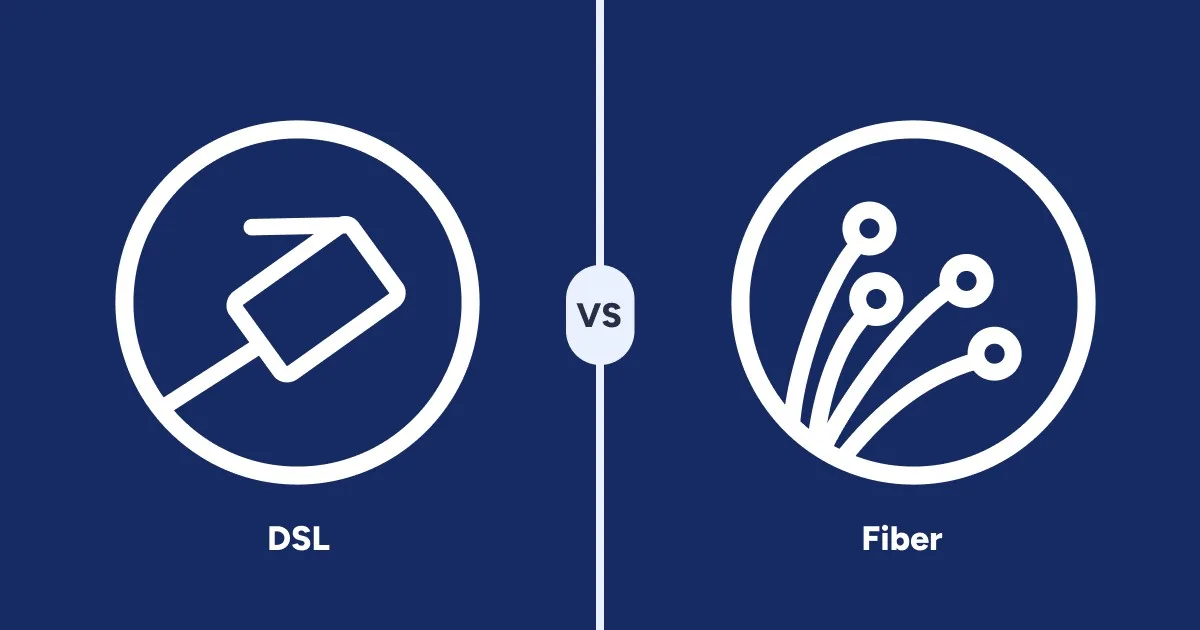How to Connect Your Computer to Your Router with a Wired Connection
Dec 3, 2025 | Share
FAQ
Wi-Fi is convenient, but wired connections provide the most reliable and sustained speeds. After all, the internet is one big wired network. Heck, you even need a wired connection between a modem and router.
Most large computing devices like media streamers, desktop computers, and game consoles have a port for a wired connection. Slim laptops and tablets usually don’t, but you can still use a wired connection—there’s no evil sorcery involved, either.
If W-Fi is just no good and you’d rather use a wired connection for the most reliability and speed—we hear ya gamers—read on to find out how.
In this guide:
Can your computer connect | What you need | How to connect | Why use wired
In this guide:
Can I connect a computer to a router?
Yes, you can! Most modern desktops and laptops connect to gateways and routers two ways: wired and wireless.
The only exceptions are laptops with slim designs, like the Microsoft Surface Laptop and the Apple MacBook Pro. Ethernet ports are bulky, so they’re not included. Instead, these devices mostly rely on Wi-Fi, though you can get a USB adapter with an Ethernet port if you really need a wired connection.
Desktops always have an Ethernet port—sometimes two in configurations designed for gaming and workstations. They generally have Wi-Fi, too, as an add-in card plugged into the motherboard.
Meanwhile, most of the routers I’ve tested have four Ethernet ports on the back for wired devices. You can plug your computer into any one of them—there’s no specific order to follow.
The only exception is when you want to use link aggregation, which combines two Ethernet connections to make one fast lane. Routers generally have specific ports dedicated to link aggregation if they support it (not all do), like LAN 1 and LAN 2. Sometimes these ports are marked on the router. If not, consult the router’s manual or web interface to see which ones you can use for link aggregation.
That all said, let’s see how you can connect a computer to a router using Ethernet.
Haven’t set up your router?
You need to connect your router to your modem or fiber ONT (optical network terminal) before you start connecting wired devices. Be sure to read my guide on how to set up your home network.
What you need to connect a computer
To connect your computer to a router or gateway, you’ll need an Ethernet cable or an Ethernet adapter, depending on the computer you have. You might also need an Ethernet Switch if you don’t have an Ethernet port available on your router.
An Ethernet cable
Ethernet cables connect computers, game consoles, streaming boxes, and more to a local network. They have a connector on either end that looks like a phone jack but wider. The cable itself is thicker than a telephone cable and contains four twisted pairs of insulated copper wires.
Keep in mind that not all Ethernet cables are the same. They have different designs to meet specific speeds at specific distances. These different designs are grouped into categories, so you’ll see references to CAT 6 and so on when shopping for cables.
For more information about the type you need, be sure to read my guide on the best Ethernet cables you can get.
An Ethernet adapter
Computers without an Ethernet port need a USB-based Ethernet adapter for wired connectivity. Simply connect the adapter to your computer’s Ethernet port and allow the operating system to install the drivers. There may be a slight bit of latency due to the adapter not being a native connection like an Ethernet port, but it shouldn’t be noticeable.
However, there are some things to consider when shopping for an adapter: the port type and specification. Take a look:
Port type
USB-C: This is the smaller, more rounded port. In the scheme of things, it’s newer and probably more familiar since it’s used on smartphones and tablets.
USB-B: This is the least-used port of the three. You’ll probably never see an Ethernet adapter that has a connector supporting this port type.
USB-A: This is the larger rectangular port. It’s been around forever and a day and is still mostly used for peripherals.
Port specification
Despite what many people may tell you, the USB specification is not locked to the port type. You must be aware about what the port actually supports, as it can limit your wired speed. Here’s a table to best describe the speeds each specification enables.
| Specification | Generation | Lanes | Speed |
|---|---|---|---|
| 2.0 | N/A | 1×1 | 480Mbps |
| 3.2 | 1 | 1×1 | 5,000Mbps |
| 3.2 | 1 | 2×2 | 10,000Mbps |
| 3.2 | 2 | 1×1 | 10,000Mbps |
| 3.2 | 2 | 2×2 | 20,000Mbps |
| 4.0 | 2 | 2×2 | 20,000Mbps |
| 4.0 | 3 | 2×2 | 40,000Mbps |
The lane configuration is a hardware thing, but it’s still not locked to the port type. Check with your computer’s hardware specifications to see what version of USB it supports before you purchase an adapter. You certainly don’t want to buy a USB 3.2 adapter if your computer only supports USB 2.0.
Optional: add an Ethernet switch
You need an Ethernet switch if you want to connect a computer to your router but there are no Ethernet ports freed up to use. If that’s the case, you’ll need to do the following:
Step 1: Disconnect a wired device from your router.
Step 2: Connect an Ethernet cable from a network switch to the newly opened port on the router.
Step 3: Connect your computer to one of the free ports on the switch.
Step 4: Connect the wired device you previously disconnected to another free port on the switch.
Check out our guide on the best Ethernet switches if you need to expand your wired network.
How to connect your computer to the router
First, let’s make sure you know exactly where to plug your computer into your router.
Your router has an Ethernet port dedicated to your internet connection. It’s labeled as WAN (wide area network) and should already have an Ethernet cable plugged directly into your modem or fiber ONT.
Modem/router combos (gateways) for DSL and cable internet generally don’t need a WAN port, as the telephone or coaxial line plugs directly into them. Gateways for fiber internet may or may not have a dedicated WAN port, depending on the installation.
That said, the ports you need for wired connections to computers are normally labeled as LAN (local area network) on routers and gateways.
In this section, I explain how to connect a desktop or laptop with and without an Ethernet port.

Computers with an Ethernet port
Step 1: Plug one end of an Ethernet cable into the Ethernet port on your computer.
Step 2: Plug the other end of the cable into one of the grouped Ethernet ports on the router or gateway.

Computers with no Ethernet port
Step 1: Plug the USB adapter into your computer’s USB port.
Step 2: Wait for the operating system to install the proper drivers. If it does not, consult the manufacturer’s website to download the software you need to get the adapter working.
Step 3: Plug one end of the Ethernet cable into the Ethernet port on the adapter.
Step 4: Plug the other end of the cable into one of the LAN ports on the router or gateway.
Wait, my router has a USB port!
Ignore it. Many routers now have a USB port, but it’s normally only used for adding shared devices to your network, like printers, external hard drives, and network attached storage (NAS) devices.
Why use a wired connection?
Wi-Fi is convenient, especially if you’re trolling social media from the couch. But there are plenty of solid reasons to use a wired connection. For a more in-depth comparison, see our Ethernet vs. Wi-Fi article.
Wired is more reliable
A wired connection isn’t susceptible to interference and distance like Wi-Fi. A disconnect usually only happens if the cable is damaged.
Wired has the most speed
The fastest multi-gig Ethernet port for home networking supports speeds of up to 9,600Mbps. A Wi-Fi 7 device can support just over half that at close range when connected to a Wi-Fi 7, but then the speed continuously drops as you move away from the router.
Wired eliminates dead zones
Radio waves weaken over distance, so “dead zones” crop up where Wi-Fi can’t reach. Most Ethernet cables are rated for 328 feet, providing sustained superfast speeds from point A to point B.
Wired reduces latency
Latency is the amount of time it takes data to leave your device, reach its destination, and return to you. Wi-Fi adds latency to your connection due to the way data is converted from wired to wireless and the distance between your device and the router. Overall, high latency can cause lag in your games and can even disconnect you during a multiplayer session. Wired eliminates all that added latency for quicker response times and better gameplay.
Be sure to read our deep dive into bandwidth versus latency for more information.
Author - Kevin Parrish
Kevin Parrish has more than a decade of experience working as a writer, editor, and product tester. He began writing about computer hardware and soon branched out to other devices and services such as networking equipment, phones and tablets, game consoles, and other internet-connected devices. His work has appeared in Tom’s Hardware, Tom's Guide, Maximum PC, Digital Trends, Android Authority, How-To Geek, Lifewire, and others. At HighSpeedInternet.com, he focuses on network equipment testing and review.
Editor - Jessica Brooksby
Jessica loves bringing her passion for the written word and her love of tech into one space at HighSpeedInternet.com. She works with the team’s writers to revise strong, user-focused content so every reader can find the tech that works for them. Jessica has a bachelor’s degree in English from Utah Valley University and seven years of creative and editorial experience. Outside of work, she spends her time gaming, reading, painting, and buying an excessive amount of Legend of Zelda merchandise.