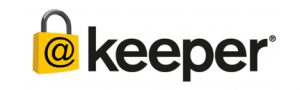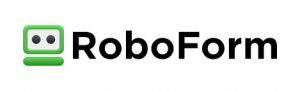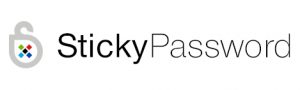Best Password Managers of 2026
Stop using the same password for every service under the sun.
Dec 1, 2025 | Share
Brand Guides
-
Best overall
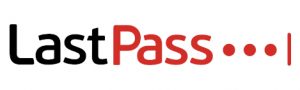 LastPass
LastPass- One-to-one sharing
- Secure notes
- Basic customer support
-
Best for Apple devices
 1Password
1Password- Travel mode
- 365-day item history
- 24/7 email customer support
-
Best for usabilityDashlane
- Password sharing
- Personalized security alerts
- 50-password limit
Data effective 12/01/25. Offers and availability may vary by location and are subject to change.
Our pick: Which password manager is best?
LastPass is our go-to solution for the best password manager. It checks all the right boxes: desktop and mobile support, password sharing, file storage, family management, dark web monitoring, a password generator, and more. It feels more complete overall, thanks to a good balance of free and premium features.
Get the best internet to complement your password manager
Many internet providers now include a free security suite when you sign up for new internet service. If it doesn’t, enter your zip code below to see what else is available in your area.
Compare password manager features and prices
| Best for | Service | Price* | Best features | Get it |
|---|---|---|---|---|
| Best overall | LastPass | Free–$48.00/yr. | View on LastPass | |
| Best for Apple devices | 1Password | $29.00–$45.00/yr. | View on 1Password | |
| Best for usability | Dashlane | Free–$60.00/yr. | View on Dashlane | |
| Best for business | Keeper | $39.99–$84.99/yr. | View on Keeper | |
| Best for budgets | RoboForm | $18.00–$28.65/yr. | View on RoboForm | |
| Best free option | Bitwarden | Free–$40.00/yr. | View on Bitwarden | |
| Best no-cloud password sync | Sticky Password | Free–$29.99/yr.; $79.99/life | View on Sticky Password |
*Non-business prices as of 12/01/25.
What should you look for in a password manager?
The best password manager should generate long, unique passwords that are nearly impossible to crack. It’s essential for day-to-day use across all accounts because passwords are often reused, too short, and easily guessed.
A password manager should also support multiple operating systems, like Windows and Android. Be sure to pick a password manager that is in active development and offers end-to-end encryption, if possible.
Finally, a password manager should list “zero knowledge” somewhere on its product page. That means the developer doesn’t have access to your data. If a password manager advertises device synchronization (most do), that data should reside on the developer’s cloud servers as an inaccessible encrypted blob.
For a more in-depth look at the essential features to consider in a password manager, jump ahead to our expanded section below.
Best overall: LastPass
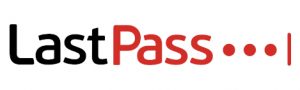
Pricing
- Free
- Premium: $36.00/yr. (1 user)
- Families: $48.00/yr. (6 users)
- Teams: $48.00/yr. (per user)
- Business: $84.00/yr. (per user)
Features
- Password generator
- Password autofill
- Secure vault
- Password sharing
- Encrypted notes
- Two-factor authentication
Availability
- Desktop: Windows, Mac, Linux
- Browser extensions: Chrome, Edge, Firefox, Opera, Safari
- Mobile: Android, iPhone, iPad
View on LastPass
LastPass is an excellent password manager for storing everything you need, from login credentials to addresses to credit cards.
The free version offers up the basics, such as unlimited passwords, password sharing with a friend or family member, two-factor authentication, a password generator, and password autofill.
The drawback, however, is that the free service locks users into one device type—a computer or a mobile device, but not both. Users can switch between the two device categories, but only three times.
The Premium and Family plans, naturally, remove the device type limitations. The Premium plan targets a single user and adds 1GB of cloud storage, dark web monitoring, fingerprint and YubiKey support, a security dashboard, and the ability to share passwords with more than one friend or family member.
The Family plan targets six users and builds upon the Premium plan with unlimited shared folders and family management.
 Pros:
Pros:
- Unlimited password storing
- Password sharing
 Cons:
Cons:
- No monthly payment option
- Only one device type supported on the free version
Best for Apple devices

Pricing
- Individual: $29.00/yr. (1 user)
- Families: $45.00/yr. (5 users)
- Teams Starter Pack: $19.95/mo. (10 users)
- Business: $96.00/yr. (per user)
Features
- Unlimited devices
- Unlimited passwords
- Password generator
- Custom vaults
- 365-day password retrieval
- Password sharing
Availability
- Desktop: Windows, Mac, Linux
- Browser extensions: Chrome, Firefox, Edge, Brave, Safari
- Mobile: Android, iPhone, iPad
- Command-line options
View on 1Password
1Password launched in June 2006 and is similar to LastPass in terms of features.
Like its competitor, 1Password allows you to store login credentials and other sensitive data like credit cards. However, because there is no free edition, you have premium features right from the start. These include 1GB of storage, support for an unlimited number of devices, technical support, and a Travel Mode that temporarily removes data from your devices when you travel to other countries.
The Family plan builds on the Individual plan by adding support for up to five individuals. Users can set permissions and create vaults for each individual without the need for separate subscriptions. Item history backup allows users to recover deleted or changed passwords up to one year before the current date.
You can add additional people to the Family plan for $1 per person per month.
 Pros:
Pros:
- Supports Face ID
- Allows you to create and share custom vaults
 Cons:
Cons:
- No free version
- No live chat or phone support
Best for usability: Dashlane
Pricing
- Free
- Premium: $60.00/yr. (1 user)
- Friends & Family: $90.00/yr. (10 users)
- Starter: $240.00/yr. (10 users)
- Business: $96.00/yr. (per user)
Features
- Password sharing
- Two-factor authentication
- Dark web monitoring
- Built-in VPN
- Autofill
- Unlimited passwords and devices on Premium plans
Availability
- Desktop: app.dashlane.com
- Browser extensions: Chrome, Chromium browsers, Firefox, Safari
- Mobile: Android, iPhone, iPad
Dashlane has been around since 2012. It’s not much different than the other password managers on our list, offering password storage, form and payment autofill, two-factor authentication, password generation, a digital wallet, and so on.
The Friends & Family plan allows users to add up to five other individuals. You can create a private account for each member and manage them all—along with the billing—through the dashboard. This plan costs $90 per year, although you can make monthly payments of $9 per month (unlike the other password managers on our list). The same goes with the Premium plan: $60 annually or $6.50 monthly.
All new accounts start users with a 30-day Premium subscription trial, expanding the services to unlimited passwords and devices. The Premium model also adds dark web monitoring and unlocks the built-in VPN feature to protect your data from eavesdroppers as it travels down the internet highways.
Dashlane still has a free version, from what we can tell, but you wouldn’t know it by looking at the website. You can find the features list buried in the support articles, which includes unlimited passwords, a password generator, two-factor authentication, and more.
 Pros:
Pros:
- Monthly plans
- Built-in VPN (Premium)
 Cons:
Cons:
- Storage for only 50 passwords on the free plan
- High price for families
Best for business: Keeper
Pricing
- Personal: $39.99/yr. (1 user)
- Family: $84.99/yr. (5 users)
- Business Starter: $24.00/yr. (per user)
- Business: $45.00/yr. (per user)
- Enterprise: $60.00/yr. (per user)
Features
- Private vaults
- Team management
- Shared team folders
- SSO integration
- Two-factor authentication
Availability
- Desktop: Windows, Mac, Linux
- Browser extensions: Chrome, Firefox, Safari, Edge, Opera
- Mobile: Android, iPhone, iPad
While Keeper Security does provide password manager plans for individuals and families, Keeper Business and Keeper Enterprise are great solutions for offices and corporations. They not only increase productivity by eliminating manual password entries but also help prevent password-related security breaches.
With Keeper Business, each user has a private encrypted password vault. All confidential information—whether it’s a file or a password—is stored as a record, each with a built-in password generator to create unique, stronger passwords as needed. Other features include shared team folders, team management, and activity reports.
Meanwhile, Keeper Security doesn’t provide pricing online for its Keeper Enterprise solution. This plan includes everything offered in Keeper Business along with automated team management, email auto-provisioning, SSO authentication (G Suite, Azure, Okta), developer APIs, and more.
 Pros:
Pros:
- SSO integration
- Two-factor authentication
 Cons:
Cons:
- Add-ons can be costly
- Dark web monitoring is extra
Best for budgets: RoboForm
Pricing
- Free
- Premium: $18.00/yr. (1 user)
- Family: $28.65/yr. (5 users)
- Business: $23.97/yr. (per user)
Features
- Unlimited passwords
- Password generator
- Password audit tool
- Emergency access
- One-click logins
- Cloud backup (Premium)
Accessibility
- Desktop: Windows, Mac
- Browser extensions: Chrome, Edge, Firefox
- Mobile: Android, iPhone, iPad
Siber Systems’ RoboForm has been around since 2000, although the Premium plan didn’t emerge until 2010.
The big selling point of this password manager is its fast account logins that use a single click or tap. It’s also inexpensive, making it one of the cheapest password managers on our list.
The free version is robust, supporting unlimited passwords, cloud backup, bookmark management, login shares, and more. RoboForm Premium builds upon the free version with priority live customer support and synchronization across an unlimited number of devices. A shared folder is tossed into the premium plan, while the emergency access component allows users to grant access to their accounts. The free model only enables users to receive emergency access.
The Family plan simply expands RoboForm Premium to five users.
 Pros:
Pros:
- Offers a free version
- Has one-click logins
 Cons:
Cons:
- No dark web monitoring
- No Linux desktop app
Best free option: Bitwarden
Pricing
- Free
- Premium: $10.00/yr. (1 user)
- Family: $40.00/yr. (6 users)
- Teams: $4.00/mo. (per user)
- Enterprise: $6.00/mo. (per user)
Features
- Unlimited passwords
- Password generator
- Self-host capability
- Two-step login
- Device synchronization
- Emergency access (Premium)
Accessibility
- Desktop: Windows, Mac, Linux
- Browser extensions: Chrome, Safari, Firefox, Opera, Edge, Vivaldi, Brave, Tor Browser, DuckDuckGo for Mac
- Mobile: Android, iPhone, iPad
- Command-line options
- Web app
If you’re looking for a great, free password manager, Bitwarden is the one to get. It’s open-source software, meaning you’ll see many more features in the free version than others on our list while keeping the Premium and Family plans highly affordable.
Unlike other password managers on our list, this solution syncs across all devices without needing a paid subscription. Moreover, it has a self-host component, meaning you can ditch Bitwarden’s cloud service and create your own local server to store and synchronize your encrypted data blob across devices.
The Premium plan adds 1GB of cloud storage and file sharing, emergency access, vault health reports, the Bitwarden Authenticator, encrypted file attachments, and support for additional two-step solutions like YubiKey. The paid Family plan increases the user limit to six.
 Pros:
Pros:
- Text sharing
- Self-host component
 Cons:
Cons:
- No monthly plans for personal accounts
- No biometric 2FA option
Best no-cloud password sync: Sticky Password
Pricing
- Free
- Premium: $29.99/yr. (1 user)
- Premium: $79.99 for life (1 user)
- Teams Premium: $29.99/yr. (per user)
Features
- Unlimited passwords
- Password generator
- Biometrics support
- USB portable version for Windows
- Secure notes
- Wi-Fi sync (Premium only)
Accessibility
- Desktop: Windows, Mac
- Browser extensions: Chrome, Chromium browsers, Firefox, Brave, Opera, more
- Mobile: Android, iPhone, iPad
The big selling point with Sticky Password is the ability to synchronize your encrypted data blob with other devices without the need for the cloud. Everything is synchronized locally using your local network, keeping your data off cloud servers for better peace of mind.
The free model includes unlimited passwords, an autofill tool, a password generator, two-factor authentication, secure notes, biometrics support, and a tool for creating a portable USB password manager for Windows devices. This latter feature allows users to install the password manager on a USB stick or memory card and access their encrypted login credentials on any Windows PC—no cloud access is required. That means no more saving passwords in a text file on your external storage device.
The Premium model adds the Wi-Fi sync component, although you can still use the cloud for backup and synchronization. Password sharing is another Premium ingredient, along with priority customer support. Finally, Lamantine Software will donate a portion of each Premium subscription to the Save the Manatee Club. Unfortunately, there is no Family plan made available at the time of this writing.
 Pros:
Pros:
- Wi-Fi sync option
- Biometric support
 Cons:
Cons:
- No Family plan
- No Wi-Fi sync in free model
Do you have the fastest, most secure internet connection?
If your internet provider doesn’t have the security options you need, enter your zip code below to see what’s available to you.
Password manager features
Password managers, in general, have identical core features. We go more in-depth with some of these basics so you have a better understanding of why they’re important.
Password generator
While having a password vault is great, chances are many of those passwords are repeated across services, are too easily guessed, or were unearthed in a data breach. A password generator is essential because it can create a strong, random password based on absolutely nothing. It’s just a long string of letters, numbers, and symbols that don’t link back to your favorite pet or TV show.
Of course, the iPhone, iPad, and Android will generate a password for you. However, using a universal password generator found in a password manager allows you to quickly apply new passwords across all devices.
Item sharing
Item sharing is an essential tool if you plan to share account credentials. A good example here is a streaming service like Netflix or Disney+, where someone inside or outside the household wants access to the service. Item sharing doesn’t just apply to passwords either: you could share notes, credit cards, and so on—any data you don’t want to transmit openly and unsecurely.
Dark web monitoring
The dark web is a part of the internet that is accessible only by specific web browsers. Search engines do not index these sites, so you won’t find them using traditional browsers like Chrome and Safari. It’s a place where users conduct activities behind the public-facing side (the open web).
That doesn’t mean these activities are instantly nefarious, but stolen user credentials are typically broadcasted, sold, and purchased on the dark web. The monitoring process scans these websites for anything related to end-users, like email addresses, passwords, credit card numbers, and so on.
Cloud storage
There are two aspects to this feature to consider. First, data is synchronized across devices using cloud storage. Developers don’t have access to this data—it’s just an encrypted data blob that’s uploaded and downloaded as needed.
As shown above, Sticky Password has a Wi-Fi option, while Bitwarden has a tool to create a local service. Regardless, uploading and downloading data is required for multidevice synchronization, whether it’s local or in the cloud.
Second, premium services typically provide general online storage to back up sensitive documents and send them as encrypted attachments. Examples would be tax forms, scanned personal ID cards (like your driver’s license), a Social Security card, a passport, and so on.
Emergency access
Being able to grant someone access to your password manager account is actually a good thing.
For example, you have accounts with Netflix, Hulu, Disney+, MAX, and so on. You’re presently tethered to a hospital bed, one of your kids wants to binge-watch the latest Marvel TV show at home, and Disney+ has signed you out. You can’t remember the password, and you now fear the Hulk-sized wrath you’re about to hear over the phone.
By granting access to your password manager, your adult significant other can sign in and obtain the service login(s) they need. LastPass allows you to give one individual access to your password manager. 1Password is different: It has a tool to create a PDF with the master password stashed inside.
Zero knowledge
When choosing a password manager, documentation should list this feature. “Zero knowledge” means that your data is inaccessible by the password manager developer, even if said data resides on their cloud servers. Because the encryption key resides on the end user’s device, there is no unpacking the data on the server-side. Cloud-based data is used only to synchronize multiple devices and is nothing more than a pile of digital junk for hackers.
As for master passwords, they’re stored locally on your device. When entered, passwords convert into a key that unlocks a data key that decrypts and encrypts the password vault. All of this happens on the device side, so developers have “zero knowledge” of unlocking and retrieving your data on both ends.
That doesn’t mean these activities are instantly nefarious, but stolen user credentials are typically broadcasted, sold, and purchased on the dark web. The monitoring process scans these websites for anything related to end-users, like email addresses, passwords, credit card numbers, and so on.
Our verdict
LastPass has been our favorite password manager for some time, and that likely won’t ever change even though developer LogMeIn discontinued multidevice synchronization in the free version.
Overall, LastPass is a solid pick as a free password manager, but it’s even better through its paid tiers, thanks to cloud storage, multidevice support, dark web monitoring, and emergency access.
Still, you really can’t go wrong with any of our recommended password managers. Just weigh your exact needs against what you’re willing to pay. If you want a free client, stick with Bitwarden. If you don’t mind an annual fee, LastPass is your best option, although 1Password comes in at a close second.
Sign up for our newsletter. Get more from your internet.
Have a better, faster, more secure experience with your internet.
By signing up, you agree to our Privacy Policy & Terms and Conditions.
FAQ about password managers
Why should you use a password manager?
How does a password manager work?
Are password managers safe to use?
Go free or premium: Which is best?
Seriously, what is a data blob?
Author - Kevin Parrish
Kevin Parrish has more than a decade of experience working as a writer, editor, and product tester. He began writing about computer hardware and soon branched out to other devices and services such as networking equipment, phones and tablets, game consoles, and other internet-connected devices. His work has appeared in Tom’s Hardware, Tom's Guide, Maximum PC, Digital Trends, Android Authority, How-To Geek, Lifewire, and others. At HighSpeedInternet.com, he focuses on network equipment testing and review.
Editor - Cara Haynes
Cara Haynes has been editing and writing in the digital space for seven years, and she's edited all things internet for HighSpeedInternet.com for five years. She graduated with a BA in English and a minor in editing from Brigham Young University. When she's not editing, she makes tech accessible through her freelance writing for brands like Pluralsight. She believes no one should feel lost in internet land and that a good internet connection significantly extends your life span.