How to Know If Someone Is Stealing Your Wi-Fi
May 1, 2024 | Share
FAQ
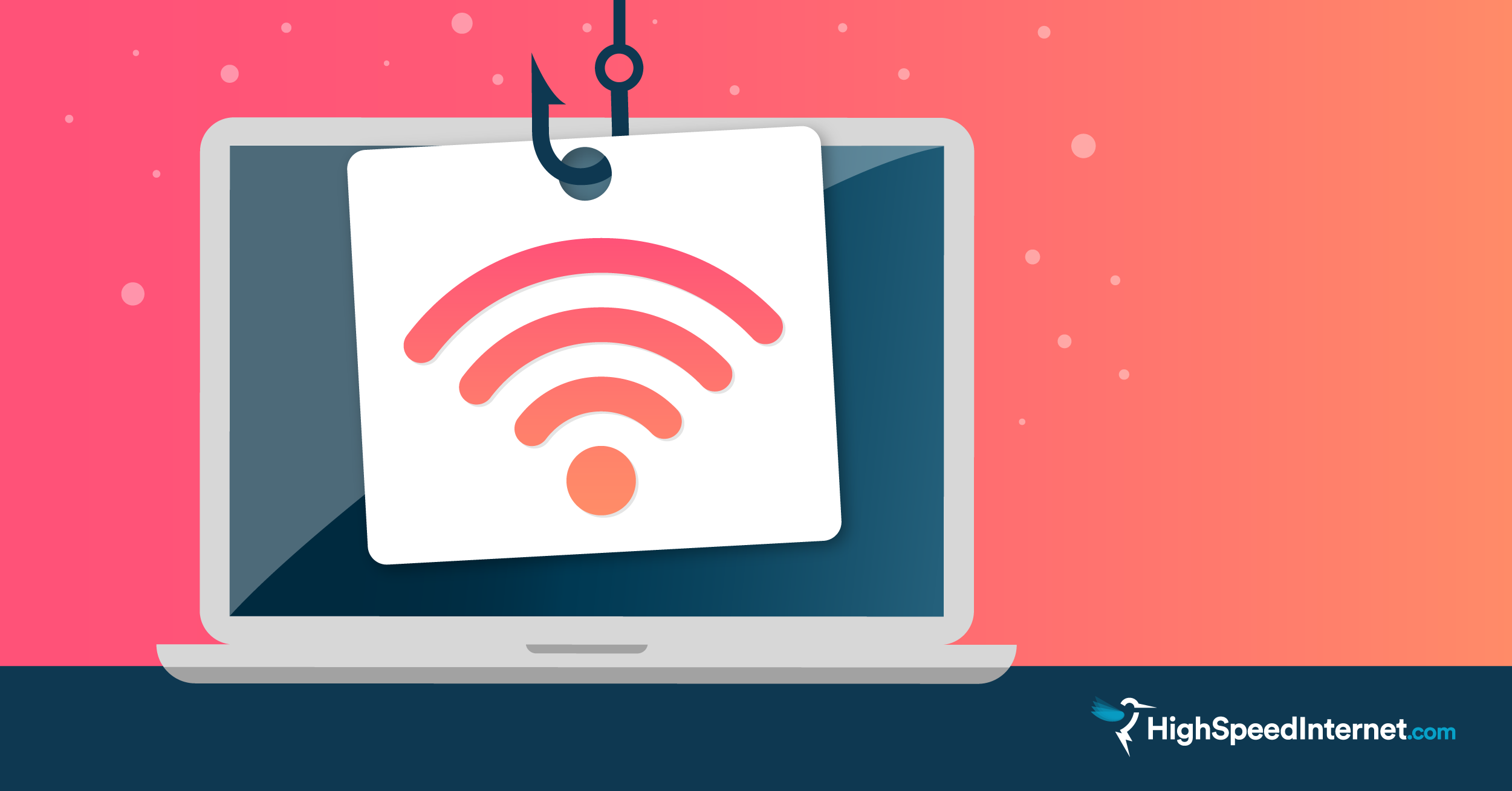
If your home Wi-Fi is slower than it should be, someone might be stealing your bandwidth. Fortunately, there are ways to detect and remove uninvited guests on your home network and make sure they don’t come back.
Is your connection slower than it should be? Take our speed test to find out.
Download speed
000 Mbps
Upload speed
000 Mbps
Latency (ping)
00 ms
Jitter
00 ms
How can someone steal my Wi-Fi?
Wireless networks make it easy to connect all your devices to the internet, but it also makes it easier for other people to use your connection. This has been true since the earliest days of wireless transmission. The first wireless hack occurred in 1903 when Nevil Maskelyne hacked Marconi’s wireless telegraph in order to send a rude poem during a public demonstration.
Perhaps unsurprisingly, wireless hacking became common in the early days of Wi-Fi, when security protocols were lax and most people were new to the technology. At this time, hackers would go “wardriving,” driving through neighborhoods looking for unsecured wireless networks that they could use to connect to the internet for free. While this might conjure images of shadowy agents in high-tech surveillance vans, all it really took was a college kid with a laptop, some hacking software, and a “cantenna”—a signal amplifier antenna made out of a tin can.
Although most wireless routers have security features enabled by default, many network attacks still begin with a hacker wardriving through a neighborhood, looking for network vulnerabilities (often still using a cantenna). Having hackers on your network is bad for several reasons. They can do any of the following:
- Use your connection for illegal activities
- Use packet sniffers to steal passwords and other information
- Redirect your browser to fake sites to steal your information
- Install malware on your devices
Of course, while lax security might be an open invitation to hackers, Wi-Fi thieves are more likely to be neighbors trying to get free internet access. This is especially common if you live in a large apartment building, since your router signal is probably strong enough to be picked up from almost anywhere in your building and probably several of the surrounding buildings as well.
Your neighbors probably aren’t trying to steal your credit card numbers, but freeloaders will slow down your connection speed. So unless you gave them permission to use your Wi-Fi, kick them off.
How to check for Wi-Fi thieves
If you think someone is stealing your Wi-Fi, the first step is to check. Some methods are simple, while others require a bit more technical savvy.
Check the lights on your router
Most routers have a series of indicator lights that let you know when the router is powered on or connected to the internet. It should also have a light that shows wireless activity. A quick way to see if you have freeloaders is to turn off all your wireless devices and see if the light is still blinking. If it is, someone else is on your network.
This method isn’t very practical if you have a lot of devices in your home—everything from your phone to your fridge could be trying to connect. But if your computer is the only device that should be connected to the internet, this is a quick way to catch Wi-Fi thieves in the act.
Check the lights on your router
If you think someone is stealing your Wi-Fi, the first step is to check. Some methods are simple, while others require a bit more technical savvy.
Check the lights on your router
Most routers have a series of indicator lights that let you know when the router is powered on or connected to the internet. It should also have a light that shows wireless activity. A quick way to see if you have freeloaders is to turn off all your wireless devices and see if the light is still blinking. If it is, someone else is on your network.
This method isn’t very practical if you have a lot of devices in your home—everything from your phone to your fridge could be trying to connect. But if your computer is the only device that should be connected to the internet, this is a quick way to catch Wi-Fi thieves in the act.
Use an app
There are apps for both mobile and desktop computers that can be used to detect unwanted devices on your network. There are also web-based apps like this router checker from F-Secure that will look for indications that someone has hacked into your network.
Check wireless client list
Although it’s a bit more complicated, the surest way to see if an unauthorized user has broken into your network is to check the list of current devices in your router’s settings. Here’s how to do this:
- Log in to your router.
- Find the list of current wireless clients.
- Look for unknown devices.
Every phone, computer, and smart device you own will show up in this list as a unique MAC address. If you know for a fact that you have only five wireless devices and there are six active devices in the list, you definitely have a freeloader. You can also look up the MAC address (a type of network identification number) for each of your devices and see if there are any on the list that don’t match. MAC addresses are often listed in a device’s settings alongside its IP address.
Check router logs
If you didn’t find anything when checking the active client list but still believe someone’s been getting on your network, you can check your router’s logs. You can access past activity logs from the same menu in your router settings where your current wireless clients can be found.
The downside is that it’s a bit of a needle in a haystack. It’s not easy to look at a huge list of numbers and determine which one doesn’t belong.
The advantage of going to the logs is that your moocher doesn’t have to be logged on to your network for you to catch them. Also, if you have an idea of when the problems started, you can see if any new MAC addresses started popping up around those times.
How to secure your wireless network
Once you know that someone is stealing your Wi-Fi, you need to kick them off your network. The first step is to change your network name and password. If the internet thieves are just freeloading neighbors, this is usually enough to get rid of them. But it’s also a good idea to make sure that you’re using the most secure settings on your router.
There are several protocols used to secure wireless networks and most routers give you several options. The oldest and least secure of these is WEP (Wired Equivalent Privacy), which was created in the late ‘90s. Don’t use WEP.
WPA stands for Wi-Fi Protected Access and was created to fix the major security flaws in WEP.2 The newest version of this standard is WPA2, which also incorporates the Advanced Encryption Standard, also known as the AES encryption protocol. This is why, on some devices, this feature is called AES instead of WPA2. You should always enable WPA2/AES security on your router if it’s available.
If your router doesn’t offer WPA2 security, you might want to buy a more secure router.
Using a secure password on your wireless network is the most important thing you can do to keep your Wi-Fi secure, but there are lots of other steps you can take. For more information, check out our guide to keeping your router secure.
If it’s not thieves, why is my Wi-Fi so slow?
If you’ve gone through your router logs with a fine-toothed comb and haven’t found any unauthorized devices, people probably aren’t stealing your Wi-Fi. So, why is your Wi-Fi still slow? There are a couple possible reasons.
Is it just the Wi-Fi?
Before you spend an entire afternoon on the phone with customer service, try plugging your computer directly into your router. Did that fix your speed problems? If it did, then the problem is with your router. You can always buy a new router, but there are a few tricks you can try first. To find out how, check out our step-by-step guide to improving your Wi-Fi speed.
If plugging in to your router didn’t resolve your speed issues, the problem isn’t just your Wi-Fi. It’s your entire internet connection.
When does it slow down?
If your network slows down at peak hours (usually in the evening when everyone is getting home from work), then this might be normal slowdown due to internet traffic. Cable connections share bandwidth between houses in the same neighborhood, so you can get lower-than-advertised speeds if you and your neighbors are all trying to use the internet at once. The only way to avoid this is to avoid peak hours or switch to a more reliable connection like fiber.
If your internet slows down for a few days or weeks every month, your internet service provider (ISP) might be throttling your speed once you pass your monthly data cap. This can often be fixed by upgrading to a more expensive monthly plan or by purchasing additional data from your provider.
Is it always slow?
If your connection is constantly slower than your provider’s advertised speed, it could be a problem on their end. Contact your provider’s customer service department to ask why your speed is so slow and when it will be back up to speed. Every network experiences occasional slowing and outages due to maintenance. But if customer service can’t tell you when your speeds will be back up to normal, it might be time to find a new provider.
Looking for a faster connection?
See providers available in your area.
Protect your internet connection
It’s easy to take Wi-Fi safety for granted. Almost every coffee shop and fast food restaurant offers its own public Wi-Fi, and we can see the names of our neighbors’ home networks just by pulling out our phone.
These days, a vulnerable home network may not exactly be a jackpot for hackers, but it is low-hanging fruit for freeloaders. Using proper network security is a good habit to get into and a good way to get the most out of your internet plan.
More resources
Having your bandwidth stolen by freeloaders is frustrating, but there are lots of other security threats that can affect your home network. If you want to find out more about how to keep your network and devices secure, check out some of our other articles on internet security.
Author - Peter Christiansen
Peter Christiansen writes about telecom policy, communications infrastructure, satellite internet, and rural connectivity for HighSpeedInternet.com. Peter holds a PhD in communication from the University of Utah and has been working in tech for over 15 years as a computer programmer, game developer, filmmaker, and writer. His writing has been praised by outlets like Wired, Digital Humanities Now, and the New Statesman.
Editor - Cara Haynes
Cara Haynes has been editing and writing in the digital space for seven years, and she's edited all things internet for HighSpeedInternet.com for five years. She graduated with a BA in English and a minor in editing from Brigham Young University. When she's not editing, she makes tech accessible through her freelance writing for brands like Pluralsight. She believes no one should feel lost in internet land and that a good internet connection significantly extends your life span.




