My Starlink Mini Review
I tested the Starlink Mini over several months in the desert, in the mountains, at my suburban home, and even traveling on the freeway at 70 mph. I was impressed with how well it worked as a portable device. It’s expensive compared to other home internet options, though, and not as reliable.
![]() Pros
Pros
- Speeds faster than 100Mbps+ from almost anywhere
- Weighs less than a MacBook Pro
- Ready to go within about 20 minutes
![]() Cons
Cons
- High prices at startup and over time
- Inconvenient and expensive power-supply options
- Unreliable video conferencing, especially if there are obstructions
In this review:
Plans and pricing | What is the Starlink Mini? | How I tested the Starlink Mini | Performance | Equipment | Power sources | Starlink Mini vs. Starlink Standard | Final thoughts
In this review:
Starlink plans and pricing
Starlink offers plan options with a range of prices and speeds. Deciding what’s right for you depends on how you plan to use the service.
Residential plans are for homes with fixed receiver dishes. They’re cheaper than Roam plans, but you can use them at only one address. If you’re looking for something less rigid, Roam plans may be the better option. You can buy a 50GB plan that’s good for a few days of use or an unlimited plan that costs three times as much. You can even store your dish without paying any service fees, but there’s no guarantee you’ll be able to sign up again later.
Most people with Starlink Mini receivers subscribe to Roam plans, but it’s not required. Here’s a look at how plan options compare.
| Plan | Price | Speed | Monthly data |
|---|---|---|---|
| Residential 100 Mbps | $40/mo.* | Up to 100Mbps | Unlimited |
| Residential Lite | $80/mo.* | Up to 250Mbps | Unlimited |
| Residential | $120/mo.* | Up to 400Mbps | Unlimited |
| Roam 50GB | $50/mo.† | Up to 300Mbps | Capped at 50GB, with additional data available by the GB |
| Roam Unlimited | $165/mo.* | Up to 300Mbps | Unlimited |
Data as of 12/03/2025. Availability and speed may vary by location, and prices are subject to change. See disclaimers.
Are you a Starlink customer?
We value your feedback! Tell us (and others) about your experience.
What is the Starlink Mini?

I looked for obstructions using the Starlink App with the Starlink Mini secured to my backpack. Katie McEntire | HighSpeedInternet.com
The Starlink Mini is a portable device that lets you connect to the internet anywhere you can get electricity (including your car). It’s small enough to fit in a commuter backpack but fast enough to stream video even when you’re driving on the freeway.
Learn more about the equipment.
The Mini is different from the standard Starlink dish, which weighs about 6.5 pounds, measures about two feet across, and requires an external router.
The Starlink Mini is a powerful tool for travelers, but it may not be suitable for a permanent installation. Let’s get into it.
How I tested the Starlink Mini
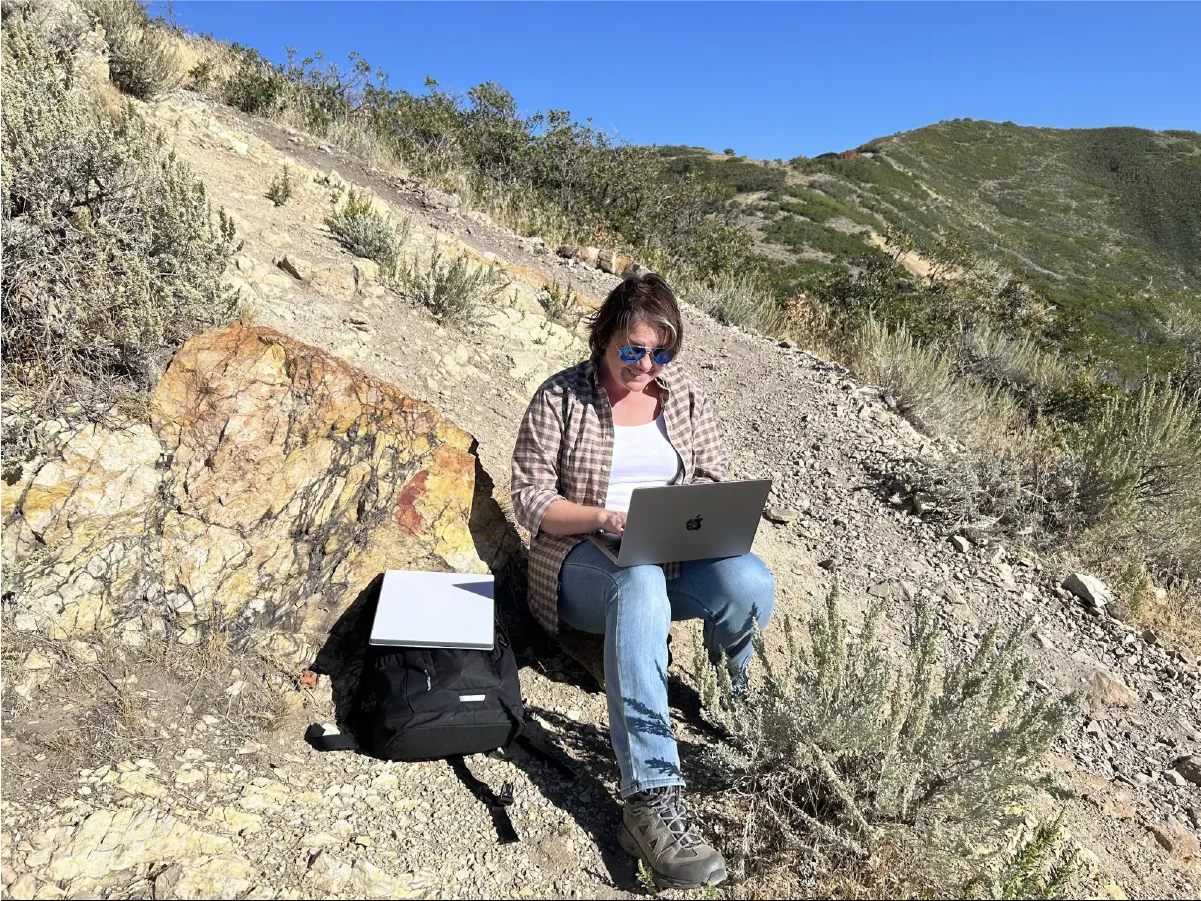
I tested the Starlink Mini on Wi-Fi during a quick trip to the mountains of Draper, Utah. My internet quality suffered because the dish wasn’t properly aligned, but it was still fast enough to check work emails. Katie McEntire | HighSpeedInternet.com.
I tested the Starlink Mini in situations where the average person might need it. I wanted to know what minimal setup was like, how long it took, and what kind of performance I could get without going to extraordinary lengths like roosting on a rooftop or climbing a crag to get free of obstructions.
I tried connecting my laptop via both the built-in Wi-Fi and a third-party Ethernet cable. I completed further Wi-Fi testing on smartphones, a tablet, a MacBook Air, a smart TV, and a streaming device.
I tried the following tasks:
- Streaming audio
- Streaming video on multiple devices simultaneously
- Video calls
- Gaming
- Wi-Fi voice calling and text messaging
- Downloading and uploading large files
- Powering the Mini with residential power, a portable generator, a large portable battery, and two power banks
- Testing speeds with various tools, including Starlink’s speed test in the app and the HighspeedInternet.com app and browser tools
Setting up the Mini was faster and easier than installing fiber or cable internet, but it wasn’t entirely hassle-free.
Once I got it working, the Mini’s internet was fast enough for streaming, wayfinding with maps applications, and gaming. Video chat worked on some days, but on other days, it failed on every app.
Starlink Mini performance
The Starlink Mini offered remarkably fast speeds for portable internet. When connected via Wi-Fi, I saw average download speeds of 112.23Mbps, even with obstructions, and average upload speeds of 11.36Mbps. My average latency was 19.92 ms.
When connected via Ethernet, I clocked average download speeds of 126.4Mbps, with upload speeds of 8.7Mbps and a latency of 20.25 ms.
Starlink Mini speeds
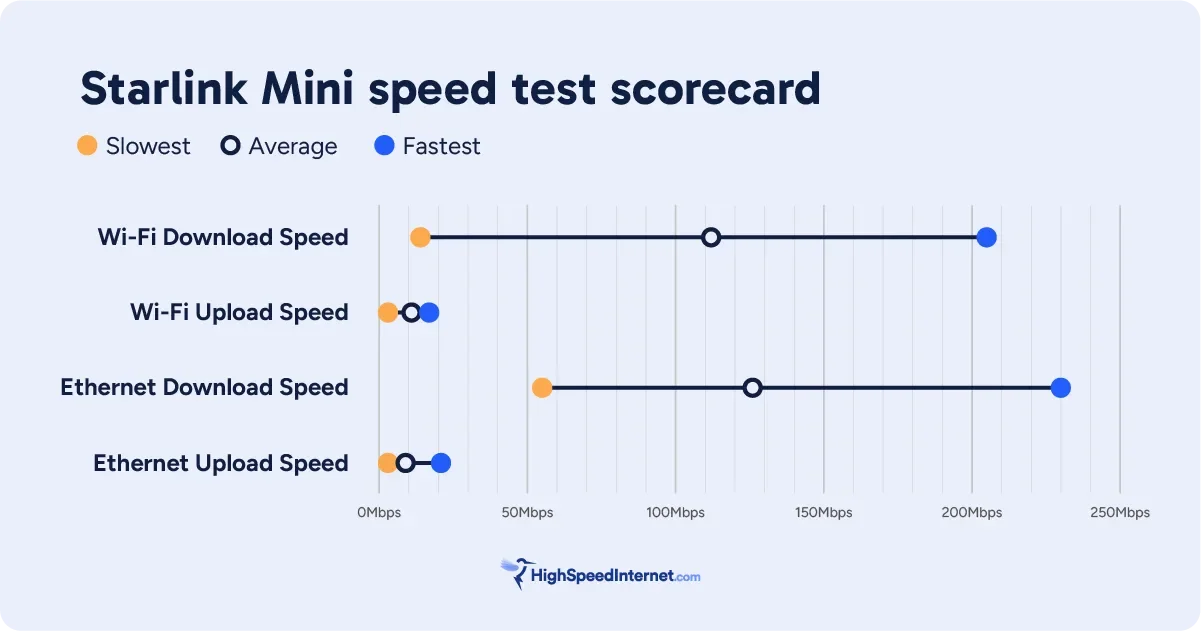
Measurements taken with a variety of speed tools and devices in various locations. Kayla Fischer | HighSpeedInternet.com.
I got the fastest upload and download speeds when connected via Ethernet, but the speed differences between Wi-Fi and Ethernet were minor. Eventually, I stopped bothering with Ethernet because it was a pain to carry around multiple cables.
Starlink Mini latency
Speeds of 100Mbps are fast enough for almost any activity you need to do online, but don’t overlook latency (the time it takes for your computer to send a signal to a distant server and get a signal back in return). You need low latency for gaming, video calls, and controlling remote equipment.
In my tests of the Starlink Mini, I got an average latency of about 20 ms over both Wi-Fi and Ethernet. I compared these figures to data the Federal Communications Commission collected in 2022.
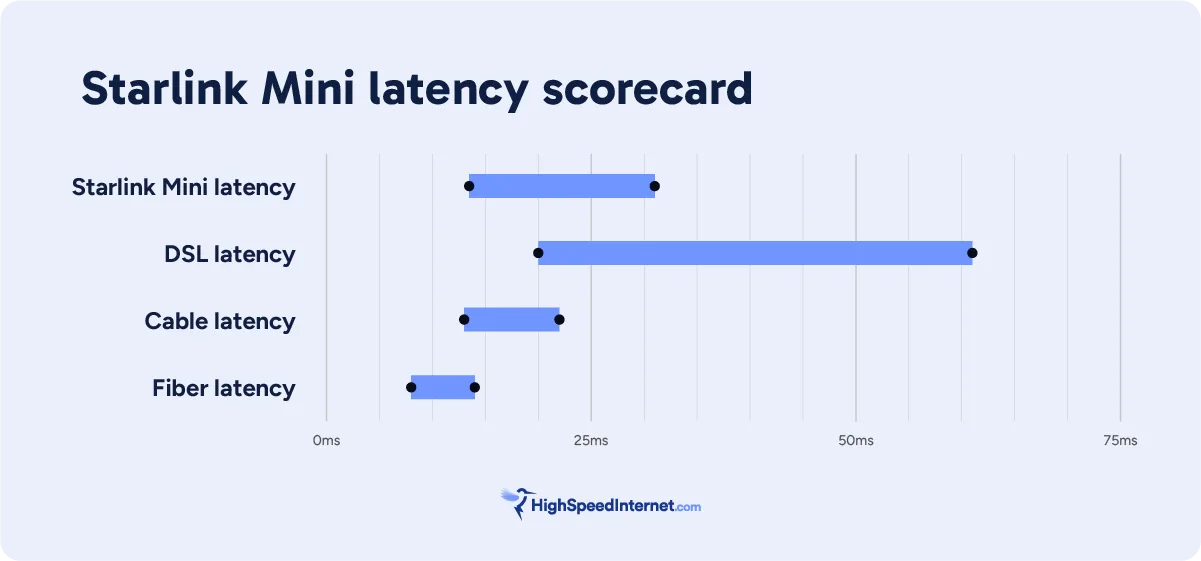
Starlink measurements taken with a variety of speed tools and devices in various locations. Data for other internet types collected by the Federal Communications Commission. Kayla Fischer | HighSpeedInternet.com.
I was pleasantly surprised that my latency was similar to what I could get with cable internet and better than with DSL internet.
Latency for the Mini was always worse than fiber internet averages and sometimes worse than cable internet averages. That explains why I had occasional trouble with video calls.
Starlink Mini Ethernet speeds
I expected to see a bigger difference between the Wi-Fi and Ethernet connections, but it’s important to note I wasn’t testing in a laboratory setting. When I connected via Ethernet, I was either in my car, at heavily wooded campgrounds, or in my yard.
However, I never found a place to set up the Mini that was entirely obstruction-free. Buying a pole mount or climbing on the roof wasn’t worth it for me (and it probably wouldn’t be for most people).
I imagine I would have seen faster Starlink speeds and even lower latency in perfect conditions.
Test your internet speeds
How do your speeds compare to the Starlink Mini? Run a quick speed test to find out.
Download speed
000 Mbps
Upload speed
000 Mbps
Latency (ping)
00 ms
Jitter
00 ms
Starlink Mini reliability and real-world results
The Starlink Mini can’t compete against hardwired internet for reliability—my speed tests showed many more ups and downs than I typically see on fiber or cable internet connections, and my latency was a little high (and never stable).
In addition to variability in speeds, I had bandwidth variability. When I ran HighSpeedInternet’s video resolution test, for example, the show I was watching on Apple TV glitched and then failed completely. Other times, though, I could stream live TV on multiple screens with no problem, even when my Mini had obstructions.
I had reliability issues with video calls too. In my first round of testing, I experienced audio delays and frozen video before the calls dropped completely—and that happened on different devices and apps. A few months later, though, video calls worked well (even from a mountain canyon with towering pines on all sides).
Transferring large files was usually easy, but I once lost connection to a Safari browser while uploading a zipped file on a Chrome browser on the same machine.
Voice calls, browsing, and streaming audio worked well regardless of my setup or the location of the dish.
Pro tip: Patience may be required
The Starlink Mini was remarkably fast and reliable, considering I could set it up anywhere. However, it wasn’t rock solid.
Setup can take 20 minutes or more (including updates), and you may need to move the dish a few times to get the best reception. You may also need to try uploading big files or starting video calls a few times or in a few different locations before you’re successful.
What’s the deal with obstructions?

I could browse and stream from this spot in the high Uintas, with the Starlink Mini mounted in my back windowsill and obstructions like mountain summits and pine trees in view. However, I was unable to complete a video call. Chili Palmer | HighSpeedInternet.com
The Starlink Mini connects to a massive constellation of satellites in the sky, and you need a completely clear view of those satellites to get the best possible connection.
But how much do obstructions like trees and other buildings matter? In my testing, I could get a connection fast enough for browsing, texting, and sending emails, even with partial obstructions. However, I struggled with video calls until my view was mostly clear.
If you want a permanent Starlink dish, choose the cheaper Standard dish and mount somewhere high enough to avoid obstructions. If you plan to move your Starlink around often, you’ll enjoy the portability of the Mini and be OK with some obstructions.
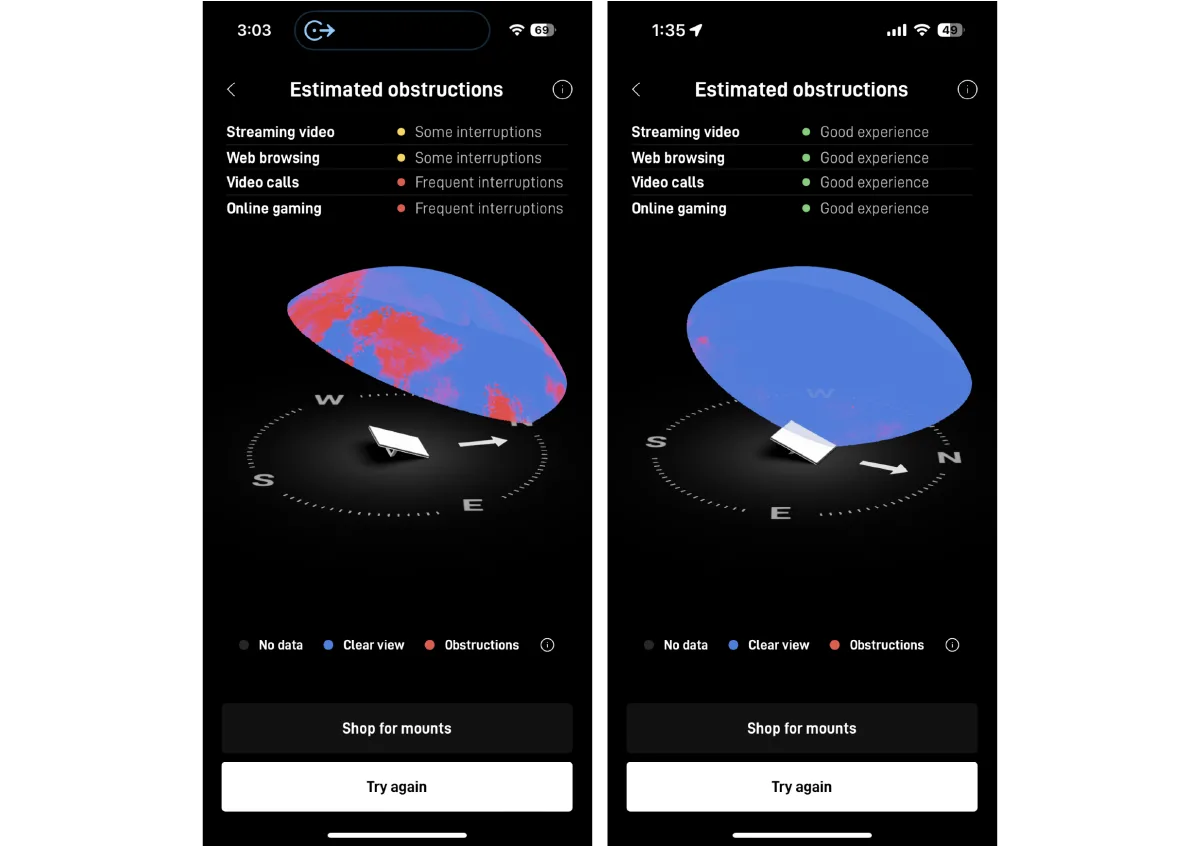
Screenshots of the Starlink obstruction map. My connection wasn’t fast enough for video calling when my dish had the obstructions shown on the left, but it worked well when I found a place with virtually no obstructions (as seen on the right).
Looking for fast internet service in your area?
Enter your zip code to compare all your options.
Starlink Mini equipment

Starlink Mini unboxed. Kayla Fischer | HighSpeedInternet.com.
The Starlink Mini kit has a receiver dish, a 50-foot power cord, a power supply, a pole mount, and a kickstand. It weighs only 3.37 pounds with the cable and a kickstand—slightly lighter than my MacBook Pro.
The dish is 11.75 inches by 10.2 inches and just a few inches thick, making it about the size of that MacBook (or a lightweight college textbook).

The Starlink Mini dish compared to a Macbook Air. Kayla Fischer | HighSpeedInternet.com.
The dish doubles as a router, so you don’t need to haul around an extra piece of equipment. However, it has an Ethernet port if you want to hardwire your laptop or connect a different router using bypass mode.
Starlink sells a proprietary Ethernet cord, but I used other Ethernet cables that worked fine. If you don’t use the Starlink cord, know your setup may be less resistant to snow and water.
Starlink Mini set-up
You need the Starlink app on a mobile phone to set up the Starlink Mini. When you’re ready, do the following:
- Power up the Mini
- Start the app on your smartphone
- Follow the on-screen instructions
The app will tell you to find a space with a clear view of the sky and point your phone at the sky while walking in a circle. Next, you’ll see how many obstructions you have and get instructions on where to place your dish.
Once your dish is in place, it will start searching for satellites. You’ll get alignment instructions to improve the connection, and the app will let you know when you’re fully aligned. Depending on when you last had it in operation, you may have to wait several minutes for updates.
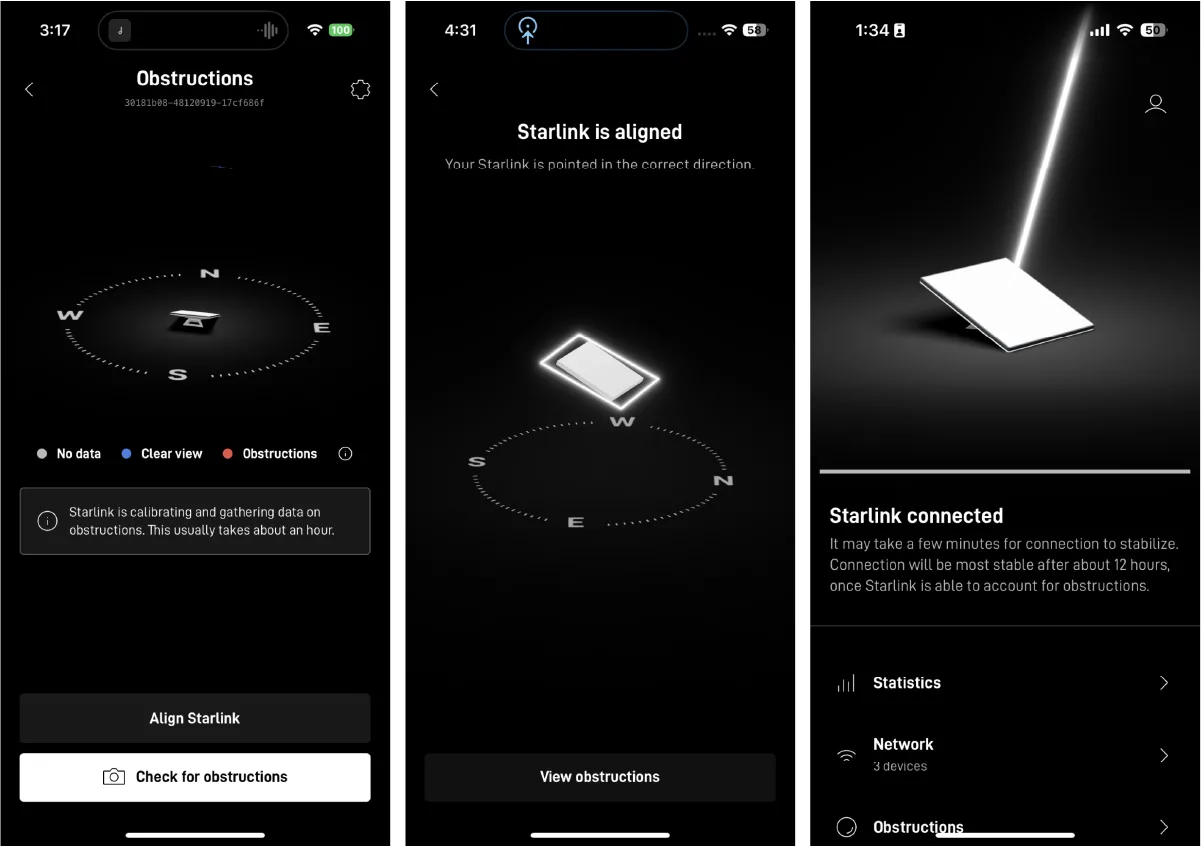
Screenshots I took during the Starlink setup process show how the app displays obstructions, how it helps you align the dish, and how it lets you know your dish is connected and aligned properly.
Getting power to your Starlink Mini
The Mini kit includes a bulky power source that requires a two-prong plug. I tried it with residential power, a power generator, and a portable power station. I could tell the power was connected by listening closely to an electrical sound coming from the dish and spotting a tiny blue light on the back of the dish.

This two-prong power source is included with the Starlink Mini kit. Kayla Fischer | HighSpeedInternet.com
The different power sources worked well, but the setup process restarted every time I connected to a new power source (even if I hadn’t moved the dish), and that meant a 10-minute wait before I got top speeds.
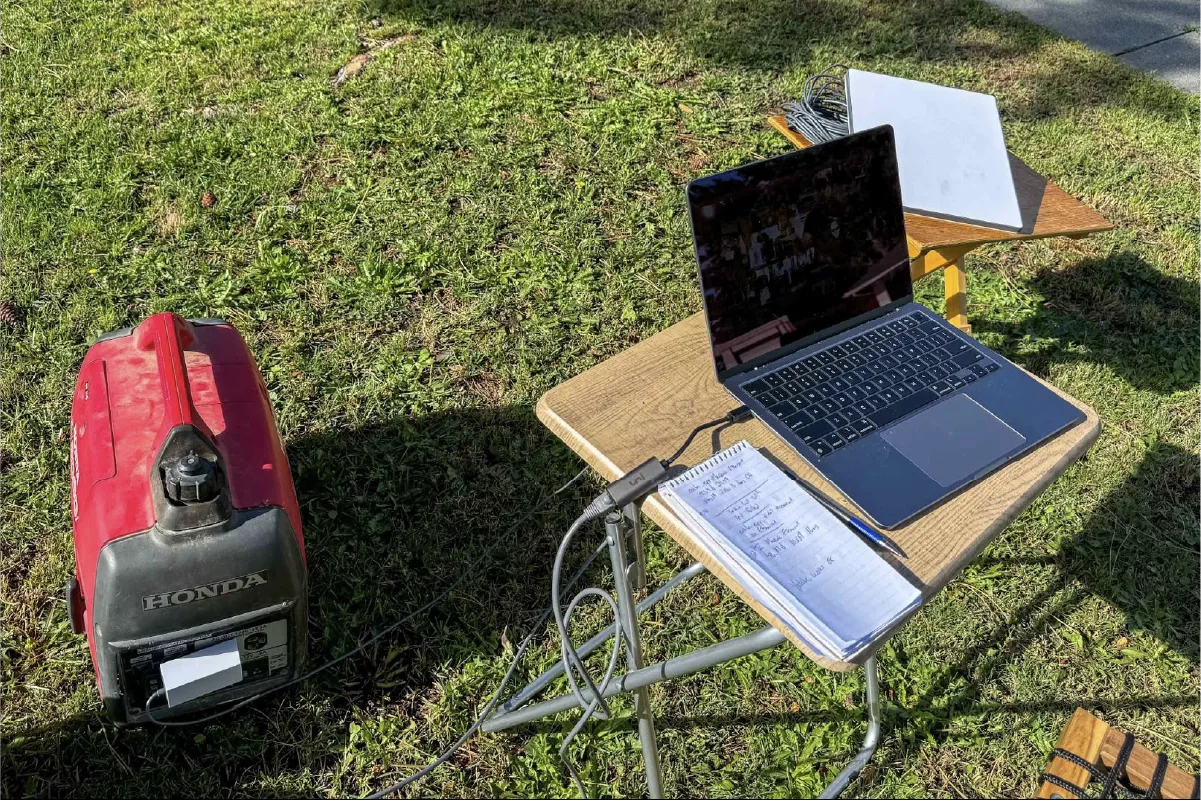
The Starlink Mini dish set up in my front yard, connected to a Honda power generator for electricity, and connected via Ethernet to an Apple MacBook Air. Chili Palmer | HighSpeedInternet.com
Later, I ordered a special USB-compatible Starlink cable and tried using it with a few different portable powerbanks. Two turned out to be too weak to power the Mini because it requires a port that can output 60 watts (20V/5A). Finally, Anker’s 737 Power Bank did the trick.

I powered the Starlink Mini for about three hours by connecting it to an Anker power bank. Kayla Fischer | HighSpeedInternet.com.
The average power consumption is 25–49 watts, according to Starlink specifications. In my testing, the power bank added about 1.5 pounds to my kit and gave the Mini about three hours of power.
How the Starlink Mini compares
The Starlink Mini is one of the most expensive ways to get internet service, but it’s also the most portable. Best of all, it works from anywhere you can view the southern sky.
Starlink Mini vs. Starlink Standard

Three versions of Starlink dishes, side by side. The dish on the left self-adjusted to find satellite signals, but is no longer available. The dish and router in the center are the Standard versions. The Starlink Mini, which includes a router, is on the right. Kayla Fischer | HighSpeedInternet.com
The Starlink Mini is lighter and smaller than the Starlink Standard, and our testing showed the Mini has slower average speeds by about 30Mbps.
The main difference, though, is that you can use the Starlink Mini in motion. First, it’s easy to carry around or strap to something like a backpack (I had success with zip ties and climbing carabiners).
Second, it works at speeds up to 100 mph. That meant I could use it to stream videos on YouTube and Netflix while driving on the freeway. But even more importantly, I could use it to connect to map applications when I was out of range of cell towers.
Pro tip: The Mini lets you use map apps from anywhere—really
The Starlink Mini is the only device I know that lets you connect to a full map experience from anywhere. For boondockers, emergency responders, and other folks who spend a lot of time in the middle of nowhere, this benefit alone may be worth the pack weight, the startup costs, and the monthly service fees the Mini entails. No downloading or route planning required!
There are a few differences in technical specifications between the Mini and Standard Starlink dishes. Generally speaking, the Standard is higher-powered with more ports, and it has a more modern Wi-Fi standard and the ability to connect more devices at once.
Starlink tech spec comparison
| Mini | Standard | |
|---|---|---|
| Wi-Fi technology | 802.11ac | 802.11ax |
| Generation | Wi-Fi 5 | Wi-Fi 6 |
| Backwards compatible? | Yes | Yes |
| Wi-Fi configuration | Dual-band 3 x 3 MU-MIMO | Tri-band 4 x 4 MU-MIMO |
| Ethernet ports | One latching Ethernet LAN port with Starlink Plug | Two latching Ethernet LAN ports with removable cover |
| Coverage | Up to 112 sq. m. (1,200 sq. ft.) | Up to 297 sq. m. (3,200 sq. ft.) |
| Security | WPA2 | WPA2 |
| Mesh compatibility | Compatible with all Starlink mesh systems* | Compatible with Starlink Gen 2 and Gen 3 Mesh nodes; up to 3 Starlink Mesh Nodes* |
| Devices | Connect up to 128 devices | Connect up to 235 devices |
*Not compatible with third-party mesh systems
Starlink vs. the competition
You can use Starlink virtually anywhere, which means it competes with every other internet type. However, Starlink is more expensive and much less reliable than fiber, cable, or DSL internet.
That leaves other satellite services as Starlink’s main competitors for home internet, and 4G/5G LTE internet as the only competition for mobile internet.
Starlink uses constellations of satellites in low-Earth orbit (LEO). That makes it faster than Viasat and Hughesnet, both of which use satellites in geostationary orbit (GSO) to connect their customers to the internet. However, Viasat and Hughesnet cost less to set up because they fold equipment and installation costs into monthly pricing.
Compare satellite internet providers.
Compared to mobile hotspots and fixed wireless internet devices from companies like Verizon, T-Mobile, and AT&T, Starlink has more expensive startup costs and monthly service fees. However, Starlink has a wider range and fewer limitations on how much data you can use monthly.
Learn more about the best mobile hotspots of 2025.
Using the Starlink Mini as backup internet
During recent wildfires and thunderstorms, Starlink emerged as the only way people could get online for days at a time.
If you’re planning for a future emergency, learn about all your alternatives for backup internet.
Starlink customer service
Starlink customer service is notoriously difficult to reach by telephone, but luckily, I didn’t have any reason to get in touch with them. If you do need to reach them, you’ll have more luck browsing the Starlink support website or creating a support ticket in your account.
Learn how to get in touch with Starlink customer support.
Final thoughts: Is Starlink Mini right for you?
If connecting from anywhere is necessary for you, the Starlink Mini is practically a miracle. It has speeds that rival cable internet, and you can fit the whole kit in a regular backpack and still have space for a power bank and laptop. That said, most people don’t need internet from anywhere and won’t have the appetite for $500 startup costs and $165 monthly service fees.
Extreme portability makes the Mini great for wilderness guides, first responders, and other folks who might need to connect from anywhere in emergencies. It’s also nice for RVers, truckers, and boondockers who travel from place to place but want reliable internet on the go.
If you need a remote internet connection but don’t need it to be mobile, the standard Starlink kit or GSO setup from Viasat or Hughesnet may be a better fit. If you get your dish set up in a spot with zero obstructions, it will be less expensive, more powerful, and more reliable.
Learn about plans and prices for all Starlink systems.
FAQ about the Starlink Mini
Is the Starlink Mini fast enough for gaming?
Does the Starlink Mini require a subscription?
Will the Starlink Mini work with obstructions?
Disclaimers
Starlink plans and pricing
*Plus hardware, shipping & handling fees, and tax. Fully refundable. Depending on location, some orders may take 2 weeks or more to fulfill.
† Users on Mini Roam are limited to 50GB of Mobile Data and can use in-motion beyond 100mph
Amazon
CERTAIN CONTENT THAT APPEARS ON THIS SITE COMES FROM AMAZON.
Amazon.com Prices as of March 26, 2025. Product prices and availability are accurate as of the date/time indicated and are subject to change. Any price and availability information displayed on Amazon.com at the time of purchase will apply to the purchase of this product. Highspeedinternet.com utilizes paid Amazon links.