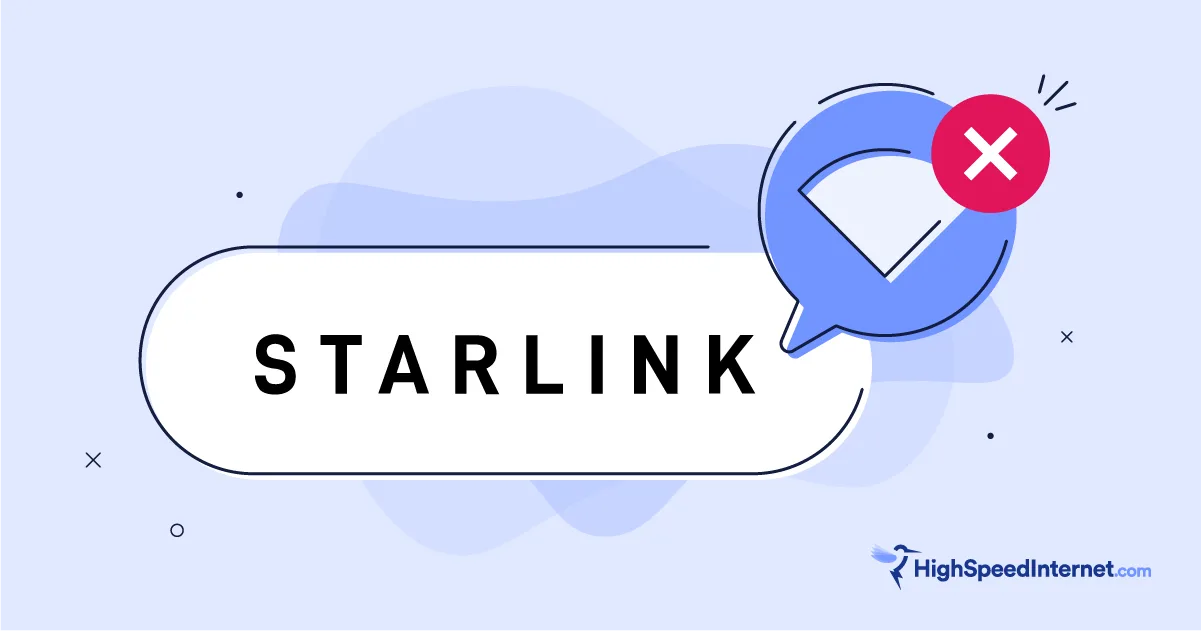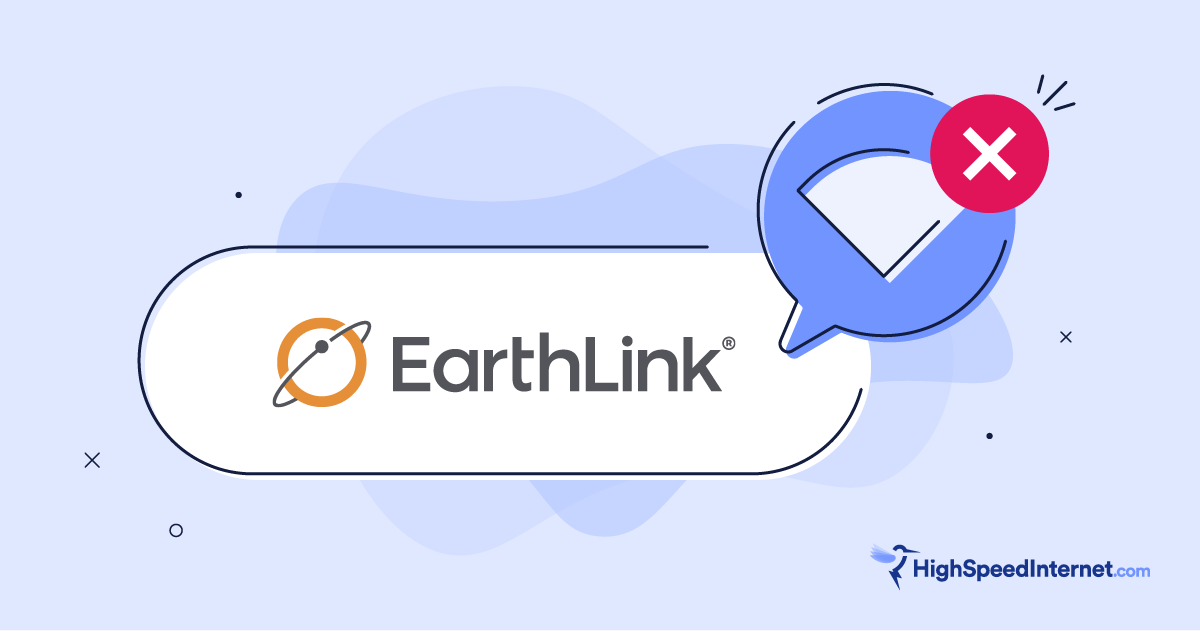How to Forget a Wi-Fi Network on Android, iPhone, and More
Follow these easy steps to troubleshoot or remove those Wi-Fi networks you’ll never use again.
Jul 17, 2024 | Share
Equipment Guides
Forgetting a Wi-Fi network on the devices you use is easier than you might expect. In most cases, the process involves diving into the settings and selecting “forget.” That’s it.
We broke this guide down to the four main platforms: Windows, macOS, iOS, and Android.
How to forget a Wi-Fi network in Windows
Microsoft provides the fastest way to forget a Wi-Fi network. These instructions cover Windows 10 and Windows 11.
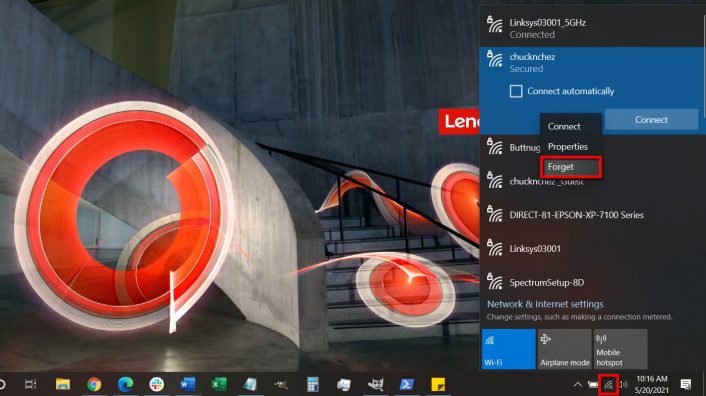
Step 1: Click on the Wi-Fi icon next to the system clock. If you’re on Windows 10, progress to Step 3.
Step 2: On Windows 11, click on the Manage Wi-Fi Connection arrow displayed next to your current Wi-Fi connection.
Step 3: On the Wi-Fi menu, right-click on the network you want to forget.
Step 4: Select the Forget option on the pop-up menu.
How to forget a Wi-Fi network in macOS
Apple overhauled the macOS interface with Ventura, so the method of forgetting a Wi-Fi network is now easier than ever.
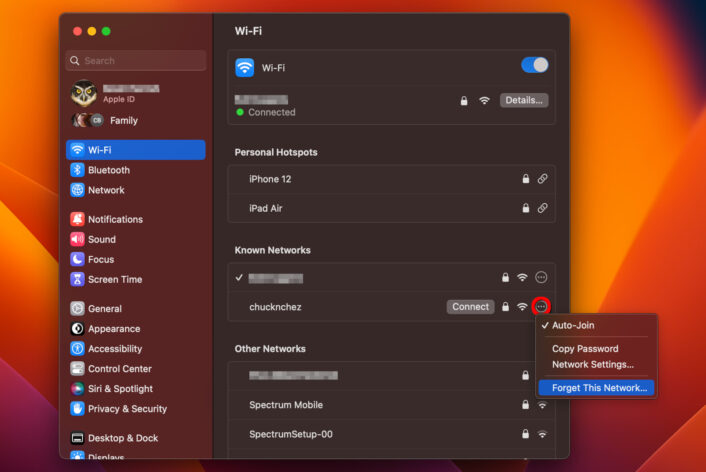
Step 1: Click on the System Preferences icon on the Dock.
If the System Preferences icon is not on your Dock
Click the Apple logo in the top left corner of your screen and select System Preferences on the drop-down menu.
Step 2: Select Wi-Fi listed on the left.
Step 3: Click on the ellipsis (…) button next to the network you want to forget.
Step 4: Select Forget This Network on the pop-up menu.
How to forget a Wi-Fi network on an iPhone and iPad
Although iOS and iPadOS are visually different, the instructions are the same across both devices.
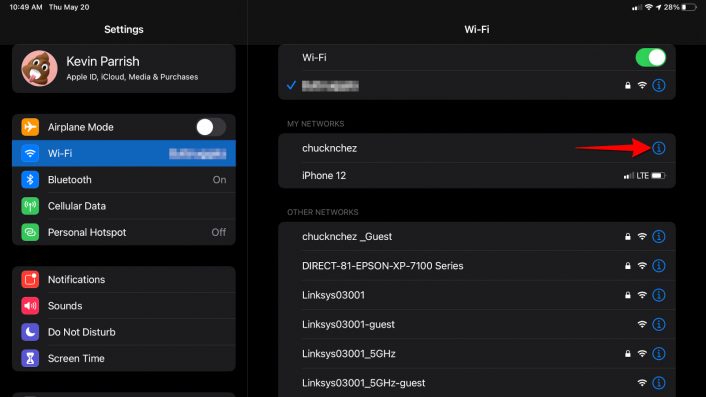
Step 1: Tap to open the Settings app.
Step 2: Tap Wi-Fi.
Step 3: Under My Networks, tap the Information icon (i) next to the network you want to forget.
Step 4: Tap Forget This Network.
Step 5: Tap Forget to confirm.
How to forget a Wi-Fi network in stock Android
Depending on the manufacturer of your device and which variant of Android is used, the instructions below may not be exactly what you see on your device. These apply to stock Android that ships on Google Pixel phones and other devices with the stock operating system.
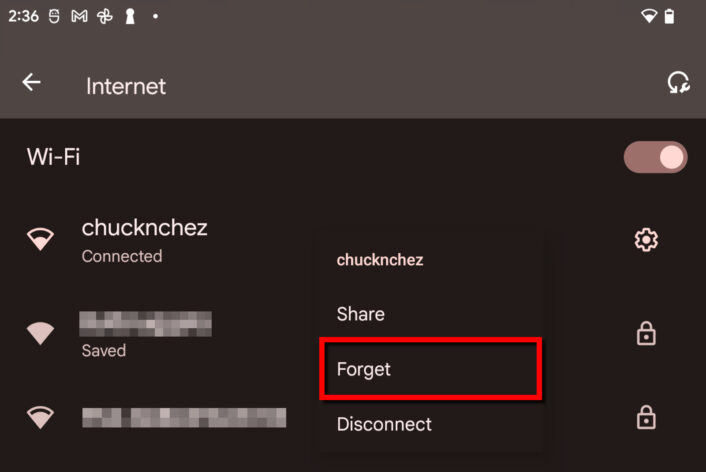
Step 1: Swipe a finger down from the top to expand the Notification Shade and tap on the “cog” icon.
Step 2: Tap Network & Internet.
Step 3: Tap Internet.
Step 4: Touch and hold on the Wi-Fi network you want to forget. Alternatively, you can tap on the “cog” icon next to the network’s name.
Step 5: Tap Forget.
How to forget a Wi-Fi network in Android (Samsung)
Although Samsung uses Android, a different interface is installed, so the stock Android instructions slightly vary. The following instructions pertain to Samsung’s modified version.
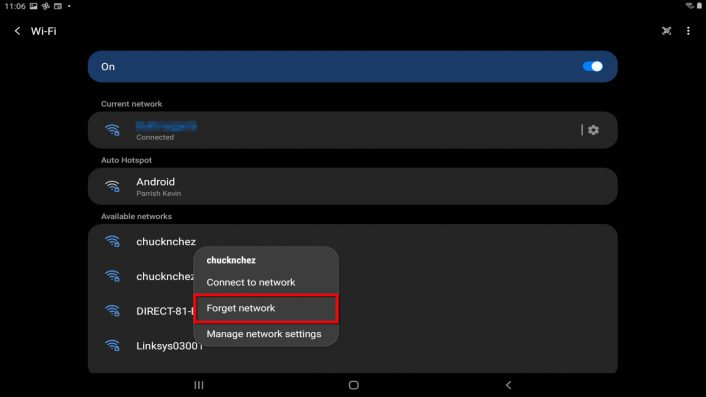
Step 1: Swipe a finger down from the top to expand the Notification Shade and tap on the “cog” icon.
Step 2: Tap Connections.
Step 3: Tap Wi-Fi.
Step 4: Under Available Networks, tap and hold on the Wi-Fi network you want to forget.
Step 5: Tap Forget Network on the pop-up menu.
Do you have the best internet connection?
Enter your zip code to see what’s available in your area.
Why should you forget a Wi-Fi network?
Ideal for troubleshooting
Forgetting a Wi-Fi network on your device is useful when troubleshooting a connection.
Your device’s operating system stores a profile for every wireless network you use. However, at times the profile can become corrupted. Or perhaps the network’s password may have changed, but the new one isn’t working for your device no matter how many times you enter it.
If you’re having trouble, forgetting the Wi-Fi network to remove the profile is typically the first step in troubleshooting.
Pro tip:
Are you having connectivity issues? You may be in dire need of a new router. Check out our guide on the best routers you can get.
Simplify your network list
While you can’t evade seeing a long list of available networks on any device, Apple’s iOS and iPadOS place your “known” networks under the My Networks banner. Forgetting networks you probably won’t use again will help shorten this list.
On stock Android, the “saved” networks appear at the top under your current connection. You can forget these networks if you don’t want to bother with the Auto-Connect or Auto-Join toggles.
Author - Kevin Parrish
Kevin Parrish has more than a decade of experience working as a writer, editor, and product tester. He began writing about computer hardware and soon branched out to other devices and services such as networking equipment, phones and tablets, game consoles, and other internet-connected devices. His work has appeared in Tom’s Hardware, Tom's Guide, Maximum PC, Digital Trends, Android Authority, How-To Geek, Lifewire, and others. At HighSpeedInternet.com, he focuses on network equipment testing and review.
Editor - Cara Haynes
Cara Haynes has been editing and writing in the digital space for seven years, and she's edited all things internet for HighSpeedInternet.com for five years. She graduated with a BA in English and a minor in editing from Brigham Young University. When she's not editing, she makes tech accessible through her freelance writing for brands like Pluralsight. She believes no one should feel lost in internet land and that a good internet connection significantly extends your life span.