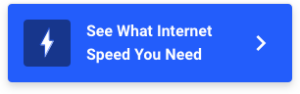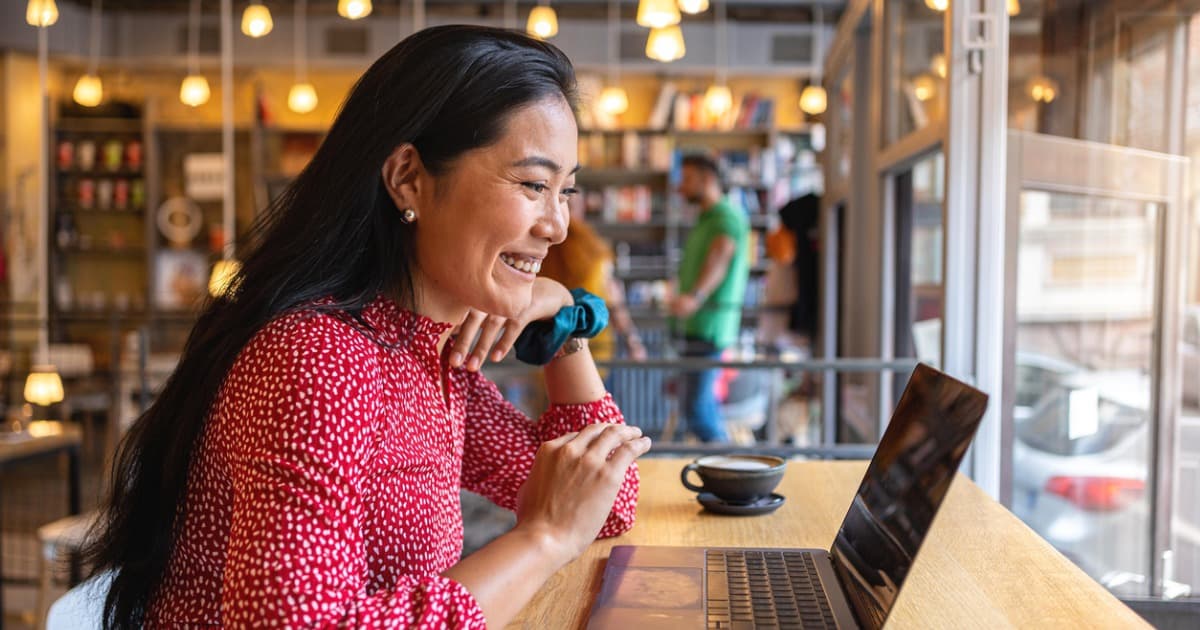Why is My Wi-Fi So Bad?
Why your Wi-Fi is slow and how to fix it
Feb 15, 2023 | Share
Technology
Wi-Fi can get pretty tricky with all the different issues that can cause sluggish, inconsistent speeds. The good news is most of these problems are easy to fix. Good router placement, using the right Wi-Fi channel or frequency band, and minimal Wi-Fi obstructions all play a huge part in your wireless network’s performance. This guide will help you figure out why your Wi-Fi is slow or disconnecting and what you can do to fix it.
Jump to: What is Wi-Fi? | Why your Wi-Fi is slow | FAQ
Jump to:
What is Wi-Fi?
Understanding what Wi-Fi is and how it works helps you get the most out of it. Wi-Fi is a wireless radio wave broadcast emitted by your router or gateway (modem/router combo). The Wi-Fi itself isn’t your internet connection—it’s a method of connecting your devices to the internet signal that comes from your modem.
Slow Wi-Fi can result from either an issue with the Wi-Fi wireless broadcast from your router or an issue with the internet signal. The quickest and easiest way to tell the difference between Wi-Fi signal problems and internet signal problems is to try using your internet through a wired Ethernet connection—if the problem goes away over a wired connection, you have a Wi-Fi problem. If it doesn’t, you have an issue with your internet signal.
Why your Wi-Fi is slow
Your router is in a bad spot
Your wireless router is responsible for covering your home with Wi-Fi, so where you place your router is important. Do your best to follow these three principles when deciding on the best spot for your Wi-Fi router:
- Choose a central location in your home. Picture your home’s Wi-Fi coverage as a sphere with your router at the center. To cover as much of your home as possible, place your router in the center of your home so it can reach all the surrounding rooms and areas.
- Elevate your router on a piece of furniture rather than setting it on the floor. This is particularly useful for increasing Wi-Fi range. A router placed on top of a desk or dresser will reach further than one placed on the ground.
- Avoid Wi-Fi obstructions, like water, metal, stone, and tile, as these materials can block or weaken the Wi-Fi signal. Wi-Fi signals do a good job of passing through less dense materials, like drywall.
In addition to good router placement, you can orient important devices, like computers, so they have a better line of sight to your router. The same principles that help your router emit a better signal can help your devices connect to your router more easily, giving you faster Wi-Fi. Raising a computer off the ground or moving closer to your router can have a big impact on your wireless internet speeds.
We have a full guide on router placement if you need a little more help with choosing the best spot for your router or gateway.
Give your Wi-Fi a health check
Download our speed test app to check the performance of your Wi-Fi network.
Give your Wi-Fi a health check
Use our speed test to check the performance of your Wi-Fi network.
You need more Wi-Fi range
If you see low signal strength on your device’s Wi-Fi signal indicator (usually in the corner of the screen), you’re either too far from your router, or there’s an obstruction weakening the Wi-Fi signal. Not having adequate Wi-Fi range is a common problem, but it has many different solutions to fit every budget and circumstance.
To increase your Wi-Fi range, in addition to following the router placement principles above, you can purchase a long-range router, a mesh Wi-Fi system, or a Wi-Fi extender.
Long-range routers are ideal for covering large homes, as long as you don’t have a lot of Wi-Fi blocking obstructions like water, stone, or tile between your devices and the router. These routers tend to be pricey but are usually well-made and feature-rich.
A mesh Wi-Fi system is a router that comes with several satellites that act as seamless Wi-Fi extenders to cover huge areas. The advantage mesh Wi-Fi systems have over traditional long-range routers is the W-Fi broadcasts from several different locations and angles, which helps the signal navigate around obstructions.
Wi-Fi extenders are devices that create additional access points for your current Wi-Fi network. You place the Wi-Fi extender somewhere between your router and a Wi-Fi dead spot in your home. The Wi-Fi extender rebroadcasts your router’s Wi-Fi signal from its location, increasing the range of your wireless network. Wi-Fi extenders are one of the cheapest and easiest ways to extend your Wi-Fi range.
You’re using the wrong Wi-Fi frequency band
Most routers today are dual-band routers—they broadcast Wi-Fi on two different frequency bands: 2.4 GHz and 5 GHz. You may see these different frequency bands as two different Wi-Fi networks. Each frequency band has its strengths and weaknesses.
Switching your Wi-Fi frequency band is usually as simple as joining the other Wi-Fi network coming from your router. However, some routers combine both frequency bands into a single Wi-Fi broadcast, and the router auto-switches between the two to optimize your internet speed.
2.4 GHz Wi-Fi: Better range, slower speeds
The 2.4 GHz Wi-Fi frequency band is the slower of the two, but it travels further and is better at penetrating obstacles.
You should use your router’s 2.4 GHz Wi-Fi when you’re too far from your router to get a strong signal on the 5 GHz Wi-Fi band or if there are a lot of obstacles between your router and your device. Basically, if you don’t have a strong 5 GHz Wi-Fi signal, try switching to 2.4 GHz.
5 GHz Wi-Fi: Faster speeds, less range
The 5 GHz Wi-Fi frequency band is a lot faster than the 2.4 GHz frequency band. But because it’s a higher frequency, 5 GHz Wi-Fi doesn’t have as much range as 2.4 GHz, and it isn’t as good at moving through obstacles.
You should use the 5 GHz frequency band over the 2.4 GHz frequency band as long as you have a strong Wi-Fi signal, which you can judge based on your device’s Wi-Fi signal strength icon. If you’re getting poor results on 5 GHz Wi-Fi, try switching to 2.4 GHz. Then see if it helps your speeds using our internet speed test.
What’s the perfect internet speed?
You want enough internet speed to prevent frustrating slowdowns, but there’s no point in paying for more internet speed than you need.
Use our How much internet speed do I need? tool to find your ideal internet speed.
You’re on a crowded Wi-Fi channel
Your wireless router broadcasts Wi-Fi over a specific frequency channel, which you can change in your router’s settings. These channels can become overcrowded when multiple routers use the same one within range of each other—this is really common in apartment complexes.
You can use a Wi-Fi analyzer app or computer program to find an open or less crowded Wi-Fi channel. There are free Wi-Fi analyzer apps for Android devices, but unfortunately, Apple iOs doesn’t allow them.
If you’re on an Apple computer, you can use the wireless diagnostic feature to scan for the best channels. Click the Wi-Fi icon while holding down the option key, and the best channels will be displayed in the scan window. For PCs, you’ll need to use a third-party program like Netspot.
Once you find the least crowded Wi-Fi channel, you need to log in to your router to change the channel you’re using.
You need a faster internet plan
Your Wi-Fi speeds can only be as fast as your internet plan allows. So, if you have a slow internet plan, you also have slow Wi-Fi.
How to get the perfect internet plan for you:
Step 1: Use our quick How much internet speed do I need? tool to figure out the ideal plan speed for your household.
Step 2: Take our free internet speed test, and compare your current speeds with your ideal internet speed.
Step 3: Use our zip code search tool below to see the best internet plans available in your area.
There’s a problem with your internet connection
Wi-Fi needs a healthy internet connection to function properly. If there’s an issue with your internet signal, modem, gateway, or cabling, the problem often bleeds over to your Wi-Fi.
Common issues with internet connection and signal include:
- Damaged cables (inside or outside your home)
- A glitch in your modem or gateway
- Network congestion
- ISP outage
Use our in-depth guides to troubleshoot internet connection issues:
FAQ
Why are my Wi-Fi speeds so slow?
How can I make my Wi-Fi faster?
What’s the difference between Wi-Fi and internet signal?
Author - Austin Aguirre
Austin worked as a broadband technician installing and troubleshooting countless home internet networks for some of the largest ISPs in the U.S. He became a freelance writer in 2020 specializing in software guides. After graduating with a BS in technical communication from Arizona State University, he joined the team at HighSpeedInternet.com where he focuses on home network improvement and troubleshooting.
Editor - Aaron Gates