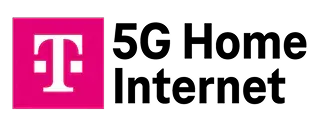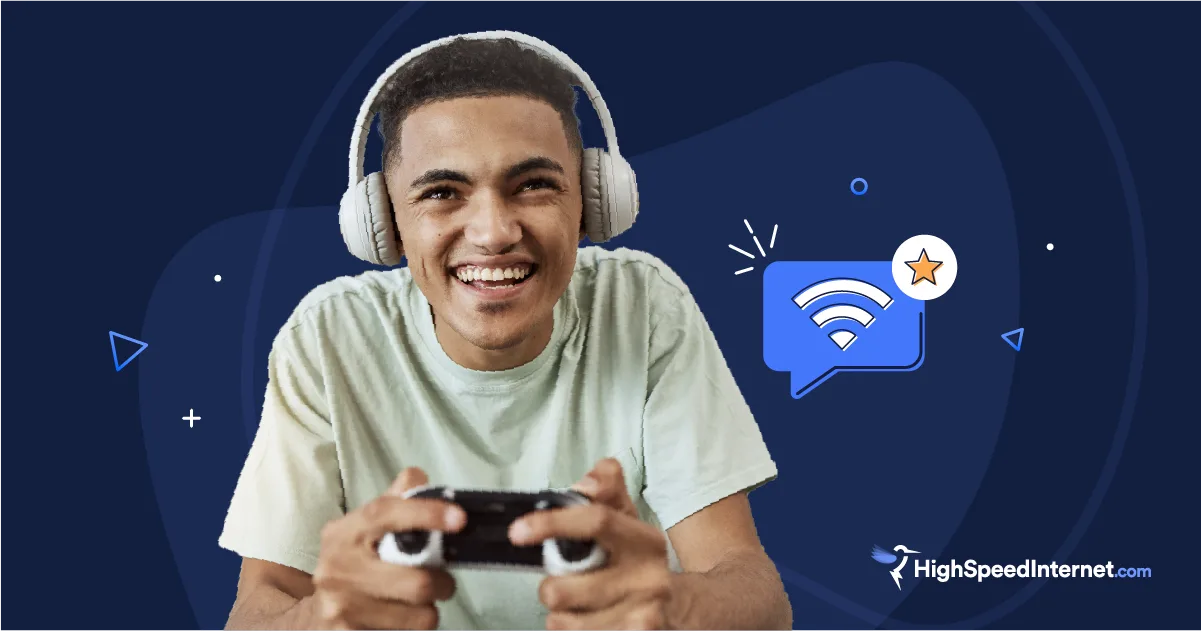How Much Internet Speed Do You Need for YouTube TV?
We recommend 250Mbps internet plans for big households
Sep 2, 2025 | Share
Internet Speed Guides, Streaming Guides
You can watch YouTube TV on almost any internet connection type, but you’ll have the best experience with speeds of at least 50Mbps. If you want to watch in better quality or take advantage of simultaneous streams, you’ll need a connection that’s even faster.
For most households, an internet plan with speeds up to 250Mbps is fast enough for everyone in the family to watch without buffering or lag. If you live alone and don’t watch much in 4K, you can get away with 100Mbps speeds.
Internet speed matters the most for watching YouTube TV, but data limits and internet tech types are important too. We’ll recommend a few internet plans that play nice with YouTube TV—whether you’re watching in 4K on multiple screens or live alone and need internet access on a budget.
Is your Wi-Fi fast enough?
On this page:
YouTube TV speed basics | YouTube TV minimum download speeds | How to control your resolution on YouTube TV | What else you need to watch | Benefits of fiber internet | Watching on a budget | FAQs
On this page:
YouTube TV speed basics
There are a few things you need to know as you decide on an internet connection suitable for YouTube TV. Here are our golden rules of streaming:
Higher picture quality requires faster speeds. YouTube TV automatically selects the best picture quality based on your device and your connection. If you have a slow connection, you’ll automatically get a lower resolution. However, you can make manual adjustments if necessary.
Adding devices requires faster speeds. You need speeds of only 7Mbps to stream one show on YouTube TV in HD, but most people use their internet connection for more than one activity at a time—think mobile phones, smart home gadgets, laptops, gaming consoles, and more. If any of those devices is also trying to stream video or download big files, you need even faster speeds.
Connecting via Ethernet is better than connecting via Wi-Fi. Most devices connect over Wi-Fi these days. Usually, it works great! But if you want bulletproof connectivity for watching YouTube TV, use an Ethernet cable instead. Most Smart TVs and game consoles have Ethernet ports, as do streaming devices such as Apple TVs and the Roku Ultra. To connect via Ethernet with a Chromecast device, you’ll need an Ethernet adapter.
Minimum download speeds you need to watch YouTube TV
Back when YouTube got its start, fast internet was a lot harder to come by. YouTube TV—the company’s answer to cable TV—wasn’t launched until 2017. But whether you’re watching classic YouTube or YouTube TV, most modern internet connections meet the bare minimums.
Here’s the official word from YouTube TV on minimum download speeds you need for different resolutions:
| Resolution | # of screens | Download speed | YouTube TV subscription |
|---|---|---|---|
| 4K | Multiple | 100Mbps+* | YouTubeTV with 4K Plus |
| 4K | Single | 25Mbps+ | YouTubeTV with 4K Plus |
| HD | Multiple | 13Mbps+ | YouTube TV |
| HD | Single | 7Mbps+ | YouTube TV |
| SD | Simgle | 3Mbps+ | YouTube TV |
*Highspeedinternet.com recommendation.
With a standard YouTube TV subscription, you can watch shows or games in HD on up to three devices at a time as long as your internet connection is sufficient.
If you spring for the 4K Plus add-on, you’ll have to pay an extra $4.99–$9.99 per month, but you’ll get the following benefits:
- Shows and games in 4K (when available)
- Up to six simultaneous streams
- Downloads on mobile devices for offline viewing
Lucky for you, it’s easy to find out how much internet speed your household needs. Get started on your personalized recommendation by clicking below.
You can learn even more about internet speeds in the following articles from our expert resource library.
Pro tip: Stats for Nerds
YouTube TV’s Stats for Nerds tool can help you troubleshoot any issues you’re having with the service. At a glance, you can see your current vs. optimal revolution, connection speed, buffer help, live latency, and more.
On a TV, you can find your stats in the player controls. On a computer, play a video and right click to see the option. On a phone or tablet, tap More and select the Stats pulse.
Steps for controlling your resolution on YouTube TV
YouTube automatically adjusts screen resolution based on your device and the quality of your connection, but you might want to adjust it manually to save on bandwidth or data. That process looks different on different devices, but here’s a quick tutorial:
How to adjust Youtube TV resolution on a TV
Step 1: Click the gear icon in the video player.
Step 2: Navigate to Quality.
Step 3: Select your desired resolution.
Your chosen settings will remain until you change them back to Auto, even if you turn the TV off and on again.
How to adjust YouTube TV resolution on a smartphone or tablet
Step 1: Open a show in the YouTube TV app.
Step 2: Tap on the gear icon followed by the Quality option.
Step 3: Select your desired picture quality.
You can choose Higher Picture Quality for the best possible picture, but that uses the most data. You can choose Data Saver for lower quality and less data usage or Advanced to set your own resolution. The player will default to Auto for the next show.
How to adjust YouTube TV quality on all videos
Step 1: Tap on your profile picture and open Settings.
Step 2: Under Video Quality Preferences, make your selection. You will have the same options you would on your smartphone.
If you don’t change the settings at all, YouTube will adjust your resolution automatically. If you have an unlimited data plan and sufficient bandwidth, you’re in luck! You shouldn’t have to mess with the resolution settings at all.
What else do you need to watch YouTubeTV?
You can watch YouTube TV on virtually any screen that’s connected to the internet, but you may have to download a specific browser or use the YouTube TV app.
To watch YouTube TV on a computer, use the Chrome, Safari, or Firefox browsers. If you’re having issues, make sure you’ve downloaded the most recent version of the browser.
Watch YouTube TV on the YouTube TV app with a wide variety of consoles, smart TVS, smartphones, tablets, streaming devices, and smart displays. For the app, make sure you have Cobalt version 20 or higher.
Regardless of how you watch YouTube TV, it’s important to note that the DVR is cloud-based. That means all your shows are saved on YouTube’s servers, not on your local devices. The benefit is that you can access your DVR content from anywhere you have a decent internet connection. The bad news is that you’ll be locked out of YouTube TV if you don’t have internet access (and haven’t used your 4K Plus add-on to download shows to a mobile device ahead of time). Even worse, YouTube automatically deletes your recordings after nine months.
Pro tip: YouTube Premium is not YouTube TV
YouTube, the service that lets you watch videos uploaded by users, is a separate service from YouTube TV, which offers live TV streaming similar to what a cable TV subscription would offer. YouTube Premium is an add-on to the regular YouTube service, and it works by letting you skip ads, download videos to watch later, and play Youtube in the background while you work in other apps. Finally, YouTube Music is a separate app just for music. You pay for it using your YouTube Premium subscription.
If you want to download shows and games to watch later on YouTube TV, you need to pay an extra $4.99 every month ($9.99 per month starting in year two) for the 4K Plus add-on.
Want YouTube TV? Get fiber internet
While it’s technically possible to watch YouTube TV on slower internet connections like DSL or satellite, you’ll get the best experience with fiber internet connection. Download speed and price are the most important numbers to pay attention to when you’re shopping for internet for YouTube TV.
Best fiber internet for streaming YouTube TV without a hitch
| Provider | Plan | Price | Speed | Order Online |
|---|---|---|---|---|
| AT&T Internet 300 | 55.00/mo.* | 300Mbps | ||
|
| Fios 500 Mbps | $74.99/mo.† w/ Auto Pay | 500Mbps | |
|
| Core 1 Gig | $70.00/mo.‡ | 1,000Mbps | View Plans for Google Fiber |
See disclaimers.
Shopping for fiber internet near you?
Enter your info below to see plans and providers you can sign up for today.
How to watch YouTube TV with slow internet
If you have an internet plan that’s slower than the FCC’s 100Mbps standard for broadband speeds, you can still watch YouTube TV. The service will automatically adjust your picture quality to prevent lag and buffering based on your speed.
If your internet plan has a strict data limit, it might be worth it to manually adjust to the lowest-possible video resolution so you don’t get hit with overage fees. Unfortunately for viewers with the following connection types, strict data caps may still apply:
- Satellite internet
- Fixed wireless internet (including 4G LTE and 5G)
- Mobile internet
For the other internet types (cable, fiber, and DSL), you’ll often find either no data caps or caps that are high enough for normal YouTube TV viewing habits.
Learn more about which providers have data caps. Then, find out how much data you need.
If you’re stuck out in the boonies but still want to stream live TV, get tips and tricks in our guide for streaming video on satellite. We also recommend checking out our sister site, CableTV.com, for up-to-the minute recommendations on TV services in your area.
Watching YouTube TV on a budget
In our 2024 annual internet provider review, we identified $50 per month as a good budget price for home internet. Since YouTube TV itself costs even more than that every month, it makes sense to look for a cheap internet plan.
The plans available to you will depend on your exact address, but the following are some of the best budget plans with speeds fast enough to stream live TV.
Best budget internet plans for watching YouTube TV
See disclaimers.
FAQs about YouTube TV
How much does YouTube TV cost?
Do you need an internet connection for YouTube TV?
What is the downside of YouTube TV?
Is traditional TV better than YouTube TV?
Disclaimers
Best fiber internet for streaming YouTube TV without a hitch
* Price after $5/mo Autopay & Paperless bill discount (w/in 2 bills). Plus taxes & fees. Monthly State Cost Recovery Charge in TX, OH, NV applies. One time install charge may apply. Ltd. avail/areas. Call or go to www.fiber.att.com to see if you qualify. Speeds based on wired connection. Actual speeds may vary. For more info, go to www.att.com/speed101.
† Consumer data usage is subject to the usage restrictions set forth in Verizon’s terms of service; visit: https://www.verizon.com/support/customer-agreement/ for more information about 5G Home and LTE Home Internet or https://www.verizon.com/about/terms-conditions/verizon-customer-agreement for Fios internet.
‡ Plus taxes and fees. Upload/download speed and device streaming claims are based on maximum wired speeds. Actual Internet speeds are not guaranteed and may vary based on factors such as hardware and software limitations, latency, packet loss, etc.
Best budget internet plans for watching YouTube TV
* No contract required. 24 Month Internet Pricing. Equipment priced separately. Includes $5 discount for 12 months w/ ebill & autopay. Observed speeds may vary. Excludes surcharges and fees. New residential customers only.
† For 12 months, no term contract. Restrictions apply. Autopay w/ stored bank account and paperless billing req’d. Taxes and fees extra and subj. to change. Reduced speeds after 30 GB of usage/line. Data thresholds may vary.
‡ Guarantee exclusions like taxes and fees apply.
§ Price per month with Auto Pay & without select 5G mobile plans. Consumer data usage is subject to the usage restrictions set forth in Verizon’s terms of service; visit: https://www.verizon.com/support/customer-agreement/ for more information about 5G Home and LTE Home Internet or https://www.verizon.com/about/terms-conditions/verizon-customer-agreement for Fios internet.
Author - Chili Palmer
Chili Palmer covers home tech services, with a special focus on understanding what families need and how they can stay connected on a budget. She handles internet access and affordability, breaking news, mobile services, and consumer trends. Chili’s work as a writer, reporter, and editor has appeared in publications including Telecompetitor, Utah Business, Idaho Business Review, Benton Institute for Broadband & Society, and Switchful.com.
Editor - Jessica Brooksby
Jessica loves bringing her passion for the written word and her love of tech into one space at HighSpeedInternet.com. She works with the team’s writers to revise strong, user-focused content so every reader can find the tech that works for them. Jessica has a bachelor’s degree in English from Utah Valley University and seven years of creative and editorial experience. Outside of work, she spends her time gaming, reading, painting, and buying an excessive amount of Legend of Zelda merchandise.