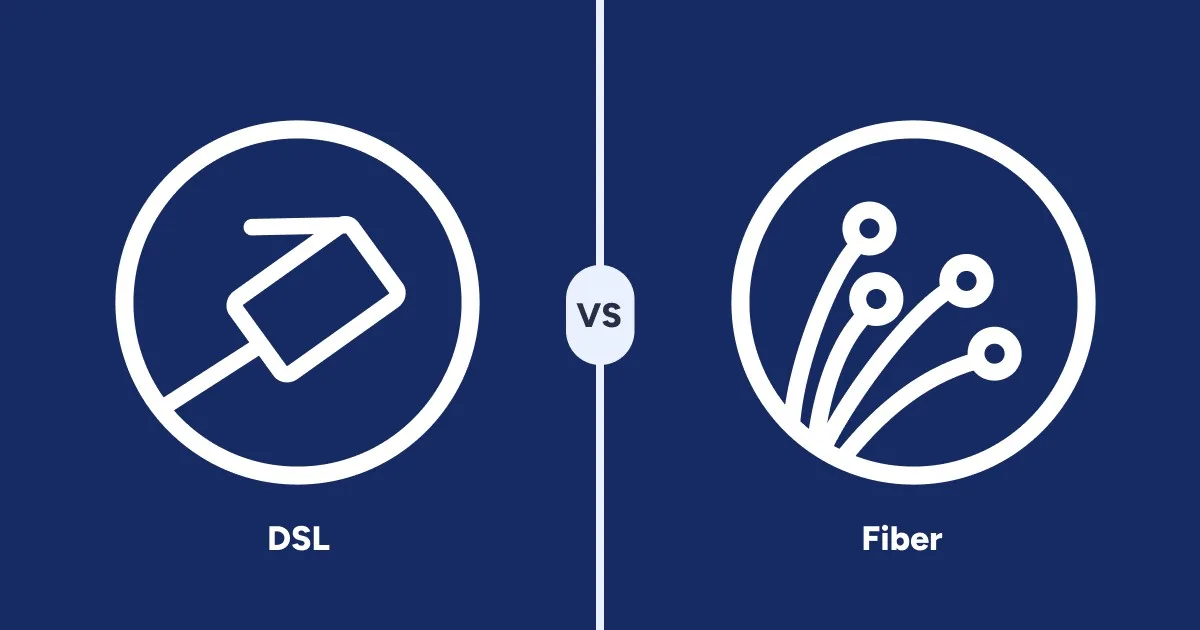How to Find Free Public Wi-Fi Hotspots
If you think coffee shops and libraries are the only way to get free Wi-Fi—think again
Dec 8, 2025 | Share
FAQ, Technology
Free public Wi-Fi is often available in restaurants, cafes, public libraries, and government buildings. Most likely, the Wi-Fi you get from a public hotspot will be slower than what you get from your home internet plan. But free Wi-Fi can still useful for work, studying, or just hanging out—especially if you’re on the go or don’t have another internet option.
So, how can you find free Wi-Fi near you? We go into all the details and give you a ton of tips in this guide.
Quick ways to find and use free Wi-Fi
Before we jump in, here’s a quick snapshot of ways to find a free Wi-Fi hotspot in your area:
Go to a restaurant or coffee shop with free Wi-Fi. (See our full list here of popular restaurants and stores with Wi-Fi.)
Visit the public library and use the library’s free Wi-Fi.
Search for city-run Wi-Fi in public parks or facilities.
Use an app like WeFi or Wi-Fi Space to find free Wi-Fi hotspots.
Ask your internet provider if it has Wi-Fi hotspots available publicly.
Use your phone as a Wi-Fi hotspot.
In this guide:
Where can you find a free Wi-Fi hotspot? | Ways to find Wi-Fi hotspots | Wi-Fi hotspots at restaurants | Internet providers’ Wi-Fi hotspots | Apps to find hotspots | Safety and security | How to connect to public Wi-Fi | Using your phone’s mobile hotspot | Types of hotspots | FAQ about hotspots
In this guide:
Where can you find free public Wi-Fi hotspots?
The best place to find reliable Wi-Fi is a coffee shop, restaurant, or public library. In these places, the Wi-Fi is usually more reliable and there are places to sit so you can study or work.
It’s actually becoming rare to find a restaurant that doesn’t offer free Wi-Fi. But in case you’re not sure, most will have a sign in the window letting you know. Coffee shops make great spots for a couple hours of studying or work outside the office. Starbucks and McDonald’s are two major chains known for their hotspots—we have an even more comprehensive list farther down on this page. Small mom-and-pop coffee shops have them too.
Public libraries usually maintain Wi-Fi hotspots that are free for public use and relatively fast. You can also find strong Wi-Fi connections at public schools and on university campuses (including in the parking lot if you’re visiting after hours), but you may need a student ID or account to log on.
Where to find local free Wi-Fi hotspots
- Restaurants
- Coffee shops
- Public libraries
- Transit stations
- Government buildings
- University campuses
- Hospitals
- Schools
- Airport terminals
- Public parks
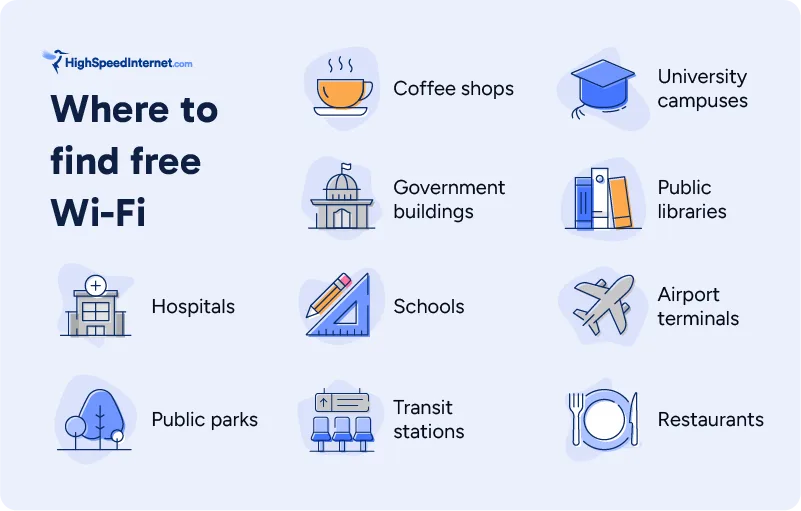
City parks and other publicly funded amenities usually have Wi-Fi hotspots, but the connection isn’t always the best—especially in outdoor areas. Government buildings and offices have Wi-Fi for local staff, and you can probably get the password for the guest network by asking a receptionist. But there may not be proper seating to let you use the internet for an hour or more.
You can also often find free Wi-Fi in hospitals, airports, and on university campuses. Hospitals and airports usually offer free access, but campuses may require student or staff credentials. If you don’t have those, you may be able to join a guest Wi-Fi connection, but it will likely be slower and less secure.

Pro tip:
Most smartphones can double as Wi-Fi hotspots. Read our mobile hotspot guide to learn how to set it up, or get the details below.
How do you find free Wi-Fi hotspots?
You can find free Wi-Fi hotspots by searching online for businesses that advertise free Wi-Fi. You can use a Wi-Fi hotspot–finder app like WeFi. Or, consult your local government to see if it maintains public Wi-Fi hotspots.
If you’re walking around and want to know if there’s Wi-Fi nearby, simply open your phone to see if a Wi-Fi hotspot is open for you to access.
In the Wi-Fi menu of your phone, look at the names of all the networks available. From there, you can tell whether any given network is one you can access.
Let’s say, for example, that you’re having a coffee at a place called Joe’s Cafe. Well, if there’s a Wi-Fi network called “Joes Cafe–Guest,” then that’s the one for you. The password might be posted by the register or printed on your receipt. Or you can ask the barista for the password.
If you haven’t left the house yet and you’re looking for a public place with internet, then there are some reliable resources to help you find what you need. Read on for our recommendations.
Looking for cheap internet?
Enter your zip code below to find the best deals and promos in your area.
Find free Wi-Fi at fast-food restaurants and stores
Many national chain restaurants and fast-food places give you free Wi-Fi. Just open up the Wi-Fi menu on your phone and look to see if it’s available. You may need to sign in to a separate window, or enter a code printed on your receipt.
Sometimes, though, you don’t have to buy something to get on the Wi-Fi. You might even be able to stand outside the store and access the free Wi-Fi on the street.
See below for our list of the most popular national food and retail chains that give you free Wi-Fi.
In the US, 47% of people say they use public Wi-Fi regularly
We surveyed 1,000 Americans about their public Wi-Fi habits and analyzed our findings to give you a full breakdown of public Wi-Fi use. Check out our Public Wi-Fi Statistics report.
Popular restaurant and retail chains with free Wi-Fi hotspots:

Starbucks

McDonald’s
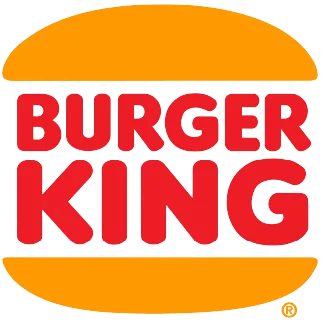
Burger King
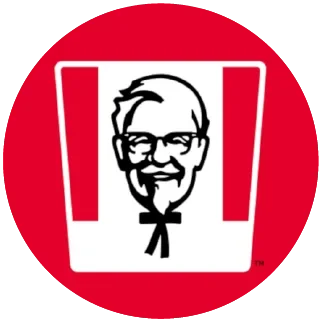
KFC
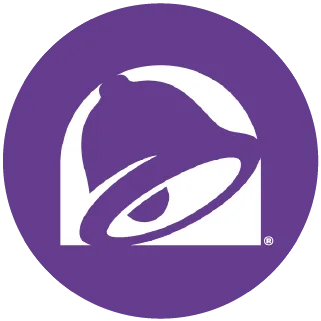
Taco Bell
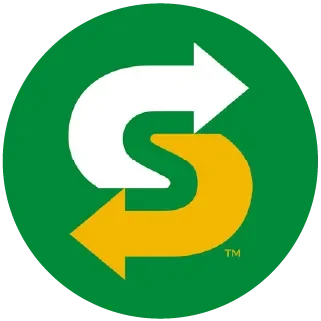
Subway

Target

Best Buy

Lowe’s

Dunkin’
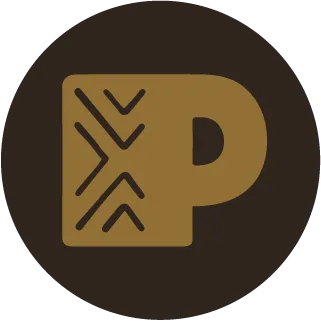
Peet’s Coffee

Coffee Bean & Tea Leaf

Tim Hortons

Panera Bread
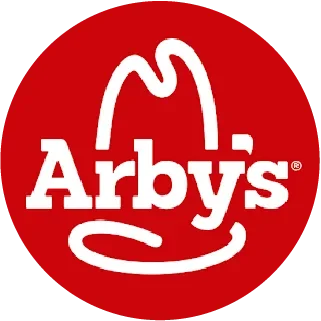
Arby’s

Wendy’s

Walmart
Ask your provider if it has a public Wi-Fi hotspot
Many internet providers offer hotspot networks for customers to use when they’re out and about. The following providers have the most: Cox, Spectrum, AT&T, and Xfinity.
To connect, enter the account name and password you use with your provider. Once you’ve entered your credentials, you should automatically connect next time you’re in range of any hotspot.
These hotspots from providers are all over the place, and they are more secure than free public Wi-Fi. They’re also a great way to save on mobile data and you get a free speed boost on your phone with Xfinity or Spectrum. That means speeds on your mobile device may be even faster than speeds on your PC.
Xfinity even offers a convenient app to locate hotspots near you, available for iOS and Android.
Want home internet service that comes with Wi-Fi hotspots?
Enter your ZIP code to see plans in your area.
Use an app to search for free Wi-Fi hotspots
Many free smartphone and web apps can help you find hotspots. Some of the more popular include WeFi, Wi-Fi Map (iOS and Android), and Wi-Fi Space. These apps use crowdsourced data to build global hotspot maps. Wi-Fi Map is especially impressive, with over 100 million hotspots in its database. Wi-Fi Space is a web app, so it can be used from your laptop, which can be handy if you’d rather not hunt for a hotspot on a tiny screen.
Buy a mobile hotspot device for faster speeds and better service
Though a public hotspot or phone hotspot works in a pinch, you can use a separate, dedicated mobile hotspot to connect more devices, use more data, and preserve your phone’s battery power. Mobile hotspots cost you more money, but they’re an excellent tool if you frequently work on the go or often connect to hotspots while working with large groups of classmates or coworkers.

Pro tip:
Want to find the best hotspot out there? Get T-Mobil’s Inseego Mifi X PRO 5G for fast speeds, lots of connectivity, and extra security features.
Stay safe while using a free Wi-Fi hotspot
| SAFE on public Wi-Fi | UNSAFE on public Wi-Fi |
|---|---|
| Visit “https” websites | Visit “http” (non-encrypted) websites |
| Send emails without sensitive information attached | Send emails containing private or sensitive information |
| Stream videos on YouTube | Access online banking apps, tax websites, or other online sources containing your personal data |
| Search on Google and read the news | Download unfamiliar files or open emails from strangers |
Wi-Fi hotspots are easily accessible to the public, and that makes them easy targets for hackers, and makes them susceptible to malware and other security breaches.
Free hotspots are also a way for the owners of the hotspot to send you targeted advertising, especially if you enter your phone or email address on a login page. Even if they can’t see what you’re doing online, they’ll know when you sign in and sign out.
If you have to do anything involving sensitive personal data (such as tax documents or online banking), we highly recommend not doing this over a public Wi-Fi network. Instead use a private, password-protected Wi-Fi network such as your home internet or your phone’s Wi-Fi hotspot.

Pro tip:
You can also stay safe by using a VPN while accessing a public Wi-Fi network. VPNs mask your location and IP address, so you won’t be visible on the network. See our guide to the best VPNs.
How to connect to open Wi-Fi in public
You can connect to open, publicly available Wi-Fi by going to the Wi-Fi section in your settings and clicking on an open network. From there, you may need to wait for a login page to open so you can agree to the terms of service or enter a password (if one is required).
For a MacBook:
- Click on the Wi-Fi icon in the top right corner of the screen.
- Toggle on the Wi-Fi if it’s turned off.
- Select an available network from the list.
- Open your browser and wait for a login page to open. Agree to the terms of service and enter the password if necessary.
For Windows:
- Click on the Wi-Fi icon next to the clock on the taskbar. If the Wi-Fi is disconnected, click the globe-shaped disconnected icon.
- The Quick Settings panel appears. Select the arrow next to the Wi-Fi icon reading Manage Wi-Fi connections.
- Select an available network from the list.
- Open your browser and wait for a login page to open. Agree to the terms of service and enter the password if necessary.
For iPhones:
- Go to Settings > Wi-Fi.
- Select an available network from the list.
- Open your browser and wait for a login page to open. Agree to the terms of service and enter the password if necessary.
For Android devices:
- Go to Settings > Network & Internet > Wi-Fi.
- Select an available network from the list.
- Open your browser and wait for a login page to open. Agree to the terms of service and enter the password if necessary.
What if the free Wi-Fi login page isn’t opening?
Some open Wi-Fi networks include a login landing page that opens up in your browser and requires you to agree to terms of service or put in a password. If the landing page isn’t opening, you can prompt it to open by copy-pasting one of these codes into the browser’s address bar and hitting enter:
- 127.1.1.1
- 1.1.1.1
- 192.168.1.1
- http://localhost
How to turn your phone into a mobile Wi-Fi hotspot
Most smartphones offer a mobile hotspot feature that allows you to share your phone’s cellular internet connection with other devices.
For iPhones:
Go to Settings > Personal Hotspot and toggle on the hotspot.
For Android devices:
Go to Settings > Network & Internet > Hotspot & Tethering > Wi-Fi Hotspot.
You can also change the network name and password if you’d like to customize it more. The way to configure your hotspot may vary from manufacturer to manufacturer, but it’s fairly straightforward whatever device you’re on.
The upside to using a mobile hotspot on your phone is that you have a secure hotspot with you pretty much wherever you have cell service—no need to hunt down a good connection. However, many cell providers limit hotspot usage and charge additional fees to get more. It also uses up your battery power and data, so this works better as a quick fix than a long-term option.
FAQ about Wi-Fi hotspots
What are hotspots?
How do Wi-Fi hotspots work?
How do Wi-Fi hotspots work?
How do I turn my phone into a Wi-Fi hotspot?
How do I connect to a hotspot?
Are hotspots free?
Author -
Peter Holslin has more than a decade of experience working as a writer and freelance journalist. He graduated with a BA in liberal arts and journalism from New York City’s The New School University in 2008 and went on to contribute to publications like Rolling Stone, VICE, BuzzFeed, and countless others. At HighSpeedInternet.com, he focuses on covering 5G, nerding out about frequency bands and virtual RAN, and producing reviews on emerging services like 5G home internet. He also writes about internet providers and packages, hotspots, VPNs, and Wi-Fi troubleshooting.
Editor - Cara Haynes
Cara Haynes has been editing and writing in the digital space for seven years, and she's edited all things internet for HighSpeedInternet.com for five years. She graduated with a BA in English and a minor in editing from Brigham Young University. When she's not editing, she makes tech accessible through her freelance writing for brands like Pluralsight. She believes no one should feel lost in internet land and that a good internet connection significantly extends your life span.