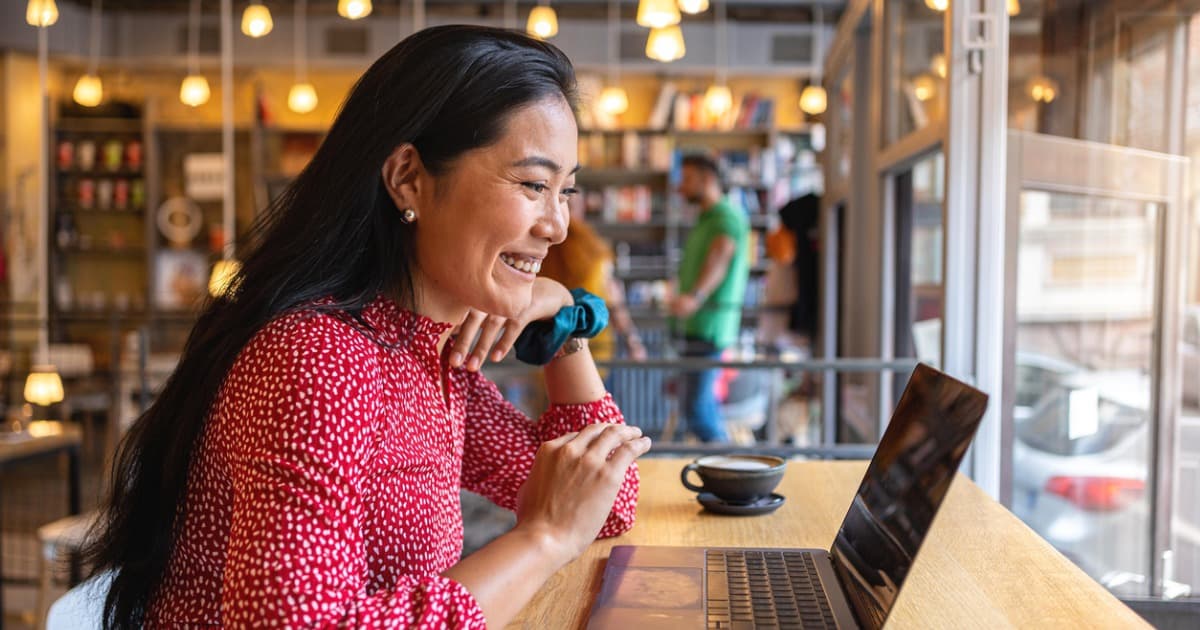How to Move Your Router to Another Room
Get a new room wired for internet and move your router
May 28, 2025 | Share
How-To, Technology
Moving a standalone router to another room can be problematic because it requires a wired connection to your modem or optical network terminal (ONT). There’s no getting around it.
In newer homes wired for Ethernet, relocating your router shouldn’t be an issue. Just connect an Ethernet cable from the modem or ONT to the closest Ethernet jack, and then do the same with the router in the room where you want it (if an Ethernet jack is available, that is). The network switch connecting all your Ethernet cables should automatically pair the two.
But what if your home isn’t wired for Ethernet? That can be a real headscratcher, especially when your significant other gives you the evil eye and says, in a very harsh tone, absolutely do not string cables all through my house!
Sigh. Fine then. I’ll go over some ways to relocate your standalone router to a new room, but some of the solutions won’t be pretty.
Relocate your modem or ONT
Relocating a DSL or cable modem is usually not something you can do on your own. You definitely can’t reroute a fiber ONT based on how Metronet installed mine, especially if it’s a model mounted on your wall. In both cases, you need to call your internet provider and have a technician relocate it. There will likely be a fee associated with the service call, but in return, you can consult with the technician to determine the best way to relocate both the modem or ONT and the router.
I firmly believe in keeping your modem or ONT and your standalone router in the same room. It’s easier to troubleshoot both devices simultaneously versus running back and forth between two rooms like your biscuits are burning. So, moving your modem or ONT to a central location may not be practical. Again, consult the technician about the best setup for your home.
Let’s use my home as an example. It’s an L-shaped single story structure built in the 1980s. Every service that connects to my home does so on the far right outer brick wall: power, cable, DSL, and fiber.
My home’s setup is an issue because this spot is where my daughter’s bedroom resides. Since I don’t want equipment in her room (I can see her evil grin already), cable and fiber internet lines must be strung around the corner, run along the front of my house, and enter my home next to the front door.
In fact, Spectrum previously ran its coaxial cable along the bottom of my brick walls. Metronet ran fiber just under the roof’s overhang at my request since fiber is brittle, and I was afraid to nick the line with the weedeater, which I have with the coaxial.
That all said, if my cable modem or fiber ONT must be moved elsewhere, like into the kitchen, then the external cabling must be rerouted—and that requires a call to my internet provider.
You may already have the cabling you need
The funny thing is my house already had coaxial cable strung all along the bottom of my brick walls when I moved in—none of it was installed behind my walls. Like my home, you may already have telephone or coaxial jacks mounted on your walls, but whether or not they work depends on the condition of the wiring and wall jacks.
You can try connecting your DSL or cable modem to one of these wall outlets to see if you get internet. If so, connect your router to the modem, and you’re good to go. If your modem doesn’t connect, then some part of the cabling is disconnected or damaged between the modem and the network interface box mounted outside—which requires a technician to fix.
Is relocating your modem or ONT not an option?
If relocating your modem or ONT isn’t in the cards for you, then buckle up, Bubba. The next step is to figure out how to get Ethernet into the room where you want to relocate the router.
Eager to switch internet providers?
You may get a good deal on Ethernet installation when you sign up with a new internet provider. Enter your zip code to see what’s available to you.
Use Ethernet to relocate your router
Since you need Ethernet to connect your router to a modem or ONT, figuring out how to extend that connection into another room is your next logical step. I’ll go over a few ways to make this wired connection happen, but be warned: It may not be pretty.
Install Ethernet in your walls
Installing Ethernet in your walls can be a lot of work, and it requires you to go into the attic or basement. Plus, your layout must adhere to the NFPA 70E standard for low-voltatage wiring installations to prevent possible electrical hazards. You also don’t want to violate any state and local building codes by drilling holes into incorrect places.
You can install Ethernet in your walls two ways, but you may need a powered multi-port Ethernet network switch if you want more than your router connected to Ethernet.
The “professional” way
The right way to install Ethernet in your walls is to:
Step 1: Buy a large spool of CAT 6 cable or newer.
Step 2: Cut and drop the amount you need behind the wall.
Step 3: Carve a hole in the drywall where you want to mount the Ethernet jacks: one for the modem and one for the router.
Step 4: Cut some sheathing away from the cable to expose the color-coded wires.
Step 5: Insert the exposed color-coded wires into their appropriate slot on the backside of a wall-mounted socket.
In this scenario, I describe how you can create one wired line using two wall-mounted Ethernet jacks. If you want multiple wired devices located in other rooms to access the internet, you’ll need the powered Ethernet switch, additional cabling, and wall jacks to create your wired network. Every wall jack leads to the switch, which is the Grand Central Station of your wired network.
In either case, you need various tools, like a drywall saw, a wire stripper, a cable tester unit, and more. You must also move insulation in the attic to uncover ceiling joists and the 2x4s used to frame your home’s walls. Don’t step in the wrong place and find yourself hitting the floor below!
For more information about wiring, I explain the color-coding in my guide to the best Ethernet cables.
If none of this sounds ideal, there’s always the “not-so-professional” way that’s far less work. Read on to find out more.
The “not-so-professional” way
The not-so-professional way to install Ethernet in your walls is to:
Step 1: Buy a long Ethernet cable. You may need one that’s 100 feet or so.
Step 2: Carve a hole in the drywall where you want to mount single-gang brush wall plates: one for the modem and one for the router.
Step 3: Go into the attic and drop the Ethernet cable behind the walls where you have the single-gang plates.
Step 4: Pull the Ethernet connectors through the plates.
Step 5: Connect one end of the Ethernet cable to the router at its new location and the other end into your modem.
In this scenario, the Ethernet cable is draped across the attic floor and pulled down behind walls, but it’s not cut and terminated at wall outlets like the professional way. Instead, the cable connectors are pulled straight through a single-gang brush wall plate and connected to the modem and router.
Part of me wonders if this is a better way to go. It’s not pretty, sure, but there’s no cord cutting, wire stripping, or manually wiring Ethernet sockets. However, you still need to go into the attic and figure out where to drill holes and drop the lines.
If you want to add more wired devices to your network, you can run extra cables through the attic, pull them through the single-gang wall plates, and connect them directly to the LAN port on the router. However, you need an Ethernet switch if you have more wired devices than your router can handle.
Don’t want to fish for cables? Drop them in front of the walls
Instead of drilling holes in the wood and drywall, make a small hole in the ceiling (which technically is just drywall mounted horizontally). You could drop the cable in the corner of the room where you want to relocate the router, mount it to the wall so it’s not wiggling like a snake, and paint it. Sure, this method is less attractive than the pro way, but it’s less work and easier to repair.
One drawback is that you may not get a flushed layout if you have crown molding lining the top of your walls. This method also isn’t visually ideal if your ceiling has decorative wood or plastic paneling, like beaded plywood.
Things to keep in mind
In both cases, to reduce interference, don’t install Ethernet cables next to electrical wiring: Skip a stud and drop the cable into the next bay (the space between studs). If you must drop the cable in the same bay, keep it at least eight inches away if you’re using unshielded Ethernet and at least two inches away if you’re using shielded Ethernet.
Ethernet cable for home installation must be rated and marked as CMX (communications residential).
Don’t want to deal with going into the attic and dropping cords behind walls? I’ve got one more option for you.
Run Ethernet along baseboards
Technically, this is the “really-really-not-so-professional” method and the ugliest option of the three installation types. It’s your only option if you’re renting an apartment or home.
Running Ethernet along baseboards is what I do in my home because I’m too lazy to go up into the hot attic and drill holes in my home’s framing. In fact, I use long, flat Ethernet cables that run flush against baseboards and around door frames. Adhesive clips keep them in place, and most of the wiring is hidden behind furniture, so it’s not a real eyesore (although my significant other will probably tell you differently).
An alternative to running Ethernet along baseboards is to string Ethernet outside against the side of your house. You’d need to purchase an Ethernet cable designed for outdoor use, drill at least two holes into your home, string each connector through them, and then use a grommet to cap the unused space in the holes to keep water and bugs from coming in.
Not keen on all this Ethernet talk? That’s fine
What if I said we can use your home’s electrical wiring to relocate your router? Yep, you read that right. Read on to find out how.
Use Powerline to relocate your router
If you want to relocate your router but don’t want to deal with long ropes of Ethernet, another option is to use Powerline adapters. These devices plug directly into a power outlet and create a network using your existing electrical wiring.
For example, a Powerline adapter has at least one Ethernet port you can use to connect it to your modem. In another room, plug in a second Powerline adapter and use an Ethernet cable to connect it to your relocated router. Boom, there you go. I suggest getting adapters with an extra power socket so you don’t lose a power connector.
The fastest Powerline adapter to date is rated for 2,000Mbps, so I can’t say this setup is ideal for internet plans with speeds greater than 1,000Mbps. Speed and reliability squarely depend on your home’s wiring, the circuit breaker panel, the interference from appliances, and where the adapters reside on your home’s electrical grid. The adapters work best if they’re on the same circuit and don’t share a connection with “loud” devices, like refrigerators and microwaves.
If using Powerline adapters doesn’t seem ideal, I have one more suggestion.
Get a better router or mesh system
Generally, people want to move their router to another location because they have junk Wi-Fi connections. We tend to tell you to place a standalone router in a central location so Wi-Fi is evenly distributed to every room. It’s a generic suggestion, for sure, and doesn’t always apply.
Modern routers are really good about blasting Wi-Fi into your neighbor’s home, based on my tests, but you still don’t want to cram it into a corner or throw it into a dark closet. You want that thing to dance like it’s 1987, but your floorplan will likely thwart your Wi-Fi speeds.
A mesh system of two or more units is ideal for whole-home coverage. You don’t even need to relocate your modem or the router unit to get better Wi-Fi. Simply add another mesh node and voilà! Wider Wi-Fi coverage.
Note that mesh networking has two connections:
- Fronthaul: Data passing between a mesh unit and your device
- Backhaul: Data passing between mesh units
I use Ethernet as the backhaul for most of my mesh system node connections to keep my network running fast. Otherwise, backhaul connections that use Wi-Fi are influenced by distance, interference, and the current device load.
If you don’t want to use Ethernet as the backhaul, I suggest placing your nodes within eyesight of each other for the best wireless connection. Check out my guide about the best mesh systems you can get if you want whole-home Wi-Fi.
Bottom line: Relocating your router can be a pain
People generally think about relocating their router because they’re not getting ideal whole-home Wi-Fi coverage. It makes sense to relocate your router if you have more dead spots than good ones.
Modern routers do a good job blasting Wi-Fi through walls, but they still may not be enough for some floorplans. As I’ve discussed here, moving your modem or ONT can be problematic, and installing enough Ethernet to relocate your router may be more trouble than it’s worth.
A good solution is to invest in mesh networking, which is designed to broadcast around obstacles and deliver stronger Wi-Fi signals in places some standalone routers can’t reach. In this case, you can leave the router mesh unit where it is and simply place the satellite node(s) where you need them.
However, there are some drawbacks to mesh networking. Most of the systems I’ve tested depend on the cloud, so if you’re trying to troubleshoot your Wi-Fi network while the internet is out, you’re out of luck. Also, your whole-home Wi-Fi coverage depends on the number of mesh units you have and how they’re placed in your home. Mesh systems can get pricey too.
Author - Kevin Parrish
Kevin Parrish has more than a decade of experience working as a writer, editor, and product tester. He began writing about computer hardware and soon branched out to other devices and services such as networking equipment, phones and tablets, game consoles, and other internet-connected devices. His work has appeared in Tom’s Hardware, Tom's Guide, Maximum PC, Digital Trends, Android Authority, How-To Geek, Lifewire, and others. At HighSpeedInternet.com, he focuses on network equipment testing and review.
Editor - Jessica Brooksby
Jessica loves bringing her passion for the written word and her love of tech into one space at HighSpeedInternet.com. She works with the team’s writers to revise strong, user-focused content so every reader can find the tech that works for them. Jessica has a bachelor’s degree in English from Utah Valley University and seven years of creative and editorial experience. Outside of work, she spends her time gaming, reading, painting, and buying an excessive amount of Legend of Zelda merchandise.