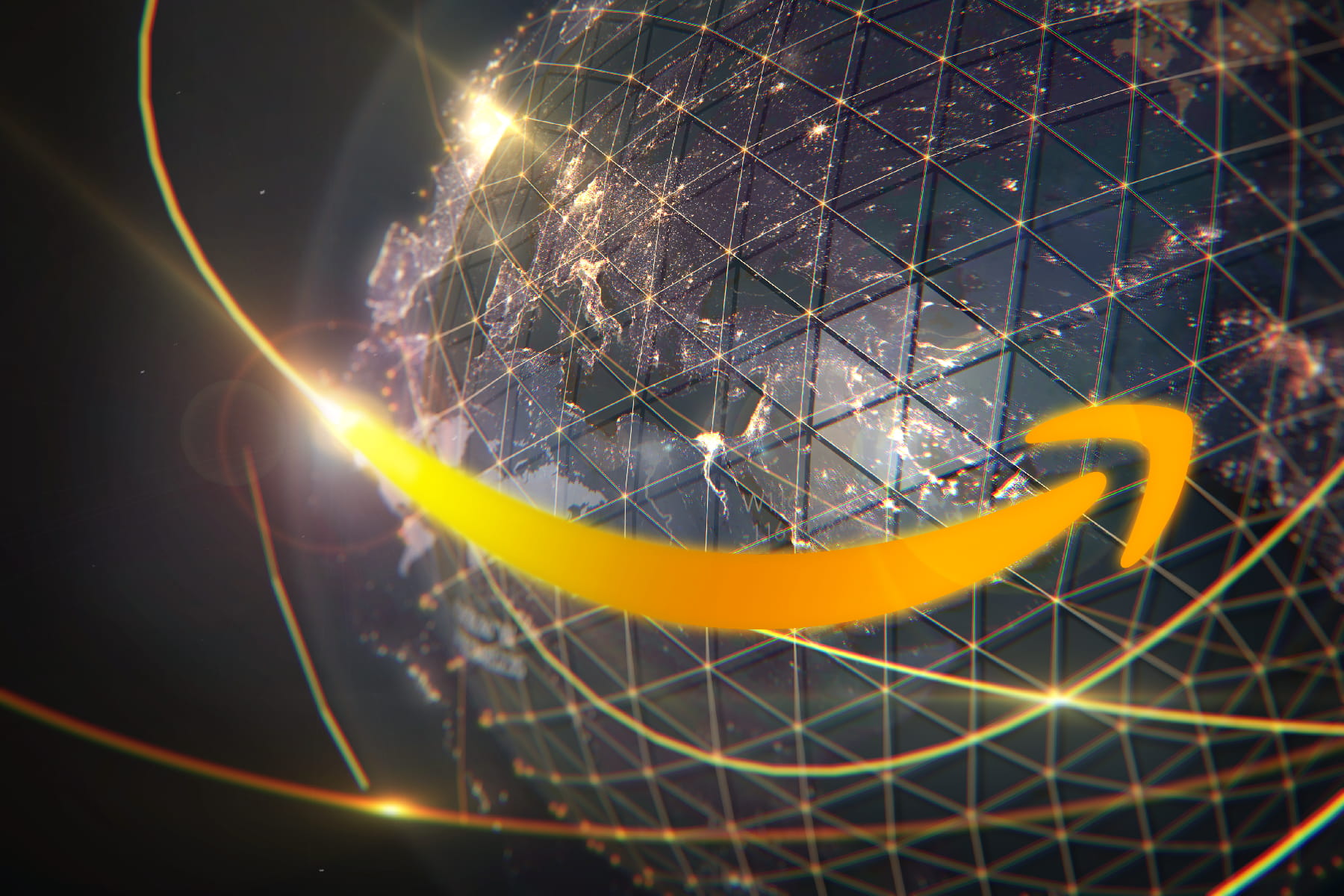Wi-Fi 7 Is the Best Yet, and Here’s Why
Wi-Fi 7 is your ticket to speed if you have multi-gig internet
Oct 9, 2025 | Share
Home Networking, Technology
Wi-Fi 7 is the seventh generation of wireless connectivity and a vast improvement over Wi-Fi 6. It delivers more speed than ever before, with a theoretical maximum throughput of 46Gbps—far more speed than nearly every home internet provider offers right now.
Read on for the juicy details about Wi-Fi 7’s shiny new features and how the new spec performs against Wi-Fi 6 and Wi-Fi 6E based on my tests.
What is Wi-Fi 7?
Wi-Fi CERTIFIED 7 is the consumer-friendly name for IEEE 802.11be, the latest technical specification for wireless connectivity. It’s also referred to as Extremely High Throughput, but you’ll generally see it advertised as Wi-Fi 7. It’s easy to remember, and I like easy.
The Wi-Fi Alliance formally introduced Wi-Fi 7 in January 2024, seemingly a bit late, after TP-Link, NETGEAR, and other manufacturers rolled out Wi-Fi 7 products starting in Q1 2023.
Overall, Wi-Fi 7 is a major improvement over Wi-Fi 6. For starters, it has noticeably better speeds on Wi-Fi 6 and Wi-Fi 6E devices due to how it handles interference. You also get a few extra 5 GHz channels, wider bonded channels, more device capacity, less latency, and higher modulation to deliver more speeds to devices that support it. I dive into the nitty-gritty details later on.
Finally, Wi-Fi 7 is backward compatible, but you need a Wi-Fi 7 client device (smartphone, tablet, laptop, etc.) to take advantage of all its improvements and speeds.
Do you have the internet speeds you need for Wi-Fi 7?
Wi-Fi 7 is best served with multi-gig internet. Enter your zip code below to see if superfast plans are available to you.
Is Wi-Fi 7 available?
Technically, Wi-Fi 7 products became available in Q1 2023, but the Wi-Fi Alliance didn’t formally introduce the new standard until Q1 2024. Here are a few examples of the Wi-Fi 7 products you can get right now.
| Routers/gateways/mesh systems | Client devices |
|---|---|
For a complete list, check out the Wi-Fi Alliance tool for finding the latest Wi-Fi CERTIFIED 7 products.
What are the best internet plans to use with Wi-Fi 7?
While you can use any internet plan with a Wi-Fi 7 router, you’ll get the most out of it if you have a 3,000Mbps (3Gbps) plan or faster.
| Plan | Price | Speed | Order online |
|---|---|---|---|
| AT&T Internet 5 Gig | $225.00/mo.* | 5,000Mbps | |
| EarthLink Fiber 5 Gig | $189.95/mo.† | 5,000Mbps | View Plans for EarthLink |
| Frontier Fiber 5 Gig | $129.99/mo.‡ | 5,000Mbps | View Plans for Frontier |
| Google Fiber Home 3 Gig | $100.00/mo.§ | 3,000Mbps | View Plans for Google Fiber |
| Google Fiber 5 Gig | $125.00/mo.§ | 5,000Mbps | View Plans for Google Fiber |
| Google Fiber Edge 8 Gig | $150.00/mo.§ | 8,000Mbps | View Plans for Google Fiber |
| Optimum 5 Gig Fiber Internet | $120.00/mo.|| | 5,000Mbps | View Plans for Optimum |
| Optimum 8 Gig Fiber Internet | $280.00/mo.|| | 8,000Mbps | View Plans for Optimum |
| Quantum Fiber 3 Gig Price for Life | $100.00/mo.** | 3,000Mbps | View Plans for Quantum Fiber |
| Quantum Fiber 8 Gig Price for Life | $165.00/mo.** | 8,000Mbps | View Plans for Quantum Fiber |
| WOW! Internet Fiber 3 Gig | $100.00/mo.†† | 3,000Mbps | View Plans for WOW! |
| WOW! Internet Fiber 5 Gig | $185.00/mo.‡‡ | 5,000Mbps | View Plans for WOW! |
| Ziply Fiber Internet 5 Gig | $90.00/mo.§§ | 5,000Mbps | View Plans for Ziply Fiber |
| Ziply Fiber Internet 5 Gig | $300.00/mo.§§ | 10,000Mbps | View Plans for Ziply Fiber |
See disclaimers.
What makes Wi-Fi 7 better?
Glad you asked! That’s why we’re here, of course. In a nutshell, Wi-Fi 7 is a huge improvement over Wi-Fi 6, adding wider bonded channels, better interference management, and more. Here’s the list:
- 6 GHz
- 10Gbps Ethernet
- Higher modulation
- Extra 5 GHz channels
- Increased channel bonding
- Reduced interference
- Multi-Link Operation
- More spatial streams
- Other callouts
Keep in mind that some of these explanations get a little technical. I simplified them as best as possible, but feel free to skip them if your eyes start rolling in your head. I won’t be offended. Promise.
Okay, maybe a little.
6 GHz Wi-Fi band
Technically, this isn’t new, but I’m throwing it in here anyway in case you missed Wi-Fi 6E—which builds upon Wi-Fi 6 by adding this third connection.
The 6 GHz spectrum is a whole new wireless frontier with more than double the space of the 2.4 GHz and 5 GHz connections. It’s also free of pesky radar that can thwart your wireless speeds in the 5 GHz space.
For kicks, here’s the total amount of spectrum provided on the 6 GHz band compared to the other two.
| Spectrum | Starting | Ending | Total spectrum |
|---|---|---|---|
| 2.4 GHz | 2,400 MHz | 2,483.5 MHz | 83.5 MHz |
| 5 GHz | 5,150 MHz | 5,850 MHz | 580 MHz |
| 6 GHz | 5,925 MHz | 7,125 MHz | 1,200 MHz |
I discuss the 6 GHz band more in my Wi-Fi 6 vs. Wi-Fi 6E article, but needless to say, if speed is what you need, then 6 GHz is the connection to use … for now, anyway.
10Gbps wired connections
All but one of the Wi-Fi 6 and Wi-Fi 6E routers I’ve tested to date use Gigabit Ethernet or 2.5 Gigabit Ethernet for internet (WAN). Until recently, the Linksys Hydra Pro 6E was the only router I’ve tested with a 5 Gigabit Ethernet connection used for the internet. The 10 Gigabit Ethernet port is typically used on fiber optical network terminals (think fiber modem) that are used to bring fiber internet into your home.
So, while 10 Gigabit Ethernet isn’t exclusive to Wi-Fi 7, you’ll see this superfast port on Wi-Fi 7 routers for internet and wired connections. Not all of them have 10 Gigabit Ethernet ports, however, due to pricing and total throughput.
Higher modulation
Buckle up, people: this is gonna get geeky.
Quadrature Amplitude Modulation (QAM, pronounced “quam”) changes the properties of a radio frequency carrier wave to deliver digital information in an analog form, whether it’s over a copper wire or through the air.
As we know, data is nothing but ones and zeroes. These bits are grouped into symbols and separated into two streams to speed up data transfers. So, you can have two streams with 4-bit symbols containing four bits or two streams with 10-bit symbols containing 10 bits.
Modems and routers modulate (modify) the amplitude (power) of two carrier waves to match the symbols they receive from the two digital input streams. They also change each carrier wave’s phase (position in degrees) to distinguish one symbol from the other since they’re transmitted through the same channel.
Pro tip: To better understand how Wi-Fi has evolved over the last decade, be sure to read our previous articles about Wi-Fi 5, Wi-Fi 6, and Wi-Fi 6E.
The symbol size and the number of different states determine the amount of data transmitted per hertz (cycle). The size and states also depend on the limits set by the Wi-Fi specification. For example, Wi-Fi 5 introduced 256-QAM, which translates to 256 possible states of 8-bit symbols. 1024-QAM arrived with Wi-Fi 6 and translates to 1,024 different states of 10-bit symbols.
Wi-Fi 7 now adds 4096-QAM to push even more data through the air. In this case, there are 4,096 possible states of 12-bit symbols, but you’ll see the benefits of this extra speed only if you’re using a Wi-Fi 7 smartphone, laptop, desktop add-in card, and so on. Wi-Fi 6E devices and older remain locked at 1024-QAM and lower.
I show how the different modulation types affect your speed in the performance section further down the page.
Extra channels on the 5 GHz band
With Wi-Fi 6, 28 single usable channels are available on the 5 GHz band. Channel bonding combines up to eight channels to make wider ones. For example, routers can create six 80 MHz bonded channels using four single channels each and two 160 MHz bonded channels containing eight channels each.
Are you with me so far?
However, radar systems use 18 out of the 28 available channels on the 5 GHz band, making it difficult to use bonded channels without suffering slow speeds due to interference. Some 80 MHz and 160 MHz bonded channels may be unusable where you live, limiting your options for squeezing the most speed from your router.
Wi-Fi 7 increases your 5 GHz channel count to 31 by adding channels 169, 173, and 177. These enable one extra 80 MHz bonded channel and one additional 160 MHz bonded channel—both radar-free.
| 80 MHz | 160 MHz | |
|---|---|---|
| Bonded channel: | 171 | 163 |
| Grouped single channels: | 165 + 169 + 173 + 177 | 149 + 153 + 157 + 161 + 165 + 169 + 173 + 177 |
Note that channel 165 is already available on some Wi-Fi 6 and Wi-Fi 6E routers, but my test devices either can’t connect to it or use it as a single, slow-as-snails 20 MHz channel. Yay.
Increased channel bonding
You may read that Wi-Fi 7 has wider channels. In one sense, that is correct, but only when talking about channels created through channel bonding. Each individual channel is still 20 MHz wide, but Wi-Fi 7 routers can bond multiple channels together to make one large channel for transmitting more data (thus allowing for faster speeds).
For example, channel 42 is an 80 MHz-wide bonded channel combining channels 36–48, but you’ll never see channel 42 listed on your router’s list, just the smaller ones.
The big deal with Wi-Fi 7 is routers can now group 16 channels into one 320 MHz-wide one, giving you the fastest Wi-Fi speeds to date. By comparison, Wi-Fi 5, Wi-Fi 6, and Wi-Fi 6E combine only eight channels into a single 160 MHz-wide one, so Wi-Fi 7 is a significant uptick in how many channels a router can bond into one superwide one.
However, the new 320 MHz width only applies to the 6 GHz band and Wi-Fi 7, so you need a Wi-Fi 7 device or newer to see the speed benefits of the new channel bonding width. Here are a few more examples of channel bonding.
| Band | Channel* | Channel Width | # of bonded channels | Channels |
|---|---|---|---|---|
| 5 GHz | 155 | 80 MHz | 4 | 149–161 |
| 5 GHz | 50 | 160 MHz | 8 | 36–64 |
| 6 GHz | 31 | 320 MHz | 16 | 1–61 |
* Routers don’t list these channel numbers, just the individual ones.
So, while individual channels are not wider with Wi-Fi 7, channel bonding has doubled on the 6 GHz band.
240 MHz channel bonding is new too
A few routers and systems I’ve tested support 240 MHz channel widths. In this scenario, the router or system combines 12 small 20 MHz channels to make one large 240 MHz channel—or it uses one 160 MHz bonded channel and one 80 MHz one, depending on the band you use.
For example, one of the Wi-Fi 7 mesh systems I currently have in-house creates a 240 MHz width by bonding channels 100–128 and channels 132–144, all of which are DFS channels. That’s a 160+80 setup.
But like with the 320 MHz channel bonding, 240 MHz-wide channels are only available to Wi-Fi 7 devices.
Reduced interference
To see how Wi-Fi 7 reduces interference, you must first understand how wide Wi-Fi channels work.
When your router selects channel 36 and sets it to 80 MHz, you’re actually using four channels bonded into one, although 36 is your “primary” channel:
36 + 40 + 44 + 48
This multi-channel use is why the suggestion to change channels to improve your speed is obsolete now—especially if you selected channel 36 and your neighbor selected channel 40. You’re both using the same channel group.
In this scenario, the router may downshift to 40 MHz (two bonded channels) or maybe even 20 MHz (a single channel) due to puncturing interference, decreasing your throughput (speed).
Wi-Fi 7 solves this downshifting issue by removing the punctured portion of a single channel rather than dropping the offending channel altogether. In other words, instead of the router downshifting from 80 MHz to 40 MHz due to interference, the bonded channel group may be 60 MHz-wide instead with a slightly reduced throughput—which is far better than the slow speeds associated with 40 MHz and 20 MHz-wide channels.
That said, if you have issues using a 160 MHz-wide channel on the 5 GHz band due to radar interference like I do, this should help improve your speeds.
Multi-Link Operation
MLO is one of the biggest and coolest additions to the Wi-Fi specification. It borrows from link aggregation used with Ethernet, which allows you to combine two separate gigabit wired connections into a single 2Gbps connection. However, MLO is a bit more complex than that, and the type made available to you squarely depends on the access point and client devices you use. I’ll break down the different kinds of MLO using radio configurations.
Single Radio
Most of the client devices we use—smartphones, tablets, laptops, media streamers, blah blah blah—have just one radio that can switch between bands. Radios used for Wi-Fi 6E and older disconnect from one band and connect to another. This switch creates latency because the device and access point must go through the process of handshaking and setting the encryption.
However, one Wi-Fi 7 radio can simultaneously connect to all three bands broadcast from a Wi-Fi 7 access point (which typically has three radios). The handshaking and encryption are done only once, so the device can dynamically switch between the bands as needed without disconnecting.
That all said, here are the versions of MLO supported by single-radio designs.
Multi-Link Single Radio (MLSR)
A single Wi-Fi 7 radio in a client device connects to all bands using a Multi-Link Device MAC address, but uses only one band to transmit and receive. Think of this mode as an advanced version of roaming used with mesh—the client dynamically switches to another band when the current one becomes unusable.
Enhanced Multi-Link Single Radio (eMLSR)
Similar to MLSR, a single Wi-Fi 7 radio in a client device connects to all bands using a Multi-Link Device MAC address, but uses only one band to transmit and receive. The difference is that the radio can also listen to the other bands and dynamically switch between them as needed. For instance, it may use the 5 GHz link to download a file and switch to the 6 GHz link for videoconferencing.
Some devices that support eMLSR include:
- Google Pixel 8
- Google Pixel 9
- Samsung Galaxy S24
Now, let’s take a look at the MLO modes for devices with multiple radios.
Multiple Radios
Access points typically have multiple radios to handle the multitude of client devices we now use.
On the client side, the TP-Link Archer TBE552E and the MSI Herald-BE with Qualcomm’s NCM865 chip are two examples of add-in networking cards for desktops that have multiple radios. However, the client devices we generally use to access the internet have single-radio designs to keep the cost and power requirements low.
So, while Wi-Fi 7 supports simultaneous connections to all three bands, client devices with multiple radios can only transmit and receive data using two links at a time.
Here are the versions of MLO supported by multi-radio designs.
Simultaneous Transmit and Receive (STR)
This mode is one version of MLO’s Multi-Link Multi-Radio (MLMR) support. One radio transmits on one band, while another radio transmits on another band simultaneously. There is no synchronization involved, meaning each link works independently.
| 2.4 GHz | 5 GHz |
|---|---|
| Upload | Download |
Let’s look at Xbox Cloud Gaming as an example application. Your dual-radio client device could use the 2.4 GHz link to upload controller data, and use the 5 GHz band to download the game stream. VR is another application that can make full use of STR to reduce latency and increase visual fidelity.
Nonsimultaneous Transmit and Receive (NSTR)
This mode is another version of Multi-Link Multi-Radio (MLMR). One radio transmits on one band while another radio transmits in the same direction on another band simultaneously. Synchronization is involved, so both links are used to upload, or both are used for download.
| 2.4 GHz | 5 GHz |
|---|---|
| Download | Download |
Enhanced Multi-Link Multi-Radio (eMLMR)
This mode is a third version of Multi-Link Multi-Radio (MLMR). It’s similar in function to eMLSR, only more than one radio is involved, so it can transmit and receive on two links while listening to the third. It switches dynamically between the bands as needed.
More spatial streams
Wi-Fi 7 increases the spatial stream count from eight per radio in Wi-Fi 6 to 16 per radio. Think of these streams as wireless data lines transmitted between routers and client devices.
Most modern devices support two transmitting and two receiving streams (2×2:2) to reduce power consumption, so a single Wi-Fi radio with 16 streams can handle eight devices simultaneously at full speed or 16 devices at half speed.
Most of the routers I’ve tested to date broadcast up to four streams per radio—including the NETGEAR Nighthawk RS700S I was testing when I originally wrote this article—but you could see up to eight per radio with Wi-Fi 7, depending on the router model.
That said, Wi-Fi 7’s 46Gbps maximum theoretical speed is based on using all 16 streams simultaneously on the 6 GHz band and a 320 MHz channel. In a home environment, you’ll never hit that maximum.
Other Wi-Fi 7 callouts
A few other notable upgrades are working behind the scenes to provide you with the best Wi-Fi experience to date. I will give a brief description of each.
Reduced overhead
Overhead contains networking data used to describe and transmit your usable data, among other things. Wi-Fi 7’s “512 compressed block-ack” feature compresses more of that networking data to reduce the overall overhead and transmit more of your usable data.
Improved latency
Wi-Fi 6 introduced Orthogonal Frequency-Division Multiplexing (OFDMA) to home/office networking. It reduces congestion and latency by dividing a single channel into resource units and assigning them to each device, but some bandwidth is wasted when using wide channels. Wi-Fi 7 reclaims the unused space and allocates additional resource units to each device.
Meanwhile, “Restricted Service Periods” creates a brief quiet time on a channel to transmit latency-sensitive data, like mouse clicks in gaming.
More power saving
Target Wake Time (TWT) in Wi-Fi 6 helps reduce power consumption by scheduling a time when a device wakes up to send and receive data from the router. Wi-Fi 7’s Restricted Target Wake Time (R-TWT) reserves bandwidth to use during the wake time transmission and boots any devices not scheduled to transmit during that time.
Emergency Preparedness support
Wi-Fi 7 enables 5G services to offload to W-Fi, so the lines of communication remain open for authorized National Security & Emergency Preparedness (NSEP) users.
—
Which internet providers offer Wi-Fi 7?
From what I can tell, most internet providers still offered Wi-Fi 6 equipment as of April 2025. Amazon’s Eero 6 system appeared to be the go-to, whole-home Wi-Fi solution of choice for many, while others stuck to gateways manufactured by Arcadyan, Axon, Sagemcom, and others. Optimum was one of the few providers that actually switched to Wi-Fi 6E equipment.
I didn’t do a deep-dive investigation into every internet provider on the planet, but I did examine the bigger brands to see who jumped on the Wi-Fi 7 bandwagon.
Below you’ll find a list of internet providers that now offer Wi-Fi equipment. Four out of ten offer the eero Max 7 system, which I have yet to test.
| Provider | Gateway / Router / System | Internet type | Take me there |
|---|---|---|---|
| eero Max 7 | Cable, Fiber | View Plans for Astound | |
| All-Fi Pro | Fiber | ||
| eero Max 7 | Fiber | View Plans for Frontier | |
| Coming soon | Fiber | View Plans for Google Fiber | |
| eero Max 7 | Fiber | View Plans for Metronet | |
| Custom gateway | Fiber | View Plans for Quantum Fiber | |
| eero Max 7 | Fiber | View Plans for Sparklight | |
| Askey SBE1V1K router | Cable, Fiber | View Plans for Spectrum | |
| XB10 gateway | Cable, Fiber | View Plans for Xfinity | |
| TP-Link HB810 | Fiber | View Plans for Ziply Fiber |
Now, don’t go pushing buttons just yet. Some providers may require you to sign up with specific plans to get a Wi-Fi 7 system. The Metronet technician who installed my fiber service denied me the Eero Max 7—I didn’t want it anyway, so pfft—because I didn’t order the 2Gbps plan or faster.
And, even if you can get Wi-Fi 7 through an internet provider, it’s overkill if you don’t have multi-gig internet. Wi-Fi 7 is (normally) better at handling interference based on my tests, so you recover some of the wireless bandwidth lost when using Wi-Fi 6E and older.
Final Call: Awesome for some, overkill for others
The big question you’re probably asking yourself is: Do I need a Wi-Fi 7 router right now?
Look, here’s the thing. Some of the Wi-Fi 7 products I’ve tested to date are insanely expensive. They’re not something I’m willing to buy. Sinking more money into a router or mesh system than I would into a good gaming desktop just makes no sense to me. Plus, I’m an Ethernet fanboy, so getting the fastest Wi-Fi is not on my bucket list.
On the flip side, TP-Link’s Archer BE320 is crazy cheap and an excellent choice if you’re pinching pennies. It’s ideal for 2Gbps internet, but it doesn’t have the 6 GHz connection, which is where you squeeze the most speed out of Wi-Fi 7. But it supports mesh networking, so you could get four and build a whole-home Wi-Fi setup for around $400.
The thing with Wi-Fi 7 is that compatible client devices—smartphones, tablets, laptops, and so on—are still pretty scarce, even though Wi-Fi 7 routers and mesh systems have been around since Q1 2023. The 10Gbps wired connectivity has been around even longer, but Gigabit Ethernet and 2.5 Gigabit Ethernet are still the norm in the wired devices we use.
Yes, I see the benefits of Wi-Fi 7’s reduced interference reflected in my Wi-Fi 6 and Wi-Fi 6E benchmarks, but I honestly can’t see that being the sole reason to upgrade to a Wi-Fi 7 router or system right now—even more so if you can’t even upgrade your devices. Plus, if you never plan to upgrade your internet connection beyond 1Gbps, there’s really no reason for Wi-Fi 7 other than to toss large files between your devices over Wi-Fi.
With all that said, Wi-Fi 7 may be overkill for your needs right now. In fact, Wi-Fi 6E may be your best option—that is, until Wi-Fi 7 becomes the new norm, and we’re looking at Wi-Fi 8 with starry eyes.
Disclaimers
* Price after $5/mo Autopay & Paperless bill discount (w/in 2 bills). Plus taxes & fees. Monthly State Cost Recovery Charge in TX, OH, NV applies. Ltd. availability/areas. Speeds based on wired connection. Actual speeds may vary. For more info, go to www.att.com/speed101.
† with a 12 month contract.
‡ w/ Auto Pay & Paperless Bill. Max wired speed 5000/5000. Wi-Fi, actual & average speeds vary. One-time charges apply.
§ Available in select markets only. Plus taxes and fees. Upload/download speed and device streaming claims are based on maximum wired speeds. Actual Internet speeds are not guaranteed and may vary based on factors such as hardware and software limitations, latency, packet loss, etc.
|| w/ $10/mo. elig. Auto Pay & Paperless Bill. Wired connection. WiFi speeds may vary. Not available in all areas. Disney+, Hulu Bundle Basic avail. w/ 500 Mbps Internet and above. After promo period, plan auto-renews at $10.99/mo. Offer will not replace existing subscriptions. Add’l terms apply. Unlimited Mobile line w/ Promo Code HEYITSFREE. Plus taxes & fees. Savings via monthly bill credits. Elig. cust. only. Paperless Bill & Auto Pay req’d. Terms Apply.
** Limited availability. Service and speed in select locations only. Price for Life: Offer available to new and existing customers located in qualifying markets and cannot be combined with other promotions or offers. Offer not available with Instant Internet service, Instant 360 WiFi service, or at bulk service properties. Limited time offer.
†† Price per month with AutoPay & paperless billing. Additional equipment, taxes, and other fees extra. Maximum speeds based on wired connection and customer equipment capable of delivering 3 Gig speeds.
‡‡ Price per month with AutoPay & paperless billing. Additional equipment, taxes, and other fees extra. Maximum speeds based on wired connection and customer equipment capable of delivering 5 Gig speeds.
§§ For new residential customers only. No annual contract required. Prices shown are before taxes and fees and require autopay and paperless billing.
Author - Kevin Parrish
Kevin Parrish has more than a decade of experience working as a writer, editor, and product tester. He began writing about computer hardware and soon branched out to other devices and services such as networking equipment, phones and tablets, game consoles, and other internet-connected devices. His work has appeared in Tom’s Hardware, Tom's Guide, Maximum PC, Digital Trends, Android Authority, How-To Geek, Lifewire, and others. At HighSpeedInternet.com, he focuses on network equipment testing and review.
Editor - Jessica Brooksby
Jessica loves bringing her passion for the written word and her love of tech into one space at HighSpeedInternet.com. She works with the team’s writers to revise strong, user-focused content so every reader can find the tech that works for them. Jessica has a bachelor’s degree in English from Utah Valley University and seven years of creative and editorial experience. Outside of work, she spends her time gaming, reading, painting, and buying an excessive amount of Legend of Zelda merchandise.