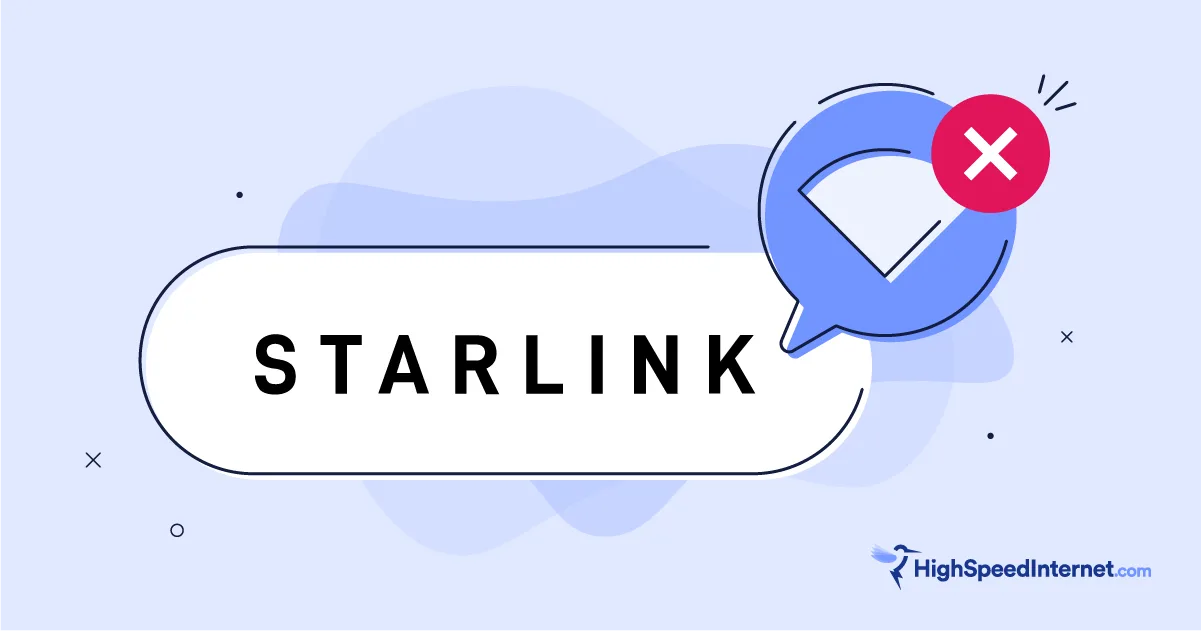How Important Is My Wireless Router to My Internet Speed?
Find out how your router plays an important role in your internet connection
Feb 26, 2025 | Share
Equipment Guides, FAQ, Internet Speed Guides
Your router needs to complement the internet plan you choose. You certainly don’t want a router locked to 1Gbps if you pay for 5Gbps internet. You also don’t want a router that can’t handle all of your devices. There is some truth to the “you get what you pay for” phrase, although I’ve tested a few budget routers, like the Archer BE230, that will knock your socks off.
Like any other electronic device, your router will wear out over time. Those out-of-the-box sonic speeds you once raved about now feel more like running in the ocean. The poor little robot mailman under the router’s hood just doesn’t have the get-up-and-go it once had.
That all said, I’ll explain what signs you should look for in a slow router, how older routers can affect your speed, and what you should do to improve your internet speed.
Do you have the best plan for the speeds you need?
You may need a faster plan if your router isn’t slowing you down. Enter your zip code below to see what’s available in your area.
In this guide:
How routers bottleneck speeds | How to test a slow router | How old equipment bottlenecks speeds | How new routers improve speeds | Our verdict | FAQ
In this guide:
- How routers bottleneck speeds
- How to test a slow router
- How old equipment bottlenecks speeds
- How new routers improve speeds
- Our verdict
- FAQ
Why do you even need a router?
Let’s step back for a moment before I answer. The internet uses three wired networks to transfer data from a remote website host to your device:
- The worldwide network
- Your internet provider’s network
- Your home network
In your home, the router creates your local area network (LAN). An Ethernet cable connects it to your provider’s modem or fiber ONT—which sits at the outer edge of your provider’s wide area network (WAN).
Home (LAN) —> Provider (WAN) —> Internet (WAN)
Are you with me so far? This is why I say your router is not the internet. Heck, neither is your provider’s modem or ONT, for that matter, but I’ll spare you the eye-rolling and not go down that rabbit hole.
The router’s evolution and role
Data needs addresses to make a trip from Point A to Point B on a network. Your internet provider assigns a one public address to the first wired device connected to your modem or fiber ONT. That means, technically, only one device can use a single internet connection.
Well, why is that? Back in the day of dial-up, America Online, and the Netscape browser, the only device that could access the internet was one computer with a modem. To share the internet, we used “routing” software installed on the computer, which assigned internet-specific private addresses to every wired device connected to the local wired network.
Internet —> PC with Modem (public) —> PCs with Ethernet (private)
This setup allowed other networked computers to send and receive internet data through the router software. Eventually, standalone wired routers became a thing, eliminating the need for a dedicated PC running router software. Today, standalone routers also include wireless.
In short, the router has become your Grand Central Station in the home or office and is in charge of routing internet traffic to and from your single internet connection. Without it, only one device can access the internet.
Can a router slow my internet connection?
Remember, your router is not the internet. It merely links your provider’s connection to your wired and wireless devices. You still have an internet connection without it, so it doesn’t directly interfere with your plan’s speeds.
However, it is responsible for sending and receiving internet data between it and your devices. It’s also reliant on its wired connection to your provider’s modem or fiber ONT. So, if either of these two factors experiences issues, then your internet can feel unreliable and slow.
An overwhelmed router can cause reduced speeds
A router is a small computer dedicated to routing network data, after all, so an overload can make the processor grow hot, causing it to work slower than usual.
Overload causes depend on the router and current network use. An old or low-quality router may produce slow speeds. Too many devices may upload and download data simultaneously, causing a network traffic jam. A faulty router causes slow speeds, too.
An incompatible router can cause slow speeds
Another factor to consider is the type of internet port (WAN) a router uses. For example, say you just switched to a 5Gbps plan. However, your current router has a 1Gbps internet port, so you must upgrade to a new model with a 10Gbps internet port.
The bottom line: A router can be your chokepoint
In summary, a router doesn’t affect your internet speed, but it sure can make the internet feel slower than molasses running uphill. Upgrading to a plan with a higher bandwidth doesn’t help if your router can’t handle your current network load or faster internet speeds. You must reboot, reset, or swap it out for a better model.
How can I tell if I have a slow router or slow internet?
First, know your internet plan. You can see your plan details by logging into your account through a web browser or mobile app.
Second, know how your router connects to your modem or ONT. As I suggested above, if you have a 2Gbps plan and a 2.5Gbps modem or ONT, you won’t see those speeds if your router supports only 1Gbps wired connections.
If your router has a compatible WAN port, let’s run a few tests to see what’s going on.
Run a wired modem/ONT test
The easiest and quickest way to check your internet connection’s speed is by running a wired speed test using a computer connected to your router. But if the router is causing the issues, then the test will give you a false speed reading. It’s inconvenient, I know, but we want to rule out the modem or ONT’s performance before deciding if the router is your bottleneck.
Step 1: Disconnect the router from the modem or ONT’s WAN port.
Step 2: Connect a desktop or laptop to the modem or ONT’s WAN port. (Yes, it’s safe so long as you have the Windows or MacOS firewall enabled.)
Step 3: Run a speed test using the tool provided below.
Step 4: Verify that the test result closely matches the internet plan you have.
Download speed
000 Mbps
Upload speed
000 Mbps
Latency (ping)
00 ms
Jitter
00 ms
If the test doesn’t match your plan
If the test results are unusually lower than the internet plan you have, then your issue is with the modem or ONT or somewhere within your provider’s network. Reboot the modem or ONT and run the test again to see if your speed woes are gone. If not, contact your internet provider.
However, if the test checks out, then it’s time to test your router.
Run a wired router test
Now, let’s see what the router has to say about your internet speeds.
Step 1: Disconnect your desktop and laptop from the modem or ONT’s WAN port.
Step 2: Reconnect the router to the modem or ONT’s WAN port.
Step 3: Connect your desktop or laptop to one of the router’s Ethernet LAN ports.
Step 4: Run a speed test using the tool provided below.
Step 5: Verify that the speed closely matches the internet plan you have.
Download speed
000 Mbps
Upload speed
000 Mbps
Latency (ping)
00 ms
Jitter
00 ms
What if the modem test is faster than the router test?
Your router is your chokepoint. Remember, you ran these tests using a wired connection, so you should see most of the bandwidth delivered by your internet connection.
What if the modem test is the same as the router test?
If your router and modem’s wired speed test results aren’t dramatically different, then the next step is to test your wireless devices. Continue to the next section for instructions.
Run a Wi-Fi test
Now let’s see what’s going on with Wi-Fi if the wired tests are good as gold.
Step 1: Connect your device to the router’s 5 GHz or 6 GHz band (if possible).
Step 2: On a desktop or laptop, run the test using our tool provided below. On mobile, use the same in-browser tool or install our speed test app (App Store, Google Play).
Step 3: Run the test no further than two feet away from the router. Never test your Wi-Fi connection from 10 feet out or more.
Step 4: Compare the results to your wired test.
Download speed
000 Mbps
Upload speed
000 Mbps
Latency (ping)
00 ms
Jitter
00 ms
A few things to consider when comparing wireless against wired
The Wi-Fi version and Ethernet port speed play a part in your test results. Here I’ll go over the three most common versions of Wi-Fi and what you should expect from them.
Wi-Fi 6 smartphones and tablets
Based on many, many router tests, here are the speed averages I usually record when standing two feet away from a Wi-Fi 6 router:
| 80 MHz | 160 MHz | |
|---|---|---|
| Real-world speed @ 2 ft. | 850Mbps | 1,700Mbps |
| Router WAN port speed | 1,000Mbps and faster | 2,500Mbps and faster |
| Wi-Fi band | 5 GHz | 5 GHz |
So, if you’re testing an internet connection that’s 900Mbps or faster, the results may appear slower than usual, depending on the wireless device, Wi-Fi band, Wi-Fi channel, and WAN port speed. The further you move away from the router during testing, the slower your connection will appear.
Wi-Fi 6E smartphones and tablets
| 80 MHz | 160 MHz | |
|---|---|---|
| Real-world speed @ 2 ft. | 850Mbps | 1,700Mbps |
| Router WAN port speed | 1,000Mbps and faster | 2,500Mbps and faster |
| Wi-Fi band | 5 GHz or 6 GHz | 5 GHz or 6 GHz |
The only real difference between Wi-Fi 6 and 6E is that the latter adds the 6 GHz band, so you have two fast wireless connections instead of one. This new Wi-Fi frontier is the only reason to use Wi-Fi 6E, as mostly everything else remains identical to what you get from Wi-Fi 6.
Again, the further you move away from the router during testing, the slower your connection appears.
Wi-Fi 7 smartphones and tablets
Wi-Fi 7 is the biggest improvement since Wi-Fi 6. Not only do you have access to wider bonded channels, but Wi-Fi 7 does a better job at handling interference. It’s a game-changer, but it’s rather new.
Here are the (rounded) numbers I pulled from my Nighthawk RS700S review:
| 80 MHz | 160 MHz | 320 MHz | |
|---|---|---|---|
| Real-world speed @ 2 ft. | 860Mbps | 2,000Mbps | 3,700Mbps |
| Router WAN port speed | 10,000Mbps | 10,000Mbps | 10,000Mbps |
| Wi-Fi band | 6 GHz | 6 GHz | 6 GHz |
Devices supporting 160 MHz and 320 MHz bonded channels give more Wi-Fi bandwidth than a 900Mbps internet plan. In other words, your W-Fi test results should match your wired one if the router is working as it should. Wireless devices limited to 80 MHz channels will likely report speeds lower than a 900Mbps plan.
What to do if there’s a dramatic difference between your wired and wireless speeds
Consult our guide on how to troubleshoot your Wi-Fi network. Chances are, you need to switch Wi-Fi channels, change the channel width, or disable a few settings—again, many factors can cause slow wireless speeds.
You can also consult our guide on speeding up your internet if your connections are slow.
Does outdated equipment affect my internet speed?
Older routers, network equipment, and even your aging wireless devices can affect your Wi-Fi speeds.
For example, if you have a plan that supports only 100Mbps, old routers and network equipment likely won’t bottleneck your connections. However, if you have a 1,000Mbps plan, but your old router supports only 100Mbps wired, your wireless connection will seem as slow as snails.
Old smartphones, tablets, and other devices can slow you down, too, even if you have the fastest router and internet plan on the planet. Newer devices with budget Wi-Fi radios can also make the internet feel extremely slow.
Check the device’s supported Wi-Fi standard
Technology and how we use it are constantly changing and improving—max Wi-Fi speeds have gone from 300Mbps in 2009 to 9,600Mbps in just ten years. And wired connections have jumped from 10Mbps to 40,000Mbps over the last few decades.
Wi-Fi standards are one primary reason why dated equipment might not perform as well as newer equipment. There are four main Wi-Fi standards to be aware of if you think your router or wireless device is causing slow wireless connections.
Wi-Fi 4 (802.11n or Wireless N)
This specification appeared in 2009 and uses one 2.4 GHz wireless band. It supports a theoretical maximum wireless speed of 150Mbps per spatial stream—up to 450Mbps in a three-transmit, three-receive stream configuration (3×3).
Wi-Fi 5 (802.11ac or Wireless AC)
This specification was finalized in 2014 and pairs the 2.4 GHz band (Wi-Fi 4) with an additional 5 GHz band for faster speed capabilities. The spec brought beamforming to Wi-Fi, which enables the router to time broadcasts through multiple antennas so Wi-Fi signals converge in specific locations. The Wave 2 variant introduced MU-MIMO technology for sending transmissions to more than one wireless device simultaneously.
Here are three Wi-Fi 5 configurations:
| Wave 1† | 802.11ac | Wave 2† | |
|---|---|---|---|
| Launch date | 2013 | 2014 | 2016 |
| Max throughput* | 1,300 | 6,900 | 3,470 |
| Max speed per stream* | 433 | 866 | 866 |
| Max stream config | 3×3 | 8×8 | 4×4 |
* in megabits per second
† approved by the Wi-Fi Alliance
Wi-Fi 6 (802.11ax or AX Wi-Fi)
This specification arrived in 2019 and upgraded both the 2.4 GHz and 5 GHz bands. It can reach max speeds up to a theoretical 9.6Gbps (9,600Mbps) using eight streams (8×8).
The primary goal of Wi-Fi 6 is to better handle network efficiency as opposed to just faster speeds. Many Wi-Fi 6 routers can easily handle dozens of connected devices, making them ideal for smart home devices.
Wi-Fi 6E (802.11axe or AXE Wi-Fi)
Released in 2020, Wi-Fi 6E is a more recent wireless standard. Unlike Wi-Fi 6, the 6E version isn’t a major upgrade. It only adds support for the 6 GHz Wi-Fi band along with MU-MIMO technology for receiving transmissions from more than one wireless device simultaneously.
Wi-Fi 7 (802.11be or BE Wi-Fi)
Wi-Fi 7 is the latest wireless specification and the biggest upgrade since Wi-Fi 6. Launched on Jan. 8, 2024, it adds wider 320 MHz bonded channel support to the 6 GHz band, better inference management, multi-link support, higher modulation rates, and more. It produces the fastest speeds I’ve tested on a router to date, even when I use Wi-Fi 6E and older devices.
The bottom line
None of this is to say that all routers over a few years old are bad—Wi-Fi 5 routers can still be perfectly serviceable for some homes, and Wi-Fi 6 routers are still commonplace in most homes.
But if you’ve upgraded your internet plan or added more devices to your network, an older router may have a harder time juggling the extra work than a newer model.
Can a new router speed up my internet?
A new router can’t increase your internet connection speed—your 300Mbps plan stays the same.
But a new router can make your Wi-Fi network run faster, especially if you’re upgrading from an outdated or faulty one. That 300Mbps plan can feel like a speed demon if your previous router didn’t fully utilize your plan’s bandwidth.
Keep in mind that a new router may not increase speeds on your wireless devices. If you purchase a Wi-Fi 6 router but still use a phone with Wi-Fi 5, your wireless connection won’t magically increase in speed. The phone still supports a theoretical max of only 866Mbps, which is still higher than most cable-based internet plans.
Do you need faster internet speeds to match the latest routers?
Enter your zip code below to see if faster plans are available in your area.
Our verdict: routers can make or break a connection
A router doesn’t increase the speed of your internet connection. A 100Mbps plan remains as a 100Mbps plan, and there’s nothing you can do or add to increase your speed outside upgrading to a faster plan.
But a router can make or break the connections on your side of the modem or ONT. It’s the centerpiece of your home network, after all, so its performance is vital. An old or faulty router can make the internet feel like walking through mud. An incompatible or outdated router bottlenecks your speeds.
It’s important to keep your router in mind when you upgrade devices and internet plans. You can’t see the fastest speeds if you select a 1,200Mbps cable internet plan but your router supports only 1,000Mbps. The same is true with wireless devices: You don’t get the most speed when you connect the latest iPhone to that Wi-Fi 4 router you absolutely refuse to replace.
FAQ about wireless speeds
What is a theoretical maximum speed?
What is a spatial stream and why does it matter?
Is a router always wireless?
How fast are internet ports on routers?
Author - Kevin Parrish
Kevin Parrish has more than a decade of experience working as a writer, editor, and product tester. He began writing about computer hardware and soon branched out to other devices and services such as networking equipment, phones and tablets, game consoles, and other internet-connected devices. His work has appeared in Tom’s Hardware, Tom's Guide, Maximum PC, Digital Trends, Android Authority, How-To Geek, Lifewire, and others. At HighSpeedInternet.com, he focuses on network equipment testing and review.
Editor - Jessica Brooksby
Jessica loves bringing her passion for the written word and her love of tech into one space at HighSpeedInternet.com. She works with the team’s writers to revise strong, user-focused content so every reader can find the tech that works for them. Jessica has a bachelor’s degree in English from Utah Valley University and seven years of creative and editorial experience. Outside of work, she spends her time gaming, reading, painting, and buying an excessive amount of Legend of Zelda merchandise.