Linksys Hydra Pro 6E Review
The Hydra Pro 6E packs great speeds based on our tests but lacks in features.
Aug 1, 2025 | Share
Equipment Guides, Product Reviews, Router Reviews
*Amazon.com price (as of 2/13/2025 16:30 MST). Read full disclaimer.

The Hydra Pro 6E is a barebones router best used with multi-gig internet plans under 5Gbps. Kevin Parrish | HighSpeedInternet.com
Is the Hydra Pro 6E right for you?
The Hydra Pro 6E is a decent pick if you have a multi-gig internet connection. It has great speeds up close and at long range based on our tests, thanks to its 5Gbps internet port and the new 6 GHz band. But you may want to look elsewhere if you need more than a bare-bones Wi-Fi 6E router.
 Pros:
Pros:
- Basic parental controls
- 6 GHz connectivity
- 5Gbps internet port
 Cons:
Cons:
- No VPN tools
- No multi-gig LAN port
- No media sharing
Check your speed: 4.7Gbps internet and slower required
The Hydra Pro 6E features a 5,000Mbps (5Gbps) internet port, but we highly suggest using it with a slower plan to get the most out of your connection. To see if you have the best internet speeds for the Hydra Pro 6E, run our speed test first:
You can also install our mobile apps to test your speed on a smartphone!
On this page:
Standout features | Competitor comparisons | Scoring breakdown | Our verdict | FAQ | Methodology
On this page:
Hydra Pro 6E standout features

You can rotate the Hydra Pro 6E antennas 180 degrees, but you cannot remove them. Kevin Parrish | HighSpeedInternet.com
The Hydra Pro 6E is a bare-bones router that mainly focuses on delivering high speeds at a long range, so it lacks some of the features we love on other routers.
Compare the Hydra Pro 6E to the competition
| Product | Wi-Fi version | Max throughput | Tested speed @ 40 ft.† | Price* | Get it |
|---|---|---|---|---|---|
| Linksys Hydra Pro 6E | Wi-Fi 6E | 6,600Mbps | 572Mbps | $158.86 | View on Amazon |
| MSI RadiX GRAXE66 | Wi-Fi 6E | 6,600Mbps | 649Mbps | $154.95 | View on Amazon |
| NETGEAR Nighthawk RAXE500 | Wi-Fi 6E | 11,000Mbps | 693Mbps | $371.57 | View on Amazon |
| NETGEAR RAX80 | Wi-Fi 6 | 6,000Mbps | 671Mbps | $119.99 | View on Amazon |
| TP-Link Archer AX90 | Wi-Fi 6 | 6,600Mbps | 530Mbps | $160.97 | View on Amazon |
*Amazon.com prices (as of 2/13/2025 16:30 MST). Read full disclaimer.
† Speed recorded using a Wi-Fi 6 client and an 80 MHz channel.
When we compare the 6 GHz speeds of the Wi-Fi 6E routers listed above, the Hydra Pro 6E holds its own against NETGEAR’s superexpensive Nighthawk RAXE500 and MSI’s cool RadiX GRAXE66. We saw great numbers up close and at long range, making the Hydra Pro 6E a worthwhile investment.
But when we pull back and compare its 5 GHz benchmarks with other Wi-Fi 6 and 6E routers, it doesn’t keep up with the Nighthawk RAXE500 when we test the long-range speeds. It also doesn’t have the Nighthawk’s capacity and feature set, but it’s still an excellent pick at the sub-$300 price range.
See our full coverage of the best Wi-Fi routers.
Our Hydra Pro 6E scoring breakdown
| Category | Score* | Summary |
| Performance | 4 | Hits high 6 GHz speeds based on our tests. |
| Features | 3 | Lacks many features offered on competing routers. |
| Design | 4 | Includes a 5Gbps WAN port and a third 6 GHz band. |
| Setup | 4 | Requires the Linksys app to get your network running. |
| Ease of use | 4 | Presents a pretty interface but hides some settings by default. |
* out of 5 points

The Hydra Pro 6E has superfast 6 GHz speeds based on our tests. Kevin Parrish | HighSpeedInternet.com
Performance |
4 |
So, let’s start with the 6 GHz band numbers first. Wi-Fi 6E client devices (phones, laptops, etc.) typically support 2,400Mbps wireless speeds max. Our Pixel 6 and Lenovo laptop reached around 1,600Mbps at close range, which is close to what we saw with the NETGEAR Nighthawk RAXE500 and MSI RadiX GRAXE66. But by the time we reached our marker at 120 feet outside, our benchmarked speeds dropped to 171Mbps. We didn’t test the other routers in this spot, so we can’t say if this long-range speed is average.
To be clear, we saw quick bursts of speed reaching 1,700Mbps at close range, but we always report the average since Wi-Fi speeds fluctuate every second. You’ll never get the full 2,400Mbps anyway due to overhead (networking data, interference, etc.).
Meanwhile, we recorded a 245Mbps average in the same long-range spot when we tested its 5 GHz connection using a Wi-Fi 6 device rated for 1,200Mbps. We saw similar numbers with competing AX6xxx-class routers sold at the same price, like the TP-Link Archer AX90 and the NETGEAR Nighthawk RAX80. We tested an 852Mbps average at close range—around the same speed we recorded with the AX90 and RAX80.

The WPS button is located on the Hydra Pro 6E’s right side. Kevin Parrish | HighSpeedInternet.com
Features |
3 |
The Hydra Pro 6E doesn’t pack a lot of features. It’s a basic router with a heavy focus on multi-gig speeds. There’s nothing wrong with that, but if you’re looking for a suite of free parental controls, antimalware support, and built-in VPN tools, you’ll need to look elsewhere.
The only callout features are basic file sharing, the SPI firewall, and the built-in speed test tool. It also supports Intelligent Mesh technology, so you can extend your Wi-Fi network by pairing it with a Linksys Velop or Atlas node or another compatible Linksys router. It does not support EasyMesh.
What we wish the Hydra Pro 6E did better
- More USB features
- Better parental controls
The router supports Server Message Block (SMB) file sharing only, meaning you can read and write files to a connected USB storage device from any computer or mobile device on your network. However, the router doesn’t support media sharing and streaming (DLNA), printer sharing, or FTP hosting.
The router also doesn’t support user profiles, content filters, or rewards on the parental controls front. All you can do is block and pause the internet and set blocks of deny/allow time using a weekly scheduler. Technically, you can create custom bedtimes, downtimes, and so on using the scheduler, but they only apply to a specific device versus a user’s profile.

The Hydra Pro 6E is one of the first routers we’ve tested with a 5Gbps internet port. Kevin Parrish | HighSpeedInternet.com
Design |
4 |
The Hydra Pro 6E has everything you need for real-world multi-gig wireless speeds: A superfast 5Gbps WAN port paired with a third 6 GHz Wi-Fi band supporting 160 MHz channels. Can we say kapow??
However, the Hydra Pro 6E has a couple of quirks keeping it from earning a perfect score. First, Linksys excludes all DFS channels on the 5 GHz band and locks your maximum channel width to 80 MHz, which isn’t unusual for a tri-band router but is unexpected here. The only real-world multi-gig wireless speeds you’ll ever see will be on the 6 GHz band, and that may be fine since the 6 GHz connection is why you’re upgrading to this router in the first place.
But all four LAN ports are Gigabit Ethernet, so you can’t take advantage of the incoming 5Gbps wired speed if you have desktops and LAN adapters, for example, supporting multi-gig wired connections. There’s more of a balancing act going on here between all your wired and wireless connections versus enabling a single device to hog your entire internet bandwidth.
Still, the chances of every connection simultaneously downloading at full throttle are rare, so at least one multi-gig LAN port would be nice for downloading planet-sized files quickly while all the other wired and wireless connections are quiet.
Setup |
4 |
The Hydra Pro 6E is one of the first standalone routers we’ve set up using a mobile app. Yes, it’s true. We’re old-school, preferring the web interface method because that’s where you’ll find all the settings. But Linksys doesn’t give you that option: You must set up the router using the Linksys app.
That said, the app-based setup focuses heavily on mesh networking. At one point, you’re instructed to plug in nodes and verify they’re working—even if you don’t have any—but it’s not a roadblock by any means. You can return later and pair the router with any compatible Linksys Intelligent Mesh device as needed.
And because the setup focuses on mesh networking, you can’t disable band steering or create separate networks until after the setup. In fact, you can’t even do that in the app—these settings are only available in the web interface. We actually had to Google the router’s IP address because it’s not on the router’s label.
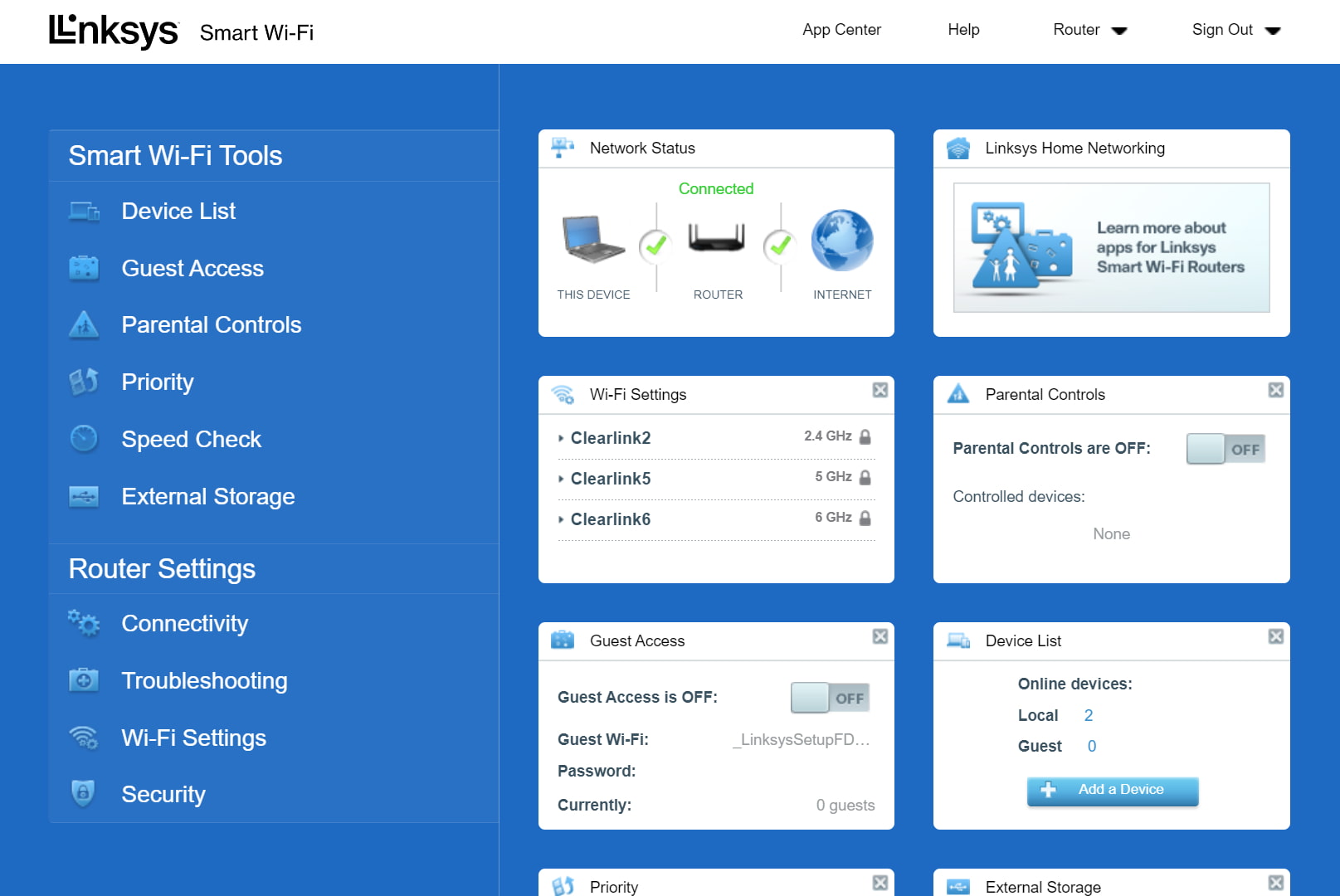
The Smart Wi-Fi interface looks great, but it stashes some features in weird places. Kevin Parrish | HighSpeedInternet.com
Ease of use |
4 |
The Linksys Smart Wi-Fi web interface is one of the prettier ones we’ve used, but it needs to reshuffle the settings for easier network management. Plus, the menu should list categories and subcategories so users can access settings faster. At this point, and because many settings are in strange locations, navigation is a lot of guesswork until the user gets the hang of it all. Why not make the learning curve easier?
Meanwhile, the app ditches the typical four-tab design used in competing router apps and lists everything in a rollout menu on the left. But the app doesn’t provide you with every setting (no surprise there), so users must switch between the two interfaces.
Finally, we had to look up why there was no way to change wireless channels and channel widths. A search result pointed to a tiny little “CA” link in the bottom right corner of the router’s web interface. Clicking it puts the interface in a CA mode and unlocks the channel controls. We’re still scratching our heads as to why Linksys would hide settings from customers other than to enforce its mesh-first stance. Still, you shouldn’t have to jump through hoops to manage your own network.
Are there any additional costs?
No, there are no additional costs associated with the router. However, to take advantage of its Inteligent Mesh capability and create a mesh network, you must purchase a compatible Linksys Intelligent Mesh device.

The Hydra Pro 6E is a great router if you want lots of speed and device capacity. Kevin Parrish | HighSpeedInternet.com
Our Hydra Pro 6E review: The verdict
The Linksys Hydra Pro 6E is your ticket to Zoom Town. We recorded great multi-gig speeds on the new 6 GHz Wi-Fi band and surprisingly decent long-range speeds at our marker across the street. It delivers good 5 GHz speeds, too, which is great news if you haven’t upgraded to Wi-Fi 6E devices just yet. We highly recommend the Hydra Pro 6E if superfast Wi-Fi is all you need.
So what’s the caveat? It lacks some features we’re accustomed to finding on competing routers at this price, like media sharing, profile-based parental controls, and VPN tools. We had a hard time calling out any notable features here, actually, save for basic file sharing and mesh networking support. And even with the latter, the router is only compatible with Linksys Intelligent Mesh products.
And before you get too excited about the 5Gbps WAN port, there’s no multi-gig LAN port to complement its speed. We’re on the fence about this, actually, as your wired devices remain locked at 1Gbps, so you must go wireless if you want a single device to download large files at multi-gig speeds. Plus, we don’t advise using this router with a 5Gbps plan unless you don’t care about losing 300Mbps of bandwidth. Get a router with a 10Gbps WAN port to see the full bandwidth of your 5Gbps plan.
FAQ about the Hydra Pro 6E
Why can't I manually change the Wi-Fi channels?
Why can't I get the 6.6Gbps speeds as advertised?
Why don't you suggest 5Gbps internet with this router?
My methodology
We test router speed by setting up each router in an office and connecting it to a local test server. Then, we transmit test data between our wireless devices and the server, taking numerous measurements to account for fluctuations in Wi-Fi speeds.
The first tests occur close to the router, without obstructions—so the Wi-Fi is as strong and fast as it’s gonna get. We repeat the process straight out at 10, 20, and 30 feet, with only a glass door obstructing our view of the router. The same glass door and an exterior door blocks our path when we test outside at 40 and 50 feet.
We also run tests in a hallway to the left of the TV room and office—where there’s a glass door, three walls, and an air handler unit blocking our view of the router. The dining room, another testing point, sits to the right of the kitchen, TV room, and office—two walls and a glass door block the path in this test.
To test video streaming, we connect a fast storage device to the router and stream a 4K video to six wireless devices simultaneously—two phones, three tablets, and a laptop—connected to the same wireless band.
Client devices used in testing
| Google Pixel 6 | iPhone 12 Pro Max | Google Pixel 3 | |
|---|---|---|---|
| Wi-Fi version | Wi-Fi 6E | Wi-Fi 6 | Wi-Fi 5 |
| Stream configuration | 2 x 2 | 2 x 2 | 2 x 2 |
| Max channel width | 160 MHz | 80 MHz | 80 MHz |
| Max 6 GHz speed (AXE) | 2,400Mbps | – | – |
| Max 5 GHz speed (AX) | 2,400Mbps | 1,200Mbps | – |
| Max 5 GHz speed (AC) | 866Mbps | 866Mbps | 866Mbps |
| Max 2.4 GHz speed (AX) | 195Mbps | 195Mbps | – |
| Max 2.4 GHz speed (AC) | 195Mbps | 195Mbps | 144Mbps |
Hydra Pro 6E benchmarks
| Google Pixel 6 | |
|---|---|
| 2 feet | 1590 |
| 10 feet | 1520 |
| 20 feet | 1436 |
| 30 feet | 1014 |
| 40 feet (porch) | 679 |
| 120 feet (across street) | 171 |
| 160 feet (mailboxes) | No connection |
| 20 feet (hallway) | 505 |
* Speeds in megabits per second (Mbps) using a 160 MHz channel.
5 GHz tests
| iPhone 12 Pro Max | Google Pixel 3 | |
|---|---|---|
| 2 feet | 852 | 635 |
| 10 feet | 807 | 598 |
| 20 feet | 763 | 546 |
| 30 feet | 681 | 429 |
| 40 feet (porch) | 572 | 346 |
| 120 feet (across street) | 246 | 121 |
| 160 feet (mailboxes) | No connection | No connection |
| 20 feet (hallway) | 553 | 329 |
* Speeds in megabits per second (Mbps) using an 80 MHz channel.
Disclaimer
Amazon
Amazon.com Prices as of 2/13/2025 16:30 MST. Product prices and availability are accurate as of the date/time indicated and are subject to change. Any price and availability information displayed on Amazon.com at the time of purchase will apply to the purchase of this product. Highspeedinternet.com utilizes paid Amazon links.
CERTAIN CONTENT THAT APPEARS ON THIS SITE COMES FROM AMAZON. THIS CONTENT IS PROVIDED ‘AS IS’ AND IS SUBJECT TO CHANGE OR REMOVAL AT ANY TIME.
Author - Kevin Parrish
Kevin Parrish has more than a decade of experience working as a writer, editor, and product tester. He began writing about computer hardware and soon branched out to other devices and services such as networking equipment, phones and tablets, game consoles, and other internet-connected devices. His work has appeared in Tom’s Hardware, Tom's Guide, Maximum PC, Digital Trends, Android Authority, How-To Geek, Lifewire, and others. At HighSpeedInternet.com, he focuses on network equipment testing and review.







