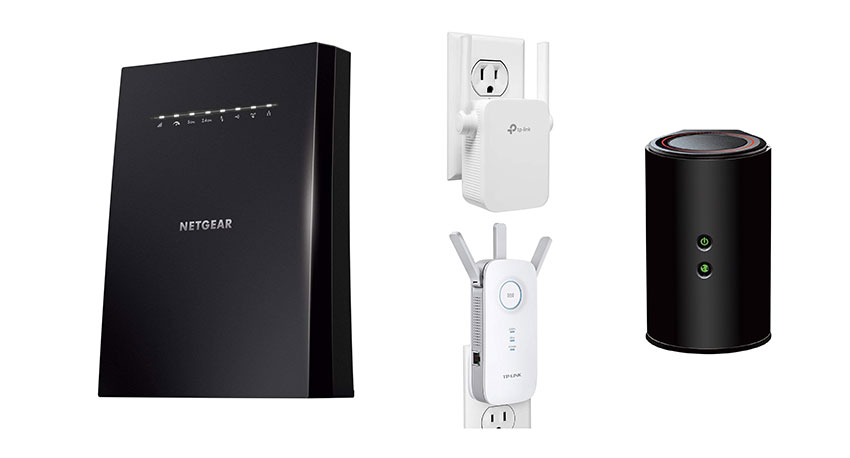Ethernet vs. Wi-Fi: Is It Really Better to Go Wireless?
Choosing one over the other mostly depends on the application
Sep 5, 2025 | Share
Equipment Guides, Gaming
Wi-Fi is great to have. It’s convenient, clutter-free, and available nearly everywhere you go. But it’s not always your best option. Ethernet gives you consistent speeds and low latency, whereas Wi-Fi does not. We’ll explain the best of both worlds so you can decide what’s best for you.
Are you looking for a new Wi-Fi provider?
Does your internet feel slow as snails? Maybe it’s time to upgrade to a faster plan. Enter your zip code to see what’s available to you.
Ethernet vs. Wi-Fi: Which connection is better?
Here’s the skinny. If you’re outside mowing the lawn and you want to stream music, Wi-Fi is your only option of the two. If you’re participating in an online gaming tournament where every button press counts, Ethernet is your optimal connection.
That’s the short answer.
Overall, wireless gives you mobility. You can freely roam while you stream music or watch Netflix on your tablet as you sip a cool drink on the patio. The drawback is range and interference can wreak havoc on your connection. You may see dramatic slowdowns or disconnects altogether.
Meanwhile, Ethernet gives you reliability. The wires are ugly and keep you tethered to a location. But Ethernet speeds don’t fluctuate like Wi-Fi—you can get the same speeds at 300 feet as you do at ground zero. The drawback is you lose the tether-free mobility of Wi-Fi.
Here are the pros and cons of Ethernet and Wi-Fi:
Ethernet
![]() Pros:
Pros:
- Consistent speeds
- Low latency
- Higher security
- Simple connections
![]() Cons:
Cons:
- Cluttered setup
- Less convenience
- Expensive setup with multiple devices
Wi-Fi
![]() Pros:
Pros:
- Convenient
- Wireless
- Supported by most devices
![]() Cons:
Cons:
- Inconsistent and slow speeds
- High latency
- Dropped connections
Reasons to choose Ethernet
Choose Ethernet for its secure connection, consistent speeds, and low latency. Yes, I get that it’s not an attractive solution (although flat Ethernet cables are far more inconspicuous than round ones). But Ethernet is a solid, reliable choice for specific scenarios, like playing games online and streaming to media centers.
Read our guide showing you how to connect your devices to the local network using Ethernet.
Consistent speed
The key takeaway with Ethernet is consistency and range. Wired signals don’t fluctuate as Wi-Fi connections do. Data flow is solid from end to end.
For example, a CAT 6 cable supports 1,000Mbps (1Gbps) over 328 feet. Technically, you’ll see a maximum of around 940Mbps after software and hardware overhead when you connect it to Gigabit Ethernet ports, but it’s still consistent from one end to the other.
Unlike Ethernet, Wi-Fi speeds are never consistent. Speeds fluctuate with each passing second and will take a nasty nosedive if the connection is suddenly flooded with interference. Plus, the Wi-Fi version your router or mesh system and client devices use determines your top speed and the speeds you get at specific ranges. And, of course, the more active devices you connect to a single band, the less speed you get and the greater the latency.
Remember, Ethernet doesn’t increase your internet plan’s speed.
If you pay for a 400Mbps plan, that’s all you get no matter what you install in your home. A Category 7 Ethernet cable or the latest Wi-Fi 7 router won’t magically skyrocket that speed into gigabit territory. You may not even see that 400Mbps maximum due to the local infrastructure and the physical connection to your home.
To determine your current internet speeds, plug a computer directly into the modem via Ethernet and run our internet speed test. If you have a modem/router combo, but sure to use a wired Ethernet connection for the best results.
Security
Ethernet creates a direct, physical connection to the network. There’s no chance of a hacker lurking nearby that could eavesdrop on your connection and intercept your emails or banking data like with Wi-Fi. Sure, Ethernet connections aren’t 100% secure. A hacker can physically connect to the network and launch malware, but the chances of that are meager at best.
Less latency
Latency is the amount of time data uses to reach a remote server and return to you. In gaming, you need that round trip to use the least amount of time possible, and that’s where Ethernet shines.
Wi-Fi adds an extra translation step to your connection, which increases your latency. Other factors also come into play: local network congestion, interference, and your physical distance from the router or mesh satellite. You don’t have these problems with Ethernet.
Simplicity
To access the local network, just connect your wired device to the router using an Ethernet cable. That’s it. You typically don’t need to enter a password unless you need one to access the network, like in an enterprise setting or a hotel. Moreover, troubleshooting connectivity issues is more straightforward—just reboot or replace the cable, for example.
On the flip side, mobile devices like phones and tablets don’t have Ethernet (RJ45) ports, so a USB adapter is needed. Here are a few examples:

Are you shopping for a new Ethernet cable?
Check out our listings for the best Ethernet cables if you want a faster wired connection, a cable that blends in, or one you can use outdoors.
Reasons to choose Wi-Fi
Choose Wi-Fi for convenience. It’s supported by nearly every device you use, like smartphones, tablets, game consoles, and laptops. You can roam freely with the device and still access the internet, plus there are no drooping vine-like cords like with Ethernet connections.
Easy connectivity
Wi-Fi trumps Ethernet in easy connectivity. Modern gateways, routers, and mesh systems have at least two Wi-Fi radios (2.4 GHz and 5 GHz). Likewise, most computing devices, such as desktops, laptops, game consoles, mobile devices, Internet of Things (IoT) devices, and streamers, have at least two Wi-Fi radios. You can even purchase home appliances, like a stove, microwave, or refrigerator, with wireless connectivity. Just connect them to a gateway, router, or mesh system, enter the password, and you’re good to go. Easy peasy lemon squeezy.
Ethernet is not quite so compatible. Your device needs a dedicated RJ45 port to tether it to a network physically. Desktops and game consoles typically ship with an Ethernet port, with the exception of the original Nintendo Switch—but you can add Ethernet connectivity to the Switch dock by purchasing a USB-based dongle. Thankfully, the Nintendo Switch 2 has an Ethernet port built into the dock.
Smartphones, tablets, and thin-and-light laptops don’t have designs that accommodate a full-size Ethernet port. However, you can add Ethernet (RJ45) connectivity by using a USB adapter. They’re bulky and annoying, sure, but if you’re willing to compromise mobility for bandwidth, they can be surprisingly inexpensive.
Here are a few examples of Ethernet adapters for mobile devices:
Multiple connections
Because there are no physical connections, 50 or more wireless devices can connect to a single router or mesh system. However, the same router may support only four physical connections, forcing you to install Ethernet switch boxes if you need to connect more Ethernet-based devices than the allotted four.
To handle all your wireless traffic, consider one of the fastest routers we’ve tested to date.
Less clutter
Wi-Fi doesn’t use cables or switch boxes, so there’s no clutter.
Ethernet can turn your home into an electronic jungle, with “vines” draping down from devices and “snakes” running along your baseboards. In some cases, you may have switch boxes installed to expand your wired network to accommodate more devices than your router or modem was designed to support.
One way to help alleviate all the ugliness is to install flat Ethernet cables, especially if you’re running them along baseboards and around door frames. They sit flat against the wall and are less obvious than the old-school round cables.

Is your router an old and tired dinosaur?
You should consider an upgrade. One of the best Wi-Fi 6 routers you can buy right now is perfect for handling all of your wired and wireless devices.
Ethernet vs. Wi-Fi: Other factors to consider
Here are a few other things to consider to help you decide which connection is best for you.
Cost
Recommendation: Consider all your costs for your specific situation.
Ethernet can be costly. The amount of cable you need to reach an area of the house you can easily access over Wi-Fi—albeit at a low-quality connection and likely the reason why you’re running Ethernet in the first place—could get expensive, depending on the length, quality, and generation. Do you need a switch box or two to reach your destination? Will you violate local building codes if you install Ethernet in your walls? That’s something to consider with cost as well.
Newer homes pre-wired for Ethernet don’t require long cables draped along the floorboards. In this case, you’d just need shorter cables tethered between the wall jack and the wired device, whether it’s a router, mesh satellite, game console, or computer. Still, it’s an added expense over simply using Wi-Fi.
Meanwhile, routers and mesh systems can be highly affordable or crazy expensive. In my testing, the “you get what you pay for” statement does apply in most cases, so you need to think about whether you want to invest in a top-of-the-line router or mesh system with an eyeball-exploding price or get a budget model and string Ethernet.
Also, with mesh systems, you have to consider how the router unit and satellites communicate with each other and whether there’s enough speed between them to do the job adequately. Some systems have a dedicated third band for router-to-satellite-to-satellite communication, and it may suffice. But if you’re getting junk speeds from a satellite but excellent throughput from the router unit, you may need to use Ethernet to increase your system’s overall performance.
Wi-Fi range extenders can be costly, too, depending on the model. They’re good for filling areas your router can’t reach, but they retransmit degraded signals, so the speeds you get may not be ideal for your needs or worth the money.
The bottom line here is both solutions can be cheap or expensive. The cost ultimately depends on your environment and what you need for a good connection.
Gaming
Recommendation: Use Ethernet when possible for gaming.
I’m gonna get real gamey here, so buckle up.
Ethernet takes the gaming trophy for its consistent speeds and low latency. This win applies to playing games online, whether it’s just a short Fortnite match, wandering new territory in World of Warcraft, or playing co-op in Destiny 2. Technically, latency is subject to internet traffic that you can’t control—all the data traffic jams that happen on the public side of your modem—but you can reduce that latency on your end by using Ethernet.

Want the best internet for gaming?
Our recommendations for the best internet for gaming include Google Fiber, Xfinity, and Verizon.
Game streaming services like Xbox Cloud Gaming and PlayStation Plus are usually best played over Ethernet too. I’m going to talk a little more about this in a second, but first, here are the internet speed requirements for the four major online game streaming services:
| 720p | 1080p | 2160p | |
|---|---|---|---|
| Xbox Cloud Gaming | 10Mbps (minimum) | Not specified | Not specified |
| Microsoft Xbox Remote Play | 10Mbps (minimum) | Not specified | Not specified |
| Nvidia GeForce Now | 15Mbps | 25Mbps | Not specified |
| Sony PlayStation Plus | 5Mbps (minimum) | Not specified | Not specified |
| Xbox Cloud Gaming | |
| 720p | 10Mbps (minimum) |
| 1080p | Not specified |
| 2160p | Not specified |
| Microsoft Xbox Remote Play | |
| 720p | 10Mbps (minimum) |
| 1080p | Not specified |
| 2160p | Not specified |
| Nvidia GeForce Now | |
| 720p | 15Mbps |
| 1080p | 25Mbps |
| 2160p | Not specified |
| Sony PlayStation Plus | |
| 720p | 5Mbps (minimum) |
| 1080p | Not specified |
| 2160p | Not specified |
Game streaming isn’t a flawless experience
So, here’s my thing. I wired my Xbox Series X, but I play Xbox Cloud Gaming on my phone (using Razer’s Kishi). I’m a Fallout 76 junkie, so I play it locally on the console and from the cloud. How I play Fallout 76 depends on whether I’m watching TV as I stream the game using Xbox Cloud Gaming or Remote Play, or I’m not watching TV, and I play straight from the console.
I have a Wi-Fi 6 mesh system, and one of the satellites is parked just 10 feet away from where I normally sit. Streaming anything over Wi-Fi usually isn’t an issue, including Xbox Cloud Gaming, Xbox Remote Play, and PS Remote Play.
But it’s not always a flawless experience. Sometimes gameplay is a pixelated, laggy mess. Xbox Cloud Gaming is more prone to pixelation and lag because you’re streaming from a virtual Xbox running on Microsoft’s remote servers. PS Remote Play can have issues, too, because your stream runs through Sony’s remote servers first before it appears in the PS Remote Play app.
I’ve also noticed that Xbox Cloud Gaming can be just as pixelated and laggy when streaming games to my wired Xbox. That, I suspect, is due to external network issues I can’t resolve locally.
That all said, if you absolutely must use Wi-Fi for gaming, don’t bother with the 2.4 GHz band. It’s slow and full to the brim with interference. Also, avoid the lower 5 GHz channels if you can, as everyone under the sun now crowds the lower 5 GHz spectrum. The best speeds and latency to be had are on the higher 5 GHz channels and the new 6 GHz band.
So, what should you buy? That’s a good question. Get a gaming router if you can play within 20 feet or so. If you can afford it, get two that support mesh networking. Gaming routers normally pack a hefty processor, tools to prioritize your gaming traffic, lots of streams to handle all your gaming and non-gaming gadgets, and possibly a third 5 GHz or 6 GHz band you can reserve just for gaming.
Standalone routers focus on puncturing walls and infiltrating your neighbors. Mesh systems are less about range and more about reaching every corner of your home. Plus, there are no real gaming mesh systems that I know of, at least not yet, but I suggest wiring it all together with Ethernet to get the best throughput possible.
Streaming
Recommendation: Use Ethernet when possible for streaming, especially if you experience long load times.
Ethernet provides consistent speeds across a long range. The cables are ugly, sure, but your streaming experience won’t suffer due to heavy local Wi-Fi traffic or range. Devices like Apple TV, smart TVs, Blu-ray players, some Roku players, and more include Ethernet ports. You can always place your router next to your streaming device, if possible, to reduce the cable length.
HBO Max alone requires a data rate of 50 Mbps to stream UHD content. Because Wi-Fi signals fluctuate based on interference and range, you may see the stream dip to HD to compensate or, in some cases, visually fragment due to slow speeds. A wired connection helps alleviate these issues and provides a consistent streaming experience from start to finish.
One thing to keep in mind is that no connection is without issues, whether you’re using Ethernet or Wi-Fi. You’re at the mercy of your internet plan and router, which can handle only so much traffic. Think of your router as a dedicated computer with a brain that communicates with each device. At some point, speaking to everyone in a crowd can become tiring and burdensome, slowing it down.
Are you getting the fastest downloads possible?
If not, perhaps you need a better plan. Enter your zip code below to see what’s available in your area.
How to choose an Ethernet cable
If your internet connection is 100Mbps or less, you can use a Cat 5 cable. But if your internet connection is greater than 100Mbps, use a Cat 5e or newer cable instead.
So how do you know which cable to use since they all look identical? The cable’s category (or Cat) type is usually printed on the outside. This information is important to know because Ethernet cables of different categories support different speeds.
A category defines the amount of bandwidth (in megahertz) a cable can handle, its maximum data rate over a specific distance, and the shielding it uses. The number denotes the generation—the higher the number, the newer the cable. A Cat 7 cable, for instance, is a seventh-generation cable capable of 10Gbps across 328 feet.
When you’re shopping for an Ethernet cable, the category should be the first box you check off. Shielding is important too, so keep that feature in mind. Ethernet cables use twisted copper wire pairs, so they’re subject to electromagnetic interference that can disrupt the data flow. Cat 6 cables introduced a foil layer to reduce interference—these and newer cables are marked as “shielded.”
Range is another important factor to keep in mind, which defines how far a single cable can sustain the maximum data rate. For instance, if you need a 100Gbps connection, a Cat 7 cable will work, but it’s limited to 49 feet. The same cable can handle 40Gbps across 164 feet.
Check out our Best Ethernet Cables for the specifications of each Ethernet cable type.
Ethernet vs. Wi-Fi: Which connection wins?
If you want your devices to have the absolute best connection possible, Ethernet is your go-to solution. The speed is consistent, giving you a smooth experience whether you’re watching superheroes beat each other down or taking on a legendary Scorchbeast queen with ten other players. Most computing devices support wired networking through a built-in Ethernet port or through a compatible USB adapter.
Of course, using Ethernet with a smartphone isn’t practical, and that’s where Wi-Fi comes in. There’s no clutter with Wi-Fi, plus some devices can’t work without it, like the Nest Thermostat, Google Nest Mini, Amazon Echo Dot, and others.
In the end, the Ethernet versus Wi-Fi debate depends on what you need at the moment. You certainly don’t want to drape an Ethernet cable to your laptop as you lounge by the pool—a smartphone stuffed in a water-resistant case is your best ticket to trolling Facebook feeds from your floatie.
Disclaimers
Product prices and availability are accurate as of the date/time indicated and are subject to change. Any price and availability information displayed on Amazon.com at the time of purchase will apply to the purchase of this product. HighSpeedInternet.com utilizes paid Amazon links.
Author - Kevin Parrish
Kevin Parrish has more than a decade of experience working as a writer, editor, and product tester. He began writing about computer hardware and soon branched out to other devices and services such as networking equipment, phones and tablets, game consoles, and other internet-connected devices. His work has appeared in Tom’s Hardware, Tom's Guide, Maximum PC, Digital Trends, Android Authority, How-To Geek, Lifewire, and others. At HighSpeedInternet.com, he focuses on network equipment testing and review.
Editor - Jessica Brooksby
Jessica loves bringing her passion for the written word and her love of tech into one space at HighSpeedInternet.com. She works with the team’s writers to revise strong, user-focused content so every reader can find the tech that works for them. Jessica has a bachelor’s degree in English from Utah Valley University and seven years of creative and editorial experience. Outside of work, she spends her time gaming, reading, painting, and buying an excessive amount of Legend of Zelda merchandise.