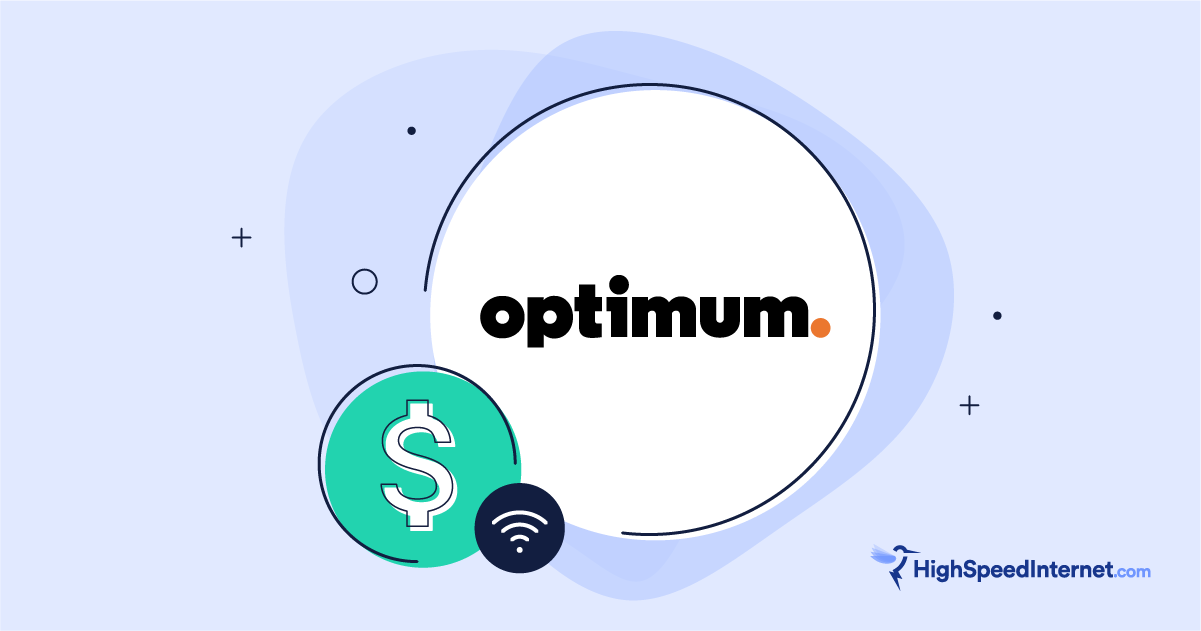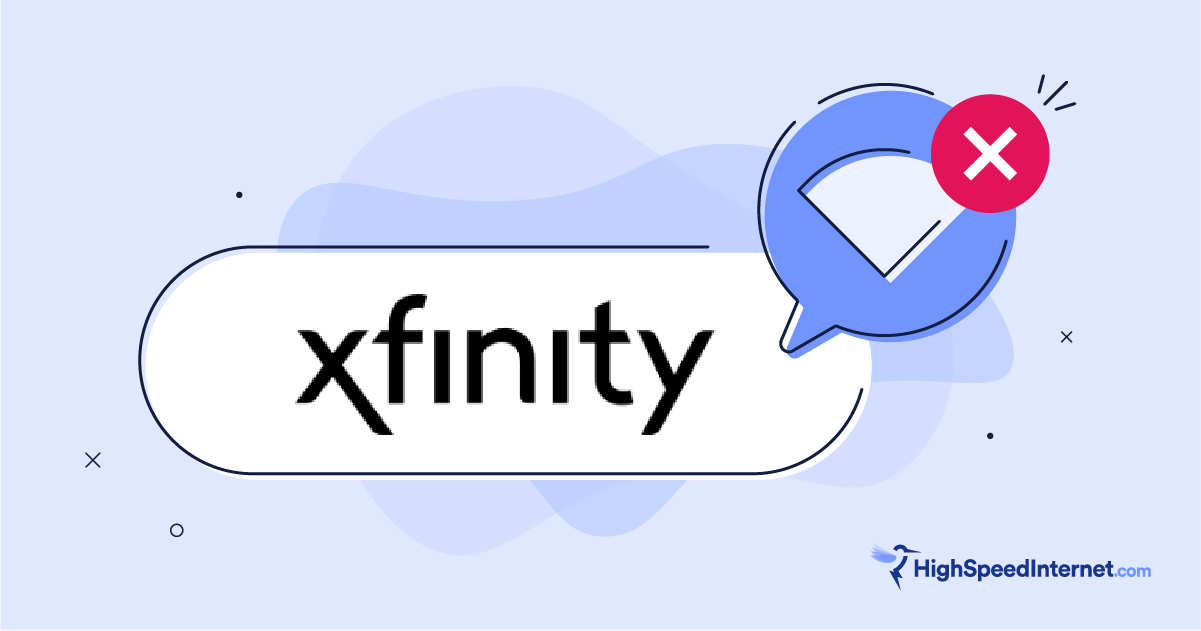Is My Wi-Fi Slow Because of My Router or My Internet Provider?
See if your provider, modem, or router is causing your slowdown woes
Oct 3, 2025 | Share
FAQ, How-To, Internet Speed Guides
Your Wi-Fi may be slow due to a number of reasons, including issues with your internet provider, your modem or ONT, your router, or the devices you use. The best way to find the source of your slowdown woes is to run a few speed tests. I’ll walk you through the process so you can zero in on what’s causing your slow Wi-Fi speeds.
First, know your plan’s maximum speed
Log into your internet account to see your plan’s maximum speed. The information is available in the provider’s app or online web portal.
Keep in mind that most advertised download speeds are the plan’s top speeds, so you can expect your actual performance to be slightly slower or faster, depending on the provider. For instance, you may see only 390Mbps maximum on a speed test from a 400Mbps plan. Additionally, most advertised speeds are based on a wired connection—wireless speeds may vary.
Of course, upload speeds are important too. Most internet users don’t need a ton of upload bandwidth, but it’s worth checking out. If you have a fiber internet plan, you probably have the same upload and download speeds. With other internet connections, like cable internet, the upload speed will be just a fraction of your download speed.
Before we get started, note that I’ll be discussing two types of home-network routers: standalone routers and the first unit in a mesh system. Gateways are modems with built-in routers, so you can apply my suggestions to their wired and wireless components.
Now, let’s dig in!
How much speed do you really need?
Not sure how much speed you need to keep your internet connection from slowing down? Get a personalized internet speed recommendation using our free tool to ensure your internet connection can keep up with what you and your household do online.
How many people in your household use the internet/WiFi on a daily basis?
How many devices in your home connect to the internet, including tablets, gaming consoles, and smart devices?
How many people in your household work from home?
What video quality do you use for streaming TV and movies?
How intensely does your household participate in online gaming?
Does your household download large files from the cloud or via the internet?
Run a wired modem speed test
Unplug your router from the modem’s WAN port and connect a laptop or desktop to the same port using an Ethernet cable. And yes, it’s safe so long as your Windows or Mac firewall is switched on. (It usually is by default.)
Be sure to shut down any app or program that can thwart your speeds, like Steam and Discord. Also, make sure no other wired or wireless device on the network is actively streaming or downloading, as the activities affect your speed results.
With that, let’s run a wired speed test!
Now compare your modem’s speed test result against your internet plan’s advertised max download speed.
If the test results are drastically different: Skip to our modem troubleshooting guide.
If the test results mirror your plan’s speed: Move on to run a wired router test.
Run a wired router test
At this point, you ran a wired modem test, and the results mirrored your plan’s speed. The modem and internet connection are not causing your Wi-Fi speed issues.
Reconnect the router to your modem and reboot it. Once it comes back online, connect your desktop or laptop to one of the router’s Ethernet ports. Rerun the speed test—we want to make sure the wired speed hasn’t changed.
If the wired router test is significantly different than the wired modem test: The router is definitely causing your speed issues—you don’t need to run the Wi-Fi speed test at this point. Move on to the router wired troubleshooting section for the next steps.
If both wired tests are mostly the same: Move on to run a Wi-Fi speed test.
Run a Wi-Fi speed test
At this point, both wired speed tests showed that your connections to the internet aren’t experiencing any issues. Now let’s see what’s going on with the wireless connections.
Connect your wireless device to the 5 GHz or 6 GHz band and run the speed test at close range. Distance plays a huge part in speed test results, so get within two feet of the router.
Presumably, because you’re here troubleshooting Wi-Fi issues, the test result should be drastically different than the wired ones. Running this test gives you an idea of the difference in speed.
If the Wi-Fi test results roughly resemble your wired speeds: The slowdown was temporary. At times, local traffic can slow a router down, like multiple devices streaming at once. Repeat the tests if the slowdown happens again.
If your Wi-Fi test results are drastically different than the wired ones: Skip ahead to the Wi-Fi troubleshooting section.
Modem results: Slower than the advertised speed
If the wired speed test from the modem is significantly lower than your plan’s maximum download speed, there are a couple things you can do to fix the problem.
Power cycle the modem
Simply unplug the modem from the power outlet, wait 30 seconds, and then plug it back in. Wait for it to come back online, and run the wired speed test again.
If power cycling worked: We’re done here, folks.
If power cycling didn’t work: Let’s check the wired connection.
Check the modem’s connection
A loose coaxial cable will nuke your speeds—make sure it’s good and tight on the connector. Fiber internet typically connects to gateways using Ethernet or an SFP module, so be sure they’re firmly inserted into the port. Fix your connections as needed, and rerun the test.
If the connection check worked: Keep an eye on the connection. Cats. Dogs. Kids. Life happens.
If the connection check didn’t work: It’s time to call your provider.
Call your internet provider
The steps we list above are generally what an internet provider will ask you to do anyway. Once you call, let the agent know you’ve already power cycled the device and checked the connections. At that point, the agent normally runs a test from their end and possibly flushes the connection with a new signal. In the end, you may wind up with new equipment if it’s old or a visit by a technician to see what’s going on.
Here are a few scenarios that can cause your internet slowdowns.
Possible outage
Before you call, check the provider’s app to see if there’s a message about issues in your area. If there’s a reported outage, then there’s nothing you can do but wait. The message normally gives you a time estimate. However, if you don’t see a message, call your provider and spill your concerns. There may be issues in the area that haven’t been confirmed and reported.
Speed throttling
The term throttling is used to describe the deliberate stunting of internet speed. Internet providers may throttle internet speeds if the network becomes too congested. It can be difficult to tell if your slow connection is the result of throttling, so we created a guide on how to find out if your provider is throttling your speeds.
Bad or outdated equipment
The problem could be with your modem itself. If you rent your equipment, you can call customer service to confirm it’s still adequate for your service. If it turns out you’re using obsolete equipment, request a new modem or wireless gateway that will hopefully work better (and may have updated specs, depending on when you received the rental). If you don’t rent equipment from your provider, check out our guide to the best modem and router combos.
Damaged lines
The problem may be related to faulty cabling outside your home. For instance, you may have unknowingly nicked the cabling while using a weed eater (been there done that). Or something may be going on at the utility pole or somewhere else down the street that affects your connection speeds. Things just happen to your internet connection beyond your ability to repair, so don’t hesitate to call in a technician when you need one.
Tired of having issues with your current provider?
We get it. Contacting your internet provider again and again can be a real pain. So, let’s use your zip code to see what else is available to you.
Router wired results: Slower than your plan’s speed
Telling you why your router speed is slower than your plan’s speed can be tricker than explaining modem slowdowns. Just remember that your router is not part of the internet. In fact, the modem is the “edge” device on your provider’s wide area network (WAN), while your router creates your local area network (LAN). One Ethernet cable connects the two, so your network can access your provider’s network.
In short, if the modem produces junk speeds, your router will too.
But if your modem’s wired speed test checks out but your router test doesn’t then let’s try to figure out what’s going on.
Power cycle the router
Unplug the router, wait 30 seconds, and reconnect it. Once it’s back online, run a wired speed test from an Ethernet port to see if the reboot worked.
If the power cycling worked: Problem solved. Resume watching cat videos.
If the power cycling didn’t work: Let’s check the physical connection.
But why not run a Wi-Fi test?
If your wired router test is significantly different than your wired modem test, then running a Wi-Fi test is pointless. The router uses a wired connection to distribute data through wireless connections, so if the wired speeds are junk, the wireless ones will be junk too.
Check the connection
Your router connects to your modem or ONT using an Ethernet cable. Make sure both ends are snug in the port. You can also grab a new Ethernet cable to rule out a faulty one. Get a CAT 6 cable or newer.
Once you’re done, rerun the speed test.
If the Ethernet cable check worked: Boom! You’re welcome.
If the Ethernet cable check didn’t work: Let’s reset the router.
Reset the router
This is a bit drastic, I know, but you’ll be fine. It’s just an inconvenience. You’re not losing vital data, just rebuilding your home network using a five-minute setup. The process resets the router to its factory defaults, and hopefully clears out any software issues that caused your Wi-Fi slowdowns.
Follow my guide on how to reset your router. Once you’re done, rerun the router’s wired speed test.
If the router reset worked: Start adding your wireless devices back to your network.
If the router reset didn’t work: Let’s talk about your router’s age.
Check the age
Normally, the Wi-Fi version plays a huge part in wireless speeds, but in this case, if speeds were fine before you came here to troubleshoot, then the Wi-Fi type is not your problem.
But an old, failing router will definitely cause your speed woes. Plus, the last thing you want is an outdated router that stopped receiving updates that not only plug important security holes, but can improve your speeds through software optimizations.
It’s probably safe to say that if you’re still rocking a Wi-Fi 5 router, it’s old as dirt and needs replacing. Pronto. I’ve tested and reviewed a lot of routers (with more to come), so take a look at my roundups and reviews.
Wi-Fi test results: Slower than expected speeds
If the router’s wired speed test matches the modem’s wired test, but your Wi-Fi tests don’t reflect your plan’s speed, we have a handful of guides that can help resolve your slow Wi-Fi speeds.
Author - Kevin Parrish
Kevin Parrish has more than a decade of experience working as a writer, editor, and product tester. He began writing about computer hardware and soon branched out to other devices and services such as networking equipment, phones and tablets, game consoles, and other internet-connected devices. His work has appeared in Tom’s Hardware, Tom's Guide, Maximum PC, Digital Trends, Android Authority, How-To Geek, Lifewire, and others. At HighSpeedInternet.com, he focuses on network equipment testing and review.
Editor - Jessica Brooksby
Jessica loves bringing her passion for the written word and her love of tech into one space at HighSpeedInternet.com. She works with the team’s writers to revise strong, user-focused content so every reader can find the tech that works for them. Jessica has a bachelor’s degree in English from Utah Valley University and seven years of creative and editorial experience. Outside of work, she spends her time gaming, reading, painting, and buying an excessive amount of Legend of Zelda merchandise.