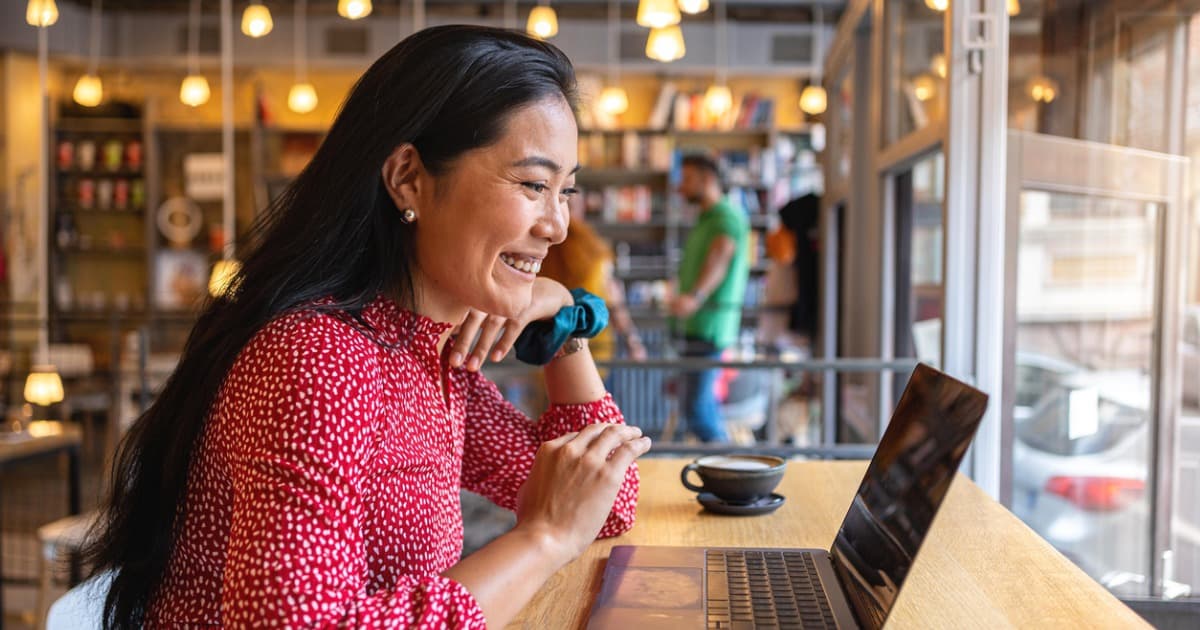Zyxel SCR 50AXE Review
The SCR 50AXE is a great security-rich start to your office or home network.
Feb 14, 2025 | Share
Product Reviews, Router Reviews
*Amazon.com price (as of 2/14/25 16:45 MST). Read full disclaimer.

The SCR 50AXE had good Wi-Fi speeds during our tests. Kevin Parrish | HighSpeedInternet.com
Is the SCR 50AXE right for you?
The SCR 50AXE is a great router for businesses and homeowners alike. It packs a handful of free security features, like malware protection and an ad blocker—features that normally require a subscription on other routers. It has a third band, too, to better balance your Wi-Fi load, but your client devices will never utilize the router’s full Wi-Fi bandwidth due to its wired limitations.
 Pros:
Pros:
- Free security suite
- Site-to-site VPN support
- Third 6 GHz band
 Cons:
Cons:
- No multi-gig speeds
- Subscription-locked features
- No remote connectivity
SCR 50AXE standout features

We love the curved design with red highlights on the SCR 50AXE router. Kevin Parrish | HighSpeedInternet.com
Security is the router’s biggest standout feature, providing you with several tools to keep your network and connected client devices safe.
Compare the SCR 50AXE to the competition
| Product | Wi-Fi version | Max throughput | Tested speed @ 40 ft.† | Price* | Get it |
|---|---|---|---|---|---|
| Zyxel SCR 50AXE | Wi-Fi 6E | 5,400Mbps | 388Mbps | $175.97 | View on Amazon |
| Reyee RG-E5 | Wi-Fi 6 | 3,200Mbps | 636Mbps | $89.99 | View on Amazon |
*Amazon.com prices (as of 2/14/25 16:45 MST). Read full disclaimer.
† Speed recorded using a Wi-Fi 6 client and an 80 MHz channel.
Most of the business networking devices we’ve reviewed to date are access points, which complement your gateway rather than replace it. The only comparable router we’ve reviewed that could fall under the business banner is the RG-E5 from Reyee, who wasn’t overly fond of us classifying it as a business router.
As shown above, there’s a big difference in long-range speed when we compare the two routers. However, both have a cloud-based interface you can use to manage multiple devices. Both routers also have free security features, although Zyxel’s suite is more robust in our book.
See our full coverage of the best routers for business.
Our SCR 50AXE scoring breakdown
| Category | Score* | Summary |
| Performance | 4 | Scored well when we tested its 5 GHz and 6 GHz speeds. |
| Features | 4 | Includes a ton of security features for free. |
| Design | 4 | Includes a third 6 GHz band for better client device balancing. |
| Setup | 4 | Provides an easy setup through the Nebula mobile app. |
| Ease of use | 3 | Requires a cloud-based web interface with a steep learning curve. |
* out of 5 points

The magnetic stand snaps onto the bottom of the SCR 50AXE. Kevin Parrish | HighSpeedInternet.com
Performance |
4 |
The SCR 50AXE performed really well in our tests, but let’s address the elephant in the room first: the new 6 GHz band and all that glorious 2,400Mbps bandwidth. Guess what? You’ll probably never use it all unless you’re moving files between two wireless clients.
Gigabit Ethernet bottlenecks your connections going out to the internet. On a good day, you can maybe squeeze 980Mbps out of the port—which is close to what we saw (in bursts) when we tested the 6 GHz radio up close using a 160 MHz channel and a Wi-Fi 6E client rated for 2,400Mbps.
What is the point of 6 GHz, then? It has far less interference and traffic than the 5 GHz band. While we saw a 931Mbps average with the 6 GHz band, we only recorded 834Mbps with the 5 GHz one after landing on a good channel. To be fair, we did change the 6 GHz channel to an 80 MHz one and reran our test, but there wasn’t a significant change in our results.
If anything, our numbers indicate how interference now plagues the crowded 5 GHz band, but the connection still has an ace up its sleeve: range. When we stepped outside to our marker at 40 feet (which is obstructed by two doors), the 5 GHz benchmark was 100Mbps higher than the 6 GHz one.
Overall, the 6 GHz connection is good for achieving high near-gigabit speeds close to the router and better balancing all the connected client devices. Of course, to use this connection, you need Wi-Fi 6E (and newer) clients, which are more common now than a few years ago.

You can remove the side panel to mount the SCR 50AXE on a wall. Kevin Parrish | HighSpeedInternet.com
Features |
4 |
Given SCR is short for Secure Cloud-managed Router, the biggest selling point is obviously security, and this router delivers loads of it for free. You get malware prevention, intrusion prevention, mail fraud and phishing prevention, an ad blocker, and more at no extra cost. You can even block IP addresses based on their geographic location and manage applications based on type and device.
Other features packed into this router include landing page support (via Nebula) and VLAN tagging. Surprisingly, there’s no built-in VPN server for accessing the network remotely. Instead, the router supports site-to-site VPN tunnels using the IPSec protocol (three max). It also doesn’t support mesh networking, even though the Zyxel access points we previously tested do.
However, there’s one more callout we’d like to make: port forwarding. You have three options: Virtual Server, 1:1 NAT, and 1:Many NAT (or 1:1 Many NAT as it’s written in the interface). The latter two are ideal if you have a pool of static public IP addresses and want public-facing servers on your network. We go into more detail about these three modes in our FAQ.
What we wish the SCR 50AXE did better
- VPN server
- Customer insights
While the router can create up to three VPN tunnels to another compatible router, there’s no built-in means for workers to log in and access the network remotely. We kinda expected it with Zyxel’s access point, but the lack of a VPN server here is a surprise.
Customer insights are also missing. This interesting feature we saw on another AP uses proximity data to see how many customers visit your business, how long they stay, and how often they return.

The Gigabit Ethernet WAN port bottlenecks your Wi-Fi speeds. Kevin Parrish | HighSpeedInternet.com
Design |
4 |
As we mentioned in the performance section, the 5 GHz and 6 GHz bands each support a maximum wireless bandwidth of 2,400Mbps using 160 MHz channels, but no multi-gig wired connection supports them. Plus, the website says the firewall has a maximum throughput of 900Mbps anyway, although we saw bursts of Wi-Fi speed at 980Mbps, which is the upper limit of Gigabit Ethernet.
Even if you don’t have the wired speed to back up all that wireless bandwidth, three radios are great for reducing congestion on your Wi-Fi network. Heck, Wi-Fi 6E is the better tri-band router design anyway because the 6 GHz connection is an entirely new frontier to use, giving you faster speeds. In contrast, the 5 GHz space has become so congested your devices barely have room to breathe.
Besides that, there’s nothing notable to report in the router’s overall design. It doesn’t support link aggregation or Power over Ethernet (PoE), and it doesn’t have a USB port. However, you can remove the snap-on magnetic stand (which we love) and the left-side plating to mount the router on a wall.
Setup |
4 |
The SCR 50AXE doesn’t have a local interface, so you need a free Nebula cloud account to use this router. You can add it to your account’s existing organization and site using the Nebula Mobile app or the web portal.
The app provides a far better setup experience than the web one. Simply scan the QR code found on the router (or packaging) and update the firmware. What happens next depends on whether you already have SSIDs assigned to other access points. If not, create your first SSID, and you’re good to go.
But we’re stubborn and almost always set up our routers and access points using a web interface. The underlying process is similar, only there’s no hand-holding from start to finish like with the app. You click on Devices to add the router (which registers as a Security Router), and then click on the Configure tab to create your SSIDs or modify existing ones.
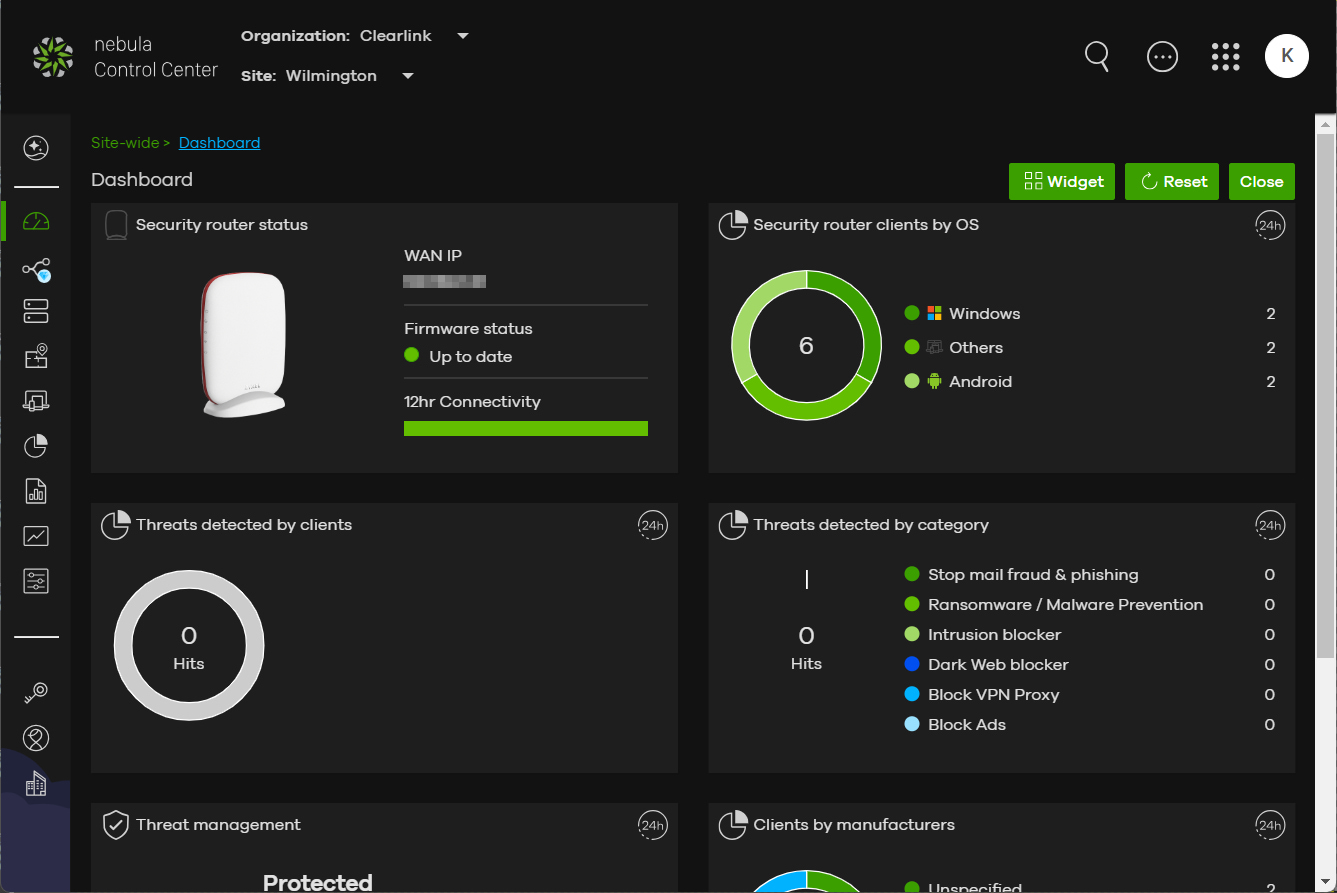
The cloud-based Nebula Control Center has an annoyingly steep learning curve. Kevin Parrish | HighSpeedInternet.com
Ease of use |
3 |
The SCR 50AXE is the fourth Zyxel device we’ve tested and reviewed that uses the Nebula Control Center, so we’re a bit more accustomed to navigating the web interface than we were initially. We’re still not a big fan of it, as changing Wi-Fi channels, for example, can be tedious if you’re unfamiliar with how Zyxel spreads everything out.
To the company’s defense, Nebula manages multiple device types across the organizations and sites you create, so we’re not sure how Zyxel can make the user experience friendlier than it is now.
That said, you may find the Nebula Mobile app offers a better user experience. It’s far less complicated by design, dividing everything you need into four tabs: Dashboard, WiFi, Devices, and Clients. But like every other router app we’ve used, many settings are only accessible in the web interface, like a radio’s channel and channel width.
The bottom line here is to expect a steep learning curve when it comes to the web interface, whether you’re an experienced pro or a novice trying to create a network for a small business. Even if you plan to use the app primarily, you’ll eventually end up in a web browser searching for settings, and the experience isn’t very pleasant—not at first, anyway.
Are there any additional costs?
The SCR 50AXE provides a suite of security features for free, but you’ll find that some require a Nebula Plus or Pro pack subscription, like viewing your network topology, applying content filters, and viewing content filter reports. Your annual cost is around $19.99 per device for the Plus Pack and $39.99 annually per device for the Pro Pack. Contact Zyxel for exact pricing.

The SCR 50AXE has a lot of potential but falls short due to Gigabit Ethernet bottlenecking its speeds. Kevin Parrish | HighSpeedInternet.com
Our SCR 50AXE review: The verdict
We have mixed feelings about the SCR 50AXE. On one hand, the 5 GHz connection tested with good speeds. It didn’t have the long-range speeds of routers with external antennas, but that was to be expected. The 6 GHz band speeds tested slightly better, which was a nice surprise.
But here’s the thing. The advertised 5,400Mbps bandwidth spreads across three bands and really only applies when your client devices are transmitting data to each other through the router. All that bandwidth becomes useless when the same client devices access the internet, which is bottlenecked by the router’s Gigabit Ethernet port. So, if anything, the third 6 GHz band is best for reducing local Wi-Fi congestion—you now have fewer devices gumming up the already-crowded 5 GHz channels.
But at the root of the SCR 50AXE is security, and that’s the big selling point here, not bandwidth. You get lots of it at no extra cost to you, making Zyxel’s a worthwhile investment and a good candidate to serve as your Wi-Fi network centerpiece.
FAQ about the SCR 50AXE
What's the difference between Virtual Server, 1:1 NAT, and 1:Many NAT?
What security features come free with the SCR 50AXE?
How do I get the SCR 50AXE to use a static IP after setup?
Methodology
We test router speed by setting up each router in an office and connecting it to a local test server. Then, we transmit test data between our wireless devices and the server, taking numerous measurements to account for fluctuations in Wi-Fi speeds.
The first tests occur close to the router, without obstructions—so the Wi-Fi is as strong and fast as it’s gonna get. We repeat the process straight out at 10, 20, and 30 feet, with only a glass door obstructing our view of the router. The same glass door and an exterior door blocks our path when we test outside at 40 and 50 feet.
We also run tests in a hallway to the left of the TV room and office—where there’s a glass door, three walls, and an air handler unit blocking our view of the router. The dining room, another testing point, sits to the right of the kitchen, TV room, and office—two walls and a glass door block the path in this test.
To test video streaming, we connect a fast storage device to the router and stream a 4K video to six wireless devices simultaneously—two phones, three tablets, and a laptop—connected to the same wireless band.
Client devices used in testing
| Google Pixel 6 | iPhone 12 Pro Max | Google Pixel 3 | |
|---|---|---|---|
| Wi-Fi version | Wi-Fi 6E | Wi-Fi 6 | Wi-Fi 5 |
| Stream configuration | 2 x 2 | 2 x 2 | 2 x 2 |
| Max channel width | 160 MHz | 80 MHz | 80 MHz |
| Max 6 GHz speed (AXE) | 2,400Mbps | – | – |
| Max 5 GHz speed (AX) | 2,400Mbps | 1,200Mbps | – |
| Max 5 GHz speed (AC) | 866Mbps | 866Mbps | 866Mbps |
| Max 2.4 GHz speed (AX) | 195Mbps | 195Mbps | – |
| Max 2.4 GHz speed (AC) | 195Mbps | 195Mbps | 144Mbps |
SCR 50AXE benchmarks
6 GHz tests
| Google Pixel 6* | |
|---|---|
| 2 feet | 931 |
| 10 feet | 894 |
| 20 feet | 861 |
| 30 feet | 747 |
| 40 feet (porch) | 248 |
| 120 feet (across street) | No connection |
| 160 feet (mailboxes) | No connection |
| 20 feet (hallway) | 231 |
* Speeds in megabits per second (Mbps) using an 160 MHz channel.
5 GHz tests
| iPhone 12 Pro Max* | Google Pixel 3* | |
|---|---|---|
| 2 feet | 834 | 611 |
| 10 feet | 783 | 579 |
| 20 feet | 690 | 534 |
| 30 feet | 598 | 456 |
| 40 feet (porch) | 388 | 210 |
| 120 feet (across street) | 165 | 92 |
| 160 feet (mailboxes) | No connection | No connection |
| 20 feet (hallway) | 359 | 221 |
* Speeds in megabits per second (Mbps) using an 80 MHz channel.
Disclaimer
Amazon.com Prices as of 2/14/25 16:45 MST. Product prices and availability are accurate as of the date/time indicated and are subject to change. Any price and availability information displayed on Amazon.com at the time of purchase will apply to the purchase of this product. Highspeedinternet.com utilizes paid Amazon links.
CERTAIN CONTENT THAT APPEARS ON THIS SITE COMES FROM AMAZON. THIS CONTENT IS PROVIDED ‘AS IS’ AND IS SUBJECT TO CHANGE OR REMOVAL AT ANY TIME.
Author - Kevin Parrish
Kevin Parrish has more than a decade of experience working as a writer, editor, and product tester. He began writing about computer hardware and soon branched out to other devices and services such as networking equipment, phones and tablets, game consoles, and other internet-connected devices. His work has appeared in Tom’s Hardware, Tom's Guide, Maximum PC, Digital Trends, Android Authority, How-To Geek, Lifewire, and others. At HighSpeedInternet.com, he focuses on network equipment testing and review.