Zyxel WAX640S-6E Review
The WAX640S-6E adds a lot of Wi-Fi 6E capacity and speed to your business or corporate network.
Feb 14, 2025 | Share
Equipment Guides, Product Reviews, Router Reviews
*Amazon.com price (as of 2/14/25 16:55 MST). Read full disclaimer.

The Zyxel WAX640S-6E has good Wi-Fi 6 speeds based on our tests. Kevin Parrish | HighSpeedInternet.com
Is the WAX640S-6E right for you?
The Zyxel WAX640S-6E has a lot to offer for an access point (AP), but its biggest callout is Wi-Fi 6E, which adds the 6 GHz connection, giving you access to a whole new Wi-Fi frontier. If you don’t have any Wi-Fi 6E client devices, the WAX640S-6E still delivers good Wi-Fi 6 speeds. However, Zyxel’s AP isn’t cheap, so if your business is pinching pennies and doesn’t need Wi-Fi 6E, the NWA90AX Pro may be a better fit.
 Pros:
Pros:
- Multi-gig Wi-Fi speeds
- Power over Ethernet support
- Local and cloud management
 Cons:
Cons:
- Subscription-locked features
- No multi-gig downlink
- Clunky interfaces
WAX640S-6E standout features

The WAX640S-6E comes with a mounting kit for installing it on a wall or ceiling. Kevin Parrish | HighSpeedInternet.com
Zyxel’s WAX640S-6E was designed to sit behind your firewall router or gateway, so it doesn’t have a lot of features you’d normally see on those devices.
Compare the WAX640S-6E to the competition
| Product | Wi-Fi version | Max throughput | Tested speed @ 40 ft.†| Price* | Get it | |
|---|---|---|---|---|---|
| Zyxel WAX640S-6E | Wi-Fi 6E | 7,800Mbps | 423Mbps | $299.99 | View on Amazon |
| Zyxel NWA90AX Pro | Wi-Fi 6 | 3,000Mbps | 431Mbps | $99.99 | View on Amazon |
| Cisco Meraki Go GR12 | Wi-Fi 6 | 1,800Mbps | 416Mbps | $166.99 | View on Amazon |
*Amazon.com prices (as of 2/14/25 16:55 MST). Read full disclaimer.
† Speed recorded using a Wi-Fi 6 client and an 80 MHz channel.
Zyxel’s WAX640S-6E is the most expensive of the three APs listed above, presumably due to its higher capacity. It’s the only one of the three with a third radio, which accesses the 6 GHz band to enable faster speeds on Wi-Fi 6E (and newer) client devices. It also has a 2.5Gbps uplink port supporting Power over Ethernet (PoE), as does the NWA90AX Pro.
The WAX640S-6E is also the only AP of the three targeting medium to large-sized business and enterprise networks. The NWA90AX Pro and Cisco’s Meraki Go GR12 focus on “pro” home networking and small businesses, although honestly, Cisco’s AP has the most user-friendly interface of the three.
See our full coverage of the best routers for business.
Our WAX640S-6E scoring breakdown
| Category | Score* | Summary |
| Performance | 4 | Ranks well in 5 GHz speeds based on our tests. |
| Features | 4 | Provides a decent list when you register it with Nebula. |
| Design | 5 | Includes a third 6 GHz radio and a 2.5Gbps PoE uplink. |
| Setup | 3 | Lacks a good, easy-to-follow setup process. |
| Ease of use | 3 | Presents a clunky web interface locally and online. |
* out of 5 points

The WAX640S-6E snaps into the included mounting plate for easy installation. Kevin Parrish | HighSpeedInternet.com
Performance |
4 |
The WAX640S-6E showed great throughput when we tested its single-client speeds on the 5 GHz band using an 80MHz channel, giving us an 857Mbps average at close range and around 158Mbps at our spot outside at 120 feet. Likewise, we saw good speeds on the 2.4 GHz band, clocking in at 142Mbps at close range and 61Mbps when we stepped out on the front porch at 40 feet.
However, the big selling point is Wi-Fi 6E and the 6 GHz Wi-Fi band, which is a new third connection for client devices that support it. It tests around 1,700Mbps on average at close range when we use a wireless client device rated for 2,400Mbps, but the new band doesn’t have the range seen with the 5 GHz one. Our test results usually drop to 400Mbps when we move outside to our marker at 40 feet, illustrating how obstructions like doors can make a huge impact on your 6 GHz speeds.

The WAX640S-6E port cover keeps your wired connections secure and protected. Kevin Parrish | HighSpeedInternet.com
Features |
4 |
The WAX640S-6E has a few standard features we’ve seen with other APs, like VLAN tagging, mesh networking, failover support, and multiple SSID configurations. Other features like SmartMesh and landing page support are part of the Nebula cloud service.
If you need more than the basic pack provided with Nebula, the Nebula Plus and Pro Pack add-ons include extras for a monthly fee, like advanced firmware scheduling, automatic network topology, voucher passcode support, and more. Zyxel provides a long list of features you get when you sign up for either subscription.
What we wish the WAX640S-6E did better
- Free guest insights
One of the neat things we saw with Cisco’s Meraki Go GR12 was how it collects proximity data. Sure, it sounds a little creepy, but the data gives insights about how customers interact with your business or simply walk on by. You can see how long customers engage with your business, for example, and how many times they return. There’s none of that here for free.

The WAX640S-6E uplink port supports Power over Ethernet and 2.5Gbps wired speeds. Kevin Parrish | HighSpeedInternet.com
Design |
5 |
We love the Zyxel access point’s design, plain and simple. The uplink port supports PoE and 2.5Gbps, the latter of which you need to fully utilize the 160 MHz channels on the 5 GHz and 6 GHz bands. The 1Gbps downlink (LAN) port is ideal for a wired switch you could use to connect multiple wired devices stationed nearby.
Zyxel’s AP also includes a Bluetooth Low Energy component. With it, you can design an app for customers to receive notifications and advertisements based on their location in your business (like a store, mall, museum, etc.). Bluetooth in each AP you install determines where customers are and what info they should receive.
Finally, Zyxel’s AP comes with a kit for mounting it on a wall or ceiling and a power adapter if you can’t power the AP using a compatible Ethernet-based switch or power injector.
Setup |
3 |
We were pretty forgiving when we set up and reviewed the home-focused NWA90AX Pro, which has an identical setup process. Originally, we had an issue we wrote off as mere user error, but this time … well, we’re not quite so sure now.
For one, the WAX640s-6E requires the outdated admin/password combo to log in locally, which most of the modern home routers we’ve tested did away with years ago. Yes, you eventually change the password before you can use the AP, which is what we did. But the AP refused to save our settings, so we went through the setup wizard several times until finally … finally we figured out what was happening. In the end, sure, it was our fault for not entering a single digit, but the AP didn’t make our error perfectly clear and led us through the setup loop until the lightbulb finally went off in our heads.
And that, folks, is the local setup. The process using Nebula is a bit more difficult because you have to add the AP to a clunky cloud interface that manages multiple device types. Once you add the hardware, you must hunt down the Wi-Fi settings to create your wireless network(s). There’s no setup wizard (from what we could tell) to help get you up and running quickly. Honestly, the whole interface could use a friendlier design, but that’s another story.
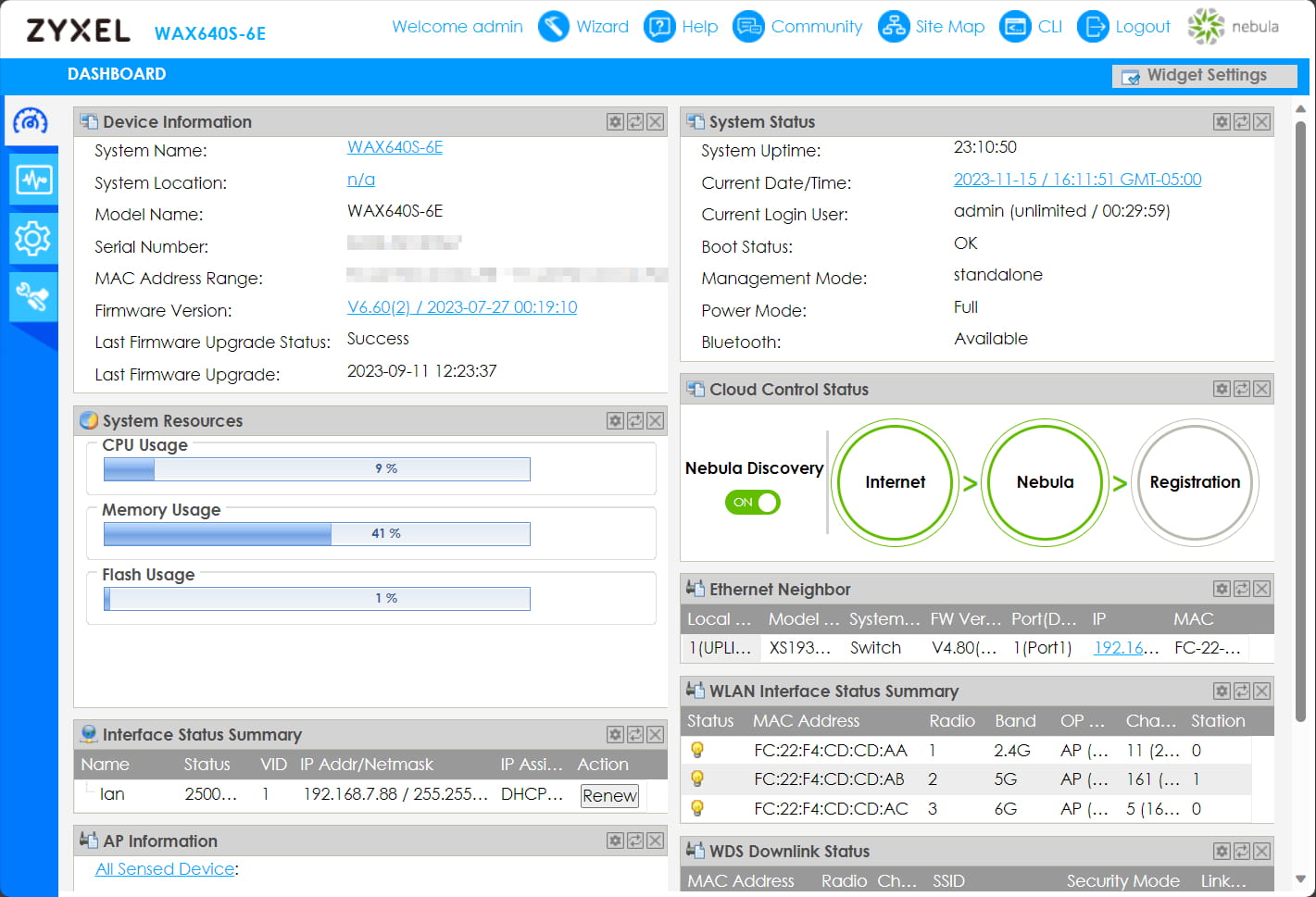
The WAX640S-6E has a clunky web-based dashboard locally and online. Kevin Parrish | HighSpeedInternet.com
Ease of use |
3 |
We didn’t really dig into the local interface on the NWA90AX Pro because most of the local settings were disabled once we registered the AP with the Nebula cloud service. This AP uses the same two interfaces, so we held off using Nebula until we got a better feel for the local one.
So, here we are wondering why it has to be so difficult to manage the settings. For example, you must take a not-so-obvious route just to change the security settings of a single SSID. Want to change the firmware update schedule? We couldn’t find clear means to do that either (if you can at all) outside using Nebula, even after digging around the online help portal.
Changing a Wi-Fi radio’s settings is another good example of our frustration. You can enable or disable a radio, set its mode (AP, Root, or Repeater), and its max output power. Simple enough, right? But to change a radio’s channel selection, channel width, and schedule settings, you must click on the itty bitty Edit button next to the radio’s profile. Seriously, why can’t all this info be placed in a single card like we see on home routers? So much unnecessary clicking.
That said, pairing the AP with your Nebula account resets the device and removes most of the local interface settings anyway. And honestly, we’d rather use Nebula to manage this AP now that we’ve spent hours with it. There’s a steep learning curve, yes, but you’ll get the hang of it. Eventually.
Are there any additional costs?
The basic feature pack included with Nebula is free. Zyxel offers ten optional add-on packs, including the Plus Pack and Pro Pack, which respectively cost around $19.99 and $39.99 annually per device. Both packs add advanced firmware scheduling, an automatic network topology, WiFi voucher support, and more. You can see the differences between the three major packs on Zyxel’s website.
Other add-ons listed in the Nebula interface include the Gold Security Pack, the Content Filter Pack, and the SCR Pro Pack. Contact Zyxel to get more information about the pricing of each add-on.

The WAX640S-6E has loads of bandwidth to better handle your client devices. Kevin Parrish | HighSpeedInternet.com
Our WAX640S-6E review: The verdict
The WAX640S-6E is an AP designed for networks in the business and enterprise spaces. It’s meant to sit behind your main firewall router to create a Wi-Fi network or behind your existing gateway to expand your current one. It’s best used with a switch supporting Power over Ethernet, although technically, you can use a power injector between your existing non-PoE switch and the access point.
But there’s only so much we can talk about with an AP. It’s not feature-rich like the typical gateway, but there are a few callouts to make, like mesh networking, failover, and landing page support (if you register it with Nebula). Its biggest selling point is the third 6 GHz radio, which not only gives you access to more uncongested bandwidth but helps reduce local traffic congestion as more and more devices connect to your network.
Our biggest beef with the WAX640S-6E, however, is with its local and cloud interfaces. They’re the same ones offered on the home-targeted NWA90AX Pro, which we found clunky and downright confusing at times. It’s probably less of an issue with IT pros in a business setting, but there has to be a way to make the interfaces more user-friendly for everyone to use, not just the pros.
FAQ about the WAX640S-6E
Is the WAX640S-6E a router?
How many SSIDs does this AP support?
Can you create an isolated network using this AP?
How do I get the local settings back?
Methodology
We test router speed by setting up each router in an office and connecting it to a local test server. Then, we transmit test data between our wireless devices and the server, taking numerous measurements to account for fluctuations in Wi-Fi speeds.
The first tests occur close to the router, without obstructions—so the Wi-Fi is as strong and fast as it’s gonna get. We repeat the process straight out at 10, 20, and 30 feet, with only a glass door obstructing our view of the router. The same glass door and an exterior door blocks our path when we test outside at 40 and 50 feet.
We also run tests in a hallway to the left of the TV room and office—where there’s a glass door, three walls, and an air handler unit blocking our view of the router. The dining room, another testing point, sits to the right of the kitchen, TV room, and office—two walls and a glass door block the path in this test.
To test video streaming, we connect a fast storage device to the router and stream a 4K video to six wireless devices simultaneously—two phones, three tablets, and a laptop—connected to the same wireless band.
Client devices used in testing
| Google Pixel 6 | iPhone 12 Pro Max | Google Pixel 3 | |
|---|---|---|---|
| Wi-Fi version | Wi-Fi 6E | Wi-Fi 6 | Wi-Fi 5 |
| Stream configuration | 2 x 2 | 2 x 2 | 2 x 2 |
| Max channel width | 160 MH | 80 MHz | 80 MHz |
| Max 6 GHz speed (AXE) | 2,400Mbps | – | – |
| Max 5 GHz speed (AX) | 2,400Mbps | 1,200Mbps | – |
| Max 5 GHz speed (AC) | 866Mbps | 866Mbps | 866Mbps |
| Max 2.4 GHz speed (AX) | 195Mbps | 195Mbps | – |
| Max 2.4 GHz speed (AC) | 195Mbps | 195Mbps | 144Mbps |
WAX640S-6E benchmarks
| iPhone 12 Pro Max* | Google Pixel 3* | |
|---|---|---|
| 2 feet | 857 | 672 |
| 10 feet | 788 | 624 |
| 20 feet | 695 | 559 |
| 30 feet | 625 | 482 |
| 40 feet (porch) | 423 | 290 |
| 120 feet (across street) | 158 | 121 |
| 160 feet (mailboxes) | No connection | No connection |
| 20 feet (hallway) | 431 | 292 |
* Speeds in megabits per second (Mbps) using an 80 MHz channel.
Disclaimer
Amazon.com Prices as of 2/14/25 16:55 MST. Product prices and availability are accurate as of the date/time indicated and are subject to change. Any price and availability information displayed on Amazon.com at the time of purchase will apply to the purchase of this product. Highspeedinternet.com utilizes paid Amazon links.
CERTAIN CONTENT THAT APPEARS ON THIS SITE COMES FROM AMAZON. THIS CONTENT IS PROVIDED ‘AS IS’ AND IS SUBJECT TO CHANGE OR REMOVAL AT ANY TIME.
Author - Kevin Parrish
Kevin Parrish has more than a decade of experience working as a writer, editor, and product tester. He began writing about computer hardware and soon branched out to other devices and services such as networking equipment, phones and tablets, game consoles, and other internet-connected devices. His work has appeared in Tom’s Hardware, Tom's Guide, Maximum PC, Digital Trends, Android Authority, How-To Geek, Lifewire, and others. At HighSpeedInternet.com, he focuses on network equipment testing and review.




