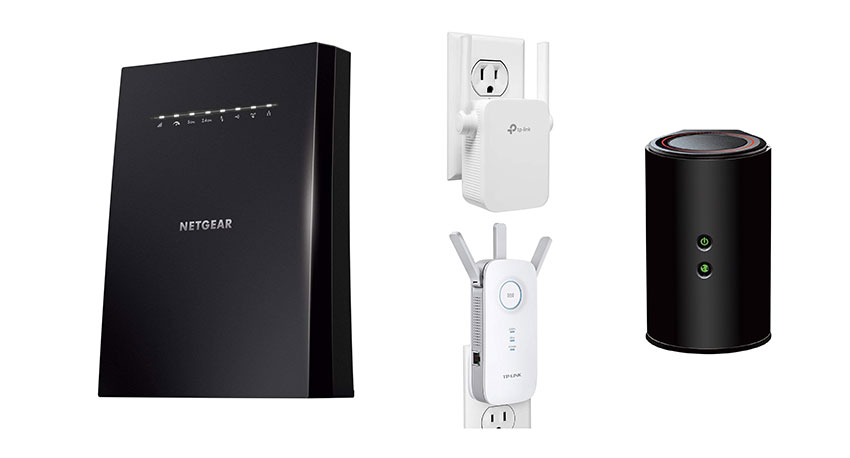NETGEAR Nighthawk XR1000 Review
The Nighthawk XR1000 has decent speeds for the money, but you may find better value elsewhere.
Feb 14, 2025 | Share
Equipment Guides, Product Reviews, Router Reviews
*Amazon.com price (as of 2/14/25 13:30 MST). Read full disclaimer.

The Nighthawk XR1000 has decent Wi-Fi 6 speeds for the money. Kevin Parrish | HighSpeedInternet.com
Is the Nighthawk XR1000 right for you?
The Nighthawk XR1000 has good Wi-Fi 6 speeds for the money and a few nifty tools to help improve your latency when playing games online. But it’s lacking in areas where other similarly priced routers excel. Plus, it only supports internet plans with speeds of 940 Mbps and lower. Honestly, you’ll find better value elsewhere.
 Pros:
Pros:
- Gaming tools
- OpenVPN server
- Ad blocking
 Cons:
Cons:
- No multi-gig internet
- No parental controls
- Subscription-locked security
Nighthawk XR1000 standout features

The Nighthawk XR1000 includes a few gaming tools but lacks parental controls. Kevin Parrish | HighSpeedInternet.com
Gamers may appreciate the Geo-Filter tool that filters out servers with high ping rates. Other callout features include the built-in ad blocking tool, OpenVPN server, and media sharing capabilities.
Compare the Nighthawk XR1000 to the competition
| Product | Wi-Fi version | Max throughput | Price* | Order online |
|---|---|---|---|---|
| NETGEAR Nighthawk XR1000 | Wi-Fi 6 | 5,400Mbps | $159.99 | View on Amazon |
| TP-Link Archer AX11000 | Wi-Fi 6 | 11,000Mbps | $199.97 | View on Amazon |
| TP-Link Archer AX6000 | Wi-Fi 6 | 6,000Mbps | $159.99 | View on Amazon |
| TP-Link Archer AX90 | Wi-Fi 6 | 6,600Mbps | $156.14 | View on Amazon |
*Amazon.com prices (as of 2/14/25 13:30 MST). Read full disclaimer.
Compared to the routers we’ve tested so far, the Nighthawk XR1000 competes with the TP-Link Archer AX11000, Archer AX6000, and Archer AX90 in speed and price. All four are in the same ballpark in both categories—the only significant differences lie in the features.
The big callout is the XR1000’s lack of multi-gig internet support, which the three TP-Link routers have. On the flip side, the XR1000 and Archer AX11000 claim to be gaming routers, but the XR1000 is the only one with real gaming tools.
See our full coverage of the best routers for gaming.
Our Nighthawk XR1000 scoring breakdown
| Category | Score* | Summary |
| Performance | 4 | Matches the TP-Link Archer AX11000 and AX6000 routers in speed. |
| Features | 3 | Includes a few gaming tools and an OpenVPN server. |
| Design | 3 | Lacks multi-gig internet support and link aggregation. |
| Setup | 2 | Drags you through a subscription nag and video tutorial. |
| Ease of use | 5 | Provides the best web interface we’ve ever used. |
* out of 5 points

The Nighthawk XR1000 antennas come detached and screw into place. Kevin Parrish | HighSpeedInternet.com
Performance |
4 |
The Nighthawk XR1000 has good speeds for the money, matching the TP-Link Archer AX11000 and AX6000 routers by the time we tested outside at 120 feet. As with any router we test, the speeds you get ultimately depend on your environment, so you may see better or worse than what we recorded.
Unfortunately, the max you can get in real-world speed is around 980 Mbps on a good day, thanks to the router’s Gigabit Ethernet WAN port. There’s no multi-gig support or link aggregation, so this router is best for internet plans of 940Mbps and slower.

Each Nighthawk XR1000 antenna is marked, so you know where they go. Kevin Parrish | HighSpeedInternet.com
Features |
3 |
Here’s the deal. You can enable the ad blocker and set general content filtering, but that’s it. All other security features require a NETGEAR Armor subscription tied to the Nighthawk app. There are no real parental control tools, so gaming parents need a standalone service to keep their kids in check.
But there are a few callouts here. You get a few helpful gaming tools, a built-in OpenVPN server, and media sharing. There’s Alexa and Google Assistant support too, but it’s not apparent—we had to search the internet to figure it out (other routers show this support in the web interface or app).
What we wish the Nighthawk XR1000 did better
- Free built-in VPN client
- Better parental controls
Kudos to NETGEAR for including a built-in OpenVPN server, but some competing routers also have a free built-in client. That’s not the case with the XR1000, but you can use Bitdefender VPN in the NETGEAR Armor subscription.
And while we get that the XR1000 caters to gamers, some of us also have kids. The closest you can get to parental controls from the XR1000 is the Traffic Controller component, which you can use to control when specific devices can connect and the services they can access.

The Nighthawk XR1000 doesn’t support multi-gig LAN or internet connections. Kevin Parrish | HighSpeedInternet.com
Design |
3 |
The most important spec to call out here: The XR1000 offers four Wi-Fi streams on the 5 GHz band. That means you can use two modern smartphones at full speed (around 1,200Mbps each) until you connect a third device to that band. A third band dividing those four streams would be better, so your devices aren’t flooding the same channel, but that’s not the case here.
At this price, you can find better designs with competing products like the TP-Link Archer AX11000. The XR1000 doesn’t support multi-gig internet, doesn’t have link aggregation, and is limited to four Gigabit Ethernet ports. But at least you get a USB port to share media across your local network or the internet.
Setup |
2 |
The setup process is straightforward until the router asks you to register a MyNETGEAR account. After that, you get bombarded by a NETGEAR ProSupport for Home nag that steers you away from the DumaOS interface. When you dismiss the subscription nag, the DumaOS instruction video begins. Really? To access DumaOS, you must open a new tab versus diving right in after the setup.
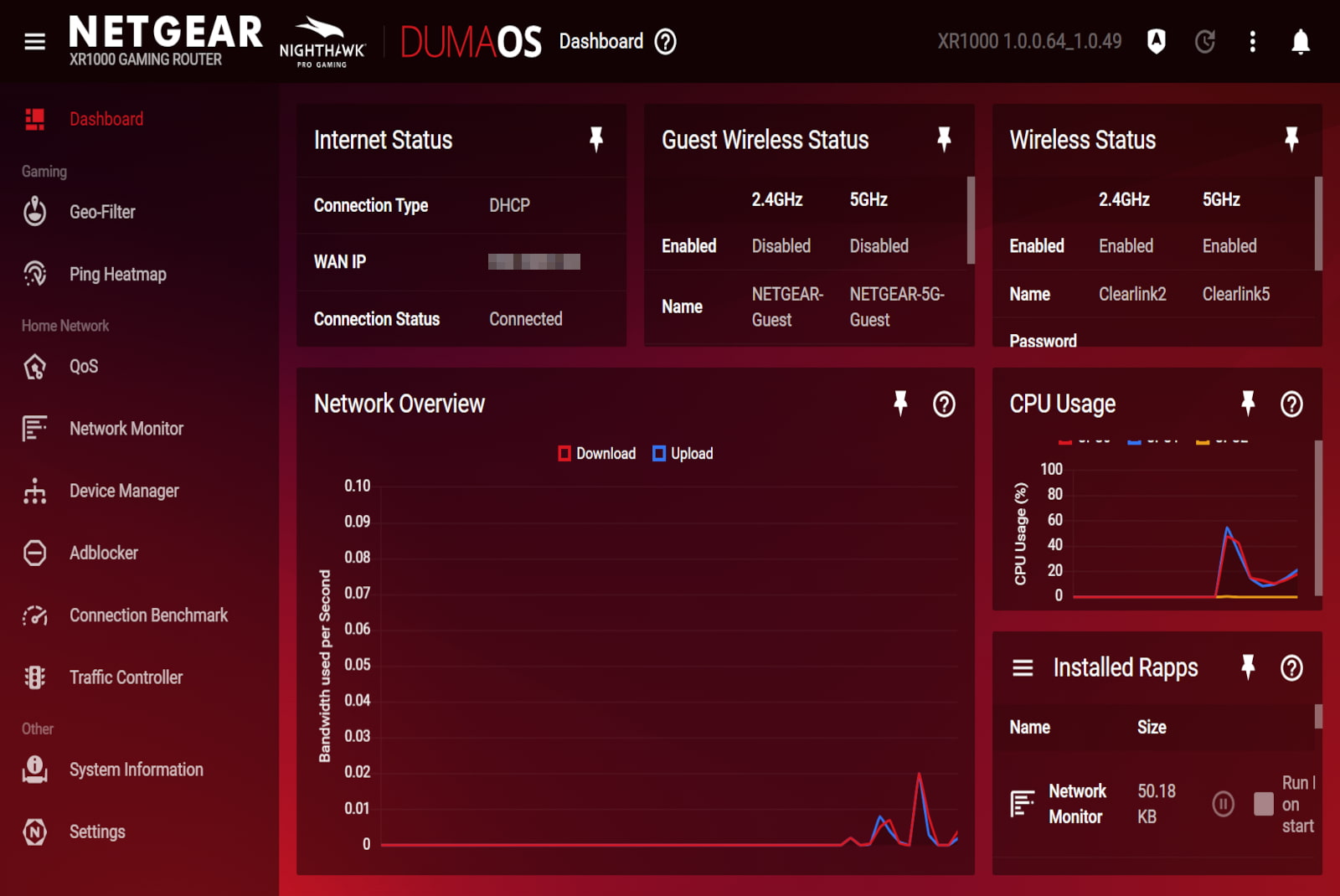
The DumaOS web interface is the best we’ve ever used on a router. Kevin Parrish | HighSpeedInternet.com
Ease of use |
5 |
We rarely give perfect scores, but holy cow, we love the DumaOS interface. Yes, we know it caters to gamers, but the layout is so perfect we can’t find anything unsavory to call out.
We also love how DumaOS provides explanations for every panel and, in some cases, a tutorial on how to use them. And get this: nearly every setting is a router app (Rapp) you can pin to the dashboard. Kudos to NETGEAR for using the best router interface on the planet.
Are there any additional costs?
You can get the optional NETGEAR Armor subscription with added security features for $99.99 annually. You can also get the NETGEAR ProSupport for Home service, which starts at $19.99 for a 2-year extended warranty or $49.99 for the extended warranty and pro support services.

You may find a better router at this price than the Nighthawk XR1000, but the interface is top-notch. Kevin Parrish | HighSpeedInternet.com
Our Nighthawk XR1000 review: The verdict
We’re on the fence about the Nighthawk XR1000, and here’s why.
It’s a decent gaming router with the best web interface we’ve ever used. It includes a few goodies like gaming tools, a built-in ad blocker component, media sharing, and an OpenVPN server. Fun stuff, right?
But other routers offer better value. TP-Link’s Archer AX11000 is a good example with its Multi-Gig internet support, eight Gigabit Ethernet ports, free parental controls, free antivirus, and slightly lower price.
And while the XR1000 isn’t a bad router by any means, we know you can get a better one at the same price. Yes, some of the bells and whistles on the XR1000 feature list encourage us to recommend this router, but then we look back at the Archer AX11000 and think, nope.
FAQ about the Nighthawk XR1000
What gaming tools does DumaOS include?
Who developed DumaOS?
What’s included in the NETGEAR Armor subscription?
What’s included in the NETGEAR ProSupport for Home subscription?
Methodology
We test router speed by setting up each router in an office and connecting it to a local test server. Then, we transmit test data between our wireless devices and the server, taking numerous measurements to account for fluctuations in Wi-Fi speeds.
The first tests occur close to the router, without obstructions—so the Wi-Fi is as strong and fast as it’s gonna get. We repeat the process straight out at 10, 20, and 30 feet, with only a glass door obstructing our view of the router. The same glass door and an exterior door blocks our path when we test outside at 40 and 50 feet.
We also run tests in a hallway to the left of the TV room and office—where there’s a glass door, three walls, and an air handler unit blocking our view of the router. The dining room, another testing point, sits to the right of the kitchen, TV room, and office—two walls and a glass door block the path in this test.
To test video streaming, we connect a fast storage device to the router and stream a 4K video to six wireless devices simultaneously—two phones, three tablets, and a laptop—connected to the same wireless band.
Client devices used in testing
| iPhone 12 Pro Max | Google Pixel 3 | |
|---|---|---|
| Wi-Fi version | Wi-Fi 6 | Wi-Fi 5 |
| Stream configuration | 2 x 2 | 2 x 2 |
| Max channel width | 80 MHz | 80 MHz |
| Max 5 GHz speed (AX) | 1,200Mbps | – |
| Max 5 GHz speed (AC) | 866Mbps | 866Mbps |
| Max 2.4 GHz speed (AX) | 195Mbps | – |
| Max 2.4 GHz speed (AC) | 195Mbps | 144Mbps |
Nighthawk XR1000 benchmarks (5 GHz only)
| iPhone 12 Pro Max* | Google Pixel 3* | |
|---|---|---|
| 2 feet | 847 | 684 |
| 10 feet | 796 | 659 |
| 20 feet | 747 | 549 |
| 30 feet | 723 | 494 |
| 40 feet (porch) | 594 | 326 |
| 120 feet (across street) | 275 | 122 |
| 160 feet (mailboxes) | No connection | No connection |
| 20 feet (hallway) | 399 | 268 |
*speed in megabits per second (Mbps)
Disclaimer
Amazon.com Prices as of 2/14/25 13:30 MST. Product prices and availability are accurate as of the date/time indicated and are subject to change. Any price and availability information displayed on Amazon.com at the time of purchase will apply to the purchase of this product. Highspeedinternet.com utilizes paid Amazon links.
CERTAIN CONTENT THAT APPEARS ON THIS SITE COMES FROM AMAZON. THIS CONTENT IS PROVIDED ‘AS IS’ AND IS SUBJECT TO CHANGE OR REMOVAL AT ANY TIME.
Author - Kevin Parrish
Kevin Parrish has more than a decade of experience working as a writer, editor, and product tester. He began writing about computer hardware and soon branched out to other devices and services such as networking equipment, phones and tablets, game consoles, and other internet-connected devices. His work has appeared in Tom’s Hardware, Tom's Guide, Maximum PC, Digital Trends, Android Authority, How-To Geek, Lifewire, and others. At HighSpeedInternet.com, he focuses on network equipment testing and review.
Editor - Rebecca Lee Armstrong
Rebecca Lee Armstrong has more than six years of experience writing about tech and the internet, with a specialty in hands-on testing. She started writing tech product and service reviews while finishing her BFA in creative writing at the University of Evansville and has found her niche writing about home networking, routers, and internet access at HighSpeedInternet.com. Her work has also been featured on Top Ten Reviews, MacSources, Windows Central, Android Central, Best Company, TechnoFAQ, and iMore.