TP-Link Archer A10 Review
The TP-Link Archer A10 is an older, value-priced router with decent range and a few notable features.
Feb 14, 2025 | Share
Equipment Guides, Product Reviews, Router Reviews
*Amazon.com price (as of 2/14/25 14:30 MST). Read full disclaimer.

The Archer A10 has all the basics you need at an affordable price. Kevin Parrish | HighSpeedInternet.com
Is the TP-Link Archer A10 right for you?
The TP-Link Archer A10 is a three-year-old Wi-Fi 5 router. You don’t get the faster Wi-Fi 6 speeds, and that’s fine if all you need are the basics at a reasonable price. The Archer A10 delivers exactly that.
But we can’t help but wonder if there’s better value elsewhere. TP-Link’s newer Archer AX20 has a few more tricks up its sleeve at a lower price, including faster Wi-Fi 6 speeds. Be sure to shop around before you settle on the Archer A10 if you want more value for your money.
 Pros:
Pros:
- Good speeds at long range
- Free basic parental controls
- Built-in VPN server
 Cons:
Cons:
- No USB connectivity
- No multi-gig internet support
TP-Link Archer A10 standout features

The Archer A10 isn’t packed with a lot of features, but it has a good range. Kevin Parrish | HighSpeedInternet.com
The TP-Link Archer A10 is a budget router, so don’t expect a trunk full of features to come pouring out. The best it offers is free parental controls and a built-in VPN server. Alexa support is a nice touch too.
Compare the TP-Link Archer A10 to the competition
| Product | Wi-Fi version | Max throughput | Price* | Order online |
|---|---|---|---|---|
| TP-Link Archer A10 | Wi-Fi 5 | 2,600Mbps | $49.00 | View on Amazon |
| Linksys EA8300 | Wi-Fi 5 | 2,200Mbps | $169.88 | View on Amazon |
| Reyee RG-E5 | Wi-Fi 6 | 3,200Mbps | $89.99 | View on Amazon |
| NETGEAR R6700AX | Wi-Fi 6 | 1,800Mbps | $79.99 | View on Amazon |
*Amazon.com prices (as of 2/14/25 14:30 MST). Read full disclaimer.
The Reyee RG-E5 and NETGEAR R6700AX provide faster speeds than the Archer A10 and Linksys EA8300 because they support Wi-Fi 6. But when we test all four routers using a Wi-Fi 5 device at close range, the Reyee model still comes out on top. The speed difference narrows at 100 feet, with the Reyee model just a smidge faster than the Archer A10.
Of the four on the list, NETGEAR’s router packs the most notable features: a built-in VPN server, a VPN client, and a USB port. TP-Link’s router has a VPN server, but it offers free basic parental controls, whereas NETGEAR’s router requires a subscription.
See our full coverage of the best long-range routers.
Our TP-Link Archer A10 scoring breakdown
| Category | Score* | Summary |
| Performance | 4 | Has decent Wi-Fi speeds even at 120 feet. |
| Features | 3 | Lacks a VPN client but includes free parental controls. |
| Design | 3 | Lacks a USB port and link aggregation. |
| Setup | 3 | Needs a more streamlined process for faster setups. |
| Ease of use | 4 | Offers a clean, easy-to-use web interface and app. |
* out of 5 points

You can turn Wi-Fi off with the press of a button to save power. Kevin Parrish | HighSpeedInternet.com
Performance |
4 |
The TP-Link Archer A10 did fairly well in our tests. We recorded a 657Mbps average at close range, which is decent for Wi-Fi 5. It fell slightly behind the Linksys EA8300 (675Mbps), the NETGEAR R6700AX (689Mbps), and the Reyee RG-E5 (695Mbps) in Wi-Fi 5 speeds.
But if you want a cheap router with a long range, the A10 is a good choice. We recorded a 146Mbps average at 120 feet, far better than the Linksys EA8300 (57Mbps) and the NETGEAR R6700AX (91Mbps).

The Archer A10 has three external antennas you can adjust but not remove. Kevin Parrish | HighSpeedInternet.com
Features |
3 |
The TP-Link Archer A10 has a built-in VPN server you can use anywhere to anonymously surf the World Wide Web. Enter the router’s VPN credentials on your device, and your traffic goes through the router first before it arrives at its destination.
The free parental controls are basic but get the job done. You can create profiles, block specific sites, set downtime and nighttime schedules, and add devices to your network. Amazon Alexa is a nice bonus, but it’s not enough to increase the score.
What we wish the TP-Link Archer A10 did better
- USB connectivity
- Built-in VPN client
TP-Link’s newer Archer AX20 model includes a USB port and a built-in VPN client at a lower price. That’s not the case here.
A USB port enables network-wide file sharing, at the least. Some models also include media server capabilities and maybe even printer sharing if you’re lucky.
A VPN client is ideal if you subscribe to a VPN service and want to protect devices like game consoles and smart TVs.

The Archer A10 supports gigabit wired speeds. Kevin Parrish | HighSpeedInternet.com
Design |
3 |
The TP-Link Archer A10 is a basic router with a basic design. It has a low-end processor, low memory, and the typical lineup of Gigabit Ethernet ports. There’s no USB port, so you can’t share files, media, or a printer without a wired device.
The good news is you can disable Wi-Fi with the press of a button—ideal for shutting Wi-Fi down for the night and saving power. The four streams per band mean less congestion, but you still experience speed slowdowns when you add more than two devices per band.
Setup |
3 |
We used the web interface to set up this router, and the process could be more streamlined. Your mom probably doesn’t know what MAC cloning is all about, so she may need to pause to look it up—which could be a problem since the Wi-Fi isn’t set up yet. Plus, you manually select the time zone, which other brands detect and set automatically. It’s nitpicking, we know, but setup should be nothing more than naming networks and setting passwords, so you’re online in minutes.
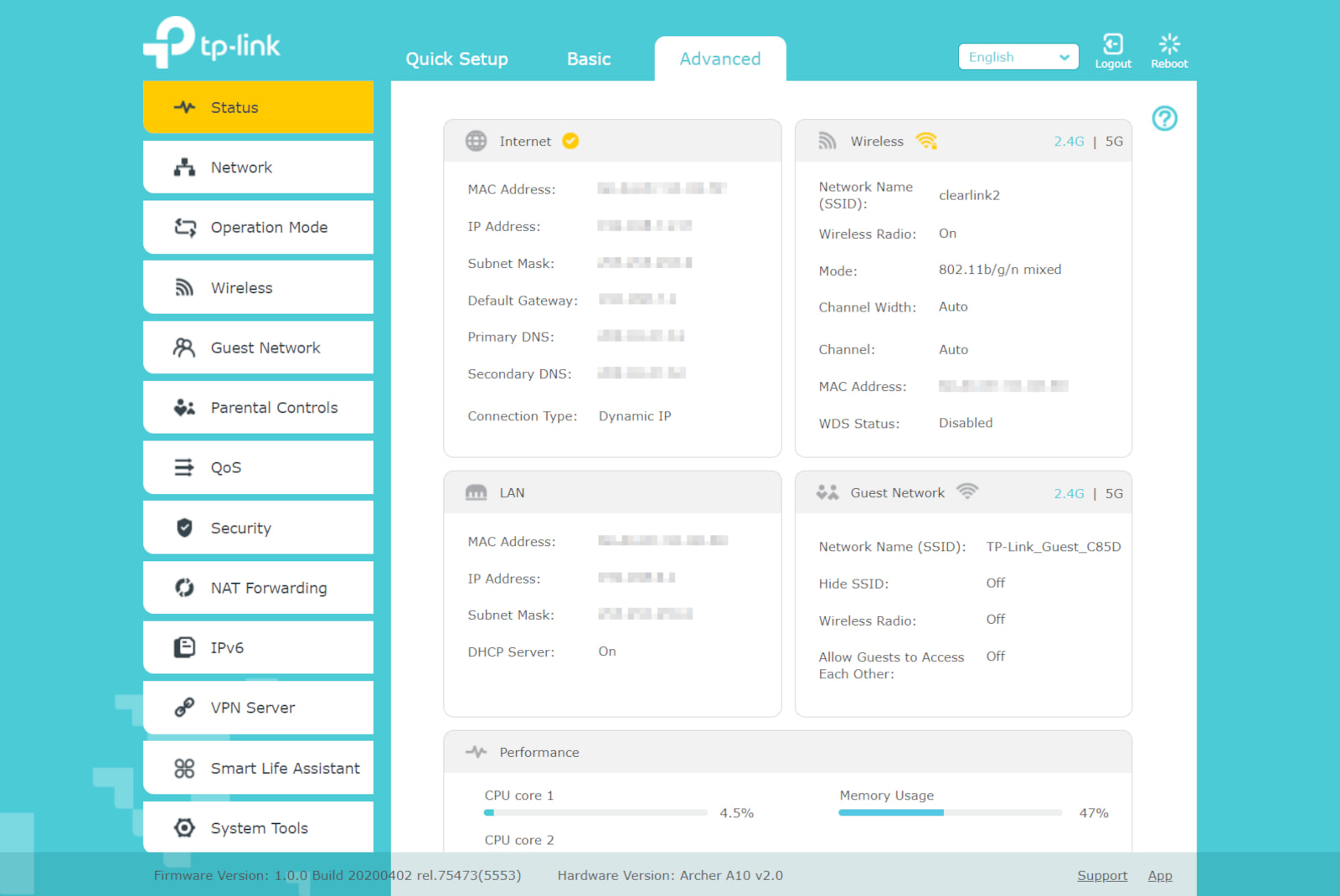
The Archer A10 web interface is clean and easy to use, but it could have better contrast. Kevin Parrish | HighSpeedInternet.com
Ease of use |
4 |
The web interface does a good job of keeping things simple for novice users. Each feature provides on-screen instructions, so you understand how each section affects the home network. But it could be better. There’s no option to modify device settings on the network map outside of changing its name, for example.
The mobile app is even easier to use, and most of the advanced tools you need fall under the Tools tab. However, you must use the web interface to change some advanced settings like NAT forwarding and DHCP server adjustments.
Are there any additional costs?
No, there are no additional costs to you.

The Archer A10 is outdated but a decent buy if you need the bare minimum. Kevin Parrish | HighSpeedInternet.com
Our TP-Link Archer A10 review: The verdict
The TP-Link Archer A10 isn’t a bad router—it’s just outdated now that Wi-Fi 6E is here. It’s as basic as you can get, so if you want a ton of features packed into a value-priced router, this isn’t it.
Still, the Archer A10 has a few tricks up its sleeve: free basic parental controls, a built-in VPN server, and Amazon Alexa support. The four bands per stream make it better equipped to handle multiple devices than other routers at this price. The long range is decent too.
So, should you get it? That’s a hard question to answer. Shop around before you invest in the Archer A10—you may find a better, more modern deal elsewhere. But for what it is, the A10 covers your networking basics.
FAQ about the TP-Link Archer A10
Is the Archer A10 a Wave 1 or Wave 2 router?
What type of VPN server does the Archer A10 have?
What is TP-Link Cloud?
Does the Archer A10 support OneMesh?
Methodology
We test router speed by setting up each router in an office and connecting it to a local test server. Then, we transmit test data between our wireless devices and the server, taking numerous measurements to account for fluctuations in Wi-Fi speeds.
The first tests occur close to the router, without obstructions—so the Wi-Fi is as strong and fast as it’s gonna get. We repeat the process straight out at 10, 20, and 30 feet, with only a glass door obstructing our view of the router. The same glass door and an exterior door blocks our path when we test outside at 40 and 50 feet.
We also run tests in a hallway to the left of the TV room and office—where there’s a glass door, three walls, and an air handler unit blocking our view of the router. The dining room, another testing point, sits to the right of the kitchen, TV room, and office—two walls and a glass door block the path in this test.
To test video streaming, we connect a fast storage device to the router and stream a 4K video to six wireless devices simultaneously—two phones, three tablets, and a laptop—connected to the same wireless band.
Client devices used in testing
| iPhone 12 Pro Max | Google Pixel 3 | |
|---|---|---|
| Wi-Fi version | Wi-Fi 6 | Wi-Fi 5 |
| Stream configuration | 2 x 2 | 2 x 2 |
| Max channel width | 80 MHz | 80 MHz |
| Max 5 GHz speed (AX) | 1,200Mbps | – |
| Max 5 GHz speed (AC) | 866Mbps | 866Mbps |
| Max 2.4 GHz speed (AX) | 195Mbps | – |
| Max 2.4 GHz speed (AC) | 195Mbps | 144Mbps |
TP-Link Archer A10 benchmarks (5 GHz only)
| iPhone 12 Pro Max* | Google Pixel 3* | |
|---|---|---|
| 2 feet | 657 | 655 |
| 10 feet | 633 | 622 |
| 20 feet | 597 | 575 |
| 30 feet | 523 | 515 |
| 40 feet (porch) | 483 | 436 |
| 120 feet (across street) | 146 | 144 |
*speed in megabits per second (Mbps)
Disclaimer
Amazon.com Prices as of 2/14/25 14:30 MST. Product prices and availability are accurate as of the date/time indicated and are subject to change. Any price and availability information displayed on Amazon.com at the time of purchase will apply to the purchase of this product. Highspeedinternet.com utilizes paid Amazon links.
CERTAIN CONTENT THAT APPEARS ON THIS SITE COMES FROM AMAZON. THIS CONTENT IS PROVIDED ‘AS IS’ AND IS SUBJECT TO CHANGE OR REMOVAL AT ANY TIME.
Author - Kevin Parrish
Kevin Parrish has more than a decade of experience working as a writer, editor, and product tester. He began writing about computer hardware and soon branched out to other devices and services such as networking equipment, phones and tablets, game consoles, and other internet-connected devices. His work has appeared in Tom’s Hardware, Tom's Guide, Maximum PC, Digital Trends, Android Authority, How-To Geek, Lifewire, and others. At HighSpeedInternet.com, he focuses on network equipment testing and review.
Editor - Rebecca Lee Armstrong
Rebecca Lee Armstrong has more than six years of experience writing about tech and the internet, with a specialty in hands-on testing. She started writing tech product and service reviews while finishing her BFA in creative writing at the University of Evansville and has found her niche writing about home networking, routers, and internet access at HighSpeedInternet.com. Her work has also been featured on Top Ten Reviews, MacSources, Windows Central, Android Central, Best Company, TechnoFAQ, and iMore.




