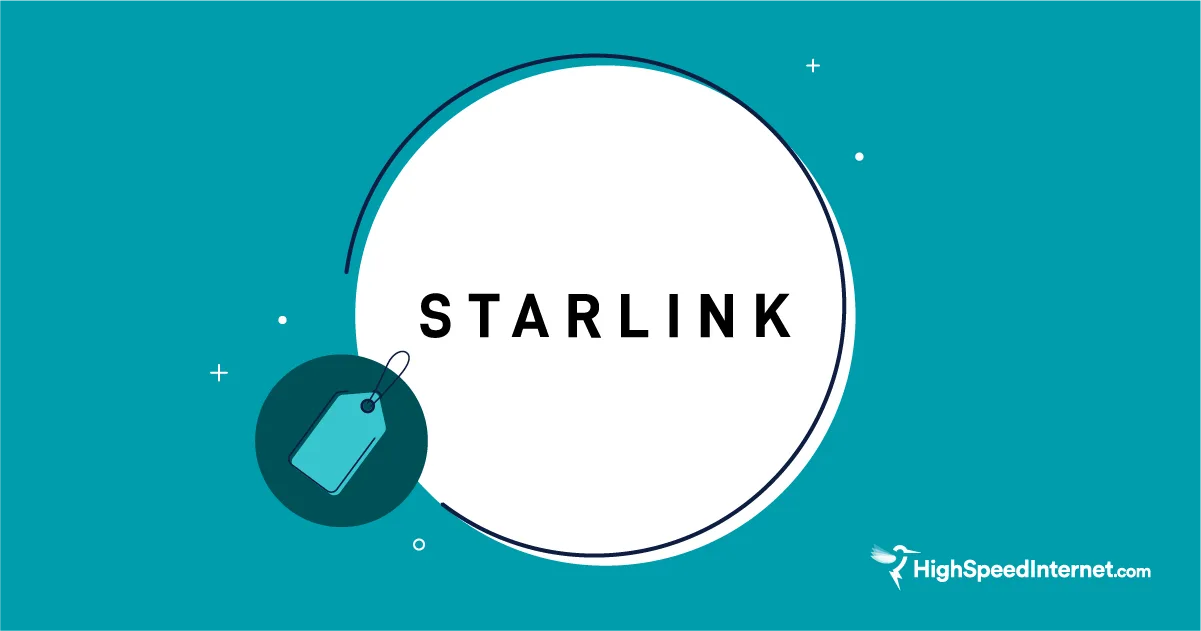Can I Install Internet by Myself?
Nov 14, 2025 | Share
Brand Guides
You can install internet by yourself if your home is wired properly for internet service and if your provider has a self-installation option available.
Self-installation isn’t always an option—some providers require a professional to install your internet service because of wiring issues and other complications. But if self-installation is available, it’s a great way to cut down on extra internet costs. You can use a kit to set everything up, so there’s no need to pay for a technician to come over. Setup is relatively easy, too, so long as you have a bit of technical know-how.
Here’s everything you’ll need to figure out whether you can install your internet by yourself, how to install your own internet, and how much a self-installation will cost.
Looking to get internet?
Are you shopping around and looking for a way to get new internet at your home? The first step is running a search with your zip code below to see what internet plans are available in your area–then you can look at pricing and sign up from there.
How do you install internet?
| Provider | Self-install? | Installation costs | Contact for setup | View installation guide | View plans |
|---|---|---|---|---|---|
|
| Yes | Free (self-install), $39.99 (Self Install Plus) | 1-800-934-6489 | View Installation Guide | View Plans |
| Yes (in some cases) | Free (self-install), $99.00 (pro installation) | 1-800-288-2020 | View Installation Guide | ||
|
| Yes | $24.99 (self-install), $59.99 (pro install) | 1-855-707-7328 | View Installation Guide | View Plans |
| Yes | $25.00 (standard install), $129.00 (pro install, waived for fiber plans) | 1-866-642-0444 | View Installation Guide | ||
|
| Yes | Free | 1-800-746-4726 | View Installation Guide | View Plans |
|
| No | $19.95 installation (fiber plans), $39.95 (DSL and fixed wireless plans) installation, $79.95 professional installation | 1-866-383-3080 | N/A | View Plans |
|
| Yes (in some cases) | Free fiber expert installation, $100 for DSL plan | 1-877-650-7509 | N/A | View Plans |
|
| No | $50.00 (activation), $35.00 (pro install) | 1-833-597-1029 | View Installation Guide | View Plans |
|
| No | Free | 1-800-922-0204 | View Installation Info | View Plans |
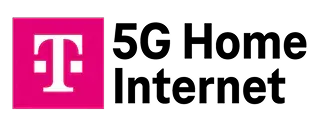
| Yes | Free | 1-800-937-8997 | View Installation Info | View Plan |
Depending on the internet provider and plan you get, you can install your new internet package by doing it yourself or by hiring a professional technician to do it for you.
When you choose to self-install, your internet provider will send you an installation kit in the mail. Once it arrives, follow the instructions to plug everything in and get your Wi-Fi working.
Not all internet providers have self-installation options, though. That’s because some homes don’t have the right wiring installed—especially for newer technologies like fiber and 5G home internet. It’s likely you won’t be able to self-install if you don’t have phone or coaxial jacks on your walls, or if there isn’t a optical network terminal for fiber installed somewhere in the house.
If that’s the case where you live, you’ll need a technician to set everything up. They might even need to lay cable underground or run wiring from your home into a utility box on the street.
Pro tip:
Self-installation is usually your cheapest option, but you can often get deals on professional installation too. Take a look at our best internet deals page for the latest installation discounts.
How to self-install internet in 5 steps
There are a few basic things you’ll need to do to get that internet gravy flowing with your self-installation. Of course, not all providers are the same, so we have more details about specific internet providers farther down on this page, along with links to more detailed installation guides.
Step 1: Pull your modem or gateway (a standalone modem/ONT and router unit) out of the box and connect it to the wall. Depending on your internet type, you’ll need to plug your DSL modem or gateway into a phone jack, your cable modem or gateway into a coaxial jack, or your fiber gateway into an optical or Ethernet jack.
If you have a gateway, move on to Step 3. For modems, continue to Step 2.
Step 2: Plug your DSL or cable modem into your router with an Ethernet cable.
Step 3: If possible, place your router or gateway in a centrally located part of your home so the Wi-Fi signal can travel better. Keep them away from walls, bulky furniture, and electrical appliances that might interfere with its radio signals.
Step 4: Once you plug them in, check to make sure your router and modem (or gateway) are blinking properly. The light indicating the status of your internet connection is typically labeled WAN, Internet, or with a globe icon. You can tell it’s working if the light is solid or blinking.
Step 5: Sign on to your Wi-Fi. Look for your router’s SSID (the name of your Wi-Fi network) in the Wi-Fi menu on your phone, computer, or other device. Type in the network’s default password—it’s usually printed on your router or on the box it came in.
Voila! You’re online. If you need more details, head farther down this page for more details about installation from specific providers.
Pro tip:
Once you’ve finished setting everything up, take an internet speed test to make sure you’re getting the speeds you’re paying for.
Sometimes Wi-Fi speeds fluctuate. We recommend running multiple speed tests throughout the day to see if your bandwidth changes.
What’s better: self-installation or pro installation?
If it’s available to you, self-installation is better for internet service because it saves you money and doesn’t require setting up an appointment with a technician.
However, self-installation requires a bit of technical skill. And you’ll have to handle technical issues and troubleshooting on your own, which can be frustrating. So hire a pro if you want to be completely hands-off.
Professional installation usually costs anywhere from $40 to $85, depending on the provider. Self-installation is often much cheaper, ranging from $30 all the way down to no extra cost at all. But you still may be on the hook for activation fees and shipping costs.
Pro installation
 Pros:
Pros:
- Technician handles all issues
- No technical knowledge required
 Cons:
Cons:
- Installation fees can be expensive
- Appointment times may be inconvenient
Self-installation
 Pros:
Pros:
- No required appointments
- Lower installation fees (or none at all)
![]() Cons:
Cons:
- Some technical knowledge required
- Troubleshooting and technical problems fall on you to solve
Want to compare the best internet plans in your area? Enter your zip code below.
Pro tip:
Want some tips on how to make switching internet providers go smoothly? Read our guide to transferring your internet for a hassle-free experience.
What equipment do you need to install your internet by yourself?
You’ll need a self-installation kit to set up your internet and get the Wi-Fi flowing throughout your house. You will also need a modem and a router, which you can either rent from your internet provider or buy yourself.
A self-installation kit usually includes these important items:
- Modem/router (if you’re renting one from your provider)
- Coaxial or phone cable
- Power cord
- Ethernet cable
If you have fiber internet, you’ll use an optical cable instead of a coaxial or phone cable. However, it’s unlikely that you’ll be able to set up fiber internet on your own.
Pro tip:
Confused about which cables are which? Read our guide to connecting a router for a helpful diagram.
Which is the best router to buy for home use?
The best router to buy for home use is Google Nest Wi-Fi, a mesh system that gives you the fastest possible speeds and coverage of up to 2,200 square feet.
Amazon.com Price (as of 8/4/2021 10:15 MST). See full disclaimer.
But really the best router depends on your home setup and what you’ll use the internet for. We have a bunch of recommendations on different routers and their strengths—take a look to see which is best for you.
- Best Wi-Fi Routers
- Best Wi-Fi Routers for Online Gaming
- Best Wi-Fi Routers for Streaming
- Best Long-Range Routers
Taking us back to the topic of installation, we’ve got more details down below on what you’ll want to know as you set up Wi-Fi from various internet providers.
Search your zip code below to see which of these providers offer internet service in your area.
Details
- Self-install kit: $14.99 shipping charge (free in-store pickup)
- Self Install Plus: $39.99
- Pro Install: $100
Xfinity self-installation
Xfinity charges $14.99 to ship your self-install kit to you. A kit will be sent to you over standard shipping, which will take three to five business days to arrive. You can also delay your shipment by up to 25 days if you’re not ready to receive the kit yet.
If you’re in a hurry, you can have the self-install kit sent over priority shipping for $29.95. That reduces the shipping time to one to two business days.
To avoid the shipping fee altogether, you can choose to pick up your self-install kit from an Xfinity retail location. We recommend calling first to make sure they have the kit in stock.
Xfinity offers a Self Install Plus for $39.99. A technician will come to your house with your self-install kit. They’ll help you set everything up and make sure the connections work.
An Xfinity professional installation costs $100.
Details
- Self-install kit: Free ($49 activation fee may apply)
- Pro install: $99.00 (required for DSL)
AT&T self-installation
You can opt for free self-installation with many AT&T plans, but sometimes a $49 activation fee may apply. You will need to pay for the pro installation in some circumstances—namely, if AT&T doesn’t have fiber-to-the-home wiring set up in your place already. Professional installation can cost you up to $99.00 but often that fee is waived for the fiber 1 gig and higher plans.
Find out with installation option is best for you with our AT&T Install Guide.
Details
- Self-install kit and activation: $19.99
- Pro install: $49.99
- WiFi Pod install: $49.99
Spectrum self-installation
Spectrum combines the self-install kit and service activation into a one-time fee of $24.99. Professional installation is usually $59.99.
Learn how to install Spectrum internet and more with our Spectrum internet installation guide.
Details
- Standard installation kit: $25.00
- Pro install: Up to $129.00
- Phone jack install: $85.00
CenturyLink installation
According to CenturyLink, standard installation costs $25, and professional installation can cost up to $129. Standard installation is basically a self-install option in which you use a kit to set everything up yourself. Pro installation means a technician comes to your house to get your internet going. You don’t have to pay any installation fees if you get CenturyLink’s fiber gigabit plan.
You may need to pay $85 for a phone jack for DSL service if you don’t already have one installed in your home. Also, CenturyLink fiber internet will require a more involved setup at some homes, if an optical network terminal isn’t already set up.
Be sure to check out our CenturyLink Install Guide for more details on getting your service up and running.
Details
- Self-install kit: N/A
- “No-contact” install: $79.95 (free with coupon code)
Astound powered by RCN self-installation
Astound (RCN) has no-contact installation, so basically a technician comes to your place with the kit to set everything up and then stands in the doorway (or somewhere at a safe distance) and gives you step-by-step instructions. The technician can come inside with your permission to resolve any issues.
Installation from Astound technically costs $79.95, but you may be able to get a break on pricing, depending on your service area.
Details
- Professional install: $19.95 for fiber plans, $39.95 (for other plans)
- Activation Fee: $79.95 (for fixed wireless)
EarthLink self-installation
EarthLink uses other internet providers’ networks to give you a connection, so it leaves installation to its network partners as well. EarthLink relies on the other providers’ technical-support services too. So if you have a problem, you’ll have a technician coming to your house in a non–EarthLink branded van.
Professional installation costs $19.95 for fiber plans and $39.95 for other plans. Fixed wireless customers can self-install, but there is a $79.95 activation fee.
Frontier self-installation
Expert installation for Frontier’s fiber plans are free. Frontier also offers self-installation for some fiber plans.
Details
- Activation: $50.00
- Install: $35.00
- Internet-ready phone jack install: $65.00
Kinetic self-installation
Kinetic requires a $50 activation fee (required even if you self-install) plus a $35 installation fee for professional installation. You can elect for self-installation, but you’ll need a special “internet-ready” phone jack installed in your house.
DSL internet uses regular phone jacks to give you internet service. But if you have phone service in addition to DSL, you need a splitter in order for both your internet and phones to work at the same time. A splitter—which you can find for cheap on Amazon—filters out all the high frequencies that are used by your DSL signal so that only the vocal frequencies come out the phone.
It’s unclear from Kinetic’s website if that phone jack is any different than a regular phone jack in most peoples’ homes, if it comes with a built-in splitter or anything like that. But installing a jack costs $65. If you choose self-installation, Kinetic will mail you a kit.
Amazon.com Price (as of 8/4/2021 10:15 MST). See full disclaimer.
T-Mobile Home Internet self-installation
Setting up T-Mobile 5G Home Internet is simple, and it doesn’t cost extra. However, the package you receive in the mail or through a brick-and-mortar store depends on the plan you choose.
With Rely Home Internet, you receive a High-performance Gateway, which is one device that combines a cellular modem and a router. Customers who choose the Amplified or All-In plan receive a High-performance premium Wi-Fi 7 Gateway.
Once you receive the package, follow the instructions on the T-Mobile Home Internet app to set everything up. You may need to fiddle around a bit with the settings to make sure everything works correctly.
Verizon 5G Home Internet installation
Professional installation is required with Verizon’s 5G Home Internet service. It’s a new technology, and it may take a little extra effort to dial in the connection properly. A technician will come to your house to install a 5G Internet Gateway—a combination modem/router that’s designed to pick up radio signals from a 5G cellular transmitter on the street.
Installation doesn’t cost extra—just set up an appointment when you sign up for the service.
Looking for a sweet new internet setup? Search below to see what’s available in your area.
Sources
- Rick Broida, CNET, “T-Mobile’s $60 Home Internet Service: The Cheapskate Review,” May 5, 2021. Accessed June 23, 2021.
Disclaimer
Product prices and availability are accurate as of the date/time indicated and are subject to change. Any price and availability information displayed on Amazon.com at the time of purchase will apply to the purchase of this product. HighSpeedInternet.com utilizes paid Amazon links.
CERTAIN CONTENT THAT APPEARS ON THIS SITE COMES FROM AMAZON. THIS CONTENT IS PROVIDED ‘AS IS’ AND IS SUBJECT TO CHANGE OR REMOVAL AT ANY TIME.
Author - Peter Holslin
Peter Holslin has more than a decade of experience working as a writer and freelance journalist. He graduated with a BA in liberal arts and journalism from New York City’s The New School University in 2008 and went on to contribute to publications like Rolling Stone, VICE, BuzzFeed, and countless others. At HighSpeedInternet.com, he focuses on covering 5G, nerding out about frequency bands and virtual RAN, and producing reviews on emerging services like 5G home internet. He also writes about internet providers and packages, hotspots, VPNs, and Wi-Fi troubleshooting.
Editor - Cara Haynes
Cara Haynes has been editing and writing in the digital space for seven years, and she's edited all things internet for HighSpeedInternet.com for five years. She graduated with a BA in English and a minor in editing from Brigham Young University. When she's not editing, she makes tech accessible through her freelance writing for brands like Pluralsight. She believes no one should feel lost in internet land and that a good internet connection significantly extends your life span.