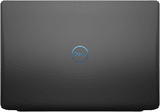It’s always exciting to break open a new console, but most aren’t ready to play right out of the box. Quite a few of us have childhood memories of our parents spending half of Christmas Day plugging in cables, screwing down spade lugs, and messing with VCR settings before we were able to try out our new game system.
Fortunately, modern systems are usually pretty easy to get set up, so we’ll walk you through how to get yours up and running right out of the box.
In this guide:
How to set up the PS5 | How to set up the Xbox | How to set up the Nintendo Switch
In this guide:
General steps
While there are important differences between different consoles, they all follow roughly the same basic steps:
- Connect the console to your TV with the supplied HDMI cable.
- Plug the power cable into an available outlet.
- Turn on the console and follow the first-time setup instructions.
- If not prompted to connect to the internet during setup, go into the settings and connect manually.
Depending on your specific setup, there might be some additional steps. For example, if your TV’s HDMI ports are all in use, you might want to buy an HDMI switch so that you don’t have to unplug another device. If you’re using an older TV that doesn’t have an HDMI port, you might need to purchase an HDMI to RCA converter (or an HDMI to RF modulator, if you really want to see those modern graphics on a 1980s screen).
Are you in need of a high-performance internet connection?
Enter your zip code to see what options are available in your area.
How to set up the PlayStation 5
Once you’ve unboxed your brand new PlayStation 5, here’s how you’ll set it up:
- Connect the included AC power cable into the AC IN connector on the PS5 console, then plug it into an outlet.
- Connect one end of the included HDMI cable into the HDMI OUT port on the rear of the PS5 console, and connect the other end to the HDMI input of your TV.
- With your TV set to the proper input channel, turn on the PS5 and follow the on-screen instructions to connect your controller and select your language.
- The on-screen instructions should then prompt you to set up your internet connection. Select your home Wi-Fi network from the list of available networks, and then enter your Wi-Fi password.
- Continue through the on-screen instructions to adjust display settings and power options, and finally read and accept the user agreement.
Changing internet settings on the PS5
If you didn’t set up your internet connection during the initial setup, or if you need to connect to a different Wi-Fi network, follow these steps:
1. Select Settings from the top of your home screen.
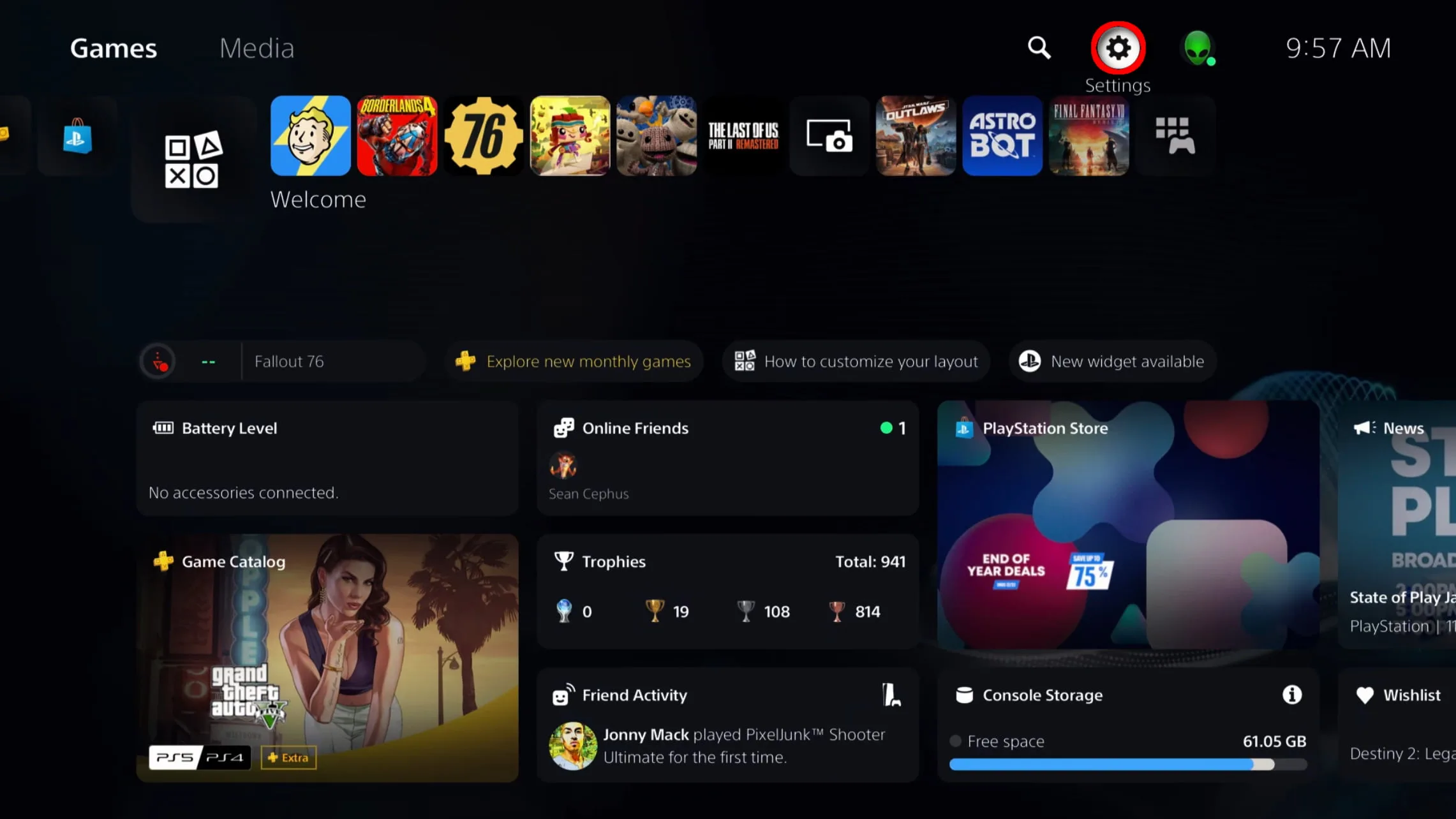
2. Select Network from the menu.
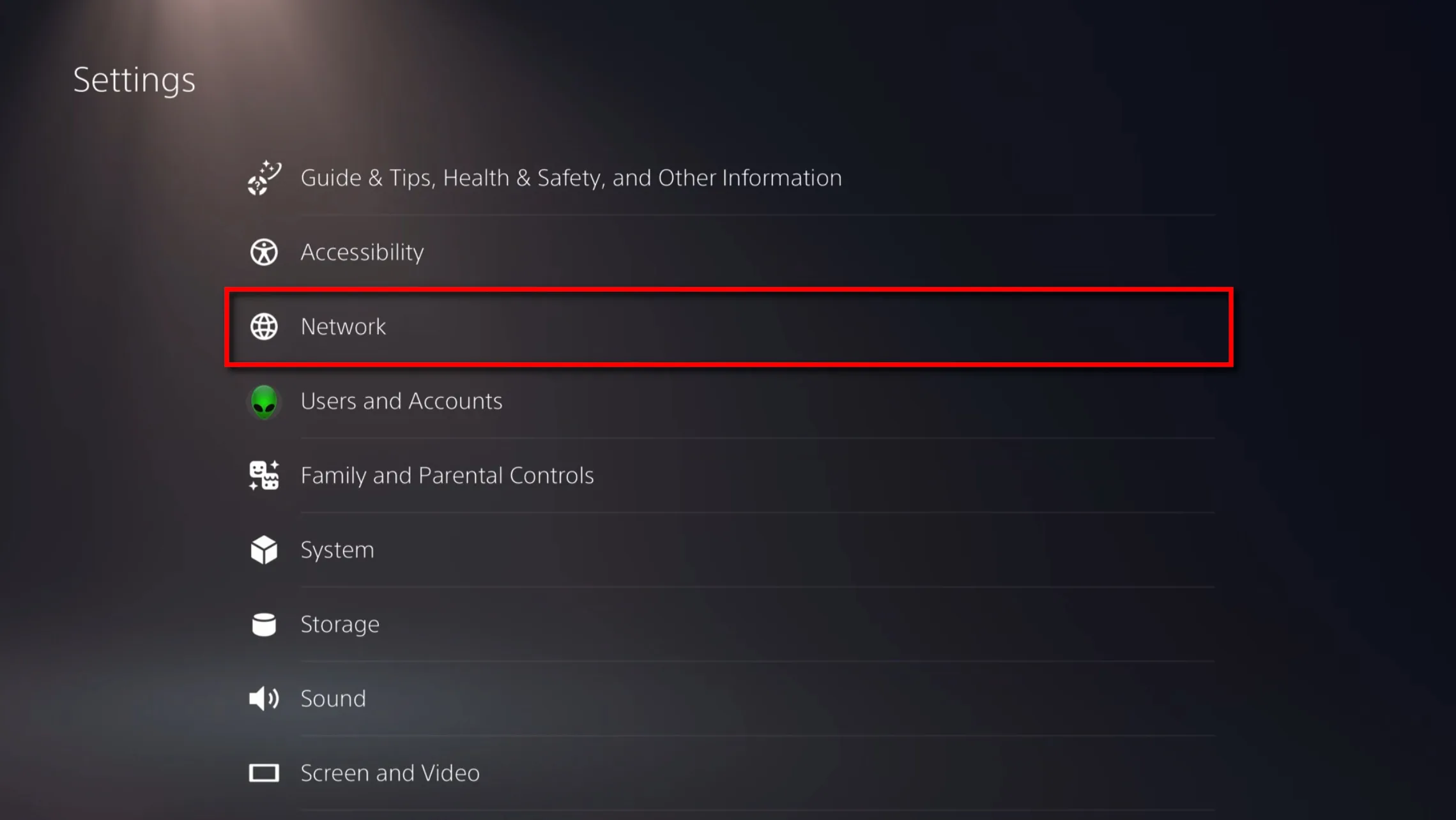
3. Select Set Up Internet Connection.
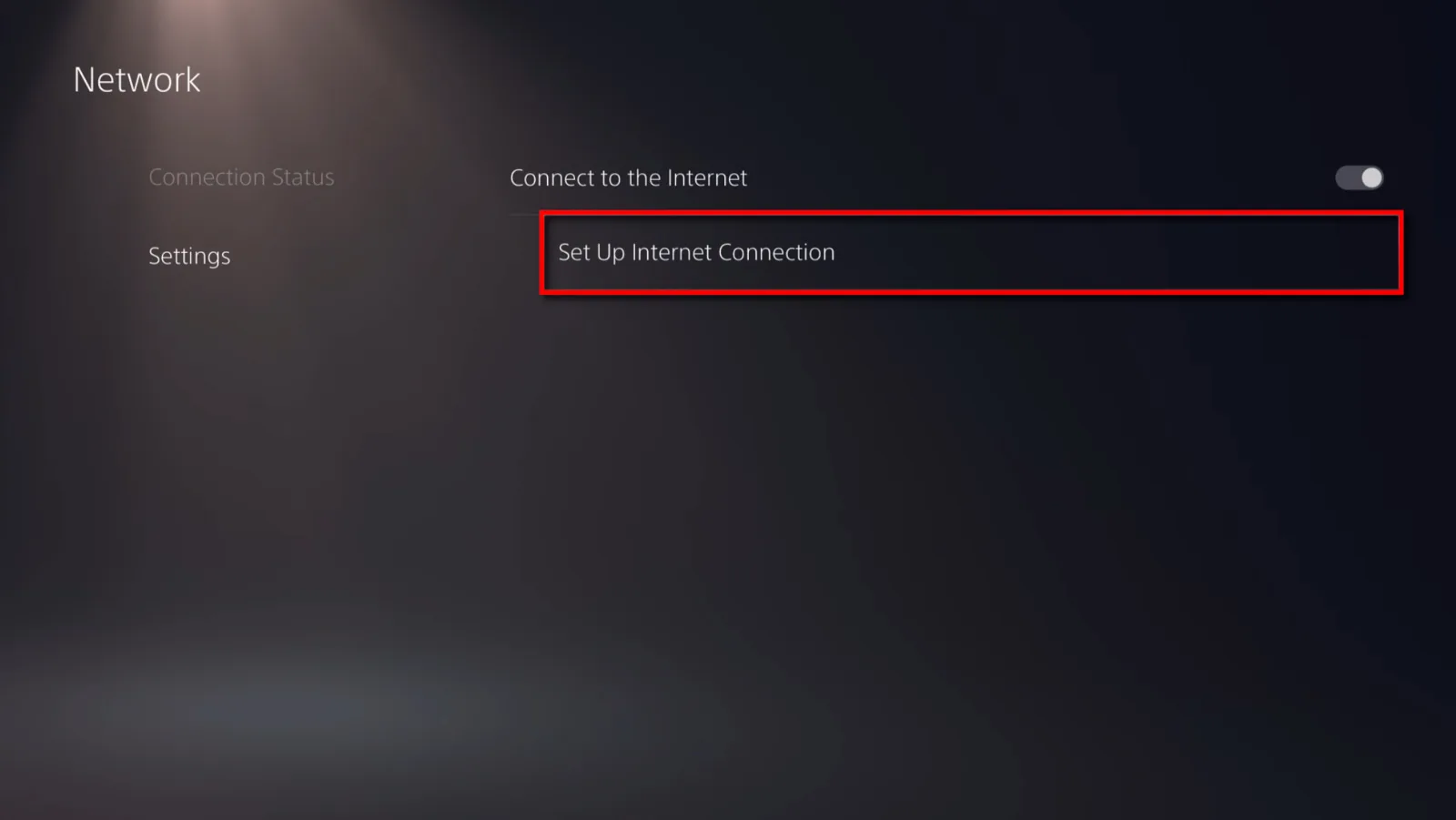
4. Select your network and enter your Wi-Fi password.
Need to set up parental controls on your PS5?
Be sure to read our guide on how to set up parental controls using the console, the web interface, and the PlayStation Family app.
How to set up the Xbox Series X (or Series S)
Whether you got the fancy Series X or the more economical Series S, setting up your ninth-generation Xbox follows the same steps:
- Connect the power cable into the power cable port on the back of the console and plug it into an outlet.
- Connect the provided HDMI cable into the HDMI port on the back of the console and connect the other end to the HDMI input of your TV.
- Download the Xbox app from the Google Play Store or the Apple App Store.
- With your TV set to the proper input channel, turn on the Xbox. In the Xbox app, select Set up a console.
- Enter the code shown on your TV screen into the Xbox app.
- Follow the instructions in the app to set up your console. When prompted to set up your internet connection, select your home Wi-Fi network and enter your Wi-Fi password.
- Insert two AA batteries into your Xbox Wireless Controller, and press the Xbox button to turn it on.
- Press and hold the Pair button on the back of the controller and the Pair button on the front of the console.

Pro tip:
The Xbox X Series uses an HDMI 2.1 cable to provide 4K resolution graphics. If you need a longer cord than the one provided with the console, make sure that your new cord supports HDMI 2.1 features.
Changing internet settings on the Xbox Series X and Series S
If you didn’t set up your internet connection using the app or if you need to connect to a different Wi-Fi network, follow these steps:
1. Select Settings from the top of your home screen.
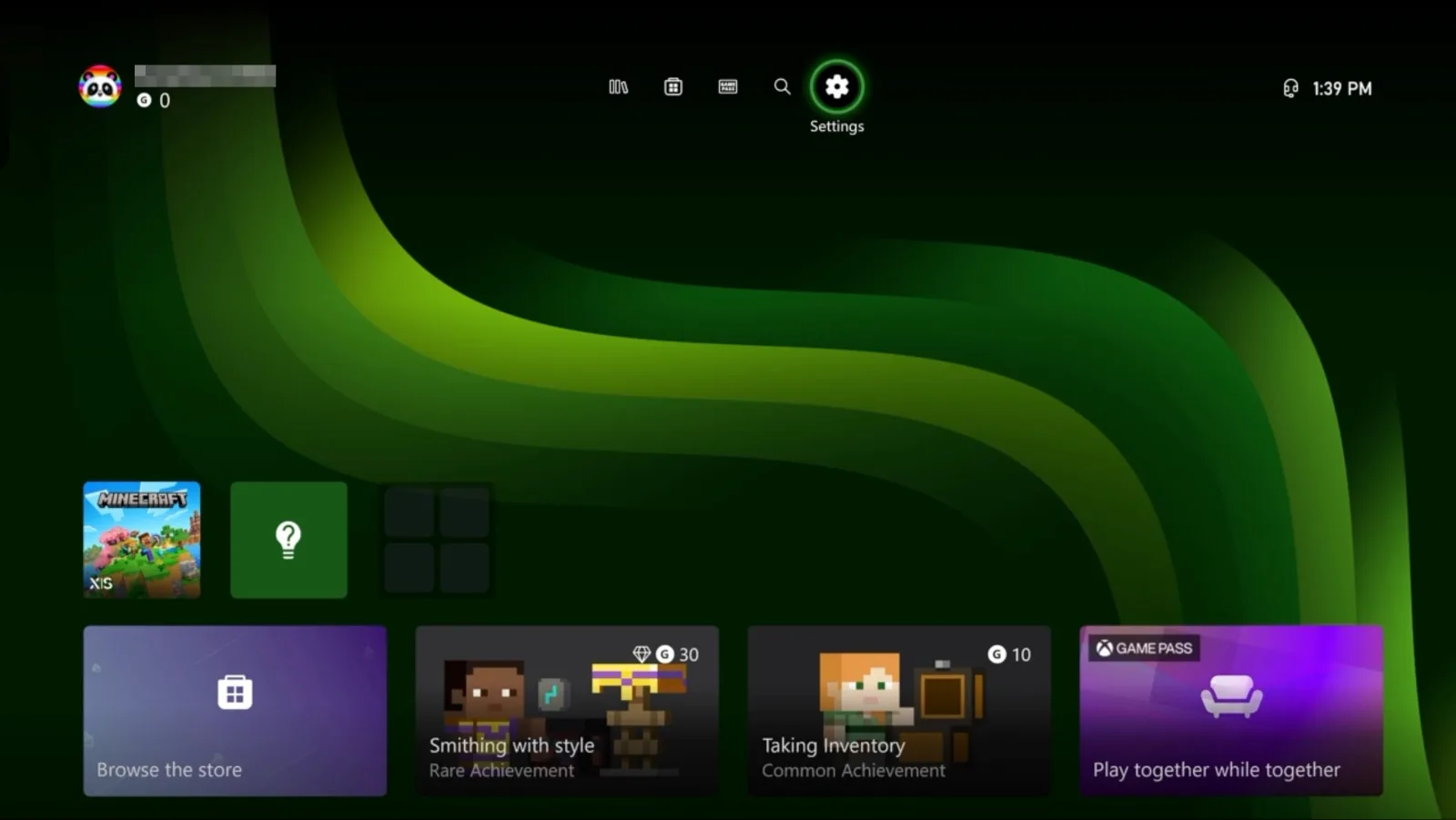
2. Under the General tab, select Network settings.
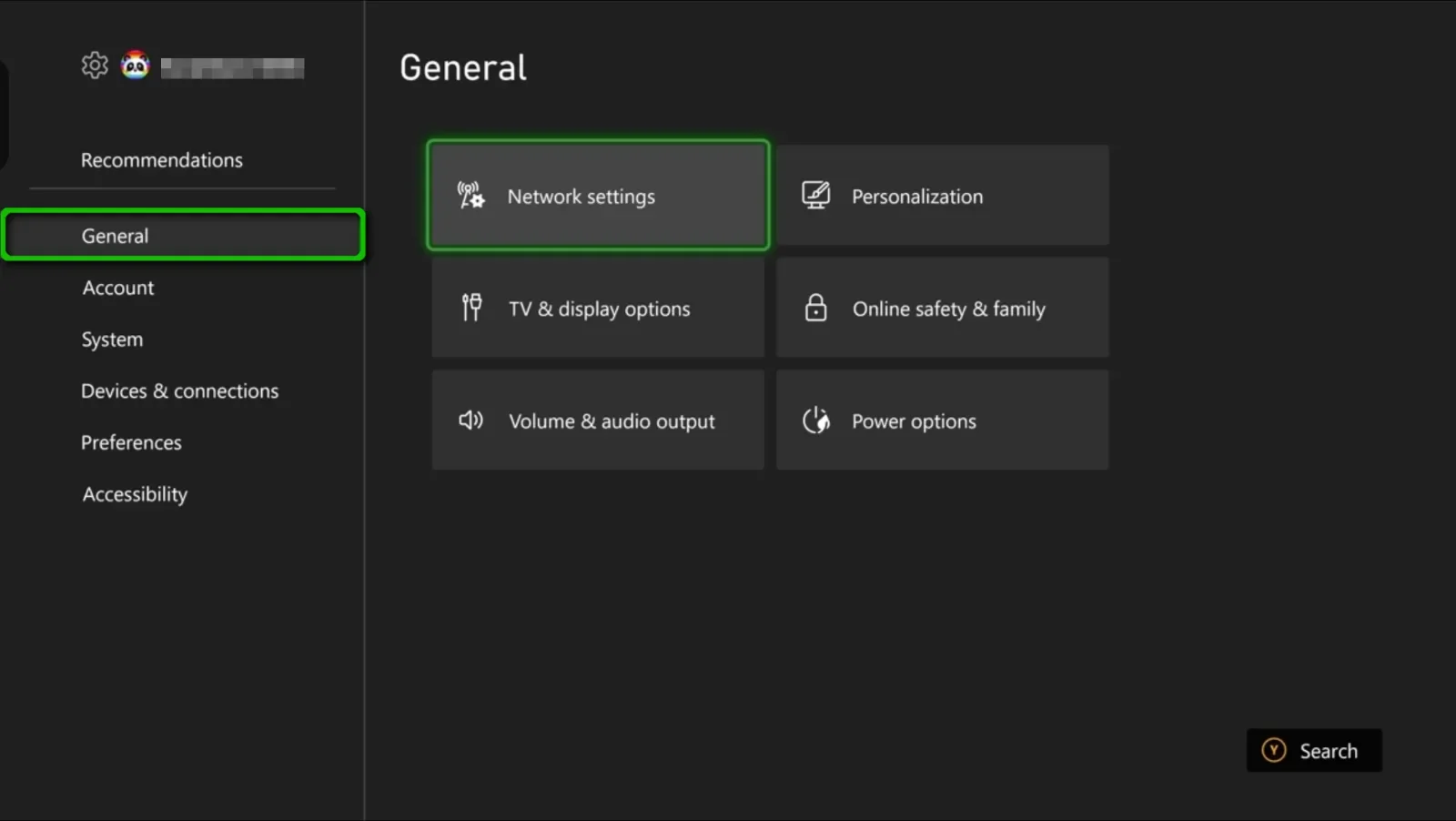
3. Select Manage wireless networks.
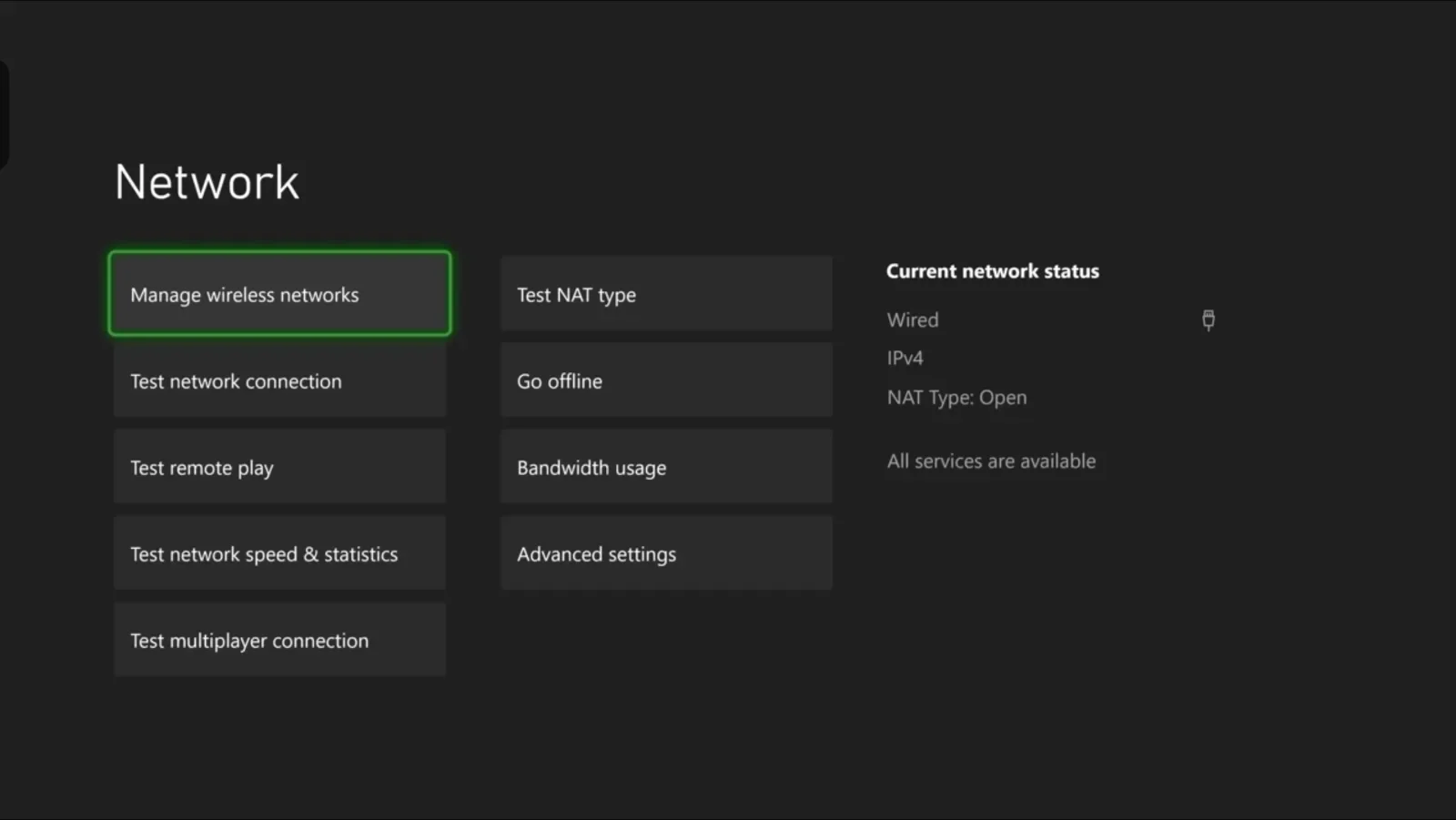
4. Select Set up wireless network.
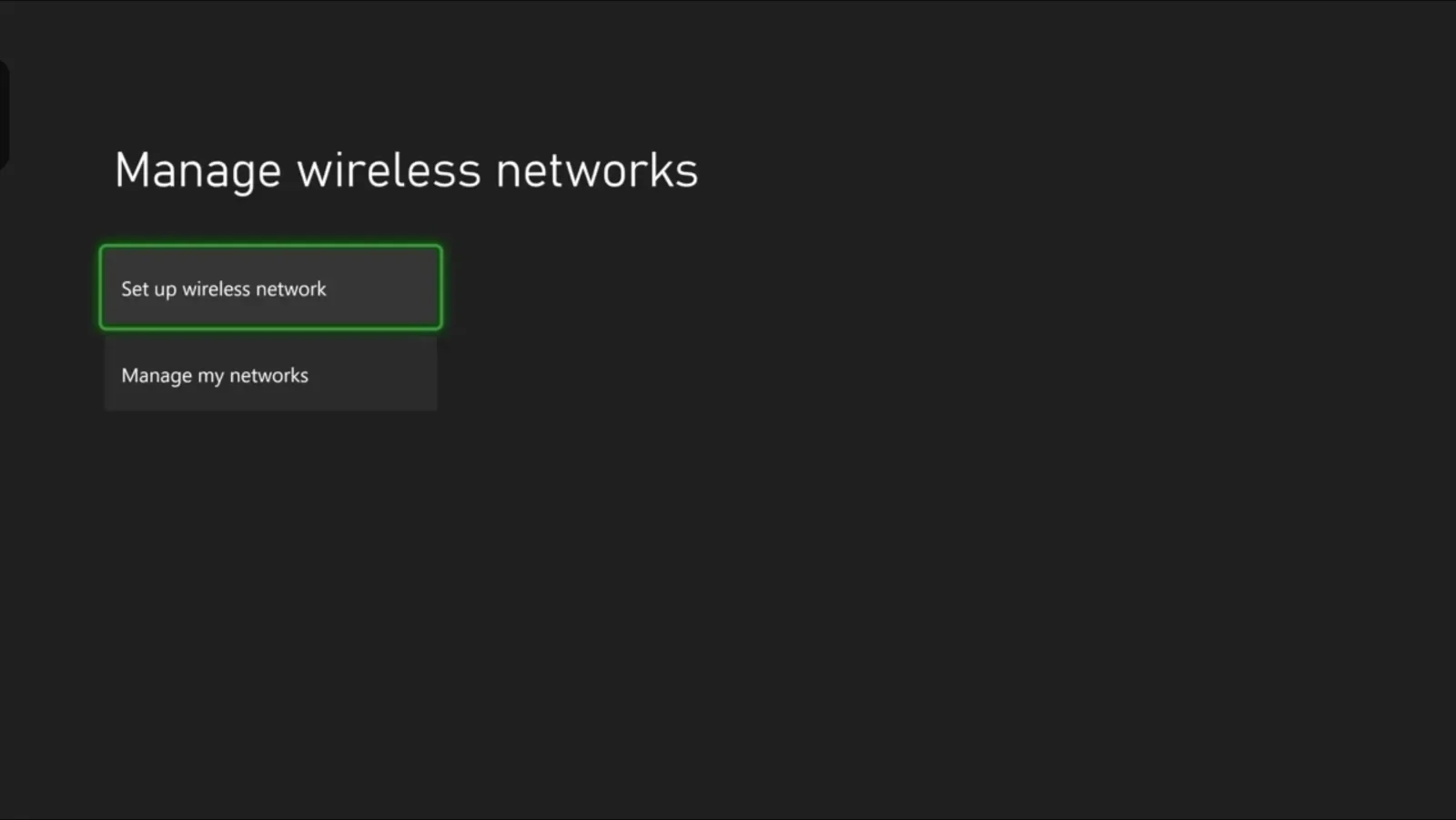
5. Select your home network from the list of available networks and enter your Wi-Fi Password.
Need to set up parental controls on Xbox or Windows?
Be sure to read our guide on how to set up parental controls using a console, PC, or the Microsoft Family Safety app.
How to set up the Nintendo Switch (or Switch 2)
To set up the Nintendo Switch, Nintendo Switch 2, or Nintendo Switch – OLED Model, follow these steps:
- Open the rear cover of the Nintendo Switch dock, and insert the AC adapter into the top port. Plug it into an outlet.
- Connect the provided HDMI cable into the HDMI port (below the AC and USB ports), and connect the other end to the HDMI input of your TV. Close the rear cover.
- Attach the Joy-Con controllers to the console, and place the console in the dock to charge.
- With your TV set to the proper input channel, press the Power button on the top of the console to turn it on.
- Follow the on-screen instructions to complete the first-time setup. When prompted to set up your internet connection, select your home network from the list of available networks and enter your Wi-Fi password.

Pro tip:
To set up the Nintendo Switch Lite (or to simply use the other consoles in handheld mode), skip the first three steps and instead connect the AC adapter directly to the USB port on the bottom of the console to charge the device. Turn the console on to begin the first-time setup.
Changing internet settings on the Nintendo Switch and Switch 2
If you didn’t set up your internet connection during the initial setup, or if you need to connect to a different Wi-Fi network, follow these steps:
1. Select System Settings from the main menu.
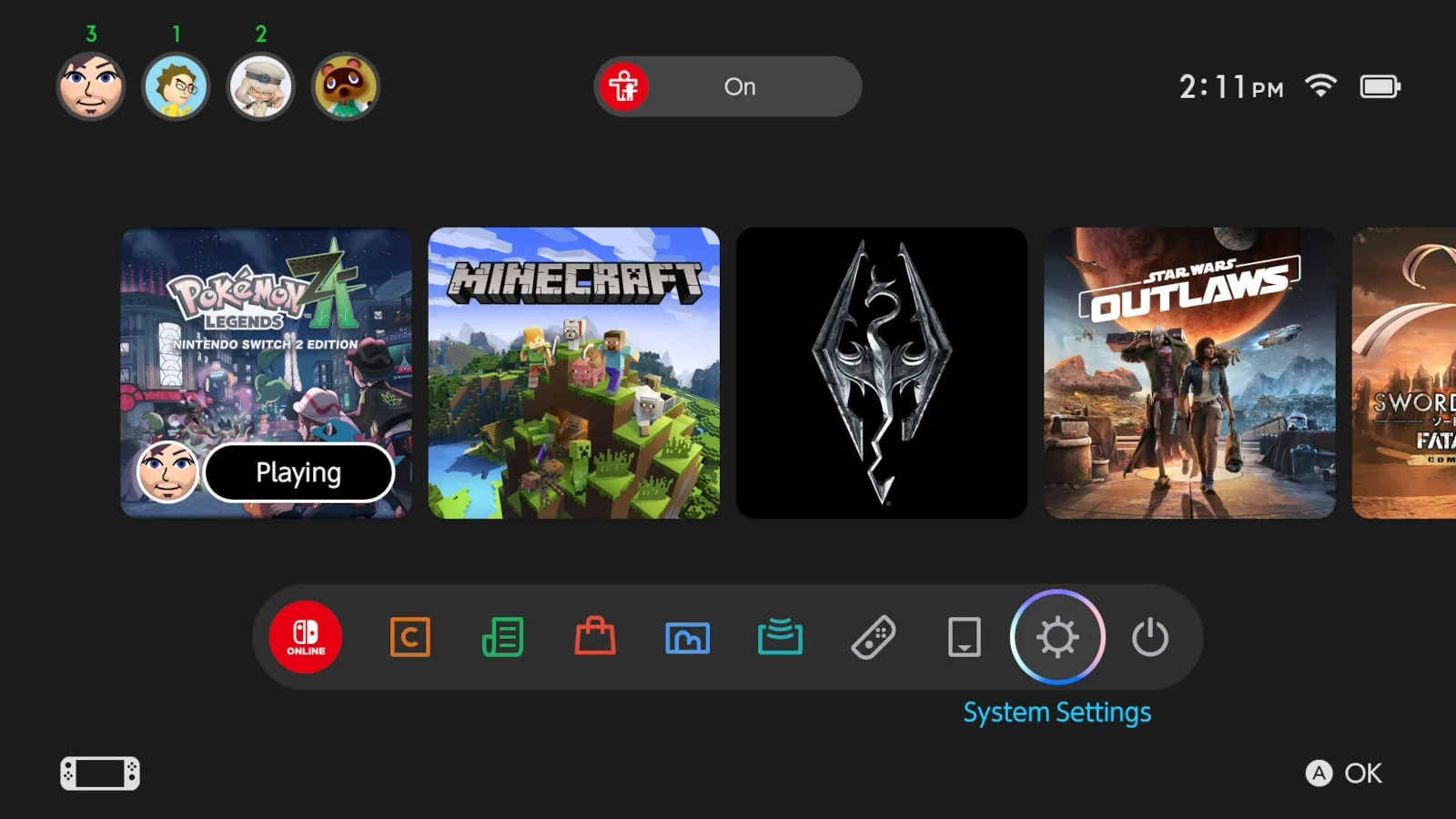
2. Under the Internet tab, select Internet Settings.
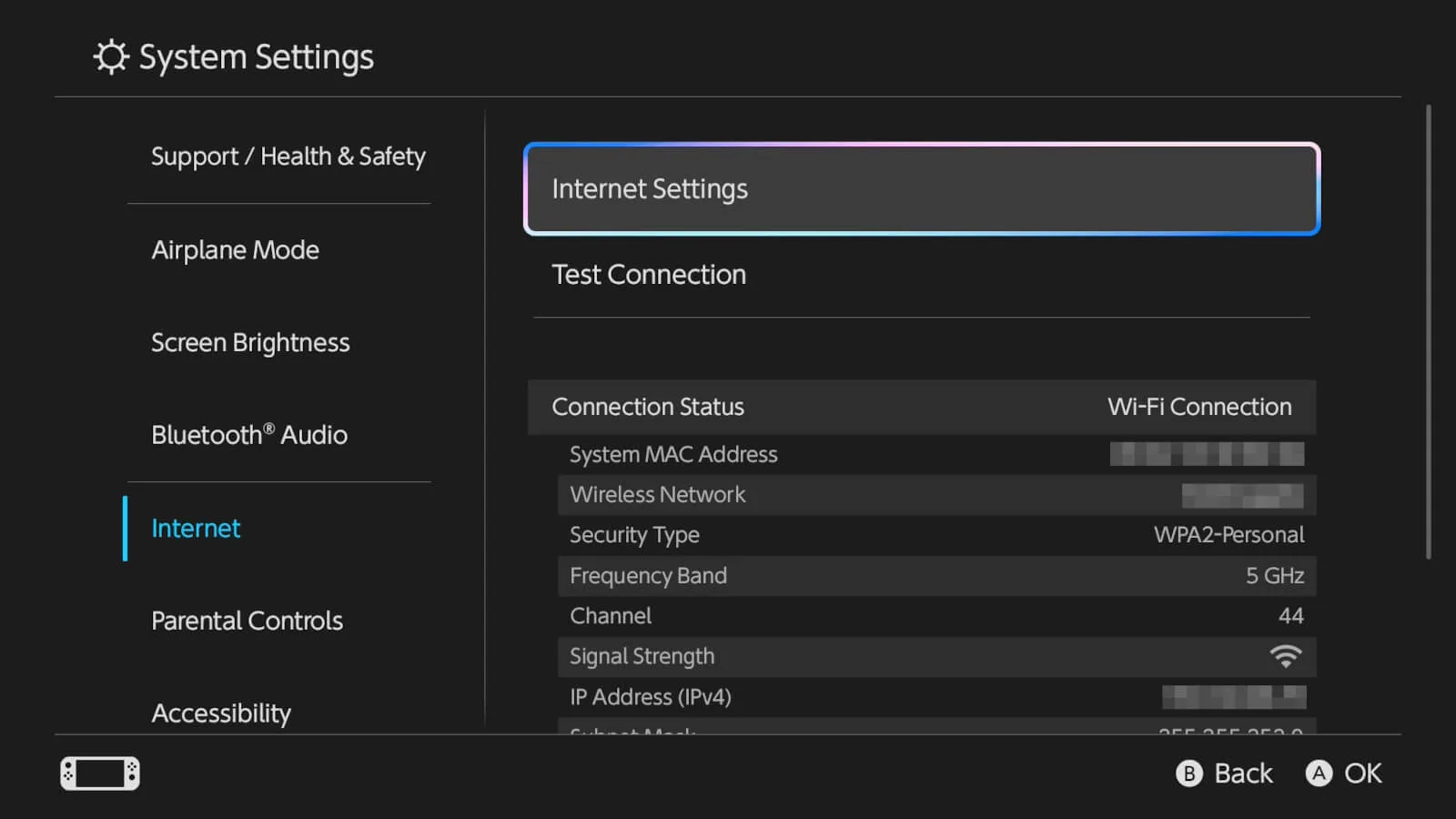
3. Select your home network from the list of available networks, and enter your Wi-Fi password.
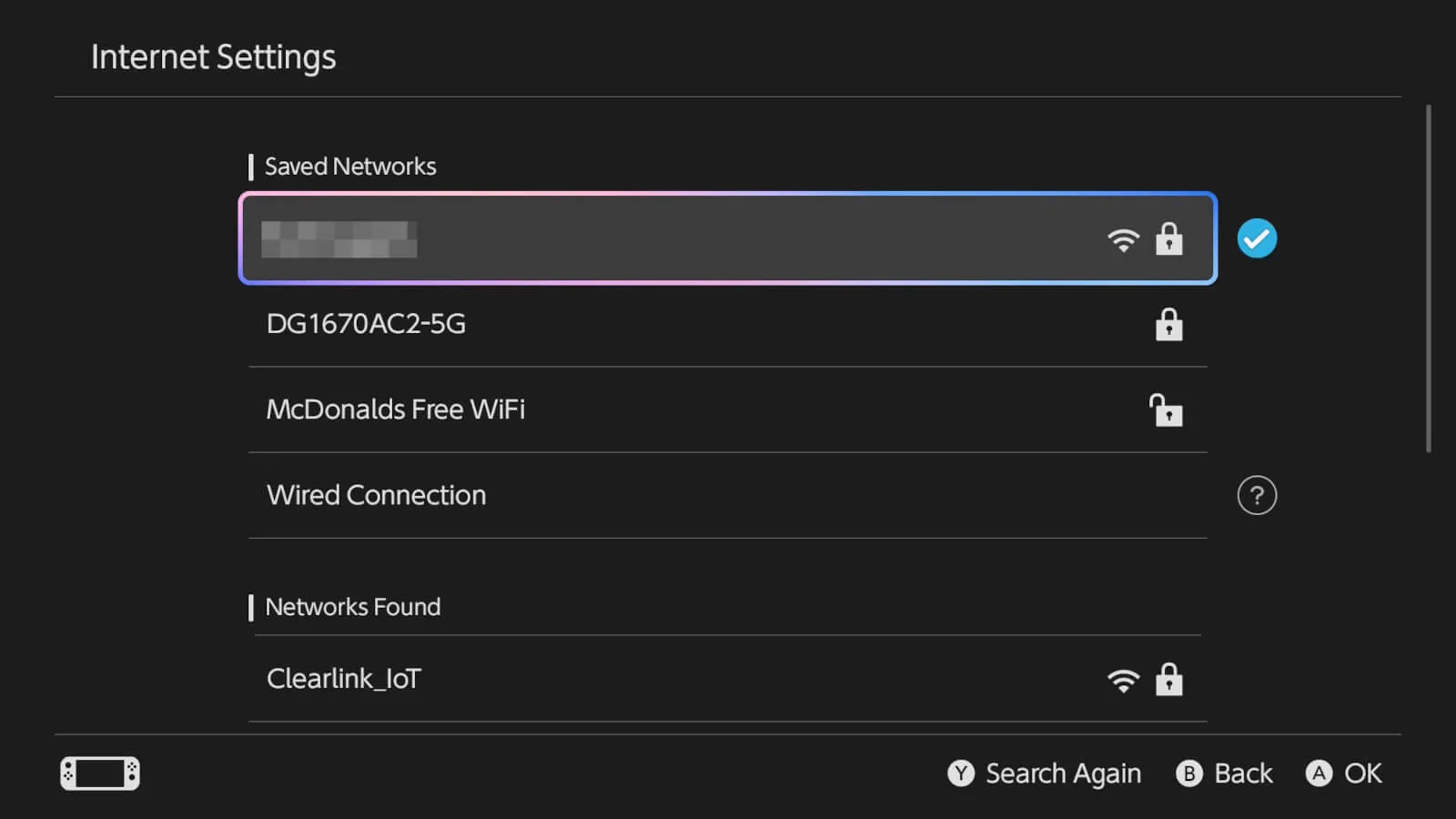
Need to set up parental controls on a Nintendo Switch console?
Be sure to read our guide on how to set the parental controls using the console, web browser, or the Parental Controls app.
Additional resources
If you’d like to learn more about how to get the best online gaming experience, we’ve got more resources for you:
New 5G fixed-wireless internet services are proving to be a capable alternative to traditional cable and fiber, as evidenced by 5G’s excellent ratings in our 2023 customer satisfaction survey. But how does 5G fixed-wireless stack up when it comes to gaming?
Online gaming is the ultimate internet service test. For a good experience, gamers need a fast, stable, and responsive internet connection, and we’re happy to report that 5G delivers. In fact, many 5G home internet services come with perks that could make it preferable to other internet types for gaming in particular.
Keep the speed. Ditch the cables and tech appointments.
Enter your zip code to see fixed-wireless internet providers in your area.What gamers need out of their internet service
Gamers need three things above all else out of their internet connection: low latency, a reliable connection, and a good amount of data. Notice that internet speed doesn’t make the list (although 5G is fast). Gaming doesn’t take a lot of bandwidth, which are the numbers marketed to you as internet speed. It’s the more microscopic aspects of the internet connection that play a big role for gamers: how long it takes for a key press to register, how consistent the connection is over time, etc.
5G home internet and latency
Online gaming is particularly time-sensitive, making latency the most crucial internet spec for gamers. Measured in milliseconds (ms), latency is the amount of time it takes your computer to receive a response after sending out an internet signal, such as a mouse click or key press.
If you’re gaming on a connection with bad or “high” latency, you’ll experience a delay between your key presses and mouse clicks, and when you see those actions materialize in the game—this delay is known as lag. For a quality experience, gamers need an internet connection with low enough latency that this delay is either imperceptible or small enough that it doesn’t affect their performance.
Based on ISP reporting, our testing, and customer reviews and ratings, 5G fixed-wireless internet is capable of providing buttery smooth gaming experiences as a low-latency internet service. With latency measurements, the lower the better, but most gamers are comfortable with anything at 100ms and under.
T-Mobile reports very low estimated latency between 19–39ms, and Verizon estimates its 5G fixed-wireless latency to be below 30ms. This syncs up with our T-Mobile 5G Home Internet test, where we saw average latency measurements of about 18ms and an average of 3.5ms of latency jitter. Cable and fiber internet can get even lower latency readings, but all these numbers are so low that you wouldn’t notice the difference.
Download speed
000 Mbps
Upload speed
000 Mbps
Latency (ping)
00 ms
Jitter
00 ms
Data caps on 5G Home Internet
Gamers should also pay attention to their plan’s data cap, which limits how much data they can download from the internet. Most popular video games are huge files, sometimes reaching over 100GB in size. And there’s the updates, which often happen automatically and can eat up just as much data. Going over your data cap is not fun. Usually, you’ll get hit with fees that compound the more you go over; some ISPs may even cut off your internet service completely.
New internet services attract customers by offering great perks, and this is the stage many 5G fixed-wireless services are in right now. For the two biggest 5G fixed-wireless ISPs in the US (T-Mobile and Verizon) one of those great perks is unlimited data. For gamers, this means not having to think twice before downloading games and updates.
How reliable is 5G home internet?
Spotty internet and gaming don’t mix. Depending on the game, sessions can last an hour or even longer, and any interruption in service can result in being dropped from the game. Gamers need a consistently reliable internet service to avoid these frustrating interruptions.
One of my biggest reservations when 5G home internet started to hit the market was its reliability. If it runs on a cell tower internet signal, does the service drop in and out like cell service? Thankfully, no, it doesn’t.
With your cell phone, you’re moving around all the time, causing your internet service to deal with constant changes in reception and signal obstructions. A 5G fixed-wireless gateway will stay in a single spot in your home, allowing it to maintain a more static signal strength, which helps keep the service consistent.
In fact, 5G’s wireless nature provides an advantage when it comes to reliability. If you need to improve your signal quality, all you have to do is move the gateway to a better location in your home, no cables, technician, or appointment required. And the ISPs provide app-based tools that help you find the perfect spot.
During our home test of T-Mobile’s 5G Home Internet, service reliability was excellent with no extended outages and only minor sputters that you’re practically guaranteed to experience with any internet service.
We also asked 5G fixed-wireless customers how reliable their service was in our 2023 customer satisfaction survey. Not only did 5G keep up with cable and fiber, but it actually received higher reliability ratings than cable internet and fell just short of fiber’s reliability ratings. To back up 5G’s reliability even further, the nation’s primary 5G fixed-wireless ISPs, Verizon and T-Mobile, received the highest reliability ratings of all major providers.
What about speed?
Even though speed isn’t a primary concern for online gaming, it’s still important for other applications and could also help your game downloads and updates complete faster.
5G fixed-wireless has plans as fast as 1,000Mbps, so going with 5G doesn’t mean sacrificing speed. Just like any other service, you choose the speed that best fits your needs.
Best 5G fixed-wireless internet for gaming
T-Mobile and Verizon are the top 5G fixed-wireless internet providers in the US, according to the 7,000+ internet customers we surveyed this year. Both have excellent coverage throughout the continental US and deliver fast and reliable 5G home internet suitable for online gaming. But which should you choose?
If you want the best deal, go with T-Mobile, which offers one straightforward internet plan that provides everything you need for a flat $50 per month: fast speeds, a free internet gateway rental, and unlimited data are all included. Plus, the setup is extremely quick and easy; during our T-Mobile home test the entire process took about 15 minutes.
Verizon offers faster speeds and more variety, but its plans are more expensive. With Verizon, you still get unlimited data and a free rental gateway, though the installation can be a bit more work.
| Package | Price | Speed | Perks | View on ISP site |
|---|---|---|---|---|
| T-Mobile 5G Home Internet | $50–$70/mo.* w/ AutoPay, plus taxes & fees. | Up to 415–498Mbps | Unlimited data Free equipment rental Easy setup | View Plan |
| Verizon | $50–$75/mo.† w/ Auto Pay | Up to 1,000Mbps | Unlimited data Free equipment rental | Shop Plans |
*Guarantee exclusions like taxes and fees apply.
†Price per month with Auto Pay & without select 5G mobile plans. Consumer data usage is subject to the usage restrictions set forth in Verizon’s terms of service; visit: https://www.verizon.com/support/customer-agreement/ for more information about 5G Home and LTE Home Internet or https://www.verizon.com/about/terms-conditions/verizon-customer-agreement for Fios internet.
Nothing says “Time to upgrade your internet” quite like getting booted from an online game due to lag. While it might be tempting to immediately run out and get the fastest plan on the market, lag is generally caused by high latency, not low download speed. There are a lot of good choices for low-latency internet plans, but there are also a lot of other tricks you can try first to reduce your latency when playing online.
Online games can get by on low bandwidth
Playing video games has always been a hardware intensive activity. I don’t know anyone who ever had to upgrade their computer to run the upcoming version of Microsoft Word, but this was almost a right of passage for players of games like Doom and Unreal Tournament. Video games have always pushed the limits of hardware—pioneering technologies like 3D graphics, haptic feedback, and AI.
It might be surprising to those who know this history of video games and technology that even the most intense modern games don’t actually require a very fast internet connection—or at least not the kind of fast connections internet providers talk about.
Most online activities depend on moving a lot of data really fast. If you want to watch a movie on Netflix, the app has to download a high-definition (or 4K) image 30 times per second plus any associated sound. That’s a lot of data moving through your internet connection.
If you want to move a lot of data over a connection, you need bandwidth. Bandwidth (or download speed) is the capacity of a connection to carry data, usually measured in bits (or megabits, gigabits, etc.) per second. If you want your movie to playback smoothly without buffering, your connection needs to have enough capacity to keep that data flowing constantly.
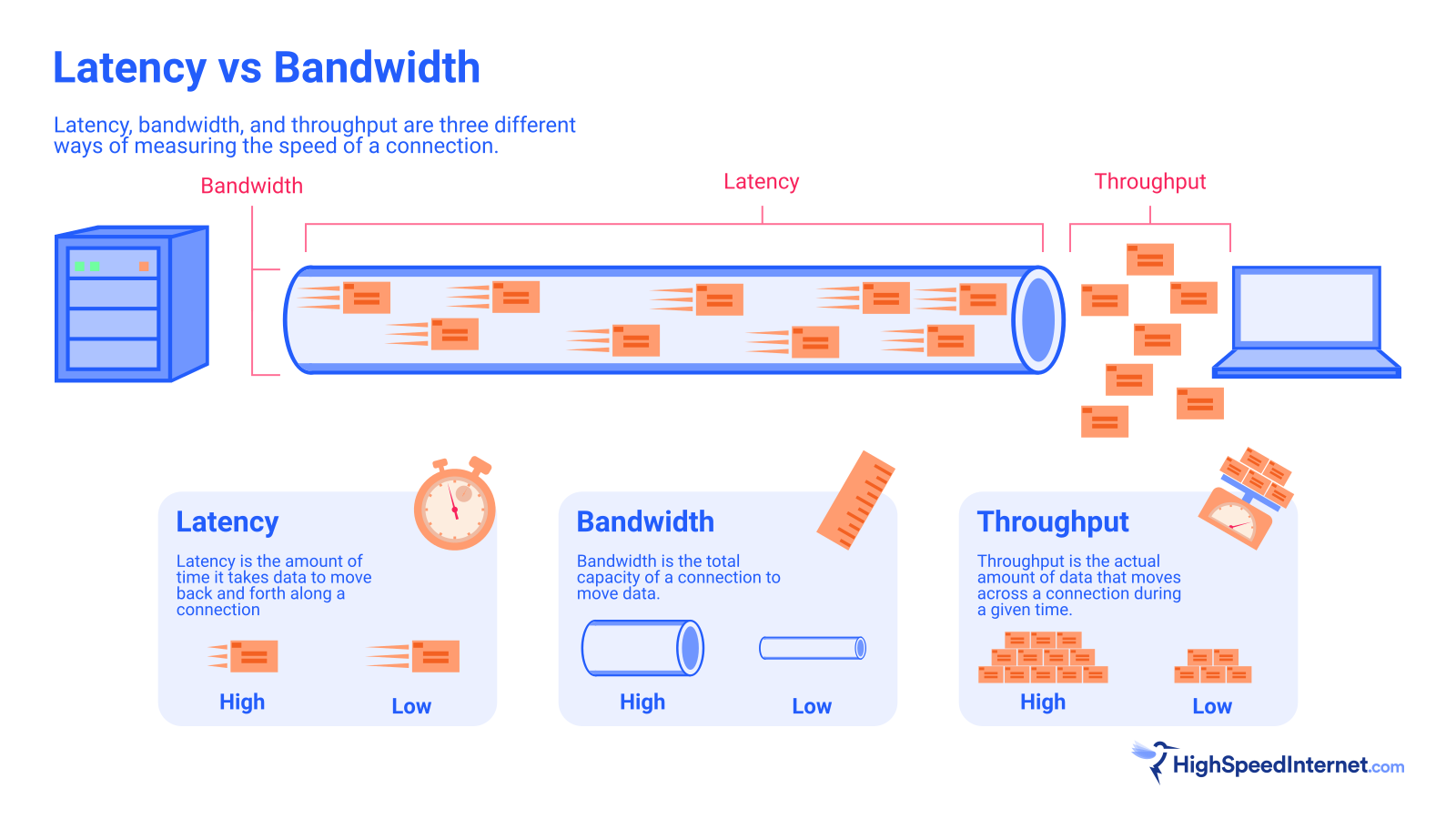
In contrast, the only information your game console needs to know is what buttons the other players just pressed. You still get to experience amazing visuals and sound, but they’re generated by the console itself instead of being piped in over your internet connection (RIP Google Stadia…).
Even though the information going back and forth over your internet connection might be smaller than a single text message, it’s important that it’s able to make this journey quickly. This is where latency comes in.
Online games need low latency
Latency is the amount of time that it takes for a signal to travel from your device to a remote server, such as a game server, and back to your device. You can test your latency by sending a single “ping” of information to a remote server and timing how long it takes until that signal comes back. This is why latency is often referred to as “ping” or “ping rate.”
Connections with a faster download speed usually have lower latency, but that’s not always the case. Geosynchronous (GSO) satellite connections are notorious for their very high latency but can also have higher download speeds than other wireless plans and even wired connections like DSL.
For video games and other real-time activities, latency is much more important than bandwidth. It’s a bit like urgently ordering a new air conditioner during a heat wave. It doesn’t matter if Amazon delivers ten other packages to your doorstep every day if the specific package you’re waiting for takes two weeks to arrive.
Pro tip
When playing online games, latency or ping helps players understand how fast their device is communicating with the game server. Ping requirements vary from game to game, but here’s a general range to judge your connection:
- Less than 20ms: Excellent! You can’t get any better than this.
- 20ms–50ms: You shouldn’t experience any lag.
- 50ms–100ms: You might experience the occasional lag, but nothing that should cause you any major issues.
- 100ms–150ms: You will probably experience frequent lag, which could interfere with playing the game.
- 150ms and above: Unacceptable. Once you get above 150ms of latency, your connection to the game can become unstable and you may get disconnected. It’s difficult or impossible to play real-time games with this amount of latency.
Modern games have a lot of tricks to deal with differing amounts of latency between players and avoid lag, but if another player has been shooting at you for a full 2 seconds and the game still doesn’t know if you ducked or not, it’s going to cause problems. If your latency is just a bit too high, you might deal with sluggish controls, delayed reactions, and jerky movements. If it’s even higher, the game will likely just kick you out.
As mentioned, latency isn’t usually the focus of internet providers, so it can be difficult to troubleshoot latency issues when you have them. Fortunately, there are some steps you can take to make your internet connection better for playing online games:
- Connect via an Ethernet cable.
- Choose the nearest game server.
- Reduce traffic on your home network.
- Restart your router.
- Upgrade your router.
- Upgrade your internet plan.
We’ll walk you through each of these steps to help you keep your online games lag-free.
Connect via Ethernet
Most of the latency in an internet connection comes from traveling the huge distances between your home and the remote server, however, some of that latency can come from the way you set up your home network. While Wi-Fi is generally pretty fast, it does take time for your router to take the signal entering your house, convert it into a wireless signal, broadcast that signal to your device, and then have your device turn it back into an electrical signal.
Even though these steps take only milliseconds, that can sometimes be too much of a delay. Additionally, if your router is set up in a less-than-ideal location, it can increase the number of data packets that are lost during transmission, further slowing down the time it takes to get information back and forth.
Using a physical ethernet cable will always be at least slightly faster than connecting over Wi-Fi, and it’s also much more stable. If you’re having issues with lag in the games you’re playing, plugging your console or computer into your router is a cheap and easy way to improve your connection.
Choose the nearest server
The biggest determiner of latency is the distance between you and the server of the game you’re playing. Most big online games will have servers set up around the world and will always connect you to the nearest one by default. You can often switch servers manually in order to play with a different pool of other players, but doing so could cause some serious lag.
This isn’t as much of a common problem as it is a facepalm moment when you realize why you’ve been dealing with lag for a couple of weeks. If the lag in your games has gotten worse, especially if the problem is in one specific game, it’s worth checking to make sure that you’re not connecting to the Asia/Pacific server when you live in Baltimore.
Reduce network traffic
Sometimes the problem with your home network isn’t your router. Well, at least not directly.
Even if you have a great internet connection, your router can still be a bottleneck for latency (and bandwidth) if your home network has more traffic than your router can deal with. Older routers can easily be overwhelmed if there are too many devices on the network demanding limited resources. If there are several other devices streaming video while you’re trying to play a game, the router might have to interrupt its connection to your console in order to send incoming data to those other devices.
Most modern routers are designed to handle lots of connected devices at the same time, but it’s still a good idea to avoid activities like downloading updates or streaming video while you’re trying to play games online.
Fix your router’s settings
If you suspect that your router is the source of your latency issues, the first step, as usual, is to reset your router by turning it off and then turning it back on again. It’s a very obvious solution, but it’s surprising how often that fixes your problem.
After you’ve tried resetting your router, there are still ways that you can improve its performance when playing online games. Many routers offer quality of service features that allow you to prioritize certain devices or programs so that they don’t get interrupted by other traffic on your network. These settings are usually accessed through your router’s admin page and will be listed under “QoS” or some similar title.
There are a few other tricks you can try to improve your home network performance. For example, if you’re in an apartment building or another densely populated area, you can change your router’s wireless channel from the admin page to reduce interference from other nearby Wi-Fi networks, though it’s usually better to just use an Ethernet cable if possible.
These small optimizations also assume that your router is working properly to begin with. If your router has problems with normal internet activity, you should troubleshoot those issues first before trying to optimize your network for gaming. If all else fails, you can try performing a full factory reset on your router, or it might just be time for a new router.
Get a better router
Routers aren’t the flashiest bits of tech on the market, but they have made some pretty big improvements in recent years. In particular, most new routers use the Wi-Fi 6 standard, which not only improved speeds, but also introduced technologies to better manage network congestion, especially in smart homes with dozens of connected devices.
There are, of course, plenty of excellent gaming routers out there designed specifically with tools to help you get the most out of online games. There are also plenty of budget options for routers which may not be the most cutting edge devices, but are still a big improvement over an old router running Wi-Fi 4 technology.
It’s important to remember that while a bad router can definitely add to your connection’s latency, a good router can’t reduce the base level of latency that comes with your internet connection. If you struggle to play online games with your current connection, upgrading to a different connection type that has lower latency is the best way to improve your online experience.
Get a better internet plan
Certain types of internet connection inherently suffer from high latency. GSO satellite is the worst offender with a minimum latency of around 600ms. Low-Earth orbit (LEO) satellites and other types of wireless internet fare much better, but they still tend to be on the high end of latency. The lowest-latency connections are fiber, which makes sense, since the bulk of internet infrastructure is built from fiber already.
The nice thing about looking for a low-latency fiber connection is that even slower fiber plans still have incredibly low latency, so you don’t need to sign up for the most expensive multi-gigabit fiber plan to have a great setup for online gaming.
Popular fiber internet providers
| Provider | Price | Speed | Get it |
|---|---|---|---|
|
| $70.00–$150.00/mo.* | 1,000–8,000Mbps | View Plan |
| $55.00–$250.00/mo.† | 300–5,000Mbps | ||
|
| $49.99–$94.99/mo.‡ | 300–2,000Mbps | View Plan |
| $30.00–$75.00/mo.§ | 200–1,000Mbps |
Data as of 1/27/2025. Offers and availability may vary by location and are subject to change.
*Plus taxes and fees. Upload/download speed and device streaming claims are based on maximum wired speeds. Actual Internet speeds are not guaranteed and may vary based on factors such as hardware and software limitations, latency, packet loss, etc. 5Gbps and 8Gbps plans available in select markets only.
†Price after $5/mo Autopay & Paperless bill discount (w/in 2 bills). Plus taxes & fees. Monthly State Cost Recovery Charge in TX, OH, NV applies. Ltd. availability/areas.
‡Price per month with Auto Pay & without select 5G mobile plans. Fios plan prices include taxes & fees. 2 Gig plan Available in select areas only.
§Speed may not be available in your area. Maximum download/upload speed of up to 940 Mbps via a wired connection. Paperless billing required. Taxes and fees apply. Offer details. Offer includes professional installation at customer’s eligible location
If you don’t have a fiber provider in your area, cable internet is the next best choice for a low-latency connection, followed by DSL.
More resources
Looking for more information about how to get the best internet connection for playing online games? Check out these other articles from our internet experts.
Your gaming ping is a representation of how responsive your internet connection is. A low ping is essential for any online game that’s played in real-time: shooters, racing games, MMOs—pretty much everything except turn-based games. This guide will help you achieve the lowest ping possible so you’re not gaming one virtual step behind your competition.
Test your internet speeds and ping
Use our internet speed test below to check your speed and ping from your desktop or mobile browser.
Download speed
000 Mbps
Upload speed
000 Mbps
Latency (ping)
00 ms
Jitter
00 ms
What is ping?
Your ping is a measurement of your connection’s latency; the terms latency and ping are often used interchangeably. The game sends a test signal or “ping” to the gaming server and waits for the server to respond. Your ping (measured in milliseconds) measures the time between the outgoing test signal and the response from the server.
To stay competitive in real-time multiplayer gaming, you need as little delay as possible between your mouse clicks and button presses and what’s happening on your screen, and a high ping means a long delay.
When gaming with a high ping, you might notice that every time you take a shot or adjust your aim, it takes the game a little too long to complete that action. This puts you at a big disadvantage and causes immersion-breaking disorientation.
| Ping | Rating | Details |
|---|---|---|
| >100 ms | Very Poor | Considered high and likely to result in very noticeable in-game delays. Possibly unplayable. |
| 50–100 ms | Poor | Delay may be noticeable but still provide a playable experience (depending on the game). |
| 30–49 ms | Average | Slightly noticeable delay, not game-breaking, and definitely playable. |
| <30 ms | Optimal | The lowest latency you can reasonably expect from most connections. This is the same delay your ears hear from a sound originating 30 feet away. |
Learn your gaming ping
Most multiplayer games supply a ping measurement, often in the game’s scoreboard. Start by checking your in-game ping measurement as it targets the specific server the game is using. If you have a high ping score, you should confirm the results with a speed test ping or latency measurement.
If your ping is high in the game but low on the speed test, the problem likely originates outside of your home network. Your next step is to check your ping in a different game. If your ping is only high in one game, it may be the result of a specific gaming server and have nothing to do with your home network or internet service. You can try switching the gaming server you’re playing on if the game allows for it, but sometimes problems like these are just the internet god’s way of telling you to chill on Call of Duty for a bit and relax with something a little less latency-dependent, like Animal Crossing.
If you have high ping measurements from multiple games and a speed test, it’s worth troubleshooting your home network for latency.
Is there a better internet service for gaming in your area?
Enter your zip code below to find out.
What causes high ping?
The reason for your high ping fits in one of two categories: home network issues or wide-area network (WAN) issues. Home network issues that could cause high ping include Wi-Fi issues, faulty cabling, using the wrong router settings, among other things—most of which you can fix on your own.
WAN issues are tougher to solve because the issue originates outside of your home network, but there are still a few tricks you can try and ways to navigate around them. We’ll go over the best fixes for all the main causes of high ping.
Top ways to lower your ping
While some causes of high ping are out of your control, there are still several fixes you can try to get your latency woes under control.
Use an Ethernet cable
The convenience of Wi-Fi is tempting, but, for gaming, nothing beats the rock-solid stability of a hardwired connection to your router. Wi-Fi broadcasts from your router are subject to interference from a wide range of sources; it’s not always easy to fix and can lead to hours of unfruitful troubleshooting. Even worse, many Wi-Fi issues are intermittent, making it even more difficult to pin down the cause.
Using an Ethernet connection removes these potentially lag-inducing complications. Depending on where you keep your router, setting up an Ethernet connection may be inconvenient. But if you can swing it, Ethernet is easily the best setup for online gaming.
If your gaming setup is in the same room as your router, this is easily achieved by getting an Ethernet cable long enough to run along your baseboards from the router to the gaming system.
If your gaming setup is in a different room than your router, consider moving the router or gateway. How difficult this is depends on your internet service and the layout of your home network. Check out our guide on moving your router to another room for more details.
Switch to a closer gaming server
Some games let you choose the server you play on, and choosing a physically closer server can have a tremendous impact on your performance by shortening the round trip of your ping. Often, games will automatically choose the closest server, but not always. It’s worth checking, especially if you’re having lag issues.
Restart your router
A router restart often works wonders for home networking issues because it gives your router a chance to flush out any glitches or inefficient processes. Restarting your router is usually as simple as briefly disconnecting the router’s power cable or using a restart function through your router or ISP mobile app. See our router restart guide for more details.
Optimize your router settings for gaming
There are a few common router settings that can improve your gaming ping. The most notable of these is QoS, which prioritizes certain connections on your home network. With QoS prioritization set to your gaming devices, you can make sure your online gaming is always in the fast lane in your home network. If slowdowns happen or you use up all your bandwidth, the slowdowns and lag will impact your other devices before they affect your gaming.
Next, you can optimize your Wi-Fi if you’re not using an Ethernet connection. Choosing the best Wi-Fi frequency band (6 GHz is best), making sure you’re not using a crowded Wi-Fi channel, and optimal router placement can all have a big impact on performance. Lastly, do not use a Wi-Fi range extender or Wi-Fi booster if you’re after the lowest possible gaming ping. Most of these devices simply retransmit your Wi-Fi signal which doubles your latency.
Upgrade your router
A higher-quality router comes with more than a cool look. Some gaming-specific routers take QoS to a new level by allowing you to not only prioritize certain devices, but also applications within those devices. For example, you can prioritize a game’s web traffic above other background processes on your PC. Additionally, some routers have specific optimized settings that can be set for each of your games, so when you launch the game, the router automatically activates the ideal parameters for that game.
Aside from gaming-specific features, gaming routers often have top-of-the-line Ethernet and Wi-Fi components and specs. See the best gaming routers of 2024 for more information.
Wi-Fi and internet technology evolve quickly. You don’t need a new router every year, but you should periodically update your equipment if you’re expecting the kind of performance needed for top-tier online gaming.
Check for damaged cables
Cable damage is often overlooked because you usually can’t see it. Home networking cables like Ethernet and coax transmit internet signals over their copper cores, and it’s common for those copper cores to become damaged without any indication on the exterior rubber shell (the part you can see).
To identify a damaged cable, look for kinks and harsh bends in the cable. Also, take note of cables lying in an area where they are repeatedly crushed by chair wheels, foot traffic, or chewing from pets. Check the cable connectors as well. An Ethernet cable should make an audible click when inserted into an Ethernet port, and coaxial cable connectors should be snugly attached to the wall outlet and modem or gateway.
The easiest way to deal with damaged cables is to simply replace them. See our article on the best Ethernet cables if you need a replacement.
Don’t use a VPN
VPNs disguise your IP address by passing your traffic through another server. This adds an extra stop in your gaming data’s journey to the server, increasing your latency. Definitely avoid VPNs for the shortest possible ping times.
Switch to fiber or cable internet
Fiber internet provides the most responsive connections for gaming. Fiber internet signals persist longer than other connection types, requiring less amplification and processing which reduces latency. If you can’t get fiber internet, cable internet is your next best option, and the difference in latency between the two is often negligible.
Is fiber internet available for your home?
Use our zip code search tool to learn if fiber or cable internet is available in your area
Upgrade to a gaming router FAQ
Does a bad ping mean my internet is slow?
Do I need fast internet for gaming?
There’s no shortage of great internet service providers (ISPs) in the Northwest. But, choosing an ISP specifically for gaming requires a little extra research. Details that typically go unnoticed can have a huge impact on gamers. Things like internet latency and jitter can be even more important than download speed.
Unfortunately, internet providers don’t typically give details on these important performance indicators. That’s why our team of internet experts has decided to fill in the gaps using the thousands of data points we collect daily from our internet speed test. Read on to find out which Northwest ISP is the best choice for gamers.
Northwest ISPs compared
| Provider | Download Speed | Upload Speed | Latency | Jitter |
|---|---|---|---|---|
|
| 279Mbps | 133Mbps | 8 ms | 8 ms |
|
| 220Mbps | 24Mbps | 14 ms | 9 ms |
|
| 154Mbps | 14Mbps | 41 ms | 8 ms |
|
| 173Mbps | 24Mbps | 16 ms | 7 ms |
The table above compares providers from our Northwest speed test data sample. Ziply Fiber has a clear performance advantage over its cable internet competitors, with faster speeds and lower latency. Ziply Fiber’s averages were calculated from data targeting the brand’s fiber internet plans (Ziply Fiber also services DSL connections). Let’s break down each of these measurements to see what they mean for Northwest gamers.
Latency
Smooth gaming requires a snappy and responsive internet connection. When shopping around for internet plans, we’re used to focusing on internet bandwidth, which is marketed as download speed by ISPs. But a good gaming experience requires a different kind of speed: Low latency.
Bandwidth dictates how much data your connection can download per second, latency measures how fast internet signals come and go from your home network. More precisely, latency measures, in milliseconds, the time it takes for your network to send a signal to an internet server and receive a response.
If your internet connection has high latency, your button presses and mouse clicks will take longer to register in-game. Gamers call this delay lag. It’s always present to some degree, but on a quality internet connection, the delay is so short you can’t even tell it’s there.
Now that we’ve gone over the importance of low latency, let’s see who has the lowest latency in the Northwest.
| Provider | Average Latency |
|---|---|
| Ziply Fiber | 8 ms |
| Xfinity | 14 ms |
| Astound | 16 ms |
| Spectrum | 41 ms |
Ziply Fiber had the lowest average latency in our Northwest speed test data sample. The results aren’t too surprising, given that Ziply Fiber’s fiber-to-the-premises (FTTP) internet service has a technological advantage over the competition.
Fiber internet transmits data using light pulses, which persist longer than the electrical signals used for cable internet. Consequently, fiber-optic internet signals need less boosting and processing, which lowers latency. That’s why fiber customers typically experience a more responsive internet connection.
Jitter
Low jitter makes for a smoother gaming experience. While low latency reduces the delay of your in-game actions, low jitter ensures that your connection latency remains consistent.
If your connection’s latency changes dramatically from one moment to the next, it could make your in-game experience feel choppy.
| Provider | Jitter |
|---|---|
| Astound | 7 ms |
| Ziply Fiber | 8 ms |
| Spectrum | 8 ms |
| Xfinity | 9 ms |
Astound pulled just ahead of Spectrum and Ziply Fiber for the best jitter score. We were happy to see good jitter scores for most ISPs all around.
Internet speed
Online gaming doesn’t require a ton of download speed, but you still want enough bandwidth to cover all your other activities. Fast download speeds also mean less time waiting on game downloads and updates.
| Provider | Download Speed | Upload Speed |
|---|---|---|
| Ziply Fiber | 279Mbps | 133Mbps |
| Xfinity | 220Mbps | 24Mbps |
| Astound | 173Mbps | 24Mbps |
| Spectrum | 154Mbps | 14Mbps |
Ziply Fiber takes the lead again for both download speed and upload speed. Ziply Fiber’s fiber internet network has two main advantages over cable networks. First, fiber-optic cables have more bandwidth than the coaxial cables used for cable internet, so FTTP connections, like Ziply’s, can process more data per second.
The second advantage is fiber internet’s symmetrical speeds. With most internet types, upload speeds are only a small fraction of the download speeds. But with fiber internet, the upload speeds are equally as fast as the download speeds. That’s why Ziply’s upload speeds are more than five times faster than the competition.
If you’re a streamer who broadcasts your gaming on a service like Twitch, fast upload speeds are essential. More upload bandwidth also comes in handy for video calls, sending files to the cloud, and any circumstance where you need to upload large files.
Data caps
Game downloads and updates often require huge amounts of data, sometimes more than 100GB. That kind of usage can chew through a data cap in no time. When shopping for a gaming ISP, ensure you have a high data cap or, even better, get an ISP with no data cap at all.
| Provider | Data cap |
|---|---|
| Ziply Fiber | Unlimited |
| Xfinity | 1,200GB |
| Astound | 400–Unlimited |
| Spectrum | Unlimited |
Ziply Fiber and Spectrum include unlimited data for all their internet plans. Astound has some of the smallest data caps, starting at just 400GB, which isn’t enough monthly data for the average household. Xfinity’s 1,200GB is enough data for most customers, but we still prefer the unlimited data policies of Ziply Fiber and Spectrum.
Internet type
The type of internet service you choose can impact your speeds, service reliability, and connection stability. Fiber is the best internet type for gaming due to its massive bandwidth capacity and reliability compared to the competition.
Customers definitely notice fiber’s improved performance. In our latest customer satisfaction survey, fiber internet received the top customer ratings for speed and reliability. Fiber customers also reported experiencing fewer outages than any other internet type.
| Provider | Internet type |
|---|---|
| Ziply Fiber | Fiber |
| Xfinity | Cable |
| Astound | Cable, fiber |
| Spectrum | Cable |
Of the ISPs included in our Northwest analysis, Ziply Fiber has the most fiber coverage. Astound has some fiber availability in the region, but it’s still primarily a cable ISP.
If you can’t get fiber internet, cable or fixed wireless internet are good alternatives.
Verdict: Ziply Fiber
The best ISP in the Northwest for gaming is Ziply Fiber. In almost every key area, including download speeds, upload speeds, and latency, Ziply Fiber performed the best. In addition to the best overall performance, Ziply Fiber’s internet plans run over a fast and reliable FTTP network, include unlimited data, and start at just $20 per month.
Related articles
Methodology
Speeds were calculated using data from the HighSpeedInternet.com speed test collected in 2023, reviewing data for select areas in Washington, Oregon, and Idaho.
To target Ziply Fiber’s fiber-optic internet plans (Ziply Fiber also services DSL internet connections), results for Ziply Fiber’s download speed and latency were filtered via upload speed. The same filter could not be used reliably on the other brands included in the analysis due to cable internet services’ limited upload bandwidth. Aside from eliminating the majority of cable internet data entries, targeting cable internet plans with high upload speeds results in an extreme advantage.
However, in the interest of thoroughness, the team also reviewed results with the upload speed filter applied to all ISPs. Even when the filter was applied to all ISPs, Ziply Fiber still maintained the highest download speeds, upload speeds, and lowest latency in nearly every instance that produced statistically significant results. The upload speed filter was removed when measuring Ziply Fiber’s upload speeds.
Included ISPs were selected based on the availability of data within the target areas.
Every gamer has experienced the woes of lag. You’ve got victory in the crosshairs and are about to unleash your game-winning moves; but just as you plunge down those decisive button presses, your screen bugs out in a scramble of jittery mayhem. You miss a shot that even the greenest of newbs couldn’t excuse away and lose the game. Awesome. Your connection stabilizes in time to hear a barrage of dismay from your teammates.
Latency sucks, and, unfortunately, you can’t eliminate it altogether. But with a top-notch internet connection and a little optimization, you can severely mitigate how often latency affects your gaming.
The most effective route is to upgrade to a fiber internet connection. No internet type is perfect, but fiber comes close as the fastest and most reliable internet connection you can get.
Find fiber internet providers.
Enter your zip code to immediately see what ISPs are in your area.
Lower latency
When discussing internet speed, it’s common to focus on bandwidth: the amount of data you can download per second. The speeds you see when you sign up for an internet plan are bandwidth speeds. But latency has the most impact on your gaming experience. Spoiler alert: fiber internet has the lowest average latency.
Latency (measured in milliseconds) is how long it takes data to travel from your computer to a server (such as a gaming server) and back. When gaming, latency affects how responsive your controls feel. If your latency is really bad, you’ll start noticing glitches and time sync issues, making it impossible to perform well.
In fact, low latency is so important that most multiplayer games include a ping reading on their scoreboards, which is a latency test to see how well your internet connection is performing in-game.
How bad is your latency?
Use our internet speed test to get a read on your internet connection’s latency and speeds.
Download speed
000 Mbps
Upload speed
000 Mbps
Latency (ping)
00 ms
Jitter
00 ms
Jitter
For silky-smooth gaming, you should also aim for low latency jitter. While latency measures how long it takes for the data to travel from one place to another, jitter represents the consistency of your latency. For example, if one command message has a latency reading of 15ms and the next has one of 150ms, that would constitute a bad jitter reading. When you have a lot of jitter, you experience the same kind of glitching and stuttering you get with high latency.
Fiber internet is best at providing low latency and low jitter. Fiber-optic cables use light pulses to transmit data, unlike cable and DSL, which use electrical signals over copper wire. Copper wire signals need more amplification and processing to cross the huge distances required when your home network transmits and receives data from the internet.
Fiber, on the other hand, is able to travel much further before requiring amplification and processing, which makes the connection faster and more stable; this translates to lower latency and jitter.
More reliable
Even worse than latency are internet drops and outages. Such occurrences mean you may spend hours in a game only to be dropped from the match as your internet connection shuts down or slows to a trickle.
Outages and slowdowns happen with every internet type and every ISP, but they happen less with fiber internet. Fiber-optic internet networks not only tend to be newer than cable or DSL networks, but there’s less processing required, which makes fiber networks more robust overall. We even found evidence of fiber’s higher reliability in our latest customer satisfaction survey, where a majority of fiber customers (73%) reported “never” or “rarely” experiencing internet outages compared to cable (53%) and DSL (49%).
More bandwidth (i.e. faster speeds)
Fiber also beats traditional internet speeds, which are often referred to as bandwidth and are measured in megabytes per second (Mbps). Almost all fiber ISPs offer at least gig speeds, and many offer multi-gig speeds.
High bandwidth isn’t a must-have for online gaming. Multiplayer games take up a very small amount of data per second—even just 5Mbps is usually more than enough. But a lot of games are delivered digitally, so you’ll have to download huge game files. Even after you download the game, most multiplayer titles often have large required updates as well. Fiber’s high speeds can make those downloads and updates go a lot quicker, which means less waiting and more gaming.
Twitch streaming and symmetrical speeds
If you stream or broadcast your gaming, you’ll definitely want fiber internet’s superior upload speeds. The internet speed numbers you see when signing up for an internet plan are the plan’s download speeds, which dictate how fast your network receives data from the internet. But certain activities, such as broadcasting a gaming stream, require more upload bandwidth.
Fiber internet has symmetrical speeds, meaning the upload speed is just as fast as the download speed. With other services, such as cable and DSL, upload speeds are much slower, usually only a small fraction of the download speeds.
How to find a fiber internet provider
It can get tricky to find all the internet providers in your area. A quick internet search often leads to sponsored results that may leave out that perfect ISP for your needs. Our zip code search tool helps you find all your local internet providers immediately. Give it a spin to find out if any fiber providers service your area.
What if there are no fiber providers in my area?
Because it requires significant infrastructure investments, many areas still don’t have access to fiber internet. Fiber optic internet is the best option for serious gamers, but that doesn’t mean you can’t get a good gaming experience from a different type of service.
If you can’t get fiber, we recommend going with cable or 5G fixed-wireless internet, which are both capable of delivering low-latency and high-bandwidth internet connections. They are also more widely available, so there’s a very good chance you have access to one, if not both.
How to optimize your internet connection for gaming
Aside from improving your internet connection, here are a few quick changes you can make to your home network that can have a huge impact on your gaming sessions.
1. Use an Ethernet cable instead of Wi-Fi
A wired Ethernet connection is a lot more stable than Wi-Fi. Wi-Fi uses radio waves to broadcast internet signals throughout your home, which are susceptible to interference from different materials, electronic devices, and other Wi-Fi networks. This is often the cause of a jittery and glitchy gaming experience.
Using an Ethernet cable to hardwire your router directly to your computer or gaming console mitigates lag and jitter by limiting signal interference. See our guide on connecting to your network using an Ethernet cable if you’re not sure how to do this.
2. Prioritize your gaming PC or console in your router’s settings
Many routers allow you to prioritize certain devices over others. Once set, your chosen device, like your gaming machine, will get your precious bandwidth ahead of anything else. The setting is called Quality of Service (QoS), though it may appear differently in different routers. If you need help with this, check our router settings guide.
3. Don’t use a Wi-Fi extender
Sometimes you can’t avoid using Wi-Fi for your gaming, but take extra care to avoid multiplayer gaming over a Wi-Fi extender. Most Wi-Fi extenders are technically Wi-Fi repeaters, which essentially copy the signal from your router and rebroadcast it. This doubles your latency, and likely negatively impacts your network jitter level. If you’re going to game over Wi-Fi, try to connect to the router directly.
FAQ
What’s the best type of internet connection for gaming?
Why is a fiber internet connection better than cable or DSL?
| Best overall | Best for fast action | Best budget mouse |
|---|---|---|
 |  |  |
| Logitech G502 HERO High Performance Gaming Mouse | Razer DeathAdder Elite Gaming Mouse | Uhuru Wireless Gaming Mouse Rechargeable |
| $$$ | $$$ | $ |
| View on Amazon | View on Amazon | View on Amazon |
Data effective 1/24/2020. Features and prices may vary and are subject to change.
Jump to: Which gaming mouse is best? | Gaming mice comparison | Logitech G502 Hero | Razer DeathAdder Elite | SteelSeries Rival 600 | PICTEK Gaming Mouse | UHURU WM-02 Wireless Gaming Mouse | Corsair Harpoon Pro – RGB Gaming Mouse | What to look for in a gaming mouse | Our verdict | Methodology | FAQ
Which gaming mouse is best?
Once you have a gaming laptop and the drive to compete, a good gaming mouse is one of the first purchases you’ll probably make. We had a dozen people, including several die-hard gamers, test the best-selling gaming mice to find the best performing and most comfortable devices.*
We ranked Logitech G502 HERO as number one with the Razer DeathAdder Elite coming in at a close second for shooter games. The highest priced model we tested (the SteelSeries Rival 600, which is about $70) was actually rated the lowest, which goes to show that paying top dollar doesn’t always get you the best in tech.
Some devices worked well but weren’t comfortable to use. The Corsair Harpoon Pro was rated as undersized by all testers, so we only recommend this one to kids, teens, or adults with small hands.
*Our testing relied on empirical results and didn’t test long-term durability.
Gaming mice comparison
| Model | Price* | Buttons | Optical sensitivity** | Get it | |
|---|---|---|---|---|---|
| Top Pick #1 | Logitech G502 HERO High Performance Gaming Mouse | $47.99 | 11 customizable buttons | Up to 16,000 DPI | View on Amazon |
| #2 | Razer™ DeathAdder Elite | $24.99 | 7 programmable buttons | Up to 16,000 DPI | View on Amazon |
| #3 | PICTEK Gaming Mouse | $13.99 | 8 programmable buttons | Up to 7,200 DPI | View on Amazon |
| #4 | UHURU WM-02 Wireless Gaming Mouse | $19.99 | 6 programmable buttons | Up to 4,800 DPI | View on Amazon |
| #5 | Corsair Harpoon Pro – RGB Gaming Mouse | $16.94 | 6 programmable buttons | Up to 6,000 DPI | View on Amazon |
| #6 | SteelSeries Rival 600 Gaming Mouse | $69.98 | 3 programmable side buttons | N/A | View on Amazon |
| Top Pick #1 | |
| Model | Logitech G502 HERO High Performance Gaming Mouse |
| Price* | $47.99 |
| Buttons | 11 customizable buttons |
| Optical sensitivity** | Up to 16,000 DPI |
| Get it | View on Amazon |
| #2 | |
| Model | Razer™ DeathAdder Elite |
| Price* | $24.99 |
| Buttons | 7 programmable buttons |
| Optical sensitivity** | Up to 16,000 DPI |
| Get it | View on Amazon |
| #3 | |
| Model | PICTEK Gaming Mouse |
| Price* | $13.99 |
| Buttons | 8 programmable buttons |
| Optical sensitivity** | Up to 7,200 DPI |
| Get it | View on Amazon |
| #4 | |
| Model | UHURU WM-02 Wireless Gaming Mouse |
| Price* | $19.99 |
| Buttons | 6 programmable buttons |
| Optical sensitivity** | Up to 4,800 DPI |
| Get it | View on Amazon |
| #5 | |
| Model | Corsair Harpoon Pro – RGB Gaming Mouse |
| Price* | $16.94 |
| Buttons | 6 programmable buttons |
| Optical sensitivity** | Up to 6,000 DPI |
| Get it | View on Amazon |
| #6 | |
| Model | SteelSeries Rival 600 Gaming Mouse |
| Price* | $69.98 |
| Buttons | 3 programmable side buttons |
| Optical sensitivity** | N/A |
| Get it | View on Amazon |
*Price at time of writing. Data effective 1/24/2020. Prices are subject to change.
**Sensitivity as measured in dots per inch
Logitech G502 HERO High Performance Gaming Mouse
-
11 programmable buttons
-
Braided cord
-
Tracking speed at 400 IPS (inches per second)
-
Weight: 121g–139g (adjustable)
-
Polling rate: Up to 1000 Hz
-
Price: $47.99
The Logitech G502 HERO High Performance Gaming Mouse was our favorite gaming mouse. It’s comfortable to a variety of hand sizes and performs well. It’s easy to customize details on this snappy peripheral, from lighting to weight to buttons. Plus, we found the lights to be less distracting than a lot of the flashier mice were.
The G502 has rubberized sides and a thumb ledge that help minimize hand fatigue. An attached velcro strip is handy for cord control. We ranked the G502 on par with the SteelSeries as far as in-game sensitivity, yet it comes in $20 cheaper than the SteelSeries (score!).
You can create and store up to five unique profiles using Logitech mouse software (Logitech SetPoint). This lets you save the perfect settings for each game, so you can jump in quicker without adjusting the settings.
About the only thing missing from this mouse is an ambidextrous design that works for left-handed gamers or for hand switching during long campaigns. There’s no way the thumb ledge and buttons would be remotely comfortable left handed, so we’d recommend the Logitech G903 instead for left-handed gamers.
![]() Pros:
Pros:
- Super comfy design
- Textured scroll wheel for quick weapon changes
- Great placement of 3 side buttons for intuitive gaming
![]() Cons:
Cons:
- Right-handed design that won’t work for lefties
- Moderately high price point
Razer™ DeathAdder Elite
-
Up to 16,000 DPI
-
7 programmable buttons
-
Tracking speed at 450 IPS (inches per second)
-
Weight: 105g
-
Polling rate: 125–1000 Hz
-
Price: $24.99
The cool, sleek design of the Razer DeathAdder hasn’t changed much in the past dozen years—probably because it’s so cool. If Batman had a mouse, this would be it. Designed to minimize hand fatigue during long gaming sessions, the DeathAdder has rubber grips on the sides that keep you in the game, even when your mouse catches air during heavy action. Its subtle LED lighting won’t distract you when gaming in the dark.
Esports gamers like the natural, intuitive feel of this stealthy appendage, and it has ruled the court in many battles. The DeathAdder is considered a classic and has inspired numerous knock-offs, most of which don’t come close to it in accuracy and ergonomics. The long braided cord is extremely flexible and won’t drag you down. When you’re moving the mouse around on a gaming mat, it feels almost cordless.
After playing Rainbow Six Siege with the Razer DeathAdder, our gaming tester Chloe Gawrych ranked this mouse in second place. Top features included the textured wheel that helps gamers stay in control.
This model is made for right-handed gamers, but lefties listen up: there’s one for you too. Razer DeathAdder is one of the few top gaming mice that offers a left-handed version for the same price.
![]() Pros:
Pros:
- Sleek looking design
- Excellent accuracy
- Customizable details galore using the Razer Synapse software
- Left-handed version available
![]() Cons:
Cons:
- Not designed for ambidextrous play (you can’t switch hands)
- Moderately high cost (around $45)
SteelSeries Rival 600 Gaming Mouse
-
Up to 16,000 DPI
-
7 programmable buttons
-
2 sensors for advanced precision
-
Weight: 96–128g (adjustable)
-
Polling rate: 125–1000 Hz
-
Price: $69.98
Many fast-action gamers have a habit of tossing the mouse around on the pad a bit more vigorously than is strictly necessary. This often causes tracking errors. The SteelSeries Rival 600 is designed to fix this problem. It has two sensors on the underside of the mouse, which reduce jitters and errors—one to measure movement and the other to measure lift off. It takes some getting used to, but it’s a cool feature if you frequently catch air with your mouse.
The Rival 600 is the most expensive gaming mouse we reviewed ($70 to $75), but it was rated at the bottom of the pack by the majority of our testers. We didn’t like the way it fit in the hand, we thought it was difficult to customize, and it performed worse in shooter games than expected. However, it is tough and durable and won’t break easily. This is a good mouse for those who are a bit rough on their peripherals.
The Rival 600 is a right-handed design. If you like SteelSeries mice and you’re used to the double sensor, we recommend the SteelSeries Sensei 310 for lefties, which has similar features.
![]() Pros:
Pros:
- Delivers precision movement at high speeds
- Gives satisfying clicks and auditory feedback
- Offers a comfortable ergonomic design
![]() Cons:
Cons:
- Has a high cost (about $70)
- Requires a larger mousepad for best results
PICTEK Gaming Mouse
-
Up to 10,000 DPI
-
8 programmable buttons
-
Tracking speed: Unavailable
-
Polling rate: 125–1000Hz
-
Weight: 6.4 ounces
-
Price: $13.99
The PICTEK High-Precision Gaming Mouse is made for the PC gamer who likes to play shooter, strategy, and role-playing games (RPGs). The PICTEK is inexpensive (less than $20) and includes some features that you don’t usually get with a budget gaming mouse, like a braided cord, a dedicated fire button, and a built-in velcro cord keeper (the latter being handy for gamers on the go).
This is a low-cost gaming mouse similar in design to. Although it looks similar to the Razer DeathAdder, when you hold them in your hands you can tell the difference. When compared to the Razer DeathAdder, the PICTEK is smaller and less comfortable to average- or large-sized hands. Still, the PICTEK is less than half the price and offers similar functionality.
The braided cord is a little stiff at first, but gets more flexible with use. It gives the PICTEK smoother movement than a wired mouse with a standard plastic cord. We noted that if you don’t secure the cord properly, it drags a little to one side since the cord juts out of the top left.
The flywheel has a nubby texture that helps you keep your grip even during long, strenuous battles. It has handy DPI adjustments below the wheel. The side grips, on the other hand, don’t do much. The sides are made of the same smooth plastic, with crosshatch score marks, which feel slippery at times. It’s easy to change the LED lighting effects with a button on the bottom of the mouse, which is a plus.
Although the PICTEK feels a little clunkier in the hand than the similarly designed Razer DeathAdder, it performs well and we rated it in third place, thanks to its inexpensive price point. For the casual gamer who doesn’t want to spend much, the PICTEK will work well and hit on target.
![]() Pros:
Pros:
- LED light show that’s easy to adjust or turn off
- Upgraded braided cord
- Low price
![]() Cons:
Cons:
- Right-handed design only
- Additional setup time required (drivers and software)
UHURU WM-02 Wireless Gaming Mouse Rechargeable
-
800–10,000 DPI
-
Ergonomic design
-
50 ft. wireless transmission
-
Polling rate: 125–1000Hz
-
Weight: 3.2 ounces (90 g)
-
Polling rate: Up to 250 Hz
-
Price: $19.99
With a near-instant response time and comfortable design, the Uhuru WM-02 Wireless Gaming Mouse is designed for long, intense battles. It looks like something straight out of Tron with its sleek black moulded design and a futuristic LED light show. And it’s inexpensive, selling for less than $25 on Amazon.
It tested well on all tested surfaces, with near perfect accuracy. It’s a good mouse for role-playing games (RPGs) like Stardew Valley or Final Fantasy XV, and Borderlands.
Like most gaming mice, the Uhuru comes with Windows-only software for customization. It has six customizable buttons, a CPI adjuster below the scroll, and a stable feel. This wireless mouse has a Nano receiver that plugs into a USB, which stores in the underside of the mouse when you’re not using it. It also comes with a battery charging cord, which you can use while gaming.
We rated the ergonomic design as a hit or miss. One fourth of testers thought the Uhuru was the most comfortable mouse they’d ever tested, and three fourths didn’t like it at all. People with average-hand sizes liked it better. Although it’s a larger mouse, the curves were in the wrong places for people with larger hands.
The Uhuru mouse has a bright and busy LED light show, which is great for those who enjoy it but it can get annoying for gamers who get distracted easily. There isn’t a left handed version of the Uhuru Gaming Mouse, so it won’t work for lefties.
![]() Pros:
Pros:
- Inexpensive
- Comfortable to average sized hands
- Snappy and responsive
- Wireless
![]() Cons:
Cons:
- Uncomfortable to small- or large-sized hands
- Right-handed design only
Corsair Harpoon Pro – RGB Gaming Mouse
-
6,000 DPI
-
6 programmable buttons
-
Advanced tracking speed
-
Super lightweight (85g)
-
1000HZ polling rate
-
Price: $16.94
With a near-instant response time and comfortable design, the Uhuru WM-02 Wireless Gaming Mouse is designed for long, intense battles. It looks like something straight out of Tron with its sleek black moulded design and a futuristic LED light show. And it’s inexpensive, selling for less than $25 on Amazon.
It tested well on all tested surfaces, with near perfect accuracy. It’s a good mouse for role-playing games (RPGs) like Stardew Valley or Final Fantasy XV, and Borderlands.
Like most gaming mice, the Uhuru comes with Windows-only software for customization. It has six customizable buttons, a CPI adjuster below the scroll, and a stable feel. This wireless mouse has a Nano receiver that plugs into a USB, which stores in the underside of the mouse when you’re not using it. It also comes with a battery charging cord, which you can use while gaming.
We rated the ergonomic design as a hit or miss. One fourth of testers thought the Uhuru was the most comfortable mouse they’d ever tested, and three fourths didn’t like it at all. People with average-hand sizes liked it better. Although it’s a larger mouse, the curves were in the wrong places for people with larger hands.
The Uhuru mouse has a bright and busy LED light show, which is great for those who enjoy it but it can get annoying for gamers who get distracted easily. There isn’t a left handed version of the Uhuru Gaming Mouse, so it won’t work for lefties.
![]() Pros:
Pros:
- Inexpensive
- Comfortable to average sized hands
- Snappy and responsive
- Wireless
![]() Cons:
Cons:
- Uncomfortable to small- or large-sized hands
- Right-handed design only
What to look for in a gaming mouse
If you’re picking out a gaming mouse, make sure you look beyond the coolness factor and go for something that will perform in battle. Here are three things to compare when you’re looking at gaming mice.
Ergonomics
There’s a reason behind the sleek, contoured, and shapely curves of a gaming mouse. A good mouse is ample in size and comfortably supports your hand for long gaming sessions. It isn’t flat or low profile (Apple Magic Mouse, we’re talking to you here), because that design can cause wrist fatigue.
The ideal mouse for gamers varies based on your chosen game genre, gaming style, hand size, duration of gaming sessions, and posture. Find a mouse that feels like it’s part of your hand during gaming. Also, find one that works well with your grip.
You might have more of a palm grip, a fingertip grip, or a claw grip.
- Do you grip the mouse tightly at the bottom? You have a palm grip.
- Do your fingers arch up like a bear claw when you’re shooting? You have a claw grip.
- Do you hold the mouse tightly with the tips of your fingers? You have a fingertip grip.
Your ideal mouse will support your hand during long gaming sessions with minimal fatigue. The mouse also needs to be a comfortable weight. Some gamers like a heavier mouse with some heft, while others prefer something lighter and quicker. High-end gaming mice allow you to customize the weight.
Adjustable DPI
Most (but not all) gaming mice have adjustable DPI. What’s DPI? Computer mice measure movement in DPI, which stands for Dots Per Inch. If you have your mouse DPI turned all the way up to to the max, which might be 16,000 DPI on some devices, your mouse will move further on the screen with each little movement. If you turn it down, it’ll move more slowly.
Newbies often make the mistake of turning the DPI too far up, which can result in loss of control. For games that involve control and precision, you don’t want to be leaping across the screen every time you make a tiny movement.
Most gamers prefer to keep DPI turned down as much as possible, while still permitting quick movement when necessary. Having easy-to-access buttons that adjust DPI up and down is a must for many gamers. In addition to using these buttons, serious gamers often create a unique user profile for each game that gives them the perfect balance of control and speed.
Inches per second
The sensor underneath your mouse tracks movement. IPS stands for inches per second and is a standard for measuring how fast a mouse can be moved and still accurately track movement.
When you’re gaming, you’ll move your mouse move quickly across the mouse pad to combat enemies, capture loot, and explore new territory. But if your mouse can’t keep up with your fast movement, you’ll have skips and jumps across the screen.
Not all mice are made for fast action. Some are designed for clicking on websites or scrolling through pages of content. The higher your IPS rating is, the better you’ll be able to control and dominate the game.
Many gaming mice have an IPS of 250 or higher. The Razer DeathAdder Elite gaming mouse has one of the highest ratings of 450 IPS. Mice designed for casual desktop use have a much lower IPS.
Polling rate
If you’re playing multiplayer, fast-action games, you’ll want to pay attention to polling rate. Your mouse’s polling rate tells you how often it will update the cursor to show your position in play. The slower the polling rate, the higher the chance for lag and latency.
If you have a polling rate of 250 Hz, it will update the position 250 times a second. A polling rate of 1,000 Hz (the highest available) will give you a slight edge in play. Many gaming mice have an adjustable polling rate. Push it up to 1,000 Hz.
Of course, lag might not be due to your mouse at all—it’s most commonly the result of a bad internet connection. You need fast speeds, unlimited data for gaming updates, and a steady connection. You can find out how much speed you need for gaming by checking out our internet speed recommendations.
If you’re playing multiplayer games, upload speed is an often overlooked key to low lag. Some types of internet, such as satellite and cable, usually have lower upload speeds in proportion to download. Find out more about the best internet providers for online gaming by reading our expert review.
Shopping around for new internet?
Enter your zip code below to see which providers are available in your area.
Methodology
In addition to 20 hours of research, we also performed testing on each mouse. We gathered a team of a dozen testers with varying hand sizes, grip, and gaming preferences. We had each tester rank all the mice from one to six according to comfort level, functionality, and style.
In addition, we selected an avid gamer (Chloe Gawrych) to test the mice in-play. Gawrych played tested all the mice for several hours while playing Rainbow Six Siege (shooter) and Age of Empires II (RTS). Her observations were critical to the assessment of each mouse’s qualities and overall ranking.
Gaming mice FAQ
Can I program buttons on the Logitech G502?
Yes. The Logitech G502 HERO includes gaming mouse software where you can customize buttons, colors, sensitivity, and more. Logitech is one of the few companies that offers gaming software for Windows or Mac.
Does the Razer DeathAdder Elite work on a Mac?
Gaming mice are primarily designed for PC gaming laptop use, and the Razer DeathAdder Elite is no exception. While the DeathAdder is usable on most Macs with a USB drive, you won’t be able to customize it on a Mac since the software requires Windows.
| Our pick | Best for a budget | Best for wireless gaming | Best for audiophiles | Best for color options |
|---|---|---|---|---|
 |  |  |  |  |
| SteelSeries Arctis 7 (2019 Edition) | Corsair HS50 | ASTRO A50 | HyperX Cloud Alpha with HyperX Amp USB Sound Card | Razer Kraken |
| ≈ $120 | ≈ $50 | ≈ $215 | ≈ $105 | ≈ $80 |
| View on Amazon | View on Amazon | View on Amazon | View on Amazon | View on Amazon |
*Price at time of writing. Prices are subject to change.
What is the best gaming headset?
The SteelSeries Arctis 7 has it all—comfort, on-ear controls, great audio with punchy bass, Discord-certified mic, and a combination of wired and wireless connection options. It’s a great gaming headset all around, whether you’re looking to get really immersed in The Elder Scrolls Online or just want to mic up and chat with your online friends.
We also love the ASTRO Gaming A50 headset. It’s more than twice as expensive as the Arctis 7, but its specific compatibility makes sure its best features are available across all your gaming stations.
And if you’re looking for a steal, the Corsair HS50 is a budget-friendly pick that gives you decent sound and mic quality for less than $50.
Of course, there are tons of gaming headsets out there. So if none of these are calling to you, keep reading for more top picks and our guide to choosing your perfect gaming headset.
Top gaming headsets
| Model | Price | Wired or wireless | Notable feature | Get it | |
|---|---|---|---|---|---|
| Our pick | SteelSeries Arctis 7 (2019 Edition) | ≈$120 | Both | 24-hour battery life | View on Amazon |
| Best for a budget | Corsair HS50 | ≈$50 | Wired | Easy-to-use, on-ear controls | View on Amazon |
| Best for wireless gaming | ASTRO A50 | ≈$215 | Wireless | Dolby Headphone 7.1 Surround Sound | View on Amazon |
| Best for audiophiles | HyperX Cloud Alpha with HyperX Amp USB Sound Card | ≈$105 | Wired | Comes with USB sound card | View on Amazon |
| Best for color options | Razer Kraken | ≈$80 | Wired | Notch in ear cushions for glasses | View on Amazon |
| Our pick | |
| Model | SteelSeries Arctis 7 (2019 Edition) |
| Price | ≈$120 |
| Wired or wireless | Both |
| Notable feature | 24-hour battery life |
| Get it | View on Amazon |
| Best for a budget | |
| Model | Corsair HS50 |
| Price | ≈$50 |
| Wired or wireless | Wired |
| Notable feature | Easy-to-use, on-ear controls |
| Get it | View on Amazon |
| Best for wireless gaming | |
| Model | ASTRO A50 |
| Price | ≈$215 |
| Wired or wireless | Wireless |
| Notable feature | Dolby Headphone 7.1 Surround Sound |
| Get it | View on Amazon |
| Best for audiophiles | |
| Model | HyperX Cloud Alpha with HyperX Amp USB Sound Card |
| Price | ≈$105 |
| Wired or wireless | Wired |
| Notable feature | Comes with USB sound card |
| Get it | View on Amazon |
| Best for color options | |
| Model | Razer Kraken |
| Price | ≈$80 |
| Wired or wireless | Wired |
| Notable feature | Notch in ear cushions for glasses |
| Get it | View on Amazon |
*Price at time of writing. Prices are subject to change.
SteelSeries Arctis 7 (2019 edition)
-
Connection type: Wireless 2.4 GHz and 3.5mm jack
-
Drivers: 40mm
-
Frequency response: 20Hz–20,000Hz
-
Wireless range: Up to 40 ft.
-
Compatibility: PS4, PC, Mac, Nintendo Switch, Mobile, Xbox One
The SteelSeries Arctis 7 is a well-rounded headset for gamers who play on multiple platforms. Its wireless option is compatible with PC, Mac, PS4, and Switch. And the included 3.5mm analog option works with mobile and Xbox One (with an adapter).
The only issue with the Arctis 7’s flexibility is that some of its best features don’t work on every platform. You can’t use it wirelessly on Xbox One, and its surround sound works only on PC. But even without the surround sound, you still get stereo audio with excellent bass.
The design of the Arctis 7 really pushes this headset to the top. It’s comfy as heck and has simple but useful on-ear controls. The elastic suspension headband and padded foam ear cushions make the headset feel very light—kind of like it’s just floating on your head. That and its 24-hour wireless battery life make it great for long wear.
The headset’s volume and mute controls are at the bottom of the left ear cup, so it’s easy to thumb the volume wheel up or down. And there’s a ChatMix dial in the same spot on your right, so you can easily adjust the balance of in-game audio vs. chat audio.
Overall, the SteelSeries Arctis 7 is the best gaming headset because of its spectacular combination of comfort, sound, controls, flexible compatibility, and price. Really, this headset has it all, and it’s a great choice for any gamer.
![]() Pros:
Pros:
- On-ear chat/game audio mix control
- 24-hour battery life
- Wired or wireless options
![]() Cons:
Cons:
- DTS Headphone: X v2.0 Surround available only on PC
- Wireless not compatible with Xbox One
Corsair HS50
-
Connection type: 3.5mm analog
-
Drivers: 50mm
-
Frequency response: 20 Hz–20,000 Hz
-
Compatibility: PC, Mac, PS4, Switch, Mobile, Xbox One (with adapter)
The Corsair HS50 is a good headset for its budget-friendly price point. It doesn’t have the richest sound quality of the bunch, but for about $50, it’s a solid gaming headset that gets the job done.
There isn’t much to complain about with the Corsair headset. But then again, nothing about it is particularly exciting either. The headset is black and nondescript with a quilted leatherette headband and cushioned ear cups made with the same material. It has the classic gaming headset look—and some models even have bright blue or green accents.
The on-ear volume and mute controls are easy to find and use, and we liked how easy it is to position the detachable mic. The biggest downside to this headset is that its leatherette ear cups trap heat, so it can get a little toasty after a while.
Though not the best overall, the Corsair HS50 is a standout headset for the price. It’s perfect for fledgling gamers or those on a tighter budget who still want clear communication during Call of Duty matches.
![]() Pros:
Pros:
- Great audio and build quality for the price
![]() Cons:
Cons:
- Faux leather ear cushions that get warm during extended play
ASTRO A50
-
Connection type: Wireless 5 GHz
-
Drivers: 40mm
-
Frequency response: 20Hz–20,000Hz
-
Wireless range: Up to 30 ft.
-
Compatibility: PC, Mac, and PS4 or Xbox One
Serious gamers and streamers should consider investing in the ASTRO A50 wireless headset. It’s the most expensive headset on this list, but it proved its worth in our audio tests. Its sound is full and dynamic, and you can customize equalizer modes and audio settings using the included ASTRO Command Center software for finer-tuned input and output.
We love the on-ear audio controls that let you adjust volume, game/chat priority, surround sound, and EQ modes—especially because all the controls are on the right side (and our testers were righties). There was a bit of a learning curve for adjusting the settings mid-game, but it was worth it for the extra level of control.
The main downside to the ASTRO A50 is the price. It’s a pretty expensive headset, and it has more compatibility limitations than any other product on this list. It’s compatible with PC, Mac, and either PS4 or Xbox One unless you drop an additional $100 on a second base station for compatibility with both consoles.
That might be worth it if you divide your time equally between the two consoles and want the same top-tier audio experience, but the price is high compared to every other headset on this list, which all work (though not wirelessly) with both consoles.
The base stations also necessitate an at least semipermanent setup. The required connections and extra accessories aren’t ideal for portability. So it’s not the best option for a gaming laptop setup.
But the A50’s customization options for both audio input and output are excellent, and it’s a great wireless gaming headset if you want that level of control over your sound. It’s an investment, but the high price tag gets you the best wireless sound quality.
![]() Pros:
Pros:
- Excellent audio quality
- Dolby Headphone 7.1 surround sound audio
- ASTRO Command Center software for audio tuning
- 3 preset EQ modes
![]() Cons:
Cons:
- Limited compatibility
- High price
HyperX Cloud Alpha
-
Connection type: 3.5 mm analog
-
Drivers: 50mm dual chamber
-
Frequency response: 13 Hz –27,000Hz
-
Compatibility: PS4, PC, Mac, Switch, Xbox One (with adapter), mobile
The HyperX Cloud Alpha gaming headset is our top pick for audiophiles. It has a rich and dynamic sound (for better appreciation of the Celeste soundtrack), and it came out on top of our back-to-back audio comparisons.
We tested the Cloud Alpha with the HyperX Amp USB Sound Card. The accessory costs about $25 and adds better in-line controls and virtual surround sound.
Without the sound card, the headset still has great audio quality and in-line controls for audio volume and mute. But the extra option is nice if you want more control over your mic sound, a slightly more immersive listening experience, or simply want to connect to your PC via USB instead of dual input and output 3.5mm jacks.
Our testers had a hard time agreeing on how comfortable the headset was over long periods of time. One person wore it for hours without issue, but another tester found that it put too much pressure on their glasses, which caused pretty immediate discomfort.
The headset’s sturdy aluminum frame should survive daily gaming and the occasional rage quit. But the ear cups and headband are covered in a soft, padded leatherette (to protect your head from that sturdy aluminum frame).
We like that its mic and braided cable are both detachable, which help maintain the durability of the headset over time because they’re not getting bent at weird angles during storage. And it makes them easily replaceable if they break.
Overall, the HyperX Cloud Alpha headset is a sturdy headset with beautiful sound, perfect for gamers who don’t want to skimp on sound quality.
![]() Pros:
Pros:
- Crisp sound with full dynamic range
- Durable build
![]() Cons:
Cons:
- No HyperX Amp USB Sound Card compatibility for Xbox One
Razer Kraken
-
Connection type: 3.5mm analog
-
Drivers: 50mm
-
Frequency response: 12Hz–28,000 Hz
-
Compatibility: PC, Mac, PS4, Xbox One (with adapter), Switch, mobile
This headset has a neutral sound quality, retractable mic, leatherette ear cushions with cooling gel to prevent overheating, and optional kitty ear accessories for when you want to annihilate your enemies and look kawaii while doing it.
We found this headset to be the most fun, partially because it comes in bright colors like pink and bright green. It’s a refreshing break from the headsets that follow the usual gamer aesthetic (black with a pop of red, blue, or neon green).
But besides its quirky style options, the Razer Kraken headset is a good gaming headset. It has a neutral sound profile, and while it doesn’t have the audio depth or specialized controls that some of the other headsets on this list achieve, it’s great for less than $100.
The one thing that bugs us about this headset is that its in-line audio controls are a little loose, which makes it very easy to bump with your arm and drastically change the volume. We fixed this by looping the cord to tie the controls up a little higher.
Other than that, it’s a great headset. We love the ear cushion design. It’s leatherette but doesn’t trap heat, thanks to the cooling gel inside the cushions. And the front of the cushions have indents specifically designed to relieve pressure on glasses (this doesn’t interfere with people who don’t wear glasses at all).
So if you’re looking for something that breaks from the usual gamer style without sacrificing too much quality or cash, the Razer Kraken is a great option.
![]() Pros:
Pros:
- Comfortable for long gaming sessions
- Bright color options and cat ear accessories
![]() Cons:
Cons:
- Slippery in-line audio controls
What to look for in a gaming headset
Personal preference is a huge part of finding the perfect gaming headset. But we’ll guide you through a few key things you should look out for.
Compatibility
Some gaming headsets—especially wireless ones—work only with specific platforms. So make sure you pick a headset that will work with your gaming setup.
Any wired, wireless, or USB headset should work with PC, but console gaming gets a little more complicated. We tested all our recommended headsets on PS4. So our listed headsets have you covered there. But if your platform of choice is the Xbox One, you might need to buy extra accessories to get everything to work correctly.
Price
You can snag a serviceable gaming headset for as little as $30. Or you can treat yo’ self to tricked-out gear that costs upwards of $300. We covered a wide price range in this review to highlight products that fit every budget.
While all these products work well for gaming, we did notice an increase in audio quality at higher price points. And most of the more expensive headsets also have audio control software to help you customize your sound experience.
Audio quality
Most people don’t need studio-quality headphones, especially if you primarily use your headset for party chat. But that doesn’t mean you should skimp on the audio quality when looking for a gaming headset.
Great stereo sound can really immerse you in gameplay, while distorted audio can pull you out of the experience or cause confusion during team-ups. And you’ll want something with a good representation of highs, mids, and bass if you plan to listen to music on your headset.
In terms of pure audio quality, the HyperX and ASTRO headsets won our back-to-back audio comparison. But all of these headsets are more than capable of making sure you hear when a creeper’s nearby in Minecraft.
Of course, the type of games you regularly play also factor into your audio quality needs. Playing Stardew Valley doesn’t necessarily require the same quality of audio that a horror game like Dead by Daylight does. And if you’re looking for a headset for VR, you probably want to invest in a headset with simulated surround sound.
Comfort
Comfort is subjective, so it’s hard to tell whether you’ll like the fit of any gaming headset without trying it on. But it’s also one of the most important features. You don’t want a headset that’ll hurt your ears or put pressure on your head after an hour or two.
All the headsets we tested are circumaural, which means they sit around your ears instead of on top of them. If you’ll be wearing your headset for a long period of time and want really immersive audio, this is the style you should be looking for.
If you wear glasses, you need to take special care when making your selection. The Razer Kraken headset specifically addresses this issue by making an indent in the foam ear cushion so that area doesn’t put extra pressure on the sides of your head.
Both can be very comfortable, but the fabric headsets are more breathable and don’t trap heat like leatherette options. On the flip side, leatherette is better for noise cancellation, and many leatherette headsets combat the heat with cooling gel in the ear cushions, which gives you the best of both worlds.
Wired vs. wireless
There are advantages and disadvantages to both wired and wireless gaming headsets. For example, wired headsets with a 3.5mm analog jack are compatible with pretty much any platform, and they’re usually less expensive than wireless headsets with similar specs.
Wireless headsets usually have more restrictions, whether they connect via Bluetooth or a dedicated USB receiver. But going wireless imposes fewer physical boundaries during gameplay, so you don’t have to worry about getting your wires crossed.
Neither option is inherently better than the other. It’s just a matter of preference.
Controls and ease of use
In the middle of a battle royale, you need to be able to adjust your volume on the fly. We took special note of how intuitive each headset’s volume, mute, and other controls were during out tests.
Generally, we preferred on-ear controls over in-line controls. You always know exactly where they are, and it’s much harder to accidentally bump them and drastically change your volume.
Beyond volume and mute, our testers also appreciated chat and game audio balance controls, which were present on both the SteelSeries Arctis 7 and the ASTRO A50. These make it possible to adjust your sound priorities, which is useful for switching between chatting with friends to actually playing and paying attention to a round of Overwatch.
Our final take
You can’t really go wrong with any of these gaming headsets, but our pick is the SteelSeries Arctis 7. It’s a flexible headset that transitions well between gameplay, chat, and listening to music on any platform. Plus, it’s comfy enough to get you through marathon gaming sessions. If you’ve got the cash, go ahead and grab it and start gaming like never before.
How we tested
Each headset in this review went through at least six hours of testing across PC, Mac, and PS4 platforms. Tests included one three-hour gaming sesh, a back-to-back audio performance comparison, and a lot of asking party members, “Do I sound better now, [pause while tester switched headsets] or now?”
FAQ
How do I connect a gaming headset to my PC?
What is the best console gaming headset?
Find your way to clicking bliss.
| Best Overall | Best Wireless Gaming Mouse | Best Wireless Mouse under $20 | Best Portable Wireless Mouse | Best Wireless Ergonomic Mouse |
|---|---|---|---|---|
 |  |  |  |  |
| Logitech MX Master 3 | Logitech G Pro Wireless | Microsoft Bluetooth Mobile Mouse 3600 | Logitech MX Anywhere 2S | Logitech MX Vertical |
| $$$ | $$$$ | $ | $$ | $$$ |
| View on Amazon | View on Amazon | View on Amazon | View on Amazon | View on Amazon |
Data effective 9/5/19. Offers and availability may vary by location and are subject to change.
Which wireless mouse is best?
For most people, the Logitech MX Master 3 offers the best balance of battery life, comfort, customizability, and special features. Once you try it, you won’t want to go back to anything else.
For gamers, frequent travelers, and those looking for maximum ergonomics, though, we’ve got some more specialized picks that give the MX Master 3 a run for its money.
Top wireless mice
| Model | Price | Battery life | # of buttons | Connection type | Get it | ||
|---|---|---|---|---|---|---|---|
| Best overall | Logitech MX Master 3 | $$$ | Up to 70 days | 7 | Bluetooth or USB receiver | View on Amazon | |
| Best Wireless Gaming Mouse | Logitech G Pro Wireless | $$$$ | Up to 48 hours | 8 | USB receiver | View on Amazon | |
| Best Wireless Mouse under $20 | Microsoft Bluetooth Mobile Mouse 3600 | $ | Up to 1 year | 3 | Bluetooth | View on Amazon | |
| Best Portable Wireless Mouse | Logitech MX Anywhere 2S | $$ | Up to 70 days | 7 | Bluetooth or USB receiver | View on Amazon | |
| Best Wireless Ergonomic Mouse | Logitech MX Vertical | $$$ | Up to 4 months | 6 | Bluetooth or USB receiver | View on Amazon |
| Best overall | |
| Model | Logitech MX Master 3 |
| Price | $$$ |
| Battery life | Up to 70 days |
| # of buttons | 7 |
| Connection type | Bluetooth or USB receiver |
| Get it | View on Amazon |
| Best Wireless Gaming Mouse | |
| Model | Logitech G Pro Wireless |
| Price | $$$$ |
| Battery life | Up to 48 hours |
| # of buttons | 8 |
| Connection type | USB receiver |
| Get it | View on Amazon |
| Best Wireless Mouse under $20 | |
| Model | Microsoft Bluetooth Mobile Mouse 3600 |
| Price | $ |
| Battery life | Up to 1 year |
| # of buttons | 3 |
| Connection type | Bluetooth |
| Get it | View on Amazon |
| Best Portable Wireless Mouse | |
| Model | Logitech MX Anywhere 2S |
| Price | $$ |
| Battery life | Up to 70 days |
| # of buttons | 7 |
| Connection type | Bluetooth or USB receiver |
| Get it | View on Amazon |
| Best Wireless Ergonomic Mouse | |
| Model | Logitech MX Vertical |
| Price | $$$ |
| Battery life | Up to 4 months |
| # of buttons | 6 |
| Connection type | Bluetooth or USB receiver |
| Get it | View on Amazon |
*Price at time of writing.
Logitech MX Master 3
-
Weight: 141 g
-
Battery life: Up to 70 days
-
# of buttons: 7
-
Connection type: Bluetooth or USB receiver
-
Price: $$$
The Logitech MX Master series has been the king of productivity for years, and the MX Master 3 is the latest evolution of that heritage.
This mouse takes everything great about its predecessor, the MX Master 2S, and polishes it to perfection. There’s its long battery life, a comfortable and ergonomic shape, plenty of customizable buttons, and the choice of Bluetooth or USB connectivity—and the list goes on.
Hands down, our favorite part of the MX Master 3 is the new magnetic scroll wheel. It simulates a mechanical wheel perfectly and just feels amazing to use. The thumb wheel is still there, too, and is bigger and easier to use as well.
But the high price can’t be ignored. If you want to save a few bucks, the older MX Master 2S is still available and is now cheaper.
![]() Pros:
Pros:
- Comfortable design
- Amazing scroll wheel
- Lots of useful features
![]() Cons:
Cons:
- Expensive
- Heavy
Logitech G Pro Wireless
-
Weight: 80 g
-
Battery life: 48 hours
-
# of buttons: 8
-
Connection type: USB receiver
-
Price: $$$$
There is no shortage of excellent gaming mice on the market today, from the Razer Deathadder Elite to the SteelSeries Sensei 310. But out of the sea of possibilities, the Logitech G Pro Wireless stands out as our favorite.
First off, it’s an ambidextrous mouse, so lefties aren’t left out in the cold. The buttons are excellent, and the side buttons can even be removed and repositioned in any configuration you want, with up to two on each side.
The G Pro is very light for a wireless mouse, so you can flick it around quickly to get that perfect shot. And, most importantly, it’s unbelievably accurate. It’s expensive, true, but we think it’s worth every penny if you’re serious about your gaming.
![]() Pros:
Pros:
- Lightweight and comfortable
- Ambidextrous
- Extremely accurate
![]() Cons:
Cons:
- Very expensive
Microsoft Bluetooth Mobile Mouse 3600
-
Weight: 63 g
-
Battery life: Up to 1 year
-
Connection type: Bluetooth
-
Bullet 4
-
Price: $
If you’re looking for a solid, reliable wireless mouse on a budget, it doesn’t get much better than the Bluetooth Mobile Mouse from Microsoft.
This mouse features three buttons (left click, right click, and a clickable scroll wheel) and a long battery life, and it comes in a choice of black, blue, or red. It’s also small, so you can easily throw it in your bag and take it with you if you need to get out of the office.
The only real trade-off for that low price is the lack of customizable buttons—what you see is what you get. Other than that, it’s good enough to get the job done. It is small, though, so it could get uncomfortable to use for very long sessions, depending on your hand size.
![]() Pros:
Pros:
- Compact and lightweight build
- Sturdy frame
- Great price
![]() Cons:
Cons:
- Lacks extra buttons
- May be too small for some
Logitech MX Anywhere 2S
-
Weight: 106 g
-
Battery life: Up to 70 days
-
# of buttons: 7
-
Connection type: Bluetooth or USB receiver
-
Price: $$
For a fully featured mouse that’s small enough to toss in your laptop bag, look no further than the MX Anywhere 2S. This mouse packs most of the features of the MX Master into a compact, portable package that feels great to use.
Most portable and travel mice are pretty basic. But the MX Anywhere features seven fully programmable buttons, which immediately puts it ahead of the pack for customization.
It’s also very accurate, and it uses Logitech’s Darkfield laser tracking, so it works on anything from a mouse pad to a glass table. And to top it all off, the price is just right.
Our only complaint is comfort—it’s just a bit too small to use for extended sessions, so if you’re looking for a mouse to use primarily at your desk, we’d recommend one of our full-size picks.
![]() Pros:
Pros:
- Compact and portable shape
- Great price
- Plenty of customizability
![]() Cons:
Cons:
- A little heavy for a portable mouse
- Uncomfortable for long sessions
Logitech MX Vertical
-
Weight: 135 g
-
Battery life: Up to 4 months
-
# of buttons: 6
-
Connection type: Bluetooth or USB receiver
-
Price: $$$
While standard mice can be designed to be highly ergonomic, the position they put your hand in still puts you at risk of repetitive strain injury (RSI) and carpal tunnel syndrome.
There are some excellent wireless trackballs available that help, but they lack the accuracy of a traditional mouse. Vertical mice, on the other hand, keep your hand in a comfortable upright position while offering the full accuracy and function of a mouse.
The best vertical ergonomic mouse is the Logitech MX Vertical. This mouse is incredibly well-built and features six programmable buttons. Battery life is excellent for a rechargeable wireless mouse, and it can connect with either Bluetooth or Logitech’s Unifying Receiver.
While it can be hard to get used to at first, there’s a lot that you (and your body) will love about the MX Vertical.
![]() Pros:
Pros:
- Very comfortable feel once you get used to it
- Plenty of programmable buttons
- Excellent battery life
![]() Cons:
Cons:
- More expensive than other options
- A bit heavy to transport and use for long periods
What to look for in a wireless mouse
Everyone has different hand shapes and button preferences, but there are still some general guidelines to keep in mind.
Comfort
Comfort is very important in a mouse, especially if you’re going to be using it for extended periods. The best way to check a mouse for comfort is to go into a local brick-and-mortar store and try some display models.
If that’s not possible, here are some general guidelines to keep in mind:
- Compare your hand size to the size of the mouse. Bigger hands will generally be more comfortable with a bigger mouse.
- Consider the shape of the mouse. Curves are good! Very flat mice tend to be uncomfortable to use for long periods. Ideally you want a nice hump at the back of the mouse, especially if you tend to palm it.
- Heavier mice can be more fatiguing to use, so if you make a lot of rapid movements (like you would in first-person shooter games) consider buying a lighter mouse.
Battery life
Battery life is a big quality-of-life feature to watch for. You don’t want to have to charge a mouse every day.
A good number to shoot for here is at least a month of use on a single battery or charge. All of the mice on our list offer at least two months, with the exception of the Logitech G Pro. (Gaming mice tend to have shorter battery life because they need to keep the weight low.)
Buttons
Make sure the mouse you buy has enough buttons for your day-to-day usage. As a general rule, you want five buttons minimum: the obvious left and right click, a clickable scroll wheel, and forward and back buttons for web browsing.
Anything more than that tends to be a bonus, unless you’re gaming. For games, you may want more buttons so you can bind in-game actions to them. If the mouse buttons are programmable via included software, that’s even better.
Connection type
Wireless mice usually use one of two methods to connect to your computer: Bluetooth or a USB dongle.
Bluetooth has the advantage of being universal and not using a valuable USB port, while a dongle can offer a more reliable connection and works on computers that don’t have Bluetooth.
Most modern Logitech mice offer both options, so you can choose whichever you prefer.
Wireless mice FAQ
What’s the best wireless mouse for Mac?
We think the Logitech MX Master 3 is the best wireless mouse for Mac. Many Mac users like the Apple Magic Mouse, but we find it to be too flat to use for long periods.
What’s the best wireless mouse for gaming?
The best wireless mouse for gaming in our opinion is the Logitech G Pro Wireless. We like its low weight, outstanding accuracy, and comfortable layout.
What’s the best wireless mouse for big hands?
Our top pick, the Logitech MX Master 3, is the best mouse for big hands. It’s large and has a comfortable curve to it—especially if you use a palm grip.
What’s the best wireless mouse for small hands?
For very small hands, any of the portable mice are a good fit. We recommend the Logitech MX Anywhere 2S.
Looking for smooth gameplay? It’s in the cards.
| Latest and Greatest | Best for Future Games | Best for Current Games | Best Deal | Most Affordable |
|---|---|---|---|---|
 |  |  |  |  |
| NVIDIA GeForce RTX 2060 | NVIDIA GeForce RTX 2080 Ti Founders Edition | EVGA GeForce GTX 1080 Ti FTW3 Gaming | Gigabyte GeForce RTX 2060 Gaming OC | AMD Radeon RX 580 |
| View Details | View on Amazon | View on Amazon | View on Amazon | View on Amazon |
Installing a good graphics card can be the difference between playing a game and escaping into it. Here are the graphics cards we recommend for turning your monitor into a portal to another dimension.
Our Top 5 Graphics Cards for Gaming
| Graphics Processor | VRAM | TFLOPS | Memory Type | Amazon Rating | Price | Get It | |
|---|---|---|---|---|---|---|---|
| NVIDIA GeForce RTX 2060 | 6 GB | 6.5 | GDDR6 | N/A | $$ | View Details | |
| NVIDIA GeForce RTX 2080 Ti Founders Edition | 11 GB | 13.4 | GDDR6 | 3.5/5 | $$$$$ | Buy Now | |
| EVGA GeForce GTX 1080 Ti FTW3 Gaming | 11 GB | 11.3 | GDDR5X | 4.5/5 | $$$$$ | Buy Now | |
| Gigabyte GeForce RTX 2060 Gaming OC | 6 GB | 4.6 | GDDR5 | 4.5/5 | $ | Buy Now | |
| AMD Radeon RX 580 | 8 GB | 6.2 | GDDR5 | 5/5 | $ | Buy Now |
| Graphics Processor | NVIDIA GeForce RTX 2060 |
| VRAM | 6 GB |
| TFLOPS | 6.5 |
| Memory Type | GDDR6 |
| Amazon Rating | N/A |
| Price | $$ |
| Get It | View Details |
| Graphics Processor | NVIDIA GeForce RTX 2080 Ti Founders Edition |
| VRAM | 11 GB |
| TFLOPS | 13.4 |
| Memory Type | GDDR6 |
| Amazon Rating | 3.5/5 |
| Price | $$$$$ |
| Get It | Buy Now |
| Graphics Processor | EVGA GeForce GTX 1080 Ti FTW3 Gaming |
| VRAM | 11 GB |
| TFLOPS | 11.3 |
| Memory Type | GDDR5X |
| Amazon Rating | 4.5/5 |
| Price | $$$$$ |
| Get It | Buy Now |
| Graphics Processor | Gigabyte GeForce RTX 2060 Gaming OC |
| VRAM | 6 GB |
| TFLOPS | 4.6 |
| Memory Type | GDDR5 |
| Amazon Rating | 4.5/5 |
| Price | $ |
| Get It | Buy Now |
| Graphics Processor | AMD Radeon RX 580 |
| VRAM | 8 GB |
| TFLOPS | 6.2 |
| Memory Type | GDDR5 |
| Amazon Rating | 5/5 |
| Price | $ |
| Get It | Buy Now |
Graphics cards are often referred to as graphics processing units (GPUs). All the GPUs we recommend use PCIe 3.0 x16 motherboard slots and have eight-pin power connections, making them compatible with many current motherboards.
1. NVIDIA GeForce RTX 2060
- VRAM: 6 GB
- TFLOPS: 6.4*
- Memory Type: GDDR6
- Memory Speed: 14 Gbps
- Power Consumption: 160 W
- Base Clock Speed: 1,365 MHz
- Boosted Clock Speed: 1,680 MHz
- Dimensions: 9″ x 4.5″ x 2-slot
The NVIDIA GeForce RTX 2060 is the new hotness in graphics cards. NVIDIA’s new Turing technology uses artificial intelligence and ray tracing to provide breathtaking clarity and smooth motion rarely seen at such a low price point. Some cards with similar abilities can cost three or four times as much.
This new card is not available on Amazon yet, but you can get it directly from NVIDIA.
![]() Pros:
Pros:
- Great buffering speed
- Affordability
![]() Cons:
Cons:
- Limited availability (so far)
*According to TechPowerUp.com
2. NVIDIA GeForce RTX 2080 Ti Founders Edition
- VRAM: 11 GB
- TFLOPS: 13.4*
- Memory Type: GDDR6
- Memory Speed: 14 Gbps
- Power Consumption: 260 W
- Base Clock Speed: 1,350 MHz
- Boosted Clock Speed: 1,545 MHz
- Dimensions: 10.5″ x 4.6″ x 2-slot
If you’re looking to future proof your computer, this is the card you want. Capable of executing over 13 TFLOPS, this card delivers more than enough processing power for modern AAA games. As future games become more demanding, the headroom you get with the NVIDIA GeForce RTX 2080 Ti Founders Edition will keep your machine running smoothly for the foreseeable future.
The downside to all that processing power is that it will take a lot of electrical power. This GPU consumes more power than the others we recommend. It’s also the most expensive. But if you want the card that will last you into the future, that’s the price you gotta pay.
![]() Pros:
Pros:
- Great buffering speed
- Enough power for future games
![]() Cons:
Cons:
- Higher power consumption
*According to TechPowerUp.com
3. EVGA GeForce GTX 1080 Ti FTW3 Gaming
- VRAM: 11 GB
- TFLOPS: 11.3*
- Memory Type: GDDR5X
- Memory Speed: 11 Gbps
- Power Consumption: 200 W
- Base Clock Speed: 1,683 MHz
- Boosted Clock Speed: 1,683 MHz
- Dimensions: 12.8″ x 9.5″ x 2.8″
Another great card for high-end gaming, the EVGA GeForce GTX 1080 Ti FTW3 delivers nearly as much performance as the GeForce RTX 2080 Ti we discussed above, but it consumes less power. It’s also slightly less expensive, although it still has a hefty price tag. This is the GPU we recommend for our badass kit.
With the three-fan cooling system, this GPU will keep your games running smoothly even during long sessions. The clear, seamless images it delivers will free you from the frustration of laggy processors, helping you stay cool too.
![]() Pros:
Pros:
- Great operating speed
- Great gaming performance
![]() Cons:
Cons:
- High price
*According to TechPowerUp.com
4. Gigabyte GeForce RTX 2060 Gaming OC
- VRAM: 11 GB
- TFLOPS: 11.3*
- Memory Type: GDDR5X
- Memory Speed: 11 Gbps
- Power Consumption: 200 W
- Base Clock Speed: 1,683 MHz
- Boosted Clock Speed: 1,683 MHz
- Dimensions: 12.8″ x 9.5″ x 2.8″
The Gigabyte GeForce RTX 2060 is similar to the NVIDIA GeForce RTX 2060. It’s got a different cooling system and a little less power. It doesn’t execute as many operations per second, but you won’t notice it on most games. The Gigabyte GeForce RTX 2060 still delivers remarkably smooth animations and clear rendering on demanding games. Plus, it’s a tad more affordable than the NVIDIA model.
For gamers looking for something with newer technology but who also want to save a little cash, this is a great option.
![]() Pros:
Pros:
- Great buffering speed
- Affordability
![]() Cons:
Cons:
- Slower operating speed
*According to TechPowerUp.com
5. AMD Radeon RX 580
- VRAM: 8 GB
- TFLOPS: 6.2
- Memory Type: GDDR5
- Memory Speed: 8 Gbps
- Power Consumption: 185 W
- Base Clock Speed: 1,257 MHz
- Boosted Clock Speed: 1,340 MHz
- Dimensions: 8″ x 5″ x 2″
For a decent GPU on a tight budget, go with the AMD Radeon RX 580. Less than $200 will get you a card that can handle most games.
This card is particularly good if you plan to play mainly online, player-versus-player (PvP) games because those games are a little less demanding, and the price of this card keeps you from paying for more power than you need.
Its buffering speed is a little slower than the other cards we recommend, and it has only one cooling fan, so it may run hot on AAA games. That may impact its longevity. But for a budget-conscious or first-time builder, this is a solid graphics card.
![]() Pros:
Pros:
- Good speed
- Great price
![]() Cons:
Cons:
- Slower buffering speed than our other recommended cards
What should I consider when choosing a graphics card?
Performance
VRAM
Video random-access memory (VRAM) is the amount of space your graphics card has for processing digital video information. Higher VRAM can deliver more efficient processing, which can translate into smoother animations and transitions on your video display.
TFLOPS
Floating operations per second (FLOPS) is the number of individual changes a GPU can process in a second. Because modern cards can handle trillions of FLOPS, the large numbers are often represented as teraFLOPS or trillions of FLOPS (TFLOPS). More FLOPS is a sign of a faster GPU, and faster processing translates into a more seamless gaming experience.
Memory Type
This is less relevant than it used to be since the proliferation of the graphics double data rate version five (GDDR5). Now most top-end cards use this as a baseline. Subsequent generations—GDDR 5x and GDDR6—are even better.
Compatibility
A great graphics card won’t do anything for you if it doesn’t work with the rest of your computer parts. Below we’ll discuss some of the specs to look for when trying to match up a GPU with your motherboard, but you can also use tools like PCPartPicker.com.
Motherboard Connection
Make sure you choose a GPU that fits into one of the card slots on your motherboard. This will usually be determined by the length of the slot and the memory protocol they use.
The GPUs we recommend all have a PCIe 3.0 x16 connection. That means they use peripheral component interconnect express (PCIe) protocol version 3.0 and require a 16-channel slot.
Most modern motherboards have a 16-channel slot and use PCIe protocol, but some motherboards still use AGP protocol. You can’t use a PCIe GPU with an AGP motherboard.
The good news is that you can use PCIe 3.0 cards on motherboards with older PCIe versions, although they will be limited by the older technology.
Power Connection
Your GPU needs power, so check the power connections you have available from your computer’s power supply. The connections come in a variety of sizes and configurations, ranging from two pins up to 16 pins. Some of them are adjustable so you can configure them in different ways. The graphics cards we recommend all come with 8-pin connections.
Power Consumption
Plugging in the power is only half the battle; you also need your power supply to handle the extra wattage for your GPU. A good guideline is to have a power supply that is three times what your GPU draws.
The power requirements for the graphics cards we recommend vary from 150 W to 260 W. So, to use these cards, your power supply should pump out somewhere between 450–780 W.
Monitor
Your video display will only be as good as your monitor or your graphics card, whichever one is worse. Price ranges on monitors and graphics cards are pretty similar, so spend the same amount on both. Otherwise, you’ll end up with one good piece of equipment that’s limited by a cheaper one. See our recommended gaming monitors.
What are the different types of graphics cards?
Onboard
These are the cards that sometimes come with pre-packaged PCs. They’re called onboard because instead of plugging into one of the slots on the motherboard, these cards are affixed to the motherboard.
AGP
Accelerated graphics port (AGP) cards are aptly named because they plug into the AGP slots in the motherboard. These cards are compatible with many motherboards, but they aren’t as fast as the PCI or PCIe cards. The speed limitations of AGP cards will likely lead to a future decline in popularity.
PCI
Peripheral component interconnect (PCI) graphics cards are also named after the connection slot they use. PCI cards are largely being replaced by PCIe cards, but they can be perfect for upgrading your old computer.
PCIe
Most of the best new GPUs are peripheral component interconnect express (PCIe) cards, including all that we recommend.
As technology advanced and better versions of PCIe cards came out, they’re now on version three. They are backward compatible but will only work as fast as the lowest version is capable.
Ready to play?
Armed with the tips in this article, you’re ready to find a GPU that fits your budget and your computer so you can lose yourself in the life-like animations of your favorite games.
A good graphics card won’t solve a bad internet connection.
Even the best graphics card won’t help your online gaming much if your internet connection is too slow.
See internet speeds and providers available near you.
Frequently Asked Questions
Should I get two graphics cards for one computer?
It all depends on your setup. Multiple graphics cards (GPUs) can help with performance, but they’re usually expensive and need a decent amount of power. That trade-off might not be worth it for you.
If you have the space on your motherboard and enough power to handle a second card, it could be worth it. But if getting a second graphics card means upgrading your motherboard, your power supply, and possibly your case, you may find it more cost-efficient to simply upgrade your GPU.
What’s the best graphics card for gaming?
The NVIDIA GeForce RTX 2080 Ti Founders Edition is a great choice for gaming. Not only does it run today’s AAA games with ease, but it also has the overhead to handle future games.
Is a GTX 1050 good for gaming?
- Yes, it is if you primarily play online, player-versus-player games. The GTX 1050 card series handles games like Dota 2 remarkably well for the price.
- No, it isn’t if you’re looking to run AAA games at the highest settings. Many top-end games, like Grand Theft Auto V, would push the GTX 1050 too hard.
Which graphics card is the most powerful?
As of the day this was written, the NVIDIA TITAN RTX, but you’ll have to pay big for that power. The NVIDIA GeForce RTX 2080 Ti Founders Edition and EVGA GeForce GTX 1080 Ti FTW3 Gaming we recommend still give you enough power for high-end games for about $1,000 less.
Edited by Cara Haynes
On a quest to play even more games? These five consoles will have you looting rewards in no time.
Jump to: Gaming Consoles Comparison | PlayStation 4 Slim | Xbox One S | Nintendo Switch | NES Classic | Nintendo 2DS XL | FAQs
Craving a chance to crash on the couch and spend a Sunday afternoon duking it out in Super Smash Bros.? Or maybe you want to invite your buddies over for a multiplayer game of Diablo III.
Whatever your jam is, these are the top gaming consoles that’ll have you up all night battling gods, solving puzzles, and leaving the competition in your pixelated dust.
Best Consoles for Gaming
| Console | Price | Hard Drive | Best Feature | Learn More | |
|---|---|---|---|---|---|
| PlayStation 4 Slim | $$$ | 1 TB | PlayStation VR compatibility | View on Amazon | |
| Xbox One S | $$$ | 1 TB | 4K support | View on Amazon | |
| Nintendo Switch | $$$ | 32 GB | Small and portable | View on Amazon | |
| NES Classic | $ | N/A | 30 1980s classic games | View on Amazon | |
| Nintendo 2DS XL | $$ | 4 GB | Low price point | View on Amazon |
| Console | PlayStation 4 Slim |
| Price | $$$ |
| Hard Drive | 1 TB |
| Best Feature | PlayStation VR compatibility |
| Learn More | View on Amazon |
| Console | Xbox One S |
| Price | $$$ |
| Hard Drive | 1 TB |
| Best Feature | 4K support |
| Learn More | View on Amazon |
| Console | Nintendo Switch |
| Price | $$$ |
| Hard Drive | 32 GB |
| Best Feature | Small and portable |
| Learn More | View on Amazon |
| Console | NES Classic |
| Price | $ |
| Hard Drive | N/A |
| Best Feature | 30 1980s classic games |
| Learn More | View on Amazon |
| Console | Nintendo 2DS XL |
| Price | $$ |
| Hard Drive | 4 GB |
| Best Feature | Low price point |
| Learn More | View on Amazon |
(P.S. If you’re a PC gamer, we’ve got guides for building your own gaming PC and buying a beast-mode gaming laptop.)
Your console is only as good as your internet.
Crush the lag. Loot the best internet speed where you live by entering your zip code.
1. PlayStation 4 Slim
Cost: $$$
Features:
- Blu-ray and DVD player
- 1 TB hard drive
We’ll be the first to admit that we’re hardcore PlayStation fans. Mostly it comes down to Sony’s set of exclusive, PlayStation-only games. Who could say no to the new God of War or Horizon Zero Dawn? Not us.
But along with a lengthy list of exclusive AAA and indie titles, the PlayStation 4 brings lots to get hyped about, including 4K on the (pricier) PlayStation 4 Pro.
Virtual reality (VR) still feels relatively new in the gaming world, but Sony’s PlayStation VR (PSVR) system made us believers.
We popped the VR helmet on for a game of Elder Scrolls V: Skyrim and were stunned at how immersive the game felt, especially how easy it was to get used to the controls. (Dual-wield battlemage? You got it.)
But one area where the PlayStation 4 lets us down is the controller battery life. It feels like we have to keep our controllers constantly plugged in. (But we really like the touchpad design.)
You may also feel limited by the lack of cross-play on the PlayStation 4. This means you won’t get to team up with players on other consoles (or PCs) for multiplayer games. However, Sony is (finally!) relenting a bit and starting to allow cross-play on select games. We’re crossing our fingers for cross-play support on more titles in the future.
![]() Pros:
Pros:
- Blu-ray and DVD player
- One of the best VR systems
- Support for exclusive AAA and indie titles
![]() Cons:
Cons:
- Controllers with short battery life
- No 4K support (PS4 Pro supports 4K)
Games you can play only on PlayStation 4:
2. Xbox One S
If you’re feeling nostalgic about your favorite Xbox 360 games but also can’t wait to get your hands on new releases, the Xbox One is likely more up your alley.
The Microsoft-made console lets you play older games on the newest console (a.k.a. backward compatibility). PlayStation, on the other hand, struggles with backward compatibility, which breaks our hearts until our favorite games are remastered à la Final Fantasy X.
Xbox One also offers a more robust library of cross-play supported games—though you can’t yet play every Xbox One game on Windows 10, sadly.
But one area where PlayStation trumps Xbox is VR. While you can technically jump into a VR game thanks to an Oculus Rift app, it’s not quite as immersive as the PSVR.
And by “not quite as immersive” we mean you’re basically in a virtual reality room where your Xbox games show up on a screen. If that feels a little too much like Inception for you, you’re not alone.
That aside, if you’re an Electronic Arts (EA) fan, the Xbox One comes with yet another perk that might sway you. The EA Access program adds more than 50 games to your Xbox One library, but best of all it gets you early access to new EA titles and 10% off EA digital purchases. Of course, you’ll need to subscribe to rake in all these benefits.
![]() Pros:
Pros:
- 4K support
- Early access to EA games
- Play Anywhere program that supports cross-play
![]() Cons:
Cons:
- No UHD Blu-ray support (Xbox One X supports it)
- No full VR support
Games you can play only on Xbox One:
- Ashen
- Cuphead (also on PC)
- Forza Horizon 4 (also on PC)
- Forza Motorsport 7 (also on PC)
- Gears of War 4
- Halo: The Master Chief Collection
- Ori and the Blind Forest (also on PC)
- Rare Replay
- Sea of Thieves (also on PC)
- Sunset Overdrive (also on PC)
3. Nintendo Switch
Cost: $$$
Features:
- Up to 1080p resolution
- 32 GB of storage
We were right there with the rest of the gaming community, foaming at the mouth when the Nintendo Switch released. This console may look small, but it’s the ultimate hybrid of portable and couch gaming in a tiny package.
Speaking of hybrid, you can detach the two Joy-Con controllers and challenge a friend to a game of Super Smash Bros. Ultimate. The possibilities are endless (as long as you can get a comfy grip on the small Joy-Cons).
We’d say the Switch is more a traditional console than a portable one, though gaming with it on the couch does have a couple downfalls.
We hinted at the tiny Joy-Cons, which can be a pain (literally) to keep a grip on for longer than a couple rounds of Mario Kart 8 Deluxe. That kind of makes a Switch Pro Controller a must-have for anyone with larger hands.
Also, if you love to test the waters in multiple games, the 32 GB storage space just won’t cut it. You’ll need to fork out some cash (again) for a microSDXC card to store more games.
Planning on the Switch to keep your pre-teen entertained during your next family vacation? Beware of the Switch’s short battery life when taken off its dock. Sadly, you can’t count on it to last you through both the wait time at the airport and your flight, let alone the ride to grandma’s house.
Still, the miles-long list of Nintendo Switch exclusive games is more than enough to keep us attached to this handheld portal to the lands of Pokémon trainers and Goombas.
![]() Pros:
Pros:
- Lots of exclusive game titles
- Small size for portability
- Ability to hook up to your TV
![]() Cons:
Cons:
- No VR or 4K support
- Small storage space
- Short battery life
Top 10 games you can play only on the Nintendo Switch:
4. NES Classic
Cost: $
Features:
- 30 preloaded games
- HDMI connection
- 3 display modes
Ready to go retro? The NES Classic is a dream come true for those who miss the golden days of gaming in your living room with the kid next door.
It comes preloaded with dozens of your favorite childhood games so you can relive huddling on your best friend’s twin bed playing Donkey Kong. Even the console brings back memories with its gray-and-black design.
We’ve been waiting for Nintendo to hop on the classic gaming console remake bandwagon for a long time. Now that they have, we’re pleased as punch. The NES Classic plays childhood classics like Super Mario Bros. 3 and Final Fantasy.
There is one huge downside—or should we say a short side? The cable connecting your controller to the console is about two feet long, which means you’ll have to channel your inner 13-year-old and sit on the floor while you play. (Unless you have lengthy HDMI and power cables.)
This is a huge bummer for two reasons: we hate sitting so close to the screen, and it makes the NES Classic’s updated graphics less enjoyable.
Dear Nintendo: TVs are no longer the tiny, old school CRT things of the past. We’ve got 60-inch LED screens up in here, and sitting two feet away from 60 inches of full-screen, pixelated glory can be really hard on the eyes. Just sayin’.
![]() Pros:
Pros:
- Large lineup of popular 1980s games
- Updated ports—including an HDMI connection to the TV
- 3 different display modes
![]() Cons:
Cons:
- Short cable from controller to console
- No option to add more games
- No Home button on the controller
What games do you get with the NES Classic?
- Balloon Fight
- Bubble Bobble
- Castlevania
- Castlevania II: Simon’s Quest
- Donkey Kong
- Donkey Kong Jr.
- Double Dragon II: The Revenge
- Mario
- Excitebike
- Final Fantasy
- Galaga
- Ghosts ’n Goblins
- Gradius
- Ice Climber
- Kid Icarus
- Kirby’s Adventure
- Mario Bros.
- Mega Man 2
- Metroid
- Ninja Gaiden
- Pac-Man
- Punch-Out!! Featuring Mr. Dream
- StarTropics
- Super C
- Super Mario Bros.
- Super Mario Bros. 2
- Super Mario Bros. 3
- Tecmo Bowl
- The Legend of Zelda
- Zelda II: The Adventure of Link
5. Nintendo 2DS XL
For the price point, we’re not sure anything beats the highly portable Nintendo 2DS XL. Sure, you could pay more for the 3DS XL, but since most DS games don’t include 3D support anyway, it’s probably not worth the extra cost.
How does it compare to the Switch? Well, you’ll get crisper, richer graphics with the Switch. But the portability and game library on the 2DS keep us coming back.
Sure, the 2DS’s software is certainly showing its age—as is its blurry 400 x 240 resolution—but the 2DS’s lineup of games rivals that of the Switch. Plus, we’ve found it to be far more portable.
At about 6.4 x 6.3 inches, it’s about the size of your cellphone. That makes it easier to carry along during your train ride to work than the Switch, which is a little big to just shove in with the rest of your stuff.
But our favorite thing about the 2DS is the game library. Don’t be confused by the names—the 2DS XL lets you play any 3DS games. That includes some of our favorites, like The Legend of Zelda: A Link Between Worlds, Super Smash Bros., and Pokémon Sun and Moon.
![]() Pros:
Pros:
- Affordable price
- Amiibo support
- Large lineup of games
![]() Cons:
Cons:
- Low resolution
- Older system
Top 10 Games for Nintendo 2DS XL
Want to know more?
What gaming console has the best graphics card?
The Xbox One X is hands down the gaming console with the best graphics card. The Xbox One X graphics card boasts:
- 6 teraflops
- 326 GBps bandwidth
- 12 GB of GDDR5 memory
Yup, all those tech specs make playing your favorite 4K Blu-ray or graphics-rich RPG a breeze.
What’s the best gaming console for non-gamers?
If you’re a non-gamer, the best gaming console really depends on what you want or need. We love these consoles:
- Nintendo 2DS XL — best for portability and price
- PlayStation 4 Slim — best for an expansive and exclusive game library
- Nintendo Switch — best for going from the couch to the car
- NES Classic — best for getting our nostalgia on with ‘80s games
- Xbox One S — best for 4K game and streaming support
What’s better: Xbox One or PS4?
The Xbox One is better for allowing cross-play between it and Windows 10, while the PS4 tends to have a better game library, including exclusive AAA and indie titles. If you want to dive into VR, the PS4’s PSVR system is miles ahead of Xbox too, That said, if you’ve got the cash for the fancier models, the Xbox One X makes a huge performance leap past the PlayStation 4 Pro.
What’s the difference between Xbox One and Xbox One S?
The main difference between the Xbox One and Xbox One S is 4K support: the One S supports 4K Ultra HD and 4K Blu-ray videos. The One S also has a more powerful processor—even though it’s almost half the size of the Xbox One. You’ll also notice the One S comes with an updated controller complete with grippy texture and twice the range of the old Xbox One controller.
Can I play Xbox One games on the Xbox One S?
Cue the cheers because yes, you can play your old Xbox One games on the new Xbox One S (and Xbox One X). That includes all digital downloads and discs, though you’ll need to re-download your old games before you can pick up a controller and play.
Which console is best for streaming video in 4K?
The Xbox One S is the best console for streaming video in 4K. It comes with 4K Ultra HD and 4K Blu-ray support—plus it’ll amp up the graphics with any 4K games too.
What’s the best cheap gaming console?
If you’re looking for a cheap gaming console, we recommend going with the oldies-but-goodies: PlayStation 3 and Xbox 360. Not only will you pay less for the actual console, but you’ll likely fork over fewer dollars for the games too.
However, if you don’t trust a used console or still want the latest and greatest games, the Xbox One S rings in about $50 cheaper than the PlayStation 4 Slim. And it comes with superb 4K support—not to mention you get to play games like Halo: The Master Chief Collection, Ashen, and Sea of Thieves.
The best gaming laptops—chosen by gamers, for gamers.
Jump to: Gaming Laptops Comparison Table | Specs & Descriptions | Features | FAQs
5 Gaming Laptops for Leveling Up on the Go
Need to get your gaming fix away from home? At a friend’s house? On your couch?
While we usually recommend a desktop for the best gaming experience, you don’t want to lug all that equipment around just to log on and let your ultimate rip through the enemy team.
Best Gaming Laptops
| Model | Processor | Graphics Card | Screen Size | Price* | ||
|---|---|---|---|---|---|---|
| Alienware 17 R5 | i9-8950HK | GTX 1080 | 17.3" | $$$$ | View on Amazon | |
| MSI GS65 Stealth Thin | i7-8750H | GTX 1070 | 15.6" | $$$ | View on Amazon | |
| Dell G3 15 | i5-8300H | GTX 1050 Ti | 15.6" | $ | View on Amazon | |
| MSI GT75 Titan 4K-071 | i9-8950HK | GTX 1080 | 17.3" | $$$$$ | View on Amazon | |
| Apple MacBook Pro 15” | Intel i7 | Radeon Pro 560X | 15.4" | $$$ | View on Amazon |
| Model | Alienware 17 R5 |
| Processor | i9-8950HK |
| Graphics Card | GTX 1080 |
| Screen Size | 17.3" |
| Price* | $$$$ |
| View on Amazon | |
| Model | MSI GS65 Stealth Thin |
| Processor | i7-8750H |
| Graphics Card | GTX 1070 |
| Screen Size | 15.6" |
| Price* | $$$ |
| View on Amazon | |
| Model | Dell G3 15 |
| Processor | i5-8300H |
| Graphics Card | GTX 1050 Ti |
| Screen Size | 15.6" |
| Price* | $ |
| View on Amazon | |
| Model | MSI GT75 Titan 4K-071 |
| Processor | i9-8950HK |
| Graphics Card | GTX 1080 |
| Screen Size | 17.3" |
| Price* | $$$$$ |
| View on Amazon | |
| Model | Apple MacBook Pro 15” |
| Processor | Intel i7 |
| Graphics Card | Radeon Pro 560X |
| Screen Size | 15.4" |
| Price* | $$$ |
| View on Amazon | |
Heads up—be prepared to spend a pretty penny if you want all the latest tech packed into your gaming laptop.
For example, if you bought them separately, an Intel i9 processor will run you anywhere from $400 to over $1,000, and an NVIDIA GTX 1080 Ti graphics card requires you to drop about $1,500. So it’s no wonder high-end gaming laptops cost in the $3,000 to $4,000 range.
Your first kill? Bad internet.
If you’re playing online, you’ll want a killer internet speed to keep up with your gaming hardware. Check out top ISPs in your area.
What’s under the hood of our favorite gaming laptops?
There’s a lot more to consider when choosing your gaming laptop than tech specs.
Sure, an Intel i9 processor and NVIDIA GeForce GTX 1080 graphics card are nice—they’ll let you snipe enemy players in Call of Duty: Black Ops 4.
But while the latest CPU is awesome, battery life, weight, and how that keyboard feels under your fingertips are important factors too.
The Specs
- i9-8950HK
- 6-core
- Up to 5.0 GHz
- NVIDIA GeForce GTX 1080
- 8 GB VRAM
- 256 GB SSD + 1 TB HDD
- 32 GB RAM
- 17.3″ display
- 1920 x 1080
- 9.7 pounds
Alienware is pretty much synonymous with “gaming laptop” and for good reason. Most of our gamer buddies swear by them—one even lugged his old Alienware 18 to Afghanistan and back.
And lugging this behemoth is what you’ll do, too, since it weighs a whopping 9.7 pounds. But honestly, that’s not uncommon for gaming laptops. (If you want something that’s easier on your joints, check out the MSI GS65 Stealth Thin.) With an NVIDIA GeForce GTX 1080 graphics card, you can count on high frame rates, even with the settings on “Ultra.” That’s right, push that GPU to the max.
And if you’re all about binding every skill to a key, you’ll be as psyched as we are about the programmable macro keys. We’ll always say yes to more customization.
![]() Pros:
Pros:
- Great frame rates
- Slightly above average battery life
- Macro keys
![]() Cons:
Cons:
- A lot of “junk in the trunk”
Runner-Up: Razer Blade 15
We were impressed with the Razer Blade 14, but the Razer 15 is even better. This lightweight gaming laptop comes packed with an Intel i7 CPU and GTX 1060 graphics card and will run you a fairly budget-friendly price as gaming laptops go.
The Specs
- i7-8750H
- 6-core
- 2.2–4.1 GHz
- NVIDIA GeForce GTX 1070
- 8 GB VRAM
- Two 512 GB NVMe SSD
- 32 GB RAM
- 15.6″ display
- 1920 x 1080
- 4.14 pounds
If you want a gaming laptop you can travel with for long distances, get something that doesn’t weigh more than five pounds.
This machine fits that bill, weighing in at 4.14 pounds and cutting a slim 0.7-inch figure. There’s no way it won’t slide into your carry-on.
Even with its small size, the Stealth Thin doesn’t skimp on quality. You’ll avoid choppy frame rates with the NVIDIA GeForce GTX 1070, and the i7-8750H puts plenty of processor power at your fingertips.
Another great feature? The Stealth Thin sports a better-than-average battery life. So, even if all the outlet seats are taken, you can still pass your layover burning enemies with Geralt’s Igni spell.
![]() Pros:
Pros:
- Slim and lightweight construction
- Great battery life
![]() Cons:
Cons:
- A tendency to run hot
Runner-Up: Asus ZenBook Pro UX550VE
We recommend the Asus ZenBook Pro for travellers with less cash to drop. While it sports only an NVIDIA GeForce GTX 1050 Ti card, it still packs enough punch for a few gaming sessions while you’re on the road. One of our World of Warcraft guildies keeps this four-pound laptop close by when he travels for work.
The Specs
- i5-8300H
- Quad-core
- Up to 4.0 GHz
- NVIDIA GeForce GTX 1050 Ti
- 4 GB VRAM
- 128 GB SSD + 1 TB HDD
- 8 GB RAM
- 15.6″ display
- 1920 x 1080
- 5.57 pounds
Does price matter more to you than getting the best processor or graphics card? Then you might prefer the Dell G3 15 over our other picks.
This gaming laptop comes in under $1,000, but low price doesn’t mean poor performance here. The Intel i5 CPU and NVIDIA GeForce GTX 1050 Ti are more than enough to keep up with your teammates as you ready, aim, fire to grab that “winner, winner, chicken dinner” in PlayerUnknown’s Battlegrounds.
Plus, the Dell G3 15 lets you boost the solid state drive to a much roomier 256 GB for about an extra $100. And it still earns a “best affordable gaming laptop” title—even with that upgrade thrown in.
![]() Pros:
Pros:
- Superb CPU performance
- Good setup for budget gamers
![]() Cons:
Cons:
- Flimsy construction
- Short battery life
Runner-Up: HP Pavilion 15
Another winner in the under $1,000 bracket is the HP Pavilion 15. Trust us on this—HP has come a long way from the early 2000s. Our first HP was a giant, proudly displaying a Windows 98 sticker. But those days are long gone now. The main difference between the HP and the Dell? The HP comes with a (less popular) AMD Radeon graphics card. We don’t recommend AMD over Intel, but if you’re cutting costs, it’ll do you just fine.
The Specs
- i9-8950HK
- 6-core
- 2.9–4.8 GHz
- NVIDIA GeForce GTX 1080
- 8 GB VRAM
- Two 512 GB NVMe SSD + 1 TB HDD
- 32 GB RAM
- 17.3″ display
- 3840 x 2160
- 10.1 pounds
Got the money to do some serious splurging on a gaming laptop? We’re jealous.
If we ever won the lottery, we’d treat ourselves to the MSI GT75 Titan. This monster of a gaming laptop comes loaded with an i9 processor and GTX 1080 graphics card. We’re not hyperventilating. You’re hyperventilating.
That top-notch hardware delivers some amazing frame rates and processing speeds. And MSI didn’t skimp on the mechanical keyboard either. You can happily click-clack your keys into the wee hours of the night, nabbing those Overwatch plays of the game until the cows come home.
![]() Pros:
Pros:
- G-sync
- Mechanical keyboard
![]() Cons:
Cons:
- A weight that’s a few pounds more than the average newborn baby
- Short battery life
The Specs
- Intel Core i7
- 6-core
- 2.6–4.3 GHz
- Radeon Pro 560X
- 4 GB VRAM
- 512 GB SSD
- 16 GB RAM
- 15.4″ retina display
- 2880 x 1800
- 4 pounds
We never thought we’d see the day when a MacBook made the list for best gaming laptops, but hey, here it is.
Sure, Apple is well-known for delivering machines that kick butt in terms of graphics and pure processing power. And nowadays more and more games will run natively on Apple’s OS. Our gaming buddy Mike says he has almost 500 games in his Steam library, and about a quarter of them run natively on the Mac. Not bad.
To game on your Mac, you’ll want a dedicated graphics card. That comes standard on the 15-inch models like this MacBook Pro. Pair that graphics card with an Intel i7 processor, and you’ll get smooth performance even when you’re about to blow your cooldowns in World of Warcraft’s Uldir raid.
![]() Pros:
Pros:
- Rich graphics
- A weight that won’t strain your muscles
- Updated keyboard
![]() Cons:
Cons:
- Only Thunderbolt 3 (USB-C) ports
- High price for not a lot of gaming power
What to Look For in a Gaming Laptop
You can easily spend a few thousand dollars on a new gaming laptop, but do you really need to?
Depending on what games you’re playing, you can save some cash on lower-end specs. Here’s what we recommend:
Graphics Card: NVIDIA GeForce GTX 1070
A good graphics card, or GPU, will make gaming a more enjoyable experience with high frame rates. You’ll want a GPU with at least 4 GB of its own dedicated video memory, or VRAM.
Just Good Enough
NVIDIA GeForce GTX 1050: A 1050 or 1050 Ti is more than capable with your graphics sliders set in the middle. But if you’re playing graphics-intensive, top-of-the-line games like Shadow of the Tomb Raider, you’ll be disappointed.
Mainstream
NVIDIA GeForce GTX 1060: If you’re gaming at 1920 x 1080, a 1060 will still let you experience the detailed world of games like Witcher 3: Wild Hunt, all the way down to Geralt’s flowing white locks.
Hardcore
NVIDIA GeForce GTX 1070/1080: Open up your settings and put everything on “Ultra.” The 1070 will save you about $100 over the 1080 and still grind out silky frame rates and visual details. But if you’re looking for maximum frame rates while you play Assassin’s Creed Odyssey, get the 1080.
Display: 1920 x 1080
Don’t waste all that money you just poured into a dope graphics card. Make sure your resolution is up to par and comes with a refresh rate of at least 120 Hz.
Recommended Resolution
- Just Good Enough: 1920 x 1080
- Mainstream: 2560 x 1440
- Hardcore (Optimized for 4K): 3840 x 2160
At the same time, if you’re planning on stuffing your new gaming laptop into your suitcase for some on-the-go PvP, a huge screen might cause some issues. Of course, 13–14 inches is best if you travel a lot, but a 15-, 17-, or 18-inch screen is still portable enough to take on the plane.
Solid State Drive/Hard Drive
You need a solid state drive (SSD), hands down. These come stacked with exceptional file-transfer speeds, so your games load faster. Plus, they have no moving parts so they’re more durable—a must-have for travel.
At a minimum, a 256 GB SSD is all right. If you can up that to 512 GB of storage, you’re even better off. But be prepared to fork over a sizeable amount of cash.
| Solid State Drive (SSD) | Hard Drive (HDD) |
|---|---|
| ✓ Fast file-transfer speeds | ✓ Lower price |
| ✓ Better durability | ✗ Slower load times |
| ✗ Higher price |
Your best bet is to grab a gaming laptop that pairs an SSD with a hard drive (HDD). This setup gives you more than enough room for photos, videos, and other files that don’t need quick load speeds on the HDD, while your operating system, games, and other files that benefit from those snappy speeds will go on your SSD.
Processor: Intel Core i7
Your processor, or CPU, is the workhorse for anything not graphics-related, like in-game physics and NPCs. Plus, a good CPU will keep your operating system, web browser, and other applications running smoothly.
Recommended CPUs for Gaming Laptops
- Just Good Enough: You shouldn’t get anything less than an Intel Core i5.
- Mainstream: Go for an Intel Core i7—preferably a quad-core. (Quad-core CPUs end with HQ or HK.)
- Hardcore: For the best of the best, shell out for an Intel Core i9.
Don’t forget to look at the clock speed too. Higher numbers are better—all our recommended laptops for gaming go up to at least 4 GHz.
Memory: 8 GB
We recommend getting at least 8 GB of RAM. For even better performance, 16 GB should do it. If you want more than that, 32 GB should be more than enough.
Congrats! Your gaming laptop just titanforged.
Sure, gaming laptops will cost you a pretty penny. But if you’re on the road a lot or just can’t stand sitting at a desk for hours at a time, carrying your games with you is worth it.
Because we all know layovers and that two hours to kill before your next class are just the worst—especially if you can’t grind experience on your desktop PC.