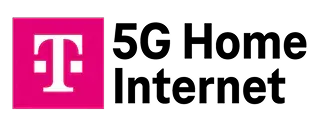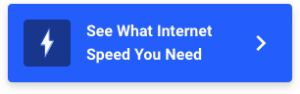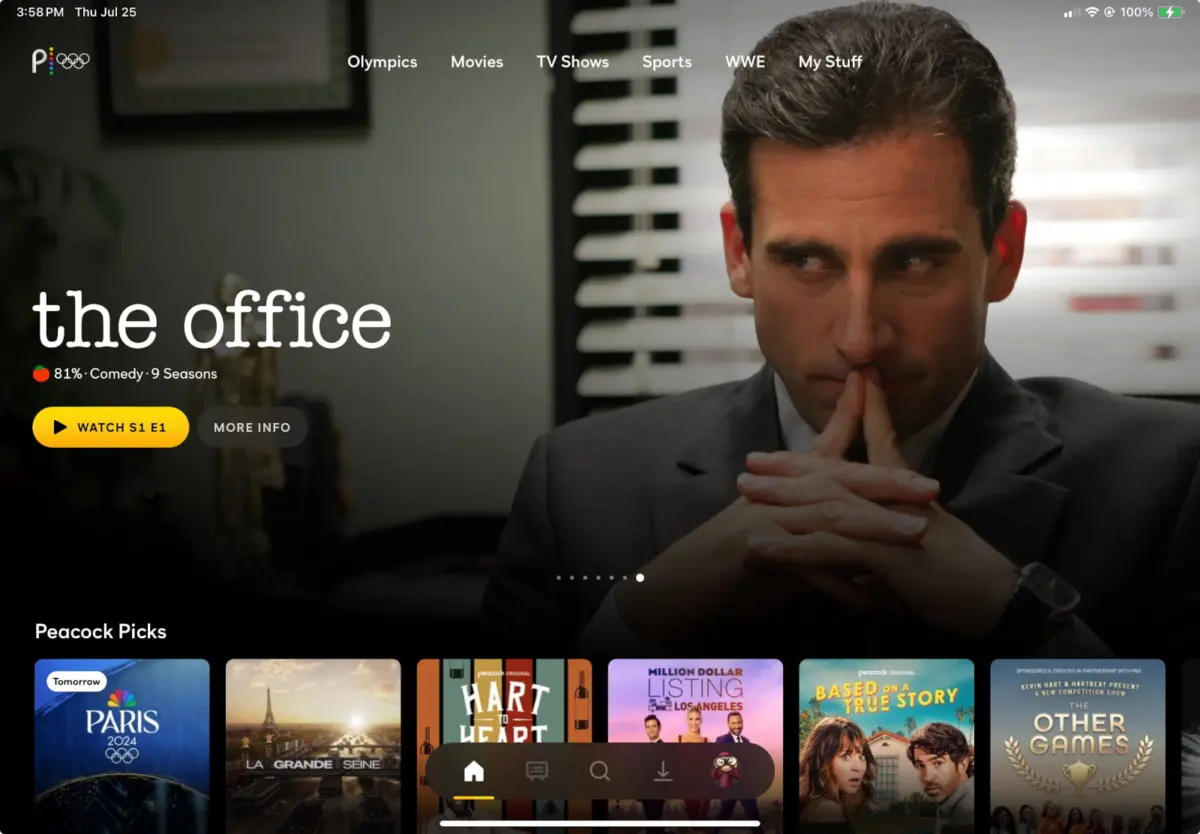
Peacock TV says you need internet speeds of 3–8Mbps to stream shows and games on its platform, but you’re better off with about 25Mbps of speed for every device streaming at the same time.
I stand by my recommendation whether you’re binging The Office on weekends, catching live games on Sunday Night Football, or letting your kids loose on The Croods franchise.
Check your internet speeds now
The first step in finding out whether your internet is fast enough to stream Peacock is to find out what speeds you’re getting now. Click below to check on your current device and browser.
If you’re planning to stream Peacock from a mobile device, check out our free speed test app for Apple devices or Android devices. When you log in to the app, tap Start Video Test for a recommendation of the resolution your connection can handle.
On this page:
What you need to stream Peacock in 4K | How to watch Peacock with slow internet | How to adjust Peacock video resolution | How to troubleshoot Peacock | Peacock for family viewing | Peacock FAQ
On this page:
- What you need to stream Peacock in 4K
- How to watch Peacock with slow internet
- How to adjust Peacock video resolution
- How to troubleshoot Peacock
- Peacock for family viewing
- Peacock FAQ
Peacock TV speed basics
The secret to streaming Peacock is, well, no secret at all. The speeds you need to stream Peacock are the same speeds you need to stream video on any platform.
Understanding some basics will make it all more clear.
The golden rules of streaming
- Most platforms (including Peacock) adjust resolution automatically based on your device and your internet speed
- The more devices streaming at once, the more speed you need
- For streaming live TV or 4K (ultra-high definition), cable or fiber internet will work best
Minimum speeds for Peacock
The official word from Peacock is that you need a minimum speed of 3Mbps to stream in standard definition and a minimum speed of 8Mbps to stream “certain high-quality live events and ultra-high definition premium content,” which is Peacok’s fancy way of saying 4K.
There’s no way to control your Peacock resolution, but you can watch live events with only the Premium option. Here are the two plan options and our speed recommendations for each.
| Plan | Price | Minimum speed* | Recommended speed | Shop online |
|---|---|---|---|---|
| Peacock Premium | $5.99/mo. | 3Mbps | 25Mbps per device | View Plans |
| Peacock Premium with Plus Option | $11.99/mo. | 8Mbps | 25Mbps per device | View Plans |
*Recommendations from Peacock’s Help Center.
How Much Internet Speed Do You Need?
Est. time: 60 seconds
Answer 6 questions and get a personalized internet speed recommendation!
How many people in your household use the internet/WiFi on a daily basis?
How many devices in your home connect to the internet, including tablets, gaming consoles, and smart devices?
How many people in your household work from home?
What video quality do you use for streaming TV and movies?
How intensely does your household participate in online gaming?
Does your household download large files from the cloud or via the internet?
Why do you need a bandwidth buffer for streaming?
You might be wondering why we suggest 25Mbps per device for streaming when Peacock itself says you need just 3Mbps or 8Mbps. It’s a fair question! There are a few reasons.
- There are probably other devices on your network (or other apps on your device) using your bandwidth at the same time you’re trying to stream. Cell phones, smart appliances, security cameras, and gaming consoles are common culprits.
- Your actual speeds may be slower than the max speeds on your plan. Slower-than-promised speeds are most common on cable, DSL, and 5G internet.
- Speeds can degrade between your networking gear (router or gateway) and your device, especially if you are using Wi-Fi and the gear is in another room or on another floor.
- Older devices can’t handle speeds as fast as what modern internet providers dish out, so your weakest link may be that 12-year-old Samsung TV in your basement or that Roku device you bought in 2017.
What do you need to stream Peacock in 4K Ultra HD?
Peacock TV offers some shows and movies in what it calls 4K Ultra HD, but not all devices are supported, and there’s no official list of 4K programming. There’s also no way to opt out of 4K resolution if the show you choose is available in 4K and your device and internet speed support it.
This setup is a little unusual among streaming platforms. YouTube TV, Netflix, and Disney+ all let you set your resolution manually if you’re trying to save on data or bandwidth.
Even though 4K is hard to come by on Peacock, streaming expert Bill Frost says he loves the service.
“As an app, it’s one of my favorites because it works so well. Controls like fast forward work really nicely, but on other apps like Hulu, it can be a nightmare.”
Frost agrees with HighSpeedInternet.com that you need a bare minimum of 25Mbps per device to stream Peacock (or any video) without running into problems. He says he had only minimal problems when he had a 25Mbps DSL plan for his home internet, and almost no problems when he had a 100Mbps fiber plan. He now has a gigabit fiber plan, but says he sees virtually no difference in streaming quality since he upgraded.
Get a fiber internet or cable plan to watch in high definition
If you go with my speed recommendation for streaming, you would need speeds of about 75Mbps to take full advantage of your Peacock subscription. That’s because you can watch three streams at one time.
Lucky for you, it’s pretty easy to get a plan with download speeds of at least 75Mbps from cable and fiber internet providers, no matter where you live. You can also get those speeds from 5G home internet.
If you have to rely on satellite or DSL, you may have trouble getting 75Mbps speeds.
Best internet plans for streaming Peacock in high definition
If you’re already paying for streaming services, it makes sense to get the best internet service you can. Below are top options with speeds fast enough to stream Peacock in high-definition.
| Plan | Price | Top download speed | Order online |
|---|---|---|---|
| Verizon Fios 300 Mbps | $49.99/mo.* | 300Mbps | |
| AT&T Fiber Internet 300 | $55.00/mo.† | 300Mbps | |
| Kinetic Internet 300 Mbps | $39.99/mo.‡ w/ Autopay for 12 mos. | 300Mbps | |
| Spectrum Internet Premier w/ Spectrum Advanced | $60/mo.§ for 12 mos. | 500Mbps (wireless speeds may vary) |
See disclaimers
Looking for options in your neighborhood?
Enter your zip code below to start comparing plans and prices today.
How to watch Peacock with slow internet
You can watch Peacock with internet that’s slower than our recommendation, but you might run into buffering delays or poor picture quality. If that’s happening to you, try kicking other devices off your Wi-Fi network by logging into your router.
You can also try skipping the Wi-Fi by plugging your TV, console, or PC directly into your gateway or router with an Ethernet cable.
Unfortunately, there’s no easy way to save on data if you have a strict data cap on your internet plan. If you have Peacock Premium with Plus, you can download some shows to watch later, but it won’t help much. The other common way to save on data is to manually downgrade your resolution, but, as mentioned above, that’s not an option with this streaming service.
Best internet plans for budget Peacock viewers
| Plan | Price | Top download speed | Order online |
|---|---|---|---|
| CenturyLink Simply Unlimited Fiber Internet up to 500 Mbps | $50.00/mo.* | Up to 500Mbps | |
| Xfinity 300 Mbps | $40/mo.† for 12 mos. | 300Mbps | |
| T-Mobile Rely Home Internet | $50/mo.‡ w/ AutoPay, plus taxes & fees. | 415Mbps | |
| Verizon 5G Home Internet | $50/mo.§ w/ AutoPay | 300Mbps |
See disclaimers.
How to adjust video resolution on Peacock
The Peacock Help Center doesn’t list any way to adjust your resolution manually, no matter which streaming device you’re using. But I didn’t stop there. Instead, I checked for options on Chrome and Safari browsers, an Apple TV 4K, a Vizio smart TV and even a Chromecast device from 2020. Sure enough, Peacock just autoplayed without resolution options on every device.
How to troubleshoot problems with Peacock streaming
If you’re having trouble with Peacock or run into that dreaded “something went wrong” screen, try a few standard tricks.
How to troubleshoot Peacock on a computer:
- Close other tabs
- Exit and restart the browser
- Clear your cache
- Switch browsers
- Restart your computer
- Try a different device
- Check your internet connection
How to troubleshoot Peacock on a TV:
- Close and restart the app
- Close other apps
- Close and restart your streaming device or smart TV
- Uninstall and reinstall the app
Simultaneous screens error
You may run into a Peacock screen that says you’ve reached the simultaneous screen limit. It means you or someone with your login is trying to watch on too many screens at the same time. Even though you can have up to six profiles on a single Peacock account, you can watch on only three screens at once.
To solve the problem, close Peacock on every device except the one you’re trying to use at the moment or change your password to stop the moochers in their tracks.
How to choose the best internet and Peacock plan for family viewing
Peacock offers only two plans, Peacock Premium and Peacock Premium with the Plus add-on. With the cheaper plan, you get access to most of Peacock’s library, but you have to suffer through ads. With the Plus add-on, you can skip (most of) the ads and you get perks like live TV and the ability to download shows to watch later.
Many of Peacock’s other features, such as the ability to create multiple profiles and watch in 4K, are the same whether or not you have Plus.
If my household is already paying for Peacock, it makes sense for us to pay the $6 extra per month to skip ads and download shows.
Peacock parental controls
We don’t have young kiddos in the house these days, but we occasionally have younger family and friends visit. For them, we’ve set up a few profiles based on their ages. Here are the standard options for profiles, with allowed ratings per profile:
| Profile | Rating(s) |
|---|---|
| Little Kids | TV-Y |
| Older Kids | TV-Y7, TV-Y7-FV, TV-G, G |
| Family | TV-PG, PG |
| Teen | TV-14, PG-13 |
| Adults | TV-MA, R, NR, NC-17 |
It’s nice that you can lock the profiles with a 4-digit PIN, but we wish there were more options such as the ability to ban specific shows. It’s yet another example of Peacock’s “what you see is what you get” philosophy.
Can you clear watch history on Peacock?
Imagine a scenario where you accidentally binge watch something a little racy or potentially embarrassing—say, Love Island or The Big D on your preteen’s profile. When you discover your error, of course you want to remove the show from the profile so your kiddo doesn’t see it as a suggestion.
Unfortunately, there’s no way to clear your watch history or to remove a show from the Continue Watching section on Peacock. The only workaround we know is to go to the last episode of the show, fast forward to the end, and let it finish. Sadly, this won’t work on shows that air new episodes.
In other words, be very careful which profile you use on Peacock. And if you really want to watch something that might be embarrassing later, make sure your profile lock PIN is set and secure (or pay for a separate account altogether).
FAQs about Peacock
Do you need Peacock to watch Sunday Night Football?
How much does internet for streaming video cost?
Do you need good internet to watch Peacock?
Can you download Peacock shows to watch later?
Does your internet provider matter for watching Peacock?
Disclaimers
Best internet plans for streaming Peacock in high definition
* Price per month with Auto Pay & without select 5G mobile plans. Fios plan prices include taxes & fees. Consumer data usage is subject to the usage restrictions set forth in Verizon’s terms of service; visit: https://www.verizon.com/support/customer-agreement/ for more information about 5G Home and LTE Home Internet or https://www.verizon.com/about/terms-conditions/verizon-customer-agreement for Fios internet.
† AT&T Fiber Internet
Above pricing is after $10/mo Autopay & Paperless bill discount with a debit card or bank account; if using a credit card, then price is $5/mo more. Pricing includes Equipment Fee. Up to $99 install fee may apply, plus tax where applicable.
‡ AutoPay Required to Achieve Advertised Price
§ Limited time offer; subject to change; new residential customers only (no Spectrum services within past 30 days) and in good standing with Spectrum. Taxes and fees extra in select states. SPECTRUM INTERNET: Standard rates apply after promo period. Additional charge for installation. Speeds based on wired connection. Actual speeds (including wireless) vary and are not guaranteed. Gig capable modem required for Gig speed. For a list of Gig capable modems, visit spectrum.net/modem. Services subject to all applicable service terms and conditions, subject to change. Not available in all areas. Restrictions apply.
Best internet plans for budget Peacock viewers
*CenturyLink
- Limited availability. Service and rate in select locations only. Paperless billing required. Taxes and fees apply.
† Xfinity 500 Mbps
- For 12 months, no term contract. Restrictions apply. Autopay w/ stored bank account and paperless billing req’d. Taxes and fees extra and subj. to change. Reduced speeds after 30 GB of usage/line. Data thresholds may vary.
‡ Guarantee exclusions like taxes and fees apply.
§ Price per month with Auto Pay & without select 5G mobile plans. Consumer data usage is subject to the usage restrictions set forth in Verizon’s terms of service; visit: https://www.verizon.com/support/customer-agreement/ for more information about 5G Home and LTE Home Internet or https://www.verizon.com/about/terms-conditions/verizon-customer-agreement for Fios internet.
-
Fastest speeds
- Fastest fiber speeds on our speed test
- Limited nationwide availability
- Speeds: 1,000–8,000 Mbps
- Prices: $70.00–$150.00mo.
-
Lowest latency
- Widely available fast speeds
- Higher pricer for the faster plans
- Speeds: 300–2,300Mbps
- Prices: $49.99–$109.99/mo.
-
Wide availability of fast speeds
- Wide availability nationwide
- Contracts and data caps
- Speeds: Starting at 300Mbps
- Prices: Starting at $40/mo.
for 12 mos.
-
Best deals
- No contracts or installation/equipment fees
- Limited nationwide availability
- Speeds: Up to 415–498Mbps
- Prices: $50–$70/mo.
w/ AutoPay, plus taxes & fees.
-
Best multigigabit packages
- Multiple fiber multigigabit plans to choose from
- Lower availability for top speeds
- Speeds: 300–5,000 Mbps
- Prices: $55.00–$245.00/mo.
See disclaimers.
Your internet speed is one of the most important aspects of your home network. Not everyone needs the fastest Wi-Fi speed around, but it’s still important to have enough bandwidth to meet your household needs.
At HighSpeedInternet.com, we spend a lot of time focused on internet speed—it’s literally in our name, after all. We know all the facts on how internet and Wi-Fi speed works and why it matters, so read on to have all your questions answered.
First things first—How do you check your internet speed?
Take our speed test below to check your internet speed. The quick test gives you a full readout of your download speed, upload speed, and latency.
Download speed
000 Mbps
Upload speed
000 Mbps
Latency (ping)
00 ms
Jitter
00 ms
Find out your internet speed, find fast internet providers, and more
We have tons of pages on our site devoted to all things Wi-Fi speed. We’ve compiled the most important pieces here to help you find what you’re looking for.
| Run a speed test | Run our speed test to see how much bandwidth you have. | Take Speed Test |
| Understand your speed test | Learn how to read speed test results, including the meaning of “Mbps” and “latency.” | Understand Internet Speed |
| Improve your speed | Find ways to improve your internet connection, from simple fixes to big upgrades. | Improve Internet Speed |
| Know why your speed is slow | Understand common factors that slow your internet down. | Troubleshoot Slow Internet |
| See fastest internet providers | Find out which internet service providers deliver the fastest-possible speeds. | View Providers |
What does internet speed mean?
Internet speed is the measure of how much time it takes a certain amount of data to transfer from a server to your device and vice versa.
Whether you’re streaming videos on Netflix, posting on Twitter, or attending a Zoom meeting, you’re using your device to download and upload packets of data. The rate at which you can transfer all of this data depends on your internet connection’s bandwidth, measured in Mbps.
On a home Wi-Fi network, your internet provider determines your Wi-Fi speed. What you can get depends on the provider’s technical capabilities and how much you’re willing to pay for higher speeds. Naturally, faster connections come with a higher monthly bill in most cases.
Find fast internet
Search your zip code below to see which internet providers operate in your area. Hopefully you can find top-speed Wi-Fi.
What is a good internet speed?
According to the latest proposals from the Federal Communications Commission, a good internet speed is a connection that gives you downloads of at least 100Mbps and uploads of at least 20Mbps. That’s the new benchmark that FCC Chairwoman Jessica Rosenworcel plans to set for broadband internet providers, customers, and policymakers.
An internet speed of 100 Mbps is enough to let four or five Wi-Fi users play online games, stream video in HD, and attend Zoom meetings with minimal slowdowns or buffering. It’s great for most people, although some users may prefer a slower plan with a cheaper price, while others need faster speeds to handle heavier internet usage.
Of course, different households can have drastically different internet needs. Someone who lives alone and uses the internet for only small things like social media and web browsing doesn’t need as much internet speed as a family of five streaming Netflix in every room. But a faster connection is often better, especially if you spend a lot of time on the internet or share Wi-Fi with multiple users (or both).
| Internet speed | Ideal number of users | What you can do |
|---|---|---|
| 0–5 Mbps | 1–2 minimal internet users | ● Send emails ● Search Google ● Stream in HD on a single device |
| 5–40 Mbps | 1–2 moderate internet users | ● Stream in HD on a few devices ●Play online games ● Run 1–2 smart devices |
| 40–100 Mbps | 1–2 heavy internet users, or 3–4 moderate internet users | ● Stream in 4K on 2–4 devices ● Play online games with multiple players ● Download big files quickly (500 MB to 2 GB) ● Run 3–5 smart devices |
| 100–500 Mbps | 3–4 moderate to heavy internet users | ● Stream in 4K on 5+ devices ● Download very big files very quickly (2–30 GB) ● Run 5+ smart devices |
| 500–1,000+ Mbps | 5 or more heavy internet users | ● Stream in 4K on 10+ devices ● Download and upload gigabyte-plus–sized files at top speed ● Run 10 or more smart-home devices in your abode ● Do basically anything on multiple devices with no slowdowns |
Speed requirements taken from HighSpeedInternet.com’s How Much Internet Speed Do I Need? guidelines.
How fast does your internet need to be?
Your internet speed needs to be at least 25Mbps to work smoothly. That is the FCC’s current standard for minimum download speeds, although the commission is currently working to upgrade this minimum standard to 100Mbps.
Generally, you need internet that’s fast enough to support all of the activities that you tackle during your daily Wi-Fi usage. You also need internet with enough bandwidth to support other users on your Wi-Fi network. That ideal speed varies depending on the size of your household and what you do online, but if we’re talking in terms of speed needs, anywhere from 25Mbps to 100Mbps should be considered a baseline for you to use the internet smoothly.
What types of internet are there—and how fast are they?
There are several types of internet connections, and the type of connection you have plays a huge part in the speeds you can get.
Fiber and cable are the fastest and most popular types of internet connections, but many customers have also embraced 5G home internet in recent years thanks to its low prices.
In rural areas, satellite and fixed wireless internet are common picks. They’re slower and more expensive, but get you Wi-Fi in areas where networking infrastructure is limited.
| Internet type | Max download speed | Price | Availability* | Learn more |
|---|---|---|---|---|
| Fiber | 50,000Mbps (50Gbps) | $29.99–$900/mo. | 29.2% | View Providers |
| Cable | 2,000Mbps (2Gbps) | $19.99–$109.99/mo. | 88.5% | View Providers |
| DSL | 140Mbps | $39.99–$55.00/mo. | 84.4% | View Providers |
| 5G | 1,000Mbps | $25.00–$144.99/mo. | N/A | View Providers |
| 4G LTE | Typically 100Mbps | $25.00–$149.95/mo. | N/A | View Providers |
| Fixed wireless | 50Mbps | $25.00–$144.99/mo. | 38.8% | View Providers |
| Satellite | 100Mbps | $30.00–$500.00/mo. | 99.9% | View Providers |
Data as of 7/28/23. Offers and availability may vary by location and are subject to change.
*Percentages are based on internet availability data from the Federal Communications Commission.
Fiber internet provides the fastest plans you can get, ranging from 100Mbps to a whopping 50,000Mbps (50Gbps). It’s the most reliable connection, too, by using a passive technology that has less downtime than cable and DSL. Plus, your speeds are typically symmetrical, meaning your upload speed is just as fast as your download.
Cable internet uses the same coaxial copper cables that transmit cable TV services. Currently, it can reach download speeds up to 2,000Mbps and is more widely available than fiber, making it an excellent option for most customers looking to have high-speed internet in their homes. Cable internet plans often include bundle deals that let you pair Wi-Fi with a TV package.
DSL, short for digital subscriber line, uses the same wiring as landline telephone networks. It’s relatively slow (maxing out at 140Mbps) and is becoming somewhat obsolete, since most DSL providers also offer fiber and have focused more on expanding their fiber services in recent years.
5G home internet is a relatively new internet type that provides internet over a fixed wireless connection. This type’s speeds range from 30–1,000Mbps. 5G networks are still in the process of coming together, so 5G home internet isn’t widely available yet. The technology works best in densely populated areas, so 5G is mostly available in towns and cities—for now at least.
4G LTE home internet uses similar technology as 5G internet, but over 4G networks. It delivers slower speeds, usually dependent on what kind of cell service is available in the area. But it’s a great option for rural users whose other options might be limited to satellite internet.
Fixed wireless is a wireless, cellular–based type of internet connection. Most fixed wireless plans give you max speeds of 25–50Mbps, making it a solid fallback option if you can’t find something faster or cheaper.
Satellite internet is available almost anywhere in the United States, but it’s the slowest kind of internet you can get. Most satellite customers live in rural areas where you can’t get any other type of internet connection.
How can you improve your internet speed?
You can improve your internet speed by upgrading to a faster plan, updating your equipment, or taking simpler measures like closing out apps and browser windows.
Internet can be slow for all sorts of reasons—and not just because you have a slow plan. So read on for common solutions and home remedies to put some pep in your Wi-Fi’s step. You can find more detailed explanations in our 10-step guide to improving internet speeds.
Update your modem and router. Outdated equipment can impede your Wi-Fi speeds, keeping you from hitting the speeds you’re paying for. To stay up to date, get a modem and router that meet wireless standards for Wi-Fi 5 (802.11ac) or Wi-Fi 6 (802.11ax). And if you have a cable gigabit plan, make sure you have a DOCSIS 3.1 gigabit modem.
Move your router to a better location. Your router dispatches a Wi-Fi signal to all the connected devices in your home, so make sure it’s in a centralized location (like your living room) and away from any obvious obstructions. Bulky furniture or electronic appliances like microwaves can block its signal.
Plug your computer directly into your router. Use an Ethernet cable to give your computer a more direct line to your home network. Wired connections improve your speeds and reduce the chance of signal interference.
Regulate other users’ online activity. If you have an important Zoom meeting, ask your kids to switch off the Xbox to free up more bandwidth. Some routers have Quality of Service (QoS) settings that let you put limits on certain users and online activities.
Close out unnecessary tabs and apps. Got two dozen tabs open on your browser? Clear the air by closing the ones you’re not using.
Upgrade your internet. If all else fails, you can always look into upgrading your internet speed. You may even consider switching providers if the service you have now just doesn’t cut it.
Search your zip code below to see what kind of internet speeds are available in your area.
Download speed vs. upload speed—what’s the difference?
There are two types of internet speeds you should know: downloads and uploads.
Download speed is the speed at which information travels from various servers on the internet to your own, internet-connected device. Upload speed is the rate at which information travels from your internet-connected device to the internet.
Most internet connections have faster download speeds than upload speeds. But fiber internet gives you “symmetrical” internet speeds, meaning your uploads are just as fast as your downloads.
Activities that require download bandwidth:
- Streaming videos or music
- Reading an article or blog post
- Scrolling through your social media feed
- Downloading files
Activities that require upload bandwidth:
- Participating in a Zoom call
- Writing an article or blog post on Google Docs
- Posting to social media
- Hosting a livestream
Most internet users download much more information than they upload, so internet providers have traditionally allocated less bandwidth to uploads.
But upload speeds are still important, especially as more people depend on Zoom, Google Docs, and other interactive applications to work from home. Video conferencing, online gaming, social media, and sharing large files all require upload bandwidth—and fast upload speeds reduce the chance of choppy video calls and long load times. To get fast upload speeds, look for a fiber internet provider.
How do you get fast upload speeds?
To get fast uploads, look for a fiber internet plan. Fiber is the only type of internet you can get that has equal upload and download speeds—also called symmetrical speeds.
If fiber isn’t available in your area, you can also get faster upload speeds by upgrading your current internet package—you won’t see as huge of a speed jump, but it could make a difference.
What is latency?
| Connection type | Latency (in ms)* |
|---|---|
| Fiber | 8–13 |
| Cable | 12–26 |
| DSL | 21–37 |
*Data from the Federal Communications Commission’s “Measuring Fixed Broadband—Eleventh Report.”
Latency (or ping rate) is the time required for a signal to travel from your computer to a remote server and back.
It’s a different measure of internet speed, and it’s just as important for the performance of your home network. High latency can lead to choppy video over Zoom, audio/video delays in livestreams, and laggy gameplay. Having low latency is particularly crucial in fast-paced online gaming because it enables quick response times and instantaneous action.
Get fiber internet for low latency—and faster online gaming
Out of all internet connection types, fiber internet has the lowest latency. Fiber-optic light signals work more efficiently than the electrical signals more commonly used with cable and DSL internet, which both have higher ping rates.
Cable has higher latency rates than fiber, while DSL’s latency is higher than cable. But the highest by far is satellite internet—which makes sense, considering its signal must travel all the way to a satellite orbiting dozens of miles above Earth and back.
Why is internet speed important?
Internet speed matters because it sets the parameters for what you can do online. Internet service providers sell plans that range anywhere from less than 1 Mbps (incredibly slow) to 5,000 Mbps (insanely fast), but most netizens would be happy with 100 Mbps download speeds.
Having a sufficiently fast internet or Wi-Fi speed makes it easier to do high-bandwidth activities (like streaming in 4K or downloading a large video game file) without worrying about long load times, buffering, or a dropped connection.
Fast internet also ensures you can multitask over Wi-Fi on the same device or use multiple Wi-Fi devices at the same time. In that way, a faster internet connection isn’t just about speed—it’s also about capacity. More bandwidth can efficiently support a variety of users and tasks at the same time.
Benefits of high-speed internet:
- Quick downloads
- Fast load times
- Lower chance of buffering or dropped connections
- Smoother connection on Zoom calls and livestreams
- Better support for multiple users on the same Wi-Fi network
Think of having fast Wi-Fi as using a pickup truck or SUV instead of a two-door sedan when you’re moving to a new apartment. With a larger vehicle, you can move more stuff to your place in fewer trips, saving you time and energy.
How is internet speed measured?
Internet speeds are measured in bits per second. A bit (short for binary digit) is the most basic unit of digital data. Internet service providers (ISPs) usually advertise their services using three metric bit measurements: Kbps, Mbps, or Gbps.
- Kbps means kilobits per second (1,000 bits per second)
- Mbps means megabits per second (1,000,000 bits per second)
- Gbps means gigabits per second (1,000,000,000 bits per second)
Mbps is the most common term you’ll see—most internet plans range in speed from 1–1,000 Mbps. A Wi-Fi speed represented in Kbps is usually super slow because it means it’s less than 1 Mbps.
Internet that reaches Gbps is often referred to as gigabit internet. While it’s not crucial for everybody to have gigabit internet speeds, it might benefit you if you live with a lot of people or regularly do high-bandwidth activities like streaming movies in 4K.
Is Wi-Fi speed the same as internet speed?
We’re splitting hairs a little bit here, but Wi-Fi speed is a slightly different thing than internet speed.
Wi-Fi as a term is often used interchangeably with internet (in fact, we do so on this very page). Technically, though, Wi-Fi refers specifically to a wireless internet connection carried over a router or mobile hotspot. Wi-Fi speeds can be slightly slower than a wired internet speed directly from your modem because a Wi-Fi signal can face interference over the airwaves, even in a contained area such as your home.
Pro tip:
If you’re looking for the fastest possible internet connection, take a look at the fastest internet providers in the US.
Run a search with your zip code to see if you can find faster internet in your area.
FAQ about internet speed
What is bandwidth?
What is broadband internet?
What is Wi-Fi speed?
Sources
- Molly Wood, Marketplace, “There’s a New Boss at the FCC. Let’s Talk About the Internet, Shall We?” May 5, 2021. Accessed February 8, 2022.
- Federal Communications Commission, “Fixed Broadband Deployment: Area Summary,” June 2020. Accessed February 9, 2022.
- David Pogue, Scientific American, “What WI-FI Stands For—and Other Wireless Questions Answered,” May 1, 2012. Accessed February 15, 2022.
Disclaimers
Google Fiber
* Plus taxes and fees. Upload/download speed and device streaming claims are based on maximum wired speeds. Actual Internet speeds are not guaranteed and may vary based on factors such as hardware and software limitations, latency, packet loss, etc.
† Available in select markets only. Plus taxes and fees. Upload/download speed and device streaming claims are based on maximum wired speeds. Actual Internet speeds are not guaranteed and may vary based on factors such as hardware and software limitations, latency, packet loss, etc.
Verizon
* Price per month with Auto Pay & without select 5G mobile plans. Fios plan prices include taxes & fees
† Available in select areas only. Price per month with Auto Pay & without select 5G mobile plans. Fios plan prices include taxes & fees
Xfinity
- Pricing and plan names may vary by region. For 12 month, no term contract. Taxes and equipment not included. Incl. up to $10/mo. auto-pay & paperless bill discount.
T-Mobile 5G Home Internet
* Guarantee exclusions like taxes and fees apply.
AT&T
* Price after $5/mo Autopay & Paperless bill discount (w/in 2 bills). Plus taxes & fees. Monthly State Cost Recovery Charge in TX, OH, NV applies. One time install charge may apply. Ltd. avail/areas. Call or go to www.fiber.att.com to see if you qualify. Speeds based on wired connection. Actual speeds may vary. For more info, go to www.att.com/speed101.
† Price after $5/mo Autopay & Paperless bill discount (w/in 2 bills). Plus taxes & fees. Monthly State Cost Recovery Charge in TX, OH, NV applies. Ltd. availability/areas. Speeds based on wired connection. Actual speeds may vary. For more info, go to www.att.com/speed101.
†Above pricing is after $10/mo Autopay & Paperless bill discount with a debit card or bank account; if using a credit card, then price is $5/mo more. Pricing includes Equipment Fee. Up to $99 install fee may apply, plus tax where applicable.
Streaming video from any given platform takes up only a few megabits per second, up to about 25Mbps for 4K. However, we recommend choosing an internet plan with at least 100Mbps of download speed for most households.
So why, exactly, do you need 100Mbps of speed when streaming requires only 25Mbps?
It’s because most of the time, we’re doing more with our home internet than just streaming a single show. Nowadays, it’s not uncommon for kids to be streaming Phineas and Ferb on their iPads downstairs while their parents are upstairs watching Squid Game, or to have a roommate binge-watching Love on the Spectrum while you’re watching live sports.
We’ll start by listing the minimum speeds needs for streaming on all the big platforms. To make sure your internet connection can keep up, just add up all the different services that could be running at the same time. Just don’t forget to budget a few megabits for people who might be trying to work while everyone else is streaming.
How much speed do you need for your streaming service?
Select a button to find out what you need to stream your favorite service(s).
What speed do I need to stream video?
Streaming video services like Netflix and Disney+ have become a ubiquitous part of life over the past few years. If you’re a cable TV customer thinking about cutting the cord once and for all, this is the place to start.
The first thing you need is a good internet connection. That not only means an internet plan that can meet the basic speed requirements, but also one that’s not going to run out of data. Streaming video is one of the most data-intensive things you can do online, so look for a service that has a high data cap or, preferably, an internet plan with unlimited data.
The next thing you need is a streaming service. Most services provide TV shows and movies on demand, but there are also some—like YouTube TV—that offer live TV channels, just like cable TV. Many of these services offer free trials, and some—like Crackle and YouTube—are completely free. Instead of charging you for a subscription, their revenue comes from ads.
If you don’t know which service to sign up for, try a few and see which ones have the content you’re looking for. If you’re looking for more information check out these other articles:
How much speed you need for Netflix
| Video type | Speed per device |
|---|---|
| SD streaming | 3Mbps |
| HD streaming | 5Mbps |
| Ultra HD streaming | 15Mbps |
Netflix has clear recommendations for speed based on the quality of video you want. Just know that the speeds listed are for streaming on a single device, so if multiple devices on your network are watching Netflix at the same time, you need enough speed to handle all those streams at once.
How much speed you need for Apple TV+
| Video type | Speed per device |
|---|---|
| HD streaming | 5Mbps |
| 4K streaming | 25Mbps |
Apple doesn’t give official requirements for download speeds on its Apple TV+ streaming service. Like most streaming services, it will adjust the quality of the video automatically to match your download speed. However, users have measured the bitrate of a 4K stream at around 29Mbps.
We recommend speeds of at least a 25Mbps if you want to watch in 4K quality. The quality of video available for Apple TV+ or for movies rented or purchased through the Apple TV app can also vary a lot depending on the device you’re using to stream. To take full advantage of all the features Apple offers—4K HDR video with Dolby Atmos sound—you’ll need an Apple TV 4K as well as a broadband connection of at least 25Mbps.
How much speed you need for Hulu
| Video type | Speed per device |
|---|---|
| Min. for Hulu streaming library | 3Mbps |
| Min. for livestreams | 8Mbps |
| Min. for 4K content | 16Mbps |
Hulu’s speed recommendations are based on picture quality and the type of content you’re watching. Similar to other streaming providers, Hulu automatically adjusts the video quality based on internet speed. It also recommends higher speeds for live content than library content. These recommendations are also the bare minimum, so we suggest a slightly faster connection to make sure you always get the video quality you want.
How much speed you need for Amazon Prime Video
| Video type | Speed per device |
|---|---|
| SD streaming | 1Mbps |
| HD streaming | 5Mbps |
Like many services, Amazon automatically adjusts the quality of your videos to serve you the highest quality picture possible based on your speed. It doesn’t have much in the way of speed recommendations, but it does warn that even if you’re watching on a supported device, you may experience issues below a certain connection speed. Since these are minimum requirements, we would recommend having a faster connection if possible.
How much speed you need for YouTube
| Video type | Speed per device |
|---|---|
| SD 360p streaming | 0.7Mbps |
| SD 480p streaming | 1.1Mbps |
| HD 720p streaming | 2.5Mbps |
| HD 1080p streaming | 5Mbps |
| 4K streaming | 20Mbps |
Like Netflix, YouTube does a great job of making its internet speed recommendations easy to understand. YouTube also points out that even if your connection can hit these numbers on a speed test, there are other factors like Wi-Fi performance, the type of connection, and the number of other devices on your network that can reduce your actual speed. We’ll talk more about other factors that affect buffering below.
How much speed you need for YouTube TV
| Video type | Speed per device |
|---|---|
| Stream SD video | 3Mbps |
| Stream HD video | 7Mbps |
| Stream 4K video (for 4K Plus subscribers*) | 25Mbps |
*Available at an additional charge. Device and content restrictions apply.
Although it does offer recommended speeds for reliable streaming, YouTube TV notes that you can still use the service with slow internet speeds. For example, you can stream an HD video with a 7Mbps download speed, but you’re more likely to run into buffering issues. You can also watch with speeds slower than 3Mbps, but any content may load slowly or rebuffer when you try to watch.
How much speed you need for Disney+
| Video type | Speed per device |
|---|---|
| HD streaming | 5Mbps |
| 4K UHD streaming | 25Mbps |
Disney+ has speed recommendations that are on par with other streaming video services. If your connection is fast enough for 4K UHD video but you still find yourself being served low-quality video instead, it’s worth noting that some titles just aren’t available in this format.
In response to the COVID-19 outbreak, Disney+ has instituted measures to lower bandwidth utilization, which means potentially limiting HD and UHD streaming.
How much speed you need for Sling TV
| Video type | Speed per device |
|---|---|
| Streaming on a portable device | 3Mbps |
| Streaming on a TV or desktop | 5Mbps |
Sling TV issues its speed recommendations based on the type and number of devices you plan to use, recommending at least a 25Mbps connection if you’re going to be streaming on multiple devices. It also notes that these recommendations are for constant speeds. If you had a cable connection that slows during peak-use times, for instance, make sure that your speed never dips below these requirements for Sling to run properly.
How much speed you need for HBO Max
| Video type | Speed per device |
|---|---|
| HD streaming | 5Mbps |
| 4K streaming | 25Mbps (50Mbps recommended) |
HBO Max offers troubleshooting advice based on which device you’re using to stream. You need at least 5Mbps of speed to watch in HD and at least 50Mbps for watching in 4K.
How much speed you need for Paramount+ Premium Streaming Service
| Video type | Speed per device |
|---|---|
| Streaming on-demand and live TV | 2Mbps |
| Streaming in 4K | 25Mbps |
Paramount+ suggests minimum speeds of at least 25Mbps to watch in 4K, but you can get away with speeds that are much slower if you’re watching live TV or shows on demand. Get a list of full system requirements from Paramount+.
How much speed you need for Peacock
| Video type | Speed per device |
|---|---|
| Min. speed for video streaming | 3Mbps |
| Recommended speed for premium content | 8Mbps |
Peacock recommends a minimum speed of 3Mbps, but says that to enjoy certain high-quality live events and ultra-high definition premium content, you’ll need at least 8Mbps. That’s a decent speed for standard HD streaming, but it should be noted that ultra-high definition is usually synonymous with 4k resolution, which needs much more bandwidth. We recommend a connection with at least 25Mbps to get the bes-quality video.
When watching live events, it’s also important to use a low-latency connection like fiber for the best real-time experience.
How much speed you need for STARZ
| Video type | Speed per device |
|---|---|
| Min. speed for video streaming | 2Mbps |
| Recommended speed for video streaming | 6Mbps |
| Recommended speed for streaming on a TV | 12Mbps |
STARZ has some of the lowest speed requirements we’ve seen among premium streaming services, recommending speeds up to just 12Mbps for streaming on a TV. You’ll still be happiest with speeds of at least 25Mbps, though.
How much speed you need for VUDU
| Video type | Speed per device |
|---|---|
| HDX streaming | 4.5Mbps |
VUDU offers streaming in HDX, which is a format developed by VUDU that claims a better movie experience by preserving a film’s native 24 frames per second frame rate. If your internet connection can’t maintain the required minimum speed, you can use the VUDU app to download the video in HDX format.
How much speed you need for Crackle
| Video type | Speed per device |
|---|---|
| HD streaming | 9Mbps |
Crackle is an ad-supported streaming service, so in addition to playback issues related to your internet speed, ad blockers might interfere with your video. If you’ve checked your speed but are still having issues, try disabling your ad blocker and see if it makes a difference.
How much speed you need for Acorn TV
| Video type | Speed per device |
|---|---|
| Minimum speed for video streaming | 1.6Mbps |
Acorn TV cites only a minimum speed requirement. This minimum is also fairly low compared to other streaming services. For higher-quality streams, especially on multiple devices, you’ll want more speed.
What if you meet the minimum speed requirements and still have problems?
Keep in mind that even if your internet speed meets the recommended speed of the streaming service you’re using, you could still have trouble with the quality of your video. If someone is downloading a large file or on a video chat while you’re trying to stream video, your bandwidth is going to be split between all these activities.
Some types of internet connections can experience slowdown at peak-use hours. Fast internet connections also need fast Wi-Fi routers that can handle multiple devices streaming at the same time. Watching a movie on Netflix uses more bandwidth than surfing the web, Voice over IP, or even online gaming. As such, one of the most basic reasons to upgrade your internet service is to make sure that the video you stream has a crisp, clear picture and buttery-smooth playback.
Get internet speed fast enough for streaming
Compare speeds and prices from local home internet providers by entering your zip code below.
You don’t need fast speeds for social media—but it certainly helps.
Text- and image-based apps like Facebook work great even when you have a connection as slow as 5Mbps. However, you need much faster speeds (anywhere from 10Mbps to 100Mbps) to accommodate video-centered apps like TikTok, Snapchat, and Instagram. You also need to make sure you have enough bandwidth to support other users on your Wi-Fi, who may be scrolling as well.
Curious to know how much internet speed you need to maintain your social media accounts? Take a look at our guide below for the deets.
Pro tip: Test your internet speeds
Not sure what speeds you’re getting on your current connection? Run our speed test to find out.
Download speed
000 Mbps
Upload speed
000 Mbps
Latency (ping)
00 ms
Jitter
00 ms
Slow speeds are fine for text and pics, but not for video
You can scroll and post on social media with internet speeds as slow as 5Mbps. Most social media applications don’t take up a whole lot of bandwidth, especially if you’re just posting text and pictures.
But video has become an increasingly central part of the social-media experience, thanks primarily to TikTok as well as offshoots like Instagram Reels and Facebook Reels. And you need relatively fast speeds (upwards of 10Mbps and ideally much faster) if you want to scroll rapid-fire without dealing with long load times or a frozen feed.
Social-media speed requirements
| Social media activity | Recommended minimum speeds |
|---|---|
| Scrolling and posting (text and pics only) | 5Mbps |
| Scrolling and posting video | 10Mbps |
| Posting images on 1 device | 10Mbps |
| Posting videos on 1 device | 25Mbps |
| Regularly posting images and video on 2–4 devices | 50Mbps |
| Regularly posting images and video on 5–10 devices | 100–300Mbps |
| Hosting a livestream | 300–500Mbps |
How Much Internet Speed Do You Need?
Est. Time: 60 seconds
Answer 6 questions and get a personalized internet speed recommendation!
How many people in your household use the internet/WiFi on a daily basis?
How many devices in your home connect to the internet, including tablets, gaming consoles, and smart devices?
How many people in your household work from home?
What video quality do you use for streaming TV and movies?
How intensely does your household participate in online gaming?
Does your household download large files from the cloud or via the internet?
Fiber and cable internet work best
Fiber internet is the way to go for posting online, especially if you’re a power user or influencer. A fiber connection gets you the fastest speeds possible. More importantly, it’s the only internet connection that comes with symmetrical upload and download speeds.
As we discuss below, upload speeds are central to social media posting because you upload data any time you fire off a tweet, send a DM, or post online. Symmetrical speeds mean you get uploads that are just as fast as downloads—letting you post to your heart’s content with much less concern about slow upload times.
Fiber internet isn’t available everywhere—and for most people, a cable internet plan is just as solid a pick. Cable internet can get you download speeds up to 1,000Mbps and uploads usually anywhere from 10Mbps to 50Mbps. That’s plenty for everyday social posting.
Best internet plans for social media
| Plan | Price | Speed | Order online |
|---|---|---|---|
| Spectrum Internet Premier | $50/mo.* for 12 mos. | Up to 500Mbps (wireless speeds may vary) | View Plan |
| Xfinity 500 Mbps | $55/mo.† for 12 mos. | 500Mbps | View Plan |
| T-Mobile Rely Home Internet | $50/mo.‡ w/ AutoPay, plus taxes & fees. | Up to 415Mbps | View Plans |
| AT&T Internet 300 | $55.00/mo.§ | 300Mbps | |
| Google Fiber Core 1 Gig | $70.00/mo.║ | 1,000Mbps | View Plan |
Read disclaimers.
Reliable upload speeds are important for posting online
Most of what you do on social media revolves around downloading content—for example, by scrolling TikTok or clicking through your friends’ Instagram Stories. But if you’re a regular poster, you also need to think about upload speeds.
Whether you’re sending a video to a friend on Snapchat or firing off a tweet on Twitter—er, sorry, X—you’re uploading data to the internet. You don’t necessarily need fast upload speeds, but you do want a reliable upstream connection to make sure you can post regularly without long load times or failed uploads.
Get 5G for posting on the phone
We recommend getting a 5G phone if you do most of your social media posts while on the phone.
Of course, it’s common to be on your phone when you’re posting TikTok, Instagram, and other apps. A 4G phone can certainly get the job done, but a 5G phone ensures you get the fastest speeds possible. 5G networks operate over higher radio frequencies than 4G networks, giving them a much higher capacity to carry data.
4G vs. 5G speeds
| Cellular carrier | Avg. 4G speeds* | Avg. 5G speeds† |
|---|---|---|
| T-Mobile | 97.1Mbps | 195.5Mbps |
| Verizon | 34.3Mbps | 96.3Mbps |
| AT&T | 40.1Mbps | 80.0Mbps |
*Data from Opensignal’s Mobile Network Experience Report, July 2023.
†Data from Opensignal’s 5G Experience Report , July 2023.
Faster data speeds make for much easier and smoother social media posting. You don’t have to worry as much about slow uploads or posts that fail to send. Having access to 5G is also very useful when you’re in a crowded place—such as a music festival or a sports event—where a congested network can make it difficult to even send DMs.
Disclaimers
*Limited time offer; subject to change; new residential customers only (no Spectrum services within past 30 days) and in good standing with Spectrum. Taxes and fees extra in select states. SPECTRUM INTERNET: Standard rates apply after promo period. Additional charge for installation. Speeds based on wired connection. Actual speeds (including wireless) vary and are not guaranteed. Gig capable modem required for Gig speed. For a list of Gig capable modems, visit spectrum.net/modem. Services subject to all applicable service terms and conditions, subject to change. Not available in all areas. Restrictions apply.
†Pricing and plan names may vary by region. For 12 month, no term contract. Taxes and equipment not included. Incl. up to $10/mo. auto-pay & paperless bill discount.
‡Guarantee exclusions like taxes and fees apply.
§Price after $5/mo Autopay & Paperless bill discount (w/in 2 bills). Plus taxes & fees. Monthly State Cost Recovery Charge in TX, OH, NV applies. One time install chrg may apply. Ltd. avail/areas. Call or go to www.fiber.att.com to see if you qualify.
║Plus taxes and fees. Upload/download speed and device streaming claims are based on maximum wired speeds. Actual Internet speeds are not guaranteed and may vary based on factors such as hardware and software limitations, latency, packet loss, etc.
Use the tool below to check your internet speed and get results in seconds. You’ll learn upload and download speeds in megabits per second (Mbps) and latency and jitter in milliseconds (ms) based on your device, your local network, and your connection to the internet.
That’s it! You have the raw numbers, but there’s a little more to it. We’ll walk you through what it all means so you can decide whether it’s time to make a change.
What an internet speed test measures
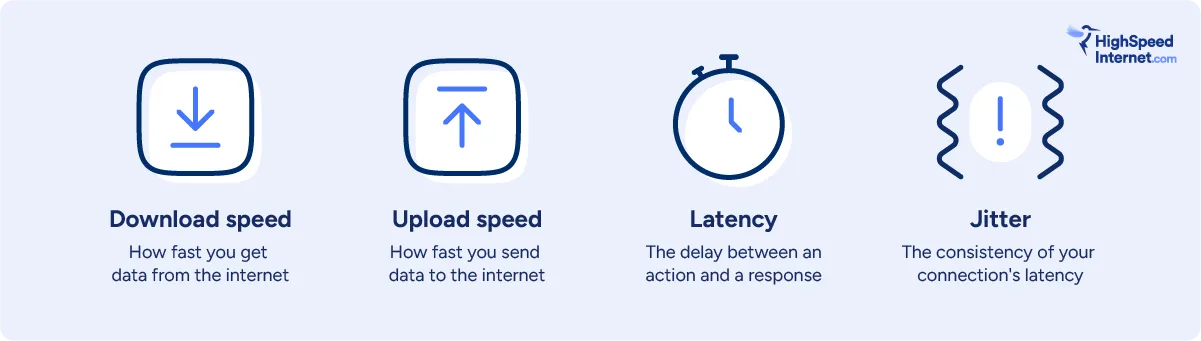
What are Mbps?
Internet speed is measured in bits per second, and megabits stands for one million bits. Speeds are usually measured in Mbps, but sometimes measured in gigabits per second (Gbps), which is a billion bits per second.
What is download speed?
Download speed measures how fast information from the internet gets to your device (for example, how fast your Netflix show loads) in Mbps. Think of it like the time it takes a car to get from the store to your home.
How much download speed do you need?
Speeds of 100Mbps are fast enough for most online activities, and 1,000Mbps is fast enough to support multiple devices connecting at the same time. Higher is better.
What is upload speed?
Upload speed refers to how fast information on your device can be sent to some other destination on the internet (like how fast your vacation pictures post to Instagram) in Mbps. Think of it like the time it takes for a car to get from your home to the store.
How much upload speed do you need?
Upload speeds of about 20Mbps are fast enough for almost every online activity, but you may need more if you’re live-streaming from multiple devices at once. Higher is better.
What is ms?
This one’s easy! It’s the standard tech abbreviation for milliseconds, or thousands of a second. No analogy required.
What is latency?
Latency, or lag, refers to the time it takes for a signal to be sent to and from your computer to a remote server somewhere. Think of it like the round-trip travel time of a single car.
How much latency do you need?
Latency under about 30ms is adequate for most tasks, but you may need latency under 20ms for first-person shooters and racing games. Lower is better.
What is jitter?
Jitter refers to the consistency of your latency over time. If latency is the round-trip travel time of a single car, jitter measures the difference in arrival times of separate cars.
How much jitter do you need?
A decent jitter is 50ms or less, but you want around 30ms for gaming and video conferencing. Lower is better.
What is bandwidth?
Bandwidth refers to the width of the metaphorical pipe through which you’re downloading and uploading data, and it relates to your local area network rather than speeds on a single device. When you’re shopping for home internet plans, max download and upload speeds refer to your connection’s total bandwidth at any given time.
How much bandwidth do you need?
We recommend about 100Mbps of bandwidth for every person in your home using the internet at the same time. Small families can get away with 250Mbps speeds, but larger families who do a lot of gaming or remote work may be happier with plans in the 500Mbps range.
What determines your internet speed?
Your internet speed is determined by your device, your local connection, and your internet provider. Here’s a quick breakdown:
Your device: Your laptop, smartphone, desktop, or smart TV is the first link in the chain. Newer and higher-quality devices process data faster.
Your local connection: Whether you’re connected through Wi-Fi or an Ethernet cable, your local network is the next link. Like with personal devices, newer and higher-quality Wi-Fi routers and Ethernet cables translate to faster speeds.
Your internet provider: Your internet provider connects your local area network to outside networks, but is limited by both the internet plan you choose and your connection type. Generally speaking, faster connections cost more.
How internet type determines your speed
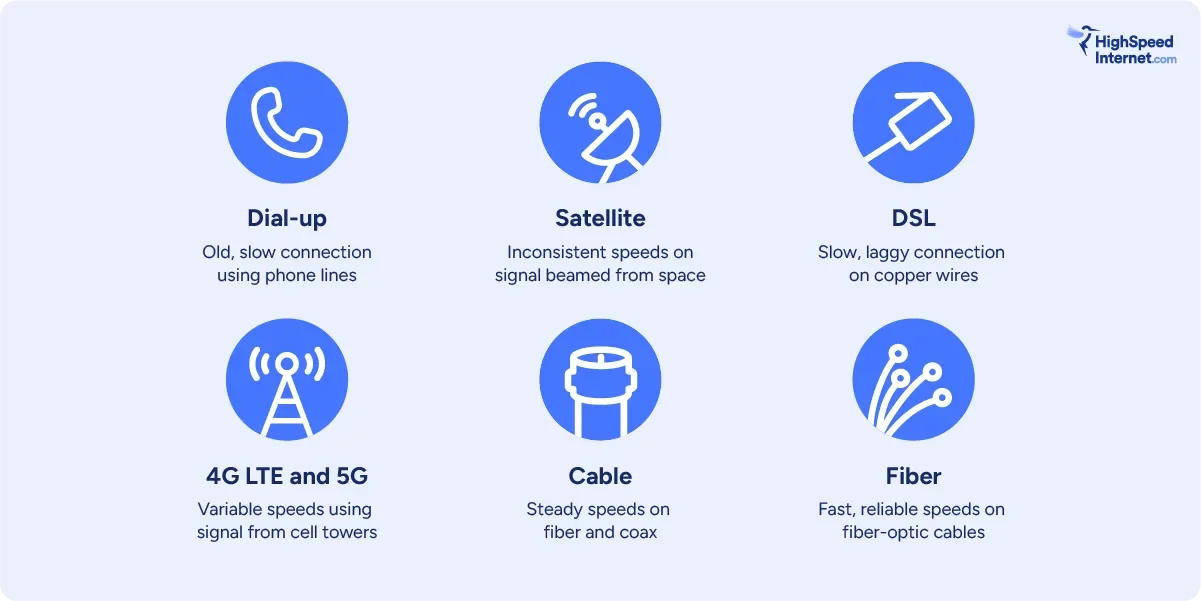
Dial-up internet is the slowest kind of internet connection and is too slow for uses like streaming video, with average speeds of 50Kbps or so (0.5Mbps). It’s mostly a relic of the past.
Satellite internet connects your local network to satellites in space, and its speeds and latency are highly variable. It’s also expensive, but you can get it almost anywhere.
Digital subscriber line (DSL) internet uses aging telephone networks and achieves speeds up to 100Mbps. It’s not much faster than satellite, and its speed and latency are affected by the distance to your internet provider’s central office.
4G LTE and 5G fixed wireless internet uses excess capacity on cell towers to provide internet to your home. Speeds can vary depending on traffic congestion and your distance from the nearest tower, but speeds can be as fast as 1,000Mbps in ideal circumstances.
Cable internet uses fiber-optics on the street and coaxial cables to connect to your home, just like cable TV. You can get download speeds up to 2Gbps, but you’ll have much slower upload speeds and may have congestion during peak hours.
Fiber internet connects you to the web via fiber-optic cables. You can get residential speeds up to 10Gbps, and you have the benefit of symmetrical upload speeds. Fiber also excels in reliability, latency, and jitter.
By understanding what kind of internet connection you have, you should have a good idea of how fast your connection should be. The question, though, is how much speed you’re actually getting from your connection.
Disappointed in your speed test results?
Enter your zip code to shop faster internet options in your neighborhood.
Tips to get the most accurate speed
You know how to see the speed you’re getting on a single device at a given moment in time, but you need a little more info to determine whether you’re getting the bandwidth you deserve from your internet provider.
Here are a few things you can do to get the most accurate results:
Pause automatic downloads
Downloads can take up a lot of your bandwidth, and that means slow speeds on a speed test. You can check the Task Manager on Windows or the Activity Monitor on macOS to see if any programs are trying to download updates or other large files.
Get rid of freeloaders
Next, make sure that no one else on your home network is using a chunk of your bandwidth. You’re not going to get very accurate results if you have people streaming Netflix in three different rooms of your house while you test. You can ask them nicely to pause their activities while you test, or go scorched earth and kick them off by logging into your router interface or changing your Wi-Fi password.
Check for wireless router issues
As mentioned above, plugging directly into your router via Ethernet will give you the fastest possible speeds. It’s impractical, though, and may not be super helpful.
We suggest you check your internet speed where you most often use your computer, on Wi-Fi. If the speed is less than you expect, try plugging it into your router. If you get a dramatic increase in speed, it might be time to get a better router.
So, what do my results mean?
Once you know the speeds you’re getting over your internet connection, what do you do next? First, look up your plan info on your provider’s mobile app or your bill. Then, compare it to your results.
Fair warning, you probably won’t see an exact match. That’s to be expected. Here’s some additional context.
Interpreting download speeds
The download speeds that show up on your test will likely be slower than your plan speed, for a variety of reasons. If you have DSL, your speeds will be slower the further you are from neighborhood infrastructure. On satellite, cable, or fixed wireless, they’ll be slower depending on congestion in your neighborhood. With fiber, they may be slower based on factors like your device, your router, and your distance from that router.
Check multiple times a day on a few different devices to get a clear picture of whether your provider is living up to its end of the bargain.
Checking your latency
If you play online games or watch live video, you also want to pay attention to your latency. If your latency is below 20 milliseconds (ms), your experience should be perfectly smooth. If your latency is above 150 ms, you’re going to have some significant issues with lag.
Replacing an old router can reduce latency. Connecting directly to your router via Ethernet cable instead of over Wi-Fi will make a huge difference in preventing lag. Finally, you can upgrade to a type of connection with naturally lower latency, like fiber.
Diagnosing problems
If you’ve done everything you can to get the most accurate speed test and your download speeds are still way below what you expect, it could mean a few different things.
Malware: You might have malware on your device. Network worms and other malicious software hijack part of your bandwidth, but this is often the least of your worries. Run antivirus software to check for and remove malware.
Outdated hardware: You might have outdated hardware that’s incompatible with your provider’s requirements. For example, Xfinity’s gigabit services require a DOCSIS 3.1 modem. Although DOCSIS 3.0 equipment can technically get up to gigabit speeds, Xfinity doesn’t support it.
Internet service provider (ISP) issues: There might be a problem with your provider’s infrastructure. Sometimes these are just network interruptions caused by your ISP upgrading part of its network or simply doing maintenance. It could also be a more serious problem that can be fixed only by your provider. If you’ve explored the other options and are still having issues, call your ISP’s customer service.
Malfunctioning equipment: If your speed is lower than expected, but there are no problems with your internet service, there might be a problem with your equipment. Reset your modem and router by turning them off, waiting for a minute or two, then turning them back on. Try connecting to your router using an Ethernet cable instead of over Wi-Fi. If you’re already using a wired connection, try swapping out your Ethernet cable for a different one. You can also try running the speed test from a different device to see if you get the same results.
Interference: Wireless signals can experience interference from physical objects, like trees or the walls of your house, and from other electronic devices, such as your microwave or even your neighbor’s Wi-Fi router. Most of the time, this can be fixed by moving your router to a better position, but it might require changing the settings in your router’s menu.

Pro tip: Troubleshoot slow speeds
We’ve touched on the basics here, but there’s a lot more to know about fixing slow speeds. Read our expert tips to banish slow speeds. If nothing works, browse our extensive troubleshooting hub.
The terms “bandwidth” and “latency” describe an amount. Bandwidth is the amount of data you can send and receive in one second. Latency is the amount of time used by data to reach its destination and come back.
That’s the simplified version of their differences, but we’ll dive deeper into the two terms so you can better troubleshoot connection issues and get the most out of your internet service.
Is your internet feeling sluggish?
Perk up your connection using a plan with more bandwidth than you have now. Enter your zip code below to see what’s available in your area.
Bandwidth vs. latency: A deeper explanation
What is bandwidth?
Here’s the quick answer: Bandwidth is the maximum amount of data you can transfer between two points on a network.
Picture a faucet and a sink. Your bandwidth is the amount of water pouring down into your sink. Crank down on the faucet, and you get a trickle of bandwidth—you grow a head full of gray hair waiting for the sink to fill. Open the faucet all the way, and the sink fills so fast the water spills onto the floor.
As you can see, we perceive bandwidth as “speed.” The more megabits we can push through a connection in a second, the faster a file downloads or a page loads. The sink fills more quickly with the faucet wide open than when it is barely open.
Theoretically, a single cable or fiber internet connection to a home—your data faucet—supports a 10,000Mbps (10Gbps) bandwidth. But your internet provider controls that bandwidth, as does the modem and fiber optical network terminal (ONT). To get more bandwidth, you’ll want to upgrade to a “faster” plan.
Bottom line — Higher bandwidth is better
How much bandwidth do you have right now?
To find out, it’s best to run our speed test using a wired connection and compare the results to your plan’s advertised speed. If you’re on Wi-Fi, move next to the router or gateway (if you can) to get the best results from our test.
We have mobile apps you can use, too. Simply run our speed test next to the router or gateway to get the best results, and then check your numbers against your plan’s advertised speed.
What is latency?
Here’s the quick answer: Latency is the amount of time data takes to reach a remote server and return to you.
For latency, we’ll toss out the faucet analogy and imagine a road with toll booths instead. The duration of your trip squarely depends on the distance, the number of booths you must pass through, and the congestion you face along the way.
For example, there are 10 “toll booths” along the virtual road between Google and us one way, half of which are within our internet provider’s internal network. The trip is another 10 hops (toll booths) back to our device when Google replies. The completed trip to Google and back takes at least 24 milliseconds.
10 hops out + 10 hops back = 24 milliseconds. This is good latency.
Now, let’s look at satellite internet. On a good day, your data takes around 120 milliseconds to reach a satellite in space and then another 120 milliseconds to reach Google’s server here on Earth. Add another 240 milliseconds to receive Google’s response.
120 milliseconds out to space + 120 milliseconds back to Earth (Google) + 120 milliseconds out to space + 120 milliseconds back to Earth (you) = 480 milliseconds. This is bad latency.
With those two examples in mind, you’ll see a delayed action on your screen if you press a game controller button and your latency is 480 milliseconds. That’s just unplayable. But your gameplay is near flawless if the latency is only 28 milliseconds.
Latency isn’t just a gaming issue. It applies to everything you do online. Web browsers send requests to website servers every time you load a page, and the server uploads the page to your browser cache. The higher the latency, the less responsive the webpage feels.
Bottom line — Lower latency is better
How bandwidth and latency affect you
Here are a few scenarios to show how bandwidth and latency affect you daily.
Gaming
- Bandwidth: Low impact
- Latency: High impact
You don’t need a lot of bandwidth to play games online. We recommend 5Mbps or more per device for downloads and 3Mbps for uploads. If you have five people playing online simultaneously, your combined download bandwidth is around 25Mbps. However, depending on the service, you need more bandwidth to stream cloud-based games to each device—up to 25Mbps each.
Latency is vital to a good experience when you play games online—especially in fast-paced games like Fortnite and Overwatch 2. High latency manifests as lag and can cause significant delays between your input and your character’s on-screen action. In other words, you could already be dead while you’re still trying to get off a shot, but you won’t know it until your connection catches up.
Streaming
- Bandwidth: Medium impact
- Latency: Medium impact
The bandwidth you need depends on the content’s resolution and the number of devices streaming the content simultaneously. A single 4K stream averages around 25Mbps, so four devices streaming a 4K movie need at least 100Mbps of bandwidth. Plus, you’ll need extra bandwidth for all your other devices that are not streaming video.
Low bandwidth causes buffering—when the video or audio player pauses playback and waits to receive more pieces of the file before it can resume. You may also experience pixelation, as the service adjusts the stream to compensate for the narrow bandwidth (aka slow download speed).
Latency rears its head during livestreams. Your actions captured on camera appear delayed to your viewers. Latency can result from an incorrect bitrate, a longer-than-usual route to the host server, and so on.
Video chat
- Bandwidth: High impact
- Latency: High impact
Video chatting, like FaceTime or Skype, can be negatively impacted by low bandwidth and high latency. Low bandwidth affects the quality of your chat, making things hard to see. Latency causes sync issues and freezing.
Browsing
- Bandwidth: High impact
- Latency: High impact
You don’t need a lot of bandwidth to browse the internet. Web pages are mostly lightweight, so you may download around 3MB per site. However, website servers need a lot of bandwidth to upload page files to every connected device. Pages feel dial-up slow if the server is overloaded or your connection has issues.
Latency causes long page load times and makes websites feel unresponsive.
Tips for improving your connection speed
Got the internet speed blues? Here are a few things to brighten up your sad connection.
Restart your network
Sometimes you need to restart (power cycle) your network devices to refresh connections. Start by unplugging the power on your modem, gateway, or ONT. Wait 30 seconds and plug it back in.
Do the same with a standalone router or mesh system when the modem, gateway, or ONT comes back online.
Check your wired connections
A loose coax or Ethernet cable lowers your bandwidth and increases latency. Make sure coax cables are tight, and Ethernet cables have secure connections in their ports. Also, swap out damaged cables if you can—they cause speed bottlenecks and high latency too.
Check your router settings
Wi-Fi adds latency and bandwidth bottlenecks because it’s an extra translation step between you and the destination. However, a crowded channel, an incorrect channel width, and incorrect quality of service (QoS) settings are a few factors that cause unwanted slowdowns.
Check out our guide on how to improve your Wi-Fi speed for more details on what to do.
Purge unused devices
Remember that laptop you no longer use, but it’s still plugged in and connected to Wi-Fi? Chances are it’s quietly eating your precious bandwidth with a smirk as it downloads Godzilla-sized updates. Kick it off your network along with all the other data leeches you never intend to use again.
Upgrade your router
Your internet connection has a set bandwidth, but a Wi-Fi router sets the wireless bandwidth on your home network. For example, an AX1800 Wi-Fi router has less bandwidth than an AX11000 one—1,800Mbps vs. 11,000Mbps combined, respectively. Plus, you should upgrade periodically to take advantage of new technologies and higher bandwidths, especially if you upgrade smartphones every few years.
Reset your devices
The speeds you get partially depend on server-client communication. Your speed woes may have nothing to do with the internet, your modem, or your router but with the devices (clients) you use. For example, corrupted network settings will cause Wi-Fi slowdowns. The fix ranges from something simple like restarting your device to extreme measures: resetting your device back to its factory defaults.
Upgrade your internet plan
Your internet provider controls your connection’s bandwidth even if you swapped out the modem and Wi-Fi router for newer, faster models. You can’t force 1,000Mbps speeds out of a 500Mbps internet plan. To get more bandwidth, you must upgrade to a faster plan.
Not sure how much speed you need? Check out our handy speed recommendation tool to help with that.
Find a new provider
Find a new internet provider if you’ve tried everything to improve your connection, and bandwidth and latency are still an issue. Competition is fierce, and most areas have at least two great provider options.
We provide a roundup of the fastest internet providers if you’re unsure where to start. Are you a gamer? We list the best internet for gaming too, based on latency.
Our verdict: Bandwidth and latency are crucial
Bandwidth and latency have an impact on everything you do online. High bandwidth and low latency translate to the best speeds and the fastest response times—that’s what you want for your internet connection. Low bandwidth and high latency mean slow downloads, choppy streams, and delayed responses. Nobody wants that.
If you need more bandwidth than you have right now, go with a faster internet plan and a high-capacity router like an AX11000 model. Both should help keep high latencies at bay, but your total bandwidth and latency depend on the connections between the remote servers and all your devices.
If you want to know more about how internet speed works, check out our comprehensive guide to internet speed.
Does your internet plan not have enough bandwidth?
If your speeds aren’t what you need, enter your zip code to see plans and providers near you.
FAQ about bandwidth vs. latency
What’s the difference between latency and ping rate?
What type of internet connection has the lowest latency?
What’s a good latency?
How can I check my internet speed?
What is channel width?
What is Quality of Service?
Satellite internet isn’t known for being the fastest or most reliable way to connect to the internet, but there’s no need for satellite customers to suffer more than they have to. Although it’s never going to get the same performance as other connections, there are a few things you can do to get a better experience with your satellite internet.
Is your internet connection falling short of your expectations?
Enter your zip code to see what other options are available in your area.
Getting a Wi-Fi booster
A Wi-Fi booster or extender is a type of repeater that expands the range of a wireless network by rebroadcasting the signal from the router. This means your connection will bounce from your router to the repeater and then to your device, extending your network range and sidestepping obstacles to reach the farthest corners of your house.
Pro tip:
For more information on Wi-Fi extenders and how they work, read our full analysis of the Best Wi-Fi Extenders.
Most satellite internet customers connect their devices over Wi-Fi, just like with any other internet connection. Because satellite internet has relatively low download speeds and is prone to interference, it’s easy not to notice when the problem is actually your home wireless network, rather than your internet connection.
If your internet is slow or inconsistent in some rooms of your home, while consistently performing better in others, then your Wi-Fi is likely the problem. You can also try plugging a device directly into your router with an Ethernet cable.
If your Wi-Fi is the problem, a Wi-Fi extender is an easy way to boost the signal to the rest of your house. Our top pick for satellite customers is the TP-Link RE315
Troubleshoot speed problems
Wi-Fi boosters will help you fix weak signals or dead zones in your house, but they can’t increase your internet speed. If you’re getting slower than expected speeds, there are a few things you can do to troubleshoot satellite-specific issues.
Check your monthly data
Satellite plans have some of the most restrictive data caps of any internet type, so it’s very easy to go over your monthly allotment of data. Once you’ve passed your data cap, your data is deprioritized, which can drop your speed dramatically, especially during peak usage hours. If you notice a sudden drop in your internet speed, check your data to make sure you haven’t passed your limit.
Remove physical obstructions
To maintain a strong connection, your satellite dish needs to have a clear view of the south sky where your provider’s satellite is located. Physical obstructions, like a fallen branch, can block or interfere with your signal. Snow buildup on the dish itself can also interfere with your connection. Be extremely careful when removing snow or debris so as not to injure yourself or damage your dish.
Look for damage or antenna misalignment
Satellite dishes can be damaged in storms or high winds. Wind can also turn them just enough that they are no longer in alignment with the orbiting satellite. If you can see obvious damage or notice that your antenna has moved out of alignment, contact your provider to replace or realign your equipment.
Wait out bad weather
Satellite internet is uniquely vulnerable to interference from the weather. Rain, snow, extreme heat, high winds, and even sun transit can temporarily interfere with your internet connection. Unfortunately, there’s not much you can do during bad weather if you’re experiencing interference, though hybrid satellite connections like Hughesnet Fusion are slightly more resilient to this kind of interference due to having a backup network to fall back on if the other is experiencing issues.
Troubleshoot other problems
In addition to these satellite-specific issues, satellite internet can encounter the same problems as most other internet technologies. If you’re still having problems with your connection, check out some of our other troubleshooting articles for possible solutions.
Alternatives to satellite
If satellite internet doesn’t provide you with the speed or reliability that you need, there may be other options available, even in rural areas. Even if these other connections offer slower speeds than your satellite provider, there are other benefits to non-satellite internet besides speed.
5G home internet
5G home internet uses the same networks as cellular phones to deliver home internet. It’s widely available, has higher data caps than satellite, and has low monthly costs. Depending on where you live, you can get much faster speeds from 5G than you would from satellite internet. The set up is simpler too.
DSL
Much like satellite, DSL is slow and often overpriced when compared to other internet options; however, because it’s a wired connection, it has many advantages over satellite, such as lower latency, more (or unlimited) data, and a much more reliable connection. And although DSL plans can be overpriced when compared to similar speeds offered by cable or fiber, they’re still much cheaper on average than satellite.
Fixed wireless
Fixed wireless internet uses a ground-based system of antennas to connect people to the internet, especially in areas with no physical infrastructure for DSL or cable. As a wireless connection, it deals with many of the same issues as satellite, but they’re much more manageable. You’ll usually get faster speeds, more data, and less interference.
How many of these options are available in your location?
Enter your zip code to see the providers in your area.
Boosting satellite internet FAQ
How can I boost my satellite internet signal?
Can I get a Wi-Fi booster for satellite internet?
Can you get high-speed internet with a satellite dish?
Will a Wi-Fi booster speed up my satellite internet?
Yes, if the plan you signed up for doesn’t offer as much download speed as you want. But there are a lot of other possible causes, as well. If your Wi-Fi is slow, there are two likely bottlenecks: your internet service provider (ISP) or your router. Let’s take a look at how to deal with each type of problem.
How fast is my Wi-Fi?
The first step is figuring out how fast your Wi-Fi is compared to the advertised speed of your internet plan. To do this, download our free, easy-to-use speed test app for quick and reliable results, and see how fast your internet is on your phone.
If your test result is slower than the speeds promised by your internet plan, try plugging a computer directly into the router using an Ethernet cable. If this fixes your problem, the issue is probably with your router. Fortunately, there are several ways to increase the speed of your router.
If you’re still getting low speeds, or if the speed you’re paying for just isn’t enough, it might be time to upgrade to a faster plan or switch to a more reliable provider.
The first step is figuring out how fast your Wi-Fi is compared to the advertised speed of your internet plan. To do this, set up your computer where you normally work and take an internet speed test.
If your test result is slower than the speeds promised by your internet plan, try plugging your device directly into the router using an Ethernet cable. If this fixes your problem, the issue is probably with your router. Fortunately, there are several ways to increase the speed of your router.
If you’re still getting low speeds, or if the speed you’re paying for just isn’t enough, it might be time to upgrade to a faster plan or switch to a more reliable provider.
Enter your zip code below to see internet providers in your area
How to speed up your Wi-Fi router
If you’ve determined that the problem is most likely your router, the first thing to do is simply turn it off and on again, also known as power cycling, which will often fix your Wi-Fi problems.
The next easiest thing to do is to try moving your router or your other Wi-Fi devices. Wi-Fi signals can be blocked by thick walls or floors, so moving devices around so that they have the most direct line of sight to the router can improve signal quality. If line of sight and dead zones are a constant problem, you can also set up a mesh router system to ensure strong Wi-Fi throughout your home.
You can also adjust your router’s settings to improve its performance. Many routers have apps that will allow you to monitor and control the devices on your wireless network. For more information, check out our article on how to improve your Wi-Fi speed.
It’s also worth noting that even if your router is working perfectly but its top speed is slower than the internet you’re paying for, you’re not going to be able to take advantage of that speed over Wi-Fi. If this is the case, check out our list of the fastest routers for gigabit internet to make sure you’re able to use the speeds you’re paying for.
Troubleshooting a slow connection
If your router isn’t the problem but you’re still getting lower speeds than you expect, there might be a problem with your internet connection. Before you start looking for a new ISP, it’s worth checking to see if this problem has an easy fix like one of these:
- Replacing a damaged cable
- Updating your devices
- Avoiding peak hours
There are also more involved fixes that can improve your speed. Different types of connections can slow down for different reasons. Follow our troubleshooting guide to see if it’s an issue that you can fix yourself.
How to upgrade your internet connection
If your internet connection suffers from problems you can’t fix yourself or it’s working correctly but you still need more speed, it’s probably time to upgrade.
Before you crack open your piggy bank, know that faster internet doesn’t always mean paying more. Often simply switching from a slower type of connection to a faster one (like switching from satellite to DSL or from cable to fiber) will give you faster speeds and more stable connections for the same price you were paying before (or sometimes less).
| Technology | Pros | Cons |
|---|---|---|
| Fiber | ● Fastest speeds ● Most reliable connections | ● Limited availability |
| Cable | ● Fast speeds | ● Slowdown at peak hours |
| 5G | ● Fastest wireless speeds | ● Limited availability |
| Fixed Wireless | ● Fast speeds | ● Limited availability |
| 4G LTE | ● Increasing availability | ● Slower speeds ● Data restrictions |
| DSL | ● Wide availability | ● Slower speeds ● Outdated technology |
| Satellite | ● Near nationwide availability | ● Slower speeds ● High latency ● Data restrictions |
Before you make a decision, be sure to check out all the ISPs in your area with our zip tool above and see which ones offer the speeds you want for the best value.
Pro tip:
Are you looking for the fastest internet available? Check out our report on the fastest internet service providers according to the results of our speed test.
Popular internet providers with fast speeds
| Provider | Fiber speeds up to | Price | Customer rating | Availability | Get it |
|---|---|---|---|---|---|
|
| Up to 2,300Mbps | $49.99–$109.99/mo.* | 3.9/5.0 | 10 states on the East Coast | View Plans |
| 5,000Mbps | $55.00–$245.00/mo.† | 3.7/5.0 | California and 21 other states in the South and Midwest | ||
|
| 8,000Mbps | $70.00–$150.00/mo.‡ | 4.4/5 | 26 cities and counties across the United States; 7 additional cities have Google Webpass | View Plans |
| 940Mbps | $50.00–75.00/mo.§ | 3.6/5.0 | 16 states primarily in the Midwest and West | ||
|
| 7,000Mbps | $29.99–$199.99/mo.║ | 3.5/5 | 25 states including California, New York, and Texas | View Plans |
|
| 8,000Mbps | $40.00–$280.00/mo.** | 3.4/5.0 | New York, New Jersey, Connecticut and Pennsylvania | View Plans |
|
| 5,000Mbps | $39.95–$189.95†† | 4.0/5.0 | 49 states | View Plans |
Data as of 6/17/2025. Offers and availability may vary by location and are subject to change.
Read disclaimers.
Make sure your router can keep up with your new connection
If you do upgrade your internet plan, make sure your Wi-Fi router is at least as fast as your new download speed. If you got your router from your ISP, this shouldn’t be a problem. But if you bought your own, make sure that it can keep up with the new connection speed or you’ll be back at square one. For example, if you have a gigabit internet connection, you need a gigabit router to take advantage of that speed.
FAQ about Wi-Fi speed
Does increasing my Wi-Fi speed increase its range?
Is it worth upgrading your Wi-Fi speed?
What is a good Wi-Fi speed?
Is 100 Mbps Wi-Fi Fast?
Disclaimers
* Verizon
w/ Auto Pay. Available in select areas.
† AT&T
- Speeds based on wired connection. Actual speeds may vary. For more info, go to www.att.com/speed101.
- Price after $5/mo Autopay & Paperless bill discount (w/in 2 bills). Plus taxes & fees. Monthly State Cost Recovery Charge in TX, OH, NV applies. One time install chrg may apply. Ltd. avail/areas. Call or go to www.fiber.att.com to see if you qualify.
- Price after $5/mo Autopay & Paperless bill discount (w/in 2 bills). Plus taxes & fees. Monthly State Cost Recovery Charge in TX, OH, NV applies. Ltd. availability/areas.
‡ Google Fiber
Terms and Conditions: Plus taxes and fees. Service not available in all areas. If you live in an apartment or condo, Google Fiber’s ability to construct and provide Fiber is subject to the continued agreement between Google Fiber and the property owner. Upload/download speed and device streaming claims are based on maximum wired speeds. Actual Internet speeds are not guaranteed and may vary based on factors such as hardware and software limitations, latency, packet loss, etc
§ CenturyLink
Speed may not be available in your area. Maximum download/upload speed of up to 940 Mbps via a wired connection. Paperless billing required. Taxes and fees apply. Offer details. Offer includes professional installation at customer’s eligible location.
║ Frontier
w/ Auto Pay & Paperless Bill per month. Max speeds are wired. Wi-Fi, actual & average speeds vary. One-time charge on disconnect applies. In select areas where available.
** Optimum
- w/ $10/mo. elig. Auto Pay & Paperless Bill. Wired connection. WiFi speeds may vary. Not available in all areas.
- w/ $10/mo. elig. Auto Pay & Paperless Bill. Wired connection. WiFi speeds may vary. Not available in all areas. Disney+, Hulu Bundle Basic avail. w/ 500 Mbps Internet and above. After promo period, plan auto-renews at $10.99/mo. Offer will not replace existing subscriptions. Add’l terms apply. Unlimited Mobile line w/ Promo Code HEYITSFREE. Plus taxes & fees. Savings via monthly bill credits. Elig. cust. only. Paperless Bill & Auto Pay req’d. Terms Apply.
- w/ $10/mo. elig. Auto Pay & Paperless Bill. Wired connection up to 940 Mbps. WiFi speeds may vary. Not available in all areas. Disney+, Hulu Bundle Basic avail. w/ 500 Mbps Internet and above. After promo period, plan auto-renews at $10.99/mo. Offer will not replace existing subscriptions. Add’l terms apply. Unlimited Mobile line w/ Promo Code HEYITSFREE. Plus taxes & fees. Savings via monthly bill credits. Elig. cust. only. Paperless Bill & Auto Pay req’d. Terms Apply.
- w/ $10/mo. elig. Auto Pay & Paperless Bill. Wired connection. WiFi speeds may vary. Not available in all areas. Disney+, Hulu Bundle Basic avail. w/ 500 Mbps Internet and above. After promo period, plan auto-renews at $10.99/mo. Offer will not replace existing subscriptions. Add’l terms apply. Unlimited Mobile line w/ Promo Code HEYITSFREE. Plus taxes & fees. Savings via monthly bill credits. Elig. cust. only. Paperless Bill & Auto Pay req’d. Terms Apply.
†† EarthLink
with a 12 month contract.
The terms “speed” and “bandwidth” are often used interchangeably, but they’re technically different. “Bandwidth” is the set limit of data that flows across a wired or wireless medium, while “speed” is more about how fast you can download or upload a file from start to finish. But for simplicity’s sake, internet providers always use “speed” to describe a plan’s total bandwidth.
Keep reading for a clear breakdown of the differences between internet speed and internet bandwidth—and for recommendations on internet providers with the best bandwidth for your dollar.
Explaining internet bandwidth vs. speed—the bucket analogy
The best way to explain the difference between speed and bandwidth is to use the bucket analogy.
First, picture bandwidth as a water pipe. We’ll use a wide one for fiber, a medium-sized one for cable, and a narrow one for DSL. Underneath each pipe is a huge bucket—this is your device, ready to download.
Now picture internet data as a flow of digital water, which travels at one specific speed down the pipe. An internet provider can reduce the amount of water you receive, resulting in a trickle of water no matter what pipe you use. At this rate, the bucket takes forever and a day to fill. This example represents a slow download speed, like 50 megabits per second (Mbps).
But if the internet provider increases the water to its maximum flow, the pipe determines how fast your bucket fills up with water. So, the widest pipe (fiber) fills your bucket faster than the narrowest one (DSL).
Of course, there are issues that can prevent you from filling that bucket at the rate you expect. A clogged line or a faulty pipe can reduce the flow—you name it. Similar problems apply to an internet connection, reducing your speed.
Bottom line—Bandwidth determines your speed
Internet providers advertise bandwidth as speed. A fiber connection with a 5,000Mbps bandwidth allows a single device to download a large file faster than a connection with a 140Mbps bandwidth. The more bandwidth you have, the more devices you can use simultaneously on a single internet connection.
Why are speed and bandwidth important?
Internet speed and bandwidth are important because they set the parameters for what you can do online.
Having faster speeds and higher bandwidth means you can do more online with ease, vastly reducing the chance of buffering, long load times, and other connection issues. This makes gaming, streaming, and other online activities a whole lot easier.
High bandwidth also facilitates multitasking on multiple Wi-Fi devices. It means you can efficiently support a lot of users and devices at the same time while maintaining consistent speeds and performance.
What you get with higher internet bandwidth/speeds
- Shorter load times and less buffering
- Consistent speeds across multiple internet-connected devices
- Smoother connection when streaming and playing online games
What you get with lower internet bandwidth/speeds
- Longer load times and more buffering
- Clunkier streaming, especially in HD or 4K video resolution
- Higher likelihood of speed slowdowns when multiple Wi-Fi devices are in use
Find fast internet now!
If you’re looking for an internet plan with lots of bandwidth, search your zip code below to see what’s available in your area.
How can you measure your internet speed and bandwidth?
When you sign up for an internet plan, your provider gives you a max speed that your plan can hit. That’s your bandwidth. It represents what you can accomplish when your Wi-Fi is firing on all cylinders.
Speed test results aren’t static the same way bandwidth is—the numbers tend to vary day to day based on a range of factors, including your internet connection type, your router, the number of people on your Wi-Fi, and even the location of your router in your home.
Best internet plans for speed and bandwidth
| Plan | Price | Speed | Order online |
|---|---|---|---|
| Xfinity 300 Mbps | Check Xfinity for price* | 300Mbps | |
| Spectrum Internet Premier w/ Spectrum Advanced | $60/mo.† for 12 mos. | Up to 500Mbps (wireless speeds may vary) | |
| Verizon Internet 300/300 | $39.99–$49.99/mo.‡ | 300Mbps | View Plans |
| Google Fiber 1 Gig | $70.00/mo.§ | Up to 1,000Mbps | View Plans |
| AT&T Internet 5000 | $250.00/mo.║ | Up to 5,000Mbps |
Read disclaimers.
Internet providers have been racing to raise their speeds so much over the past few years that an internet plan that once seemed fast nowadays might actually be on the slower side. We talk at length about internet speed in our Fastest Internet Providers report, which highlights the speediest and breeziest internet providers in the country.
Still, most people don’t need the fastest internet to be happy—according to one report, only 12% of internet users in North America have gigabit speeds on their home internet plans.1
Bandwidth really becomes an issue only when your speeds aren’t fast enough to meet your daily needs. If you’re shopping for an internet plan and trying to figure out the best speeds, you should think about not just what you do online, but also what your roommates or family members do. The more people you have on your Wi-Fi, the bigger strain that puts on your bandwidth.
Which types of internet have the most bandwidth?
| Internet type | Bandwidth capacity | Max speeds | View providers |
|---|---|---|---|
| Fiber | Very high | 100–10,000 Mbps | View Fiber Providers |
| Cable | High | 25–1,200 Mbps | View Cable Providers |
| 5G | Medium | 35–1,000 Mbps | View 5G Providers |
| DSL | Low | 1–140 Mbps | View DSL Providers |
| Satellite | Very low | 25–100 Mbps (throttled when you hit data cap) | View Satellite Providers |
The type of internet you have plays a central role in determining the amount of bandwidth you can get from your internet plan. Different types of internet providers have certain technical limits on the amount of throughput they can deliver.
It’s likely you can get relatively fast download and upload speeds from your internet provider—our own speed-test data shows that internet speeds have been going up since the pandemic started in 2020. Still, some internet types remain relatively sluggish, especially in rural areas.
Take a look below to see how different internet types rate in terms of speed and bandwidth.
Comparing bandwidth for different internet types
Fiber-optic internet gives you the most bandwidth and the fastest internet speeds, with internet plans topping out at a ridiculous 10,000 Mbps. Nobody really needs internet that fast (not yet, at least), but fiber also speeds ahead of other internet types because it has symmetrical upload speeds.
Symmetrical uploads mean you can get up to gigabit-speed throughput on uploads as well as downloads, vastly boosting your ability to hold video calls, upload large files to the internet, and post to social media.
Cable internet is often just as fast as fiber internet, at least for download speeds. Cable internet has much slower upload speeds compared to fiber, and it also can’t deliver impressive (albeit unnecessary) multigigabit speeds. But for most people, it’s as good as it gets for bandwidth.
5G internet doesn’t have the same impressive bandwidth as fiber or cable, but it’s much faster than more antiquated internet types like DSL. A relatively new technology, 5G can be found mostly in urban areas through cellular providers Verizon and T-Mobile.
The internet connection draws entirely from 5G wireless networks, which makes it very fast but also slightly unstable—so your speeds can vary considerably throughout the day, and you may experience occasional disconnects.
DSL internet is a somewhat outdated internet service that seems slower and slower as cable and fiber providers increasingly raise their speeds. DSL maxes out at 140 Mbps, but many DSL users experience much slower speeds due to the technical limitations of a DSL connection.
DSL’s copper wire connections deteriorate in strength as the user gets farther away from a central server, which makes for particularly slow connections in rural areas, suburbs, and the outskirts of cities.
Satellite internet is the slowest type of internet you can get. A satellite connection draws from a signal literally beaming down from space, which makes for much higher latency and vastly limits the amount of bandwidth you can get.
However, Starlink’s emerging satellite service has much faster speeds than traditional satellite providers HughesNet and Viasat. That’s because Starlink relies on a larger number of satellites, which orbit at a lower altitude.
Pro tip:
Are you dealing with a slow internet connection? Take a look at our tips to improve your internet speed.
What internet activities use the most bandwidth?
| Online activity | Recommended bandwidth |
|---|---|
| Checking email | 1 Mbps |
| Making Zoom calls (1:1 only and without video) | 1.5 Mbps |
| Playing online games | 5 Mbps |
| Streaming music | 10 Mbps |
| Videoconferencing with groups | 25 Mbps |
| Streaming video in HD or 4K on one or two devices | 25–50 Mbps |
| Streaming video in 4K on several devices | 100–500 Mbps |
| Streaming video in 4K while playing a video game online and making a video conference call all at the same time, while your roommate does the same thing in the next room | 1,000 Mbps |
| Hosting a livestream | 500–1,000 Mbps |
Most online activities take up only a small amount of bandwidth. But you use a lot more bandwidth to make video calls, stream video, or host livestreams. And all of these demands on your internet speed really start to add up if you’re sharing an internet connection with other users.
To play it safe, we recommend setting aside at least 25 Mbps worth of bandwidth for every internet user in your household. So if you live with three other people, then an internet plan with max speeds of 100 Mbps should be fine.
However, definitely consider a faster plan—say, 50 Mbps per person—if you regularly do high-bandwidth activities like streaming movies in 4K or hosting livestreams on Twitch.
Search your zip code to find high-bandwidth internet in your area.
Sources
- OpenVault, “Broadband Insights Report—Q4 2021,” March 2022. Accessed March 2, 2022.
Disclaimers
Best internet plans (return to top)
* For 12 months, no term contract. Restrictions apply. Autopay w/ stored bank account and paperless billing req’d. Taxes and fees extra and subj. to change. Reduced speeds after 30 GB of usage/line. Data thresholds may vary.
† Limited time offer; subject to change; new residential customers only (no Spectrum services within past 30 days) and in good standing with Spectrum. Taxes and fees extra in select states. SPECTRUM INTERNET: Standard rates apply after promo period. Additional charge for installation. Speeds based on wired connection. Actual speeds (including wireless) vary and are not guaranteed. Gig capable modem required for Gig speed. For a list of Gig capable modems, visit spectrum.net/modem. Services subject to all applicable service terms and conditions, subject to change. Not available in all areas. Restrictions apply.
‡ w/ Auto Pay. Available in select areas.
§ Terms and Conditions: Plus taxes and fees. Service not available in all areas. If you live in an apartment or condo, Google Fiber’s ability to construct and provide Fiber is subject to the continued agreement between Google Fiber and the property owner. Upload/download speed and device streaming claims are based on maximum wired speeds. Actual Internet speeds are not guaranteed and may vary based on factors such as hardware and software limitations, latency, packet loss, etc.
║ Price after $5/mo Autopay & Paperless bill discount (w/in 2 bills). Plus taxes & fees. Internet speed claims represent maximum network service capability speeds and based on wired connection to gateway. Actual customer speeds may vary based on a number of factors and are not guaranteed. For 5GIG speed, single device wired speed maximum 4.7Gbps. For more information, go to www.att.com/speed101.
HighSpeedInternet.com’s most recent internet speed test data shows the national average internet speed in 2024 was 214Mbps—a 9% year-over-year increase from the previous year’s 196Mbps.
While many Americans now have access to high-speed fiber and 5G broadband, rural areas and underserved communities still fall behind, deepening the digital divide.
Although speeds continue to rise, our Fastest Internet Provider Report shows that the pace of improvement is slowing. Without significant infrastructure advancements and expansion, we could eventually hit a plateau for increasing speeds.
We’ll go over internet speeds across the U.S., highlighting the fastest and slowest states, and examine how these speeds impact everyday activities—from work and school to gaming and streaming. We’ll also discuss the steps being taken to ensure faster internet access in the future.

Internet speeds across America
The average internet speed in the U.S. has reached 214Mbps, reflecting a 9% increase year-over-year from 2023’s 196Mbps.
Several nationwide initiatives, alongside private sector expansion, contributed to these rising speeds and helped bridge the digital divide: The Internet for All program was driving major broadband investments, particularly in underserved areas, while the FCC’s restoration of net neutrality aimed to ensure fairer access and prevent throttling. On top of that, updated broadband benchmarks helped set clearer expectations for internet service providers (ISPs), pushing them to deliver faster and more reliable service.
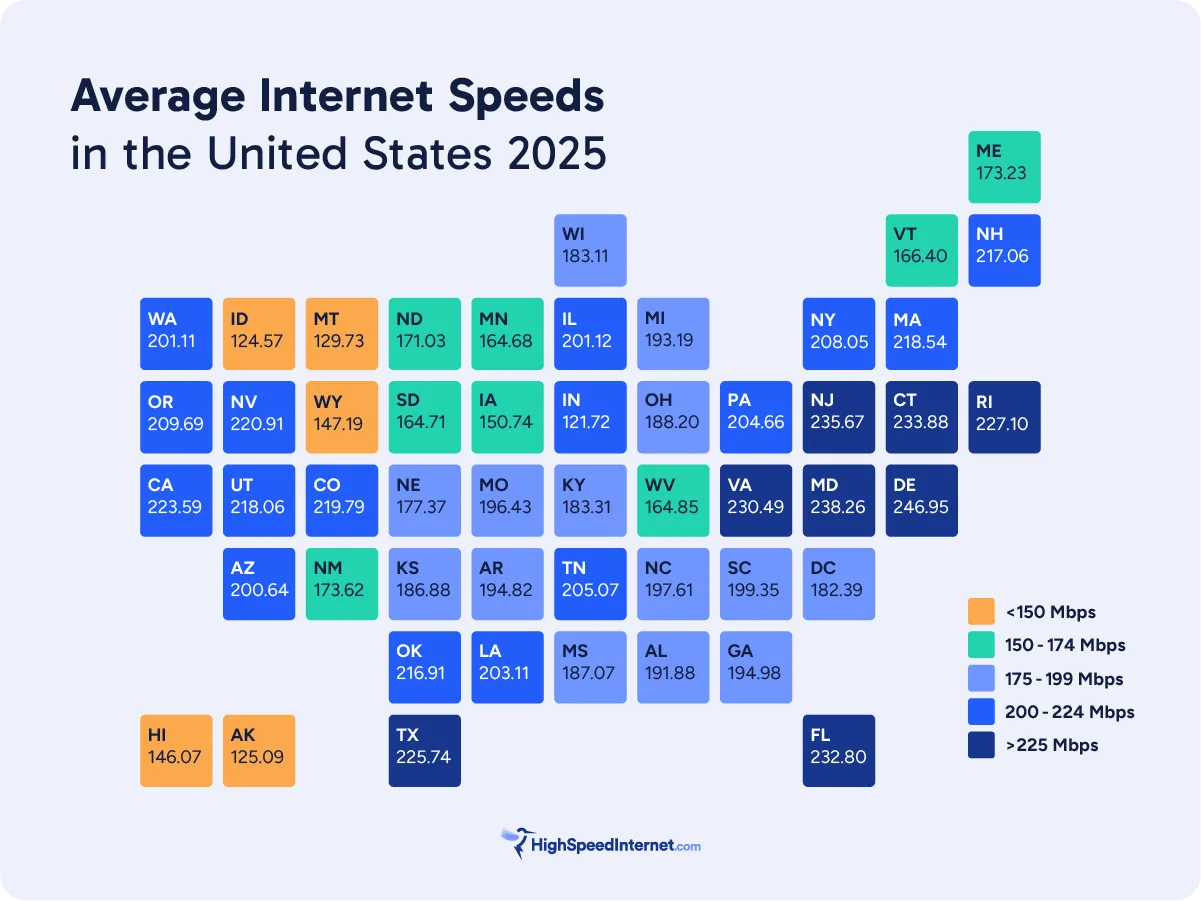
The fastest internet speeds are found in densely populated coastal states, like Delaware (246.95Mbps), Maryland (238.26Mbps), and New Jersey (235.67Mbps). Strong fiber networks and competition among providers keep speeds high.
Meanwhile, more rural states like Idaho (124.57Mbps), Montana (129.73Mbps), and Alaska (125.09Mbps) get about half the speed due to limited high-speed options and infrastructure.
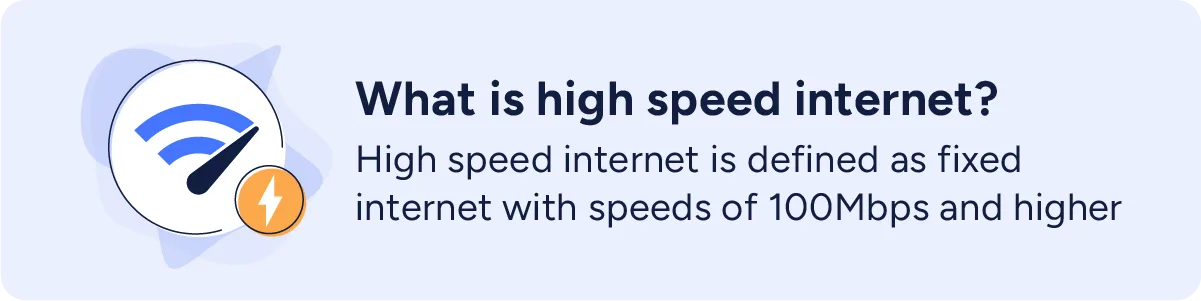
States with the fastest and slowest internet speeds
To get a clearer picture of national internet access, we ranked states by speed. When compared against the national average, 15 states have speeds above the national average download speeds, and 36 states have speeds below the national average, meaning more states have substandard internet speeds than we could expect, likely due to gaps in access to high-speed broadband networks.
States with the fastest internet speeds
The fastest states for internet in 2025 are largely concentrated in the Northeast and Southeast, where dense infrastructure and major provider investments have driven speeds higher for more people. In fact, 70% of the top-performing states are in these regions.
Setting the new gold standard, these states all have internet download speeds of 220 or more, with Delaware taking the top spot at 246.95 Mbps.

States with the slowest internet speeds
How much do internet speeds vary across the slowest states? At rank 10, Vermont comes in at 166 Mbps, while Idaho—the slowest—comes just 124.57 Mbps, nearly half the average of the fastest states, which reach around 225 to 250 Mbps.

Since broadband expansion is more difficult in rural and mountainous areas, states in the West and Midwest make up most of those with the slowest speeds. Even though demand is lower in these areas, better internet connectivity remains crucial for economic growth, education, and remote work opportunities.
The digital divide: How internet speed varies by region and demographics
High-speed internet access isn’t just about technology—it’s shaped by where you live, what you earn, and the available infrastructure.
Cities with denser populations enjoy faster, more reliable internet thanks to higher demand and more investment from providers. In contrast, remote regions face slower speeds due to the high expansion costs, challenging terrain, and smaller customer bases.
Many lower-income households, even in metro areas, rely on slower, budget-friendly plans—or lack broadband access altogether. Everyday activities, like shopping and online banking, might be lightning quick to accomplish for some but may take others much longer—if they can at all.
The internet speeds you need
For smooth streaming, online gaming, remote work and school, and telehealth, you’ll likely need at least 25Mbps. While many activities don’t require that much speed, it’s important to also consider latency and how bandwidth is shared across multiple devices.
High-performance tasks require more speed than basic activities. For example, HD streaming needs 5 to 10Mbps, but 4K streaming requires 25Mbps or more. Online gaming works best with at least 20Mbps, but a low ping rate is just as crucial. Remote work, school, and telehealth services typically require 10 to 25Mbps. If you want to do multiple of these activities at once, you’ll need even faster speeds to accommodate extra tasks.
When more people and devices are online at once, performance can slow down, especially during peak usage times, compared to the quiet hours of the night when fewer people are online.
Areas with average speeds well above 200Mbps (like California, Colorado, and New Jersey) are more than capable of doing high-demand activities like 4K streaming, online gaming, and remote work regularly with little-to-no trouble.
However, states with lower speeds (such as Idaho, Montana, and Alaska) may struggle with these activities, particularly in rural regions where speeds can be much slower, impacting performance and reliability.
For more information about how much internet speed you need for your regular activities, check out our full guide to internet speed.
Looking ahead: What the US is doing to invest in faster internet speeds
As we discussed in our Fastest ISP Report, as internet demand continues to grow, providers must invest in next-generation technology to boost speeds nationwide.
The rollout of DOCSIS 4.0 brings multi-gigabit speeds to cable internet users, which will improve both download and upload capabilities. Meanwhile, XGS-PON fiber networks show much better acceleration and deployment, expanding access to symmetrical gigabit speeds in urban and suburban areas.
Meanwhile, federal and state broadband initiatives (for example, the BEAD program) are working to close the digital divide by funding broadband expansion to rural and underserved areas.
Conclusion and key takeaways
As internet speeds continue to rise across the U.S., disparities remain between the speedy urban and suburban areas and the slower remote and rural areas. While the national average download speed has reached 214Mbps, driven by fiber expansion and 5G broadband, most states still fall below this benchmark. Coastal states benefit from strong infrastructure and competition, while rural and mountainous regions struggle with slower speeds due to limited broadband access.
Looking ahead, investment in next-gen technologies like DOCSIS 4.0 and XGS-PON fiber will help raise overall speeds. In addition, federal and state initiatives will help expand broadband access to underserved communities, bringing better, more reliable, and faster connections to more Americans.
With these advancements and efforts, 2025 looks to be a transformative year for internet access and performance across the U.S.
Top 10 states with the fastest internet speeds
| Rank | State | Average download speed |
|---|---|---|
| 1 | Delaware | 246.95Mbps |
| 2 | Maryland | 238.26Mbps |
| 3 | New Jersey | 235.67Mbps |
| 4 | Connecticut | 233.88Mbps |
| 5 | Florida | 232.80Mbps |
| 6 | Virginia | 230.49Mbps |
| 7 | Rhode Island | 227.10Mbps |
| 8 | Texas | 225.74Mbps |
| 9 | California | 223.59Mbps |
| 10 | Nevada | 220.91Mbps |
Top 10 states with the slowest internet speeds
| Rank | State | Average download speed |
|---|---|---|
| 1 | Idaho | 124.57 |
| 2 | Alaska | 125.09 |
| 3 | Montana | 129.73 |
| 4 | Hawaii | 146.07 |
| 5 | Wyoming | 147.19 |
| 6 | Iowa | 150.74 |
| 7 | Minnesota | 164.68 |
| 8 | South Dakota | 164.71 |
| 9 | West Virginia | 164.85 |
| 10 | Vermont | 166.40 |
Average internet download speeds of all states
| State | Average download speed | Rank |
|---|---|---|
| Alabama | 191.88 | 31 |
| Alaska | 125.09 | 50 |
| Arizona | 200.64 | 24 |
| Arkansas | 194.82 | 29 |
| California | 223.59 | 9 |
| Colorado | 219.79 | 11 |
| Connecticut | 233.88 | 4 |
| DC | 182.39 | 37 |
| Delaware | 246.95 | 1 |
| Florida | 232.80 | 5 |
| Georgia | 194.98 | 28 |
| Hawaii | 146.07 | 48 |
| Idaho | 124.57 | 51 |
| Illinois | 201.12 | 22 |
| Indiana | 206.46 | 18 |
| Iowa | 150.74 | 46 |
| Kansas | 186.88 | 34 |
| Kentucky | 183.31 | 35 |
| Louisiana | 203.11 | 21 |
| Maine | 173.23 | 40 |
| Maryland | 238.26 | 2 |
| Massachusetts | 218.54 | 12 |
| Michigan | 193.19 | 30 |
| Minnesota | 164.68 | 45 |
| Mississippi | 187.07 | 33 |
| Missouri | 196.43 | 27 |
| Montana | 129.73 | 49 |
| Nebraska | 177.37 | 38 |
| Nevada | 220.91 | 10 |
| New Hampshire | 217.06 | 14 |
| New Jersey | 235.67 | 3 |
| New Mexico | 173.62 | 39 |
| New York | 208.05 | 17 |
| North Carolina | 197.61 | 26 |
| North Dakota | 171.03 | 41 |
| Ohio | 188.20 | 32 |
| Oklahoma | 216.91 | 15 |
| Oregon | 209.69 | 16 |
| Pennsylvania | 204.66 | 20 |
| Rhode Island | 227.10 | 7 |
| South Carolina | 199.35 | 25 |
| South Dakota | 164.71 | 44 |
| Tennessee | 205.07 | 19 |
| Texas | 225.74 | 8 |
| Utah | 218.06 | 13 |
| Vermont | 166.40 | 42 |
| Virginia | 230.49 | 6 |
| Washington | 201.11 | 23 |
| West Virginia | 164.85 | 43 |
| Wisconsin | 183.11 | 36 |
| Wyoming | 147.19 | 47 |
Consult our 2025 methodology for more information about the data we used for this article.
-
Fastest tested speeds
- Fastest fiber-optic speeds according to our speed test
- Very limited availability
- Speeds: 1,000–8,000Mbps
- Prices: $70.00–$150.00/mo.*
-
Lowest latency
- Lowest latency rates
- Expensive gigabit plan
- Speeds: 300–2,300Mbps
- Prices: $49.99–$109.00/mo.† w/ Auto Pay
-
Best fiber price
- No extra fee for installation or equipment
- Limited availability
- Speeds: 940Mbps
- Prices: $75.00/mo.‡
-
Fast advertised speeds
- Multi-gigabit internet plans
- Unnecessarily fast speeds on fastest plans
- Speeds: 25–5,000Mbps
- Prices: $55.00–$180.00/mo.§
Read disclaimers.
Symmetrical internet is the great equalizer. On a symmetrical internet plan, your upload speeds are just as fast as your download speeds.
Most internet connections have much faster download speeds than upload speeds. Let’s say your cable internet plan gives you 100Mbps download speeds. In that case, your upload speeds would be just 10Mbps—or even less.
A symmetrical plan gives you a big upload boost. So if your download speeds are 100Mbps, your upload speeds are also 100Mbps.
Wait, what are upload and download speeds again?
Download speeds measure how long it takes to pull stuff from the internet. Whether you’re opening an email, streaming a movie on Netflix, or updating your favorite video game, you’re downloading content—it’s what we spend most of our time doing online.
Upload speeds measure how long it takes to send stuff to the internet. It means sending an email, posting to social media, or making a video call with a coworker. Uploading also includes bigger undertakings like livestreaming and playing around in the metaverse, which require a lot more bandwidth.
Symmetrical internet sounds awesome. So how can I get it?
You can get symmetrical speeds with fiber internet, which is mostly available in urban areas but also some rural communities.
Fiber’s fast speeds and symmetrical uploads make it the most efficient and reliable internet type, giving you a crucial leg up for remote work and online entertainment.
Want to know more? Here’s a quick breakdown of what symmetrical internet is, why it’s good, and how to get it.
Best symmetrical internet plans
| Plan | Download / upload speed | Prices | Order online | |
|---|---|---|---|---|
|
| Core 1 Gig | 1,000Mbps / 1,000Mbps | $70.00/mo.** | View Plan |
|
| Verizon Fios 1 Gig | Up to 940Mbps / Up to 880Mbps | $89.99/mo.† w/ Auto Pay | View Plan |
| CenturyLink Fiber Internet | 940Mbps / 940Mbps | $75.00/mo.‡ | ||
| AT&T Internet 5000 | 5,000Mbps / 5,000Mbps | $180.00/mo.*** |
See disclaimers at bottom of page.
The best symmetrical internet plans come from fiber internet providers—which makes sense, considering that fiber is the only way you can get symmetrical internet.
These plans give you incredibly fast upload speeds, ensuring that you have all the bandwidth you could ever want to attend Zoom meetings, post content online, and host livestreams. The plans will also make it possible for you to share your Wi-Fi with a large number of other users without worries over a slow connection or long buffering times.
Pro tip:
Fiber internet is the best internet, in our opinion. Figure out why by looking at fiber internet speeds, prices, and plans.
Why is symmetrical internet important?
Symmetrical internet is important because it gives you the fastest speeds possible to do upload-heavy tasks.
It’s also important because it gives you a huge amount of upload bandwidth to support a large number of users who are all sharing the same Wi-Fi connection. If you live with a lot of roommates or family members, a symmetrical connection ensures fast speeds and top performance even when a bunch of people are streaming, gaming, and Zooming on multiple devices at the same time.
Activities that benefit from symmetrical internet:
- Livestreaming
- Posting frequently to TikTok, Instagram Reels, and YouTube
- Frequently attending Zoom or other video conference meetings
- VR and AR gaming and activities
Why does fiber internet have symmetrical speeds?
Fiber has symmetrical speeds because it has a much larger capacity to deliver data compared to other internet types.
Fiber provides a connection using bundled strands of fiber-optic cable. Photon signals bounce through the cables at the speed of light (or at least something close), carrying vast amounts of data. Fiber-optic cable is often newer than the copper wiring of cable and DSL internet, and it isn’t susceptible to electromagnetic interference, adding to its capabilities.
Fiber is the only type of internet that gives you symmetrical speeds right now. Cable internet may catch up in a few years as tech standards evolve, but right now, fiber is really the way to go.
Do you need symmetrical internet speeds?
Most people don’t need symmetrical internet speeds. But they’re nice to have, and those speeds will especially make your life a lot easier if you have any job or passion that requires extensive time on the internet.
Jobs that benefit from symmetrical internet:
- Social media influencer
- Content creator
- Professional gamer
- Filmmaker who frequently posts content online
Of course, the majority of people in the United States don’t have symmetrical internet speeds and many are doing just fine.1 Most of what we do online involves downloading data rather than uploading it, so internet providers haven’t felt a great demand to up their uploads—but times may be changing.
There’s a rising demand for fast uploads, thanks to the drastic rise of remote working, increasingly ubiquitous internet connectivity, and a greater push for video content on social media (shoutouts to Instagram Reels and TikTok). And while you don’t need speedy uploads, you greatly benefit from having them.
Long story short—Get fiber internet for symmetrical speeds (and for lots of other great reasons too)
Fiber internet is the only internet that gets you symmetrical speeds. So if you want symmetrical internet, then get a fiber plan if it’s available in your area.
But also, it just so happens that fiber is the best type of internet you can get, and not just because of the upload speeds. Compared to cable or DSL internet, fiber gives you an incredibly fast and reliable connection, packs in more Mbps for your dollar, and often comes with extra perks like free equipment and unlimited data.
If you can get fiber internet, we say go for it.
FAQ about symmetrical internet
Why don’t other internet connection types have symmetrical internet?
Disclaimers
Symmetrical internet providers (return to top)
Data effective 10/7/24. Offers and availability may vary by location and are subject to change.
*Plus taxes and fees. Upload/download speed and device streaming claims are based on maximum wired speeds. Actual Internet speeds are not guaranteed and may vary based on factors such as hardware and software limitations, latency, packet loss, etc.
† Verizon
- Price per month without select 5G mobile plans.Consumer data usage is subject to the usage restrictions set forth in Verizon’s terms of service; visit: https://www.verizon.com/support/customer-agreement/ for more information about 5G Home and LTE Home Internet or https://www.verizon.com/about/terms-conditions/verizon-customer-agreement for Fios internet.
- Available in select areas only. Price per month without select 5G mobile plans. Consumer data usage is subject to the usage restrictions set forth in Verizon’s terms of service; visit: https://www.verizon.com/support/customer-agreement/ for more information about 5G Home and LTE Home Internet or https://www.verizon.com/about/terms-conditions/verizon-customer-agreement for Fios internet.
‡Speed may not be available in your area. Maximum download/upload speed of up to 940 Mbps via a wired connection. Paperless billing required. Taxes and fees apply. Offer details. Offer includes professional installation at customer’s eligible location.
§Speeds based on wired connection. Actual speeds may vary. For more info, go to www.att.com/speed101.
Price after $5/mo Autopay & Paperless bill discount (w/in 2 bills). Plus taxes & fees. Monthly State Cost Recovery Charge in TX, OH, NV applies. One time install chrg may apply. Ltd. avail/areas. Call or go to www.fiber.att.com to see if you qualify.
Price after $5/mo Autopay & Paperless bill discount (w/in 2 bills). Plus taxes & fees. Monthly State Cost Recovery Charge in TX, OH, NV applies. Ltd. availability/areas.
Best symmetrical internet plans (return to top)
**Terms and Conditions: Plus taxes and fees. Service not available in all areas. If you live in an apartment or condo, Google Fiber’s ability to construct and provide Fiber is subject to the continued agreement between Google Fiber and the property owner. Upload/download speed and device streaming claims are based on maximum wired speeds. Actual Internet speeds are not guaranteed and may vary based on factors such as hardware and software limitations, latency, packet loss, etc
† Verizon
- Price per month without select 5G mobile plans.Consumer data usage is subject to the usage restrictions set forth in Verizon’s terms of service; visit: https://www.verizon.com/support/customer-agreement/ for more information about 5G Home and LTE Home Internet or https://www.verizon.com/about/terms-conditions/verizon-customer-agreement for Fios internet.
- Available in select areas only. Price per month without select 5G mobile plans. Consumer data usage is subject to the usage restrictions set forth in Verizon’s terms of service; visit: https://www.verizon.com/support/customer-agreement/ for more information about 5G Home and LTE Home Internet or https://www.verizon.com/about/terms-conditions/verizon-customer-agreement for Fios internet.
‡Speed may not be available in your area. Maximum download/upload speed of up to 940 Mbps via a wired connection. Paperless billing required. Taxes and fees apply. Offer details. Offer includes professional installation at customer’s eligible location.
***Price after $5/mo Autopay & Paperless bill discount (w/in 2 bills). Plus taxes & fees. Monthly State Cost Recovery Charge in TX, OH, NV applies. Ltd. availability/areas.
Download speeds of 25Mbps are no longer fast enough to fully participate in modern society, according to a report adopted today by the U.S. Federal Communications Commission (FCC). Instead, the agency has announced a new speed benchmark of 100Mbps for download speeds and 20Mbps for upload speeds for fully wired connections. In agency shorthand, that’s 100/20.
How fast is 100Mbps?
Download speeds of 100Mbps are fast enough to play games online, stream shows and movies in HD, and attend online meetings. They can support a household with beteween five and seven users.
Find out how much speed you need.
Future broadband speed goals
In addition to setting new standards for broadband deployment today, the commission set a future goal for download speeds of 1,000Mbps (1Gbps) with upload speeds of 500Mbps (1,000/500). It did not set a date for reaching the new speed targets, but several national fiber internet providers such as AT&T, Frontier, Google Fiber, Verizon, and Quantum Fiber already offer those speeds in certain areas.
The previous FCC Broadband standard of 25Mbps for download speeds and 3Mbps for upload speeds was set in 2015.
With the updated standards, the FCC’s assessment is that high-speed internet was not being deployed “in a reasonable and timely fashion” as of December of 2022. The report accounts for all Americans, including those in rural areas and people living on Tribal lands.
Who has access to high-speed internet?
According to the latest broadband map published by the FCC, 92.11% of households in the U.S. have access to fixed broadband of 100/20 speeds now, and 94.92% have access to fixed broadband speeds of 25/3. The data is imperfect for a variety of reasons—including that it comes primarily from internet providers themselves—but it’s much better now than it has been for the past several years.
It’s important to note that the speed gap is a lot greater in some regions than it is overall. For example, 95% of people in Idaho have access to 25Mbps today, according to map data, but only 83% have 100Mbps speeds. Rural states are the worst off, and they stand to benefit the most.
Looking for an easy way to test and track your internet speed anywhere?
Download our free, easy-to-use speed test app for quick and reliable results.
According to the 2022 data cited in the report, about 24 million Americans don’t have access to high-speed internet at the 100/20 level. About 45 million don’t have access to either 100/20 speeds or the 5G standard of 35/5.
Americans living in rural areas suffer the slowest speeds out there.
“We are particularly concerned that those living in rural areas are almost four times more likely than average Americans not to have access to advanced telecommunications capability,” the FCC report reads. “Those living on Tribal lands are almost three times more likely than average Americans not to have access to advanced telecommunications capability.”
Average cost of high-speed internet
According to the March 14 report, the average cost of a home internet plan with speeds of at least 100Mbps is $100 per month. That’s $70 more per month than the current federal subsidy of $30 per month. The data was not definitive.
Dissenting opinions among FCC commissioners
FCC Commissioners Brendan Carr and Nathan Simington voted against adopting the report. Carr’s reasoning was that the 2022 data was too old to be useful. He also thinks the new standard is an overreach by the FCC that goes beyond what lawmakers in the U.S. Congress intended.
Simington was pleased the new report mentions latency and jitter, but criticized the lack of inclusion of satellite internet in the new standard. He also criticized the long-term goal of 1,000/500, calling it unnecessary. It could lead to “a generation of wasteful spending,” he said.
Two other commissioners and Chairman Jessica Rosenworcel voted in favor of the change.
Commissioner Anna Gomez, who often addressed the audience in the Spanish language, was one of the approvers.
“Updating the FCC’s benchmark to 100/20Mbps reflects the reality of the market and consumer needs in today’s increasingly connected world,” she said. “But, more must be done to connect the 24 million consumers currently not served by high-speed broadband.”
Gomez, like other commissioners, also spoke about failure by the U.S. Congress to allocate additional funding for the Affordable Connectivity Program (ACP). Learn more about the program to provide cheap internet to low-income families in our expert resource library.
What’s next for the FCC?
The agency plans to use its new benchmarks to decide where to spend taxpayer money on broadband infrastructure projects. Usually, these projects are private-public partnerships, meaning some of the money for construction comes from taxes and some comes from internet service providers. When projects are complete, the internet providers own the infrastructure.
The only actionable statement in the report is that deployment of new speeds “must occur in rapid fashion so as to not leave large groups of Americans without access to broadband.”
The full FCC report on the new speed standards is available on the agency’s website.
Staff Writer Peter Christiansen contributed to this article.