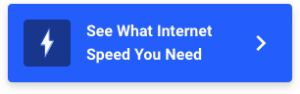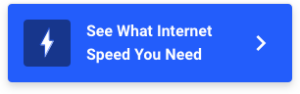Both “bandwidth” and “latency” relate to your internet speed, but refer to very different things. Bandwidth is the maximum rate at which data can be transferred over a connection and is usually what people mean when they’re talking about download speeds.
Latency is the time it takes for a signal to travel from your device to a server and back and is the main cause of lag in online games and other real-time activities.
That’s the basics, but we can dive deeper into the important distinctions so you know exactly what you’re looking when comparing internet connections.
Is your internet feeling sluggish?
Perk up your connection using a plan with more bandwidth than you have now. Enter your zip code below to see what’s available in your area.
What is bandwidth?
Bandwidth is the maximum capacity of a connection to carry data, usually measured in bits (or megabits, gigabits, etc.) per second.
If we think of downloading data like filling up a swimming pool, bandwidth is the size of the hose the water is flowing through. Even if the water itself isn’t moving any faster, a fire hose can fill up your pool a lot faster than a garden hose because a lot more water can move through it at once. That’s why when people are talking about “download speed,” they’re usually talking about bandwidth because that’s the most important factor in filling up your swimming pool as fast as possible.
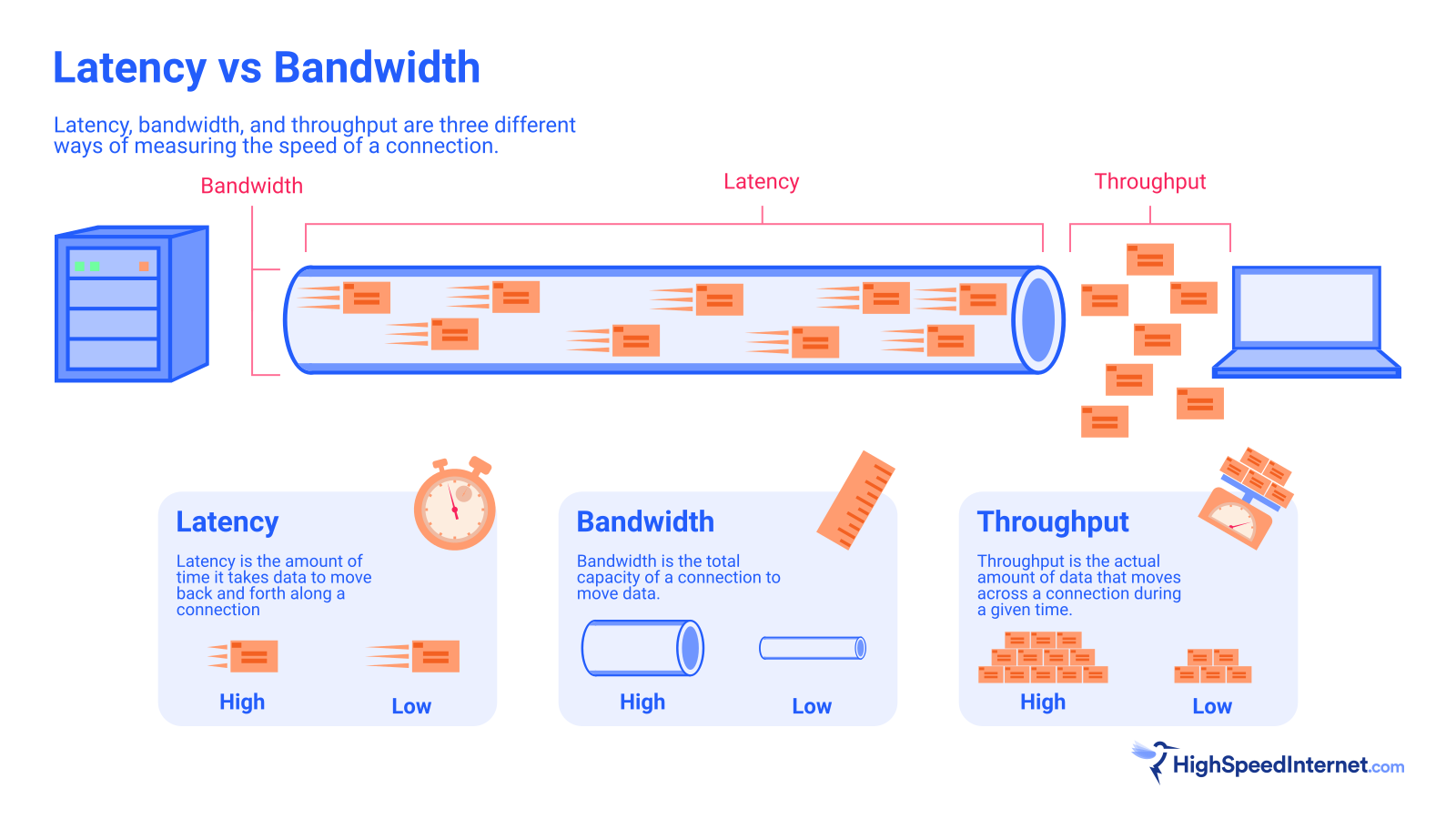
If you want to move a lot of data over a connection, you need bandwidth. That makes it a key factor to consider for those who perform data-heavy activities like transferring large files, downloading system updates, and streaming video. If you want your movie to playback smoothly without buffering, your connection needs to have enough capacity to keep that data flowing constantly.
So what’s the most important takeaway when comparing internet plans?
Higher bandwidth is better.
What is latency?
Latency is the amount of time that it takes for information to travel from your device to a remote server and back to your device. You can test your latency by sending a single “ping” of information to a remote server and timing how long it takes until that signal comes back. This is why latency is often referred to as “ping” or “ping rate.”
Going back to our swimming pool analogy, latency would be like the time it takes for the water to get from the spigot where you turn it on to the actual pool. So a short hose that goes straight from the spigot to the pool would have a very short delay, while sending the water through a 100-foot hose coiled up on the ground would cause a much longer delay between turning the valve and the water actually flowing into the pool.
For most online activities, like watching video, streaming music, or just surfing the web, all we care about is how fast we can fill up that swimming pool of data. That means that bandwidth will be much more important than latency.
For video games and other real-time activities, the opposite is usually true. Latency is much more important than bandwidth in these cases because that longer wait time creates lag. If latency gets too high, the lag can even cause the connection to become unstable and you can be disconnected. This is can be irritating when you’re in the middle of a video call and downright brutal when you’re trying to play online games.
As a general rule, any latency below 50ms is really good and even delays up to 100ms should only cause minor problems. Latency over 150ms is bad enough that games and video chat will disconnect frequently to the point of being almost unusable.
So what should you takeaway when it comes to latency and lag?
Lower latency is better.
How bandwidth and latency affect you
Here are a few scenarios to show how bandwidth and latency affect you daily.
Gaming
- Bandwidth: Low impact
- Latency: High impact
You don’t need a lot of bandwidth to play games online. We recommend 5Mbps or more per device for downloads and 3Mbps for uploads. If you have five people playing online simultaneously, your combined download bandwidth is around 25Mbps. However, depending on the service, you need more bandwidth to stream cloud-based games to each device—up to 25Mbps each.
Latency is vital to a good experience when you play games online—especially in fast-paced games like Fortnite and Overwatch 2. High latency manifests as lag and can cause significant delays between your input and your character’s on-screen action. In other words, you could already be dead while you’re still trying to get off a shot, but you won’t know it until your connection catches up.
Streaming
- Bandwidth: Medium impact
- Latency: Medium impact
The bandwidth you need depends on the content’s resolution and the number of devices streaming the content simultaneously. A single 4K stream averages around 25Mbps, so four devices streaming a 4K movie need at least 100Mbps of bandwidth. Plus, you’ll need extra bandwidth for all your other devices that are not streaming video.
Low bandwidth causes buffering—when the video or audio player pauses playback and waits to receive more pieces of the file before it can resume. You may also experience pixelation, as the service adjusts the stream to compensate for the narrow bandwidth (aka slow download speed).
Latency rears its head during livestreams. Your actions captured on camera appear delayed to your viewers. Latency can result from an incorrect bitrate, a longer-than-usual route to the host server, and so on.
Video chat
- Bandwidth: High impact
- Latency: High impact
Video chatting, like FaceTime or Skype, can be negatively impacted by low bandwidth and high latency. Low bandwidth affects the quality of your chat, making things hard to see. Latency causes sync issues and freezing.
Browsing
- Bandwidth: High impact
- Latency: High impact
You don’t need a lot of bandwidth to browse the internet. Web pages are mostly lightweight, so you may download around 3MB per site. However, website servers need a lot of bandwidth to upload page files to every connected device. Pages feel dial-up slow if the server is overloaded or your connection has issues.
Latency causes long page load times and makes websites feel unresponsive.
Sign up for our newsletter. Get more from your internet.
Have a better, faster, more secure experience with your internet.
By signing up, you agree to our Privacy Policy & Terms and Conditions.
Tips for improving your connection speed
Got the internet speed blues? Here are a few things to brighten up your sad connection.
Restart your network
Sometimes you need to restart (power cycle) your network devices to refresh connections. Start by unplugging the power on your modem, gateway, or ONT. Wait 30 seconds and plug it back in.
Do the same with a standalone router or mesh system when the modem, gateway, or ONT comes back online.
Check your wired connections
A loose coax or Ethernet cable lowers your bandwidth and increases latency. Make sure coax cables are tight, and Ethernet cables have secure connections in their ports. Also, swap out damaged cables if you can—they cause speed bottlenecks and high latency too.
Check your router settings
Wi-Fi adds latency and bandwidth bottlenecks because it’s an extra translation step between you and the destination. However, a crowded channel, an incorrect channel width, and incorrect quality of service (QoS) settings are a few factors that cause unwanted slowdowns.
Check out our guide on how to improve your Wi-Fi speed for more details on what to do.
Purge unused devices
Remember that laptop you no longer use, but it’s still plugged in and connected to Wi-Fi? Chances are it’s quietly eating your precious bandwidth with a smirk as it downloads Godzilla-sized updates. Kick it off your network along with all the other data leeches you never intend to use again.
Upgrade your router
Your internet connection has a set bandwidth, but a Wi-Fi router sets the wireless bandwidth on your home network. For example, an AX1800 Wi-Fi router has less bandwidth than an AX11000 one—1,800Mbps vs. 11,000Mbps combined, respectively. Plus, you should upgrade periodically to take advantage of new technologies and higher bandwidths, especially if you upgrade smartphones every few years.
Reset your devices
The speeds you get partially depend on server-client communication. Your speed woes may have nothing to do with the internet, your modem, or your router but with the devices (clients) you use. For example, corrupted network settings will cause Wi-Fi slowdowns. The fix ranges from something simple like restarting your device to extreme measures: resetting your device back to its factory defaults.
Upgrade your internet plan
Your internet provider controls your connection’s bandwidth even if you swapped out the modem and Wi-Fi router for newer, faster models. You can’t force 1,000Mbps speeds out of a 500Mbps internet plan. To get more bandwidth, you must upgrade to a faster plan.
Not sure how much speed you need? Check out our handy speed recommendation tool to help with that.
Find a new provider
Find a new internet provider if you’ve tried everything to improve your connection, and bandwidth and latency are still an issue. Competition is fierce, and most areas have at least two great provider options.
We provide a roundup of the fastest internet providers if you’re unsure where to start. Are you a gamer? We list the best internet for gaming too, based on latency.
Our verdict: Bandwidth and latency are crucial
Bandwidth and latency have an impact on everything you do online. High bandwidth and low latency translate to the best speeds and the fastest response times—that’s what you want for your internet connection. Low bandwidth and high latency mean slow downloads, choppy streams, and delayed responses. Nobody wants that.
If you need more bandwidth than you have right now, go with a faster internet plan and a high-capacity router like an AX11000 model. Both should help keep high latencies at bay, but your total bandwidth and latency depend on the connections between the remote servers and all your devices.
If you want to know more about how internet speed works, check out our comprehensive guide to internet speed.
Does your internet plan not have enough bandwidth?
If your speeds aren’t what you need, enter your zip code to see plans and providers near you.
FAQ about bandwidth vs. latency
What’s the difference between latency and ping rate?
What type of internet connection has the lowest latency?
What’s a good latency?
How can I check my internet speed?
What is channel width?
What is Quality of Service?
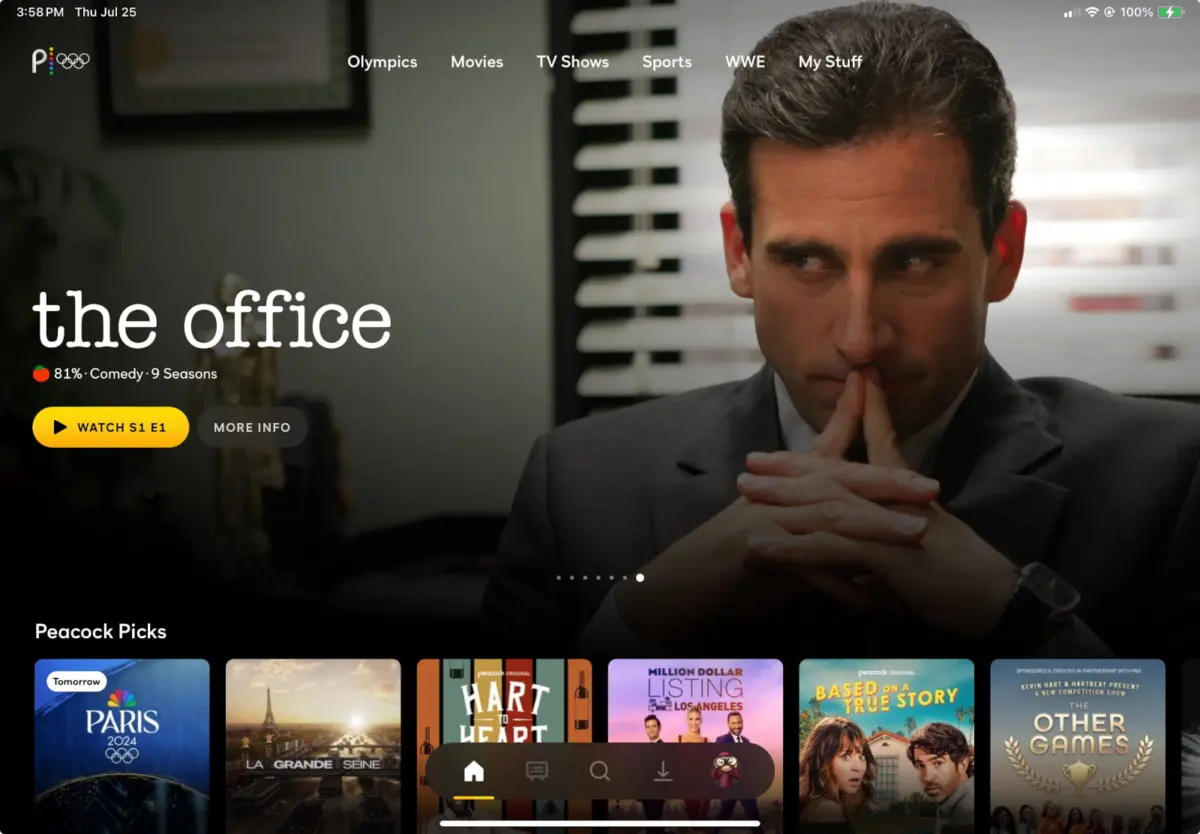
Peacock TV says you need internet speeds of 3–8Mbps to stream shows and games on its platform, but you’re better off with about 25Mbps of speed for every device streaming at the same time.
I stand by my recommendation whether you’re binging The Office on weekends, catching live games on Sunday Night Football, or letting your kids loose on The Croods franchise.
Check your internet speeds now
The first step in finding out whether your internet is fast enough to stream Peacock is to find out what speeds you’re getting now. Click below to check on your current device and browser.
If you’re planning to stream Peacock from a mobile device, check out our free speed test app for Apple devices or Android devices. When you log in to the app, tap Start Video Test for a recommendation of the resolution your connection can handle.
On this page:
What you need to stream Peacock in 4K | How to watch Peacock with slow internet | How to adjust Peacock video resolution | How to troubleshoot Peacock | Peacock for family viewing | Peacock FAQ
On this page:
- What you need to stream Peacock in 4K
- How to watch Peacock with slow internet
- How to adjust Peacock video resolution
- How to troubleshoot Peacock
- Peacock for family viewing
- Peacock FAQ
Peacock TV speed basics
The secret to streaming Peacock is, well, no secret at all. The speeds you need to stream Peacock are the same speeds you need to stream video on any platform.
Understanding some basics will make it all more clear.
The golden rules of streaming
- Most platforms (including Peacock) adjust resolution automatically based on your device and your internet speed
- The more devices streaming at once, the more speed you need
- For streaming live TV or 4K (ultra-high definition), cable or fiber internet will work best
Minimum speeds for Peacock
The official word from Peacock is that you need a minimum speed of 3Mbps to stream in standard definition and a minimum speed of 8Mbps to stream “certain high-quality live events and ultra-high definition premium content,” which is Peacok’s fancy way of saying 4K.
There’s no way to control your Peacock resolution, but you can watch live events with only the Premium option. Here are the two plan options and our speed recommendations for each.
| Plan | Price | Minimum speed* | Recommended speed | Shop online |
|---|---|---|---|---|
| Peacock Premium | $5.99/mo. | 3Mbps | 25Mbps per device | View Plans |
| Peacock Premium with Plus Option | $11.99/mo. | 8Mbps | 25Mbps per device | View Plans |
*Recommendations from Peacock’s Help Center.
How Much Internet Speed Do You Need?
Est. time: 60 seconds
Answer 6 questions and get a personalized internet speed recommendation!
How many people in your household use the internet/WiFi on a daily basis?
How many devices in your home connect to the internet, including tablets, gaming consoles, and smart devices?
How many people in your household work from home?
What video quality do you use for streaming TV and movies?
How intensely does your household participate in online gaming?
Does your household download large files from the cloud or via the internet?
Why do you need a bandwidth buffer for streaming?
You might be wondering why we suggest 25Mbps per device for streaming when Peacock itself says you need just 3Mbps or 8Mbps. It’s a fair question! There are a few reasons.
- There are probably other devices on your network (or other apps on your device) using your bandwidth at the same time you’re trying to stream. Cell phones, smart appliances, security cameras, and gaming consoles are common culprits.
- Your actual speeds may be slower than the max speeds on your plan. Slower-than-promised speeds are most common on cable, DSL, and 5G internet.
- Speeds can degrade between your networking gear (router or gateway) and your device, especially if you are using Wi-Fi and the gear is in another room or on another floor.
- Older devices can’t handle speeds as fast as what modern internet providers dish out, so your weakest link may be that 12-year-old Samsung TV in your basement or that Roku device you bought in 2017.
What do you need to stream Peacock in 4K Ultra HD?
Peacock TV offers some shows and movies in what it calls 4K Ultra HD, but not all devices are supported, and there’s no official list of 4K programming. There’s also no way to opt out of 4K resolution if the show you choose is available in 4K and your device and internet speed support it.
This setup is a little unusual among streaming platforms. YouTube TV, Netflix, and Disney+ all let you set your resolution manually if you’re trying to save on data or bandwidth.
Even though 4K is hard to come by on Peacock, streaming expert Bill Frost says he loves the service.
“As an app, it’s one of my favorites because it works so well. Controls like fast forward work really nicely, but on other apps like Hulu, it can be a nightmare.”
Frost agrees with HighSpeedInternet.com that you need a bare minimum of 25Mbps per device to stream Peacock (or any video) without running into problems. He says he had only minimal problems when he had a 25Mbps DSL plan for his home internet, and almost no problems when he had a 100Mbps fiber plan. He now has a gigabit fiber plan, but says he sees virtually no difference in streaming quality since he upgraded.
Get a fiber internet or cable plan to watch in high definition
If you go with my speed recommendation for streaming, you would need speeds of about 75Mbps to take full advantage of your Peacock subscription. That’s because you can watch three streams at one time.
Lucky for you, it’s pretty easy to get a plan with download speeds of at least 75Mbps from cable and fiber internet providers, no matter where you live. You can also get those speeds from 5G home internet.
If you have to rely on satellite or DSL, you may have trouble getting 75Mbps speeds.
Best internet plans for streaming Peacock in high definition
If you’re already paying for streaming services, it makes sense to get the best internet service you can. Below are top options with speeds fast enough to stream Peacock in high-definition.
| Plan | Price | Top download speed | Order online |
|---|---|---|---|
| Verizon Fios 300 Mbps | $49.99/mo.* | 300Mbps | |
| AT&T Fiber Internet 300 | $55.00/mo.† | 300Mbps | |
| Kinetic Internet 300 Mbps | $39.99/mo.‡ for 12 mos. | 300Mbps | |
| Spectrum Internet Premier w/ Spectrum Advanced | $60/mo.§ for 12 mos. | 500Mbps (wireless speeds may vary) |
See disclaimers
Looking for options in your neighborhood?
Enter your zip code below to start comparing plans and prices today.
How to watch Peacock with slow internet
You can watch Peacock with internet that’s slower than our recommendation, but you might run into buffering delays or poor picture quality. If that’s happening to you, try kicking other devices off your Wi-Fi network by logging into your router.
You can also try skipping the Wi-Fi by plugging your TV, console, or PC directly into your gateway or router with an Ethernet cable.
Unfortunately, there’s no easy way to save on data if you have a strict data cap on your internet plan. If you have Peacock Premium with Plus, you can download some shows to watch later, but it won’t help much. The other common way to save on data is to manually downgrade your resolution, but, as mentioned above, that’s not an option with this streaming service.
Best internet plans for budget Peacock viewers
| Plan | Price | Top download speed | Order online |
|---|---|---|---|
| CenturyLink Simply Unlimited Fiber Internet up to 500 Mbps | $50.00/mo.* | Up to 500Mbps | |
| Xfinity 500 Mbps | $50.00/mo.† for 12 mos. | 500Mbps | |
| T-Mobile Rely Internet | $50.00/mo.‡ w/ Auto Pay | 318Mbps | |
| Verizon 5G Home Internet | $35.00/mo.§ | 300Mbps |
See disclaimers.
How to adjust video resolution on Peacock
The Peacock Help Center doesn’t list any way to adjust your resolution manually, no matter which streaming device you’re using. But I didn’t stop there. Instead, I checked for options on Chrome and Safari browsers, an Apple TV 4K, a Vizio smart TV and even a Chromecast device from 2020. Sure enough, Peacock just autoplayed without resolution options on every device.
How to troubleshoot problems with Peacock streaming
If you’re having trouble with Peacock or run into that dreaded “something went wrong” screen, try a few standard tricks.
How to troubleshoot Peacock on a computer:
- Close other tabs
- Exit and restart the browser
- Clear your cache
- Switch browsers
- Restart your computer
- Try a different device
- Check your internet connection
How to troubleshoot Peacock on a TV:
- Close and restart the app
- Close other apps
- Close and restart your streaming device or smart TV
- Uninstall and reinstall the app
Simultaneous screens error
You may run into a Peacock screen that says you’ve reached the simultaneous screen limit. It means you or someone with your login is trying to watch on too many screens at the same time. Even though you can have up to six profiles on a single Peacock account, you can watch on only three screens at once.
To solve the problem, close Peacock on every device except the one you’re trying to use at the moment or change your password to stop the moochers in their tracks.
How to choose the best internet and Peacock plan for family viewing
Peacock offers only two plans, Peacock Premium and Peacock Premium with the Plus add-on. With the cheaper plan, you get access to most of Peacock’s library, but you have to suffer through ads. With the Plus add-on, you can skip (most of) the ads and you get perks like live TV and the ability to download shows to watch later.
Many of Peacock’s other features, such as the ability to create multiple profiles and watch in 4K, are the same whether or not you have Plus.
If my household is already paying for Peacock, it makes sense for us to pay the $6 extra per month to skip ads and download shows.
Peacock parental controls
We don’t have young kiddos in the house these days, but we occasionally have younger family and friends visit. For them, we’ve set up a few profiles based on their ages. Here are the standard options for profiles, with allowed ratings per profile:
| Profile | Rating(s) |
|---|---|
| Little Kids | TV-Y |
| Older Kids | TV-Y7, TV-Y7-FV, TV-G, G |
| Family | TV-PG, PG |
| Teen | TV-14, PG-13 |
| Adults | TV-MA, R, NR, NC-17 |
It’s nice that you can lock the profiles with a 4-digit PIN, but we wish there were more options such as the ability to ban specific shows. It’s yet another example of Peacock’s “what you see is what you get” philosophy.
Can you clear watch history on Peacock?
Imagine a scenario where you accidentally binge watch something a little racy or potentially embarrassing—say, Love Island or The Big D on your preteen’s profile. When you discover your error, of course you want to remove the show from the profile so your kiddo doesn’t see it as a suggestion.
Unfortunately, there’s no way to clear your watch history or to remove a show from the Continue Watching section on Peacock. The only workaround we know is to go to the last episode of the show, fast forward to the end, and let it finish. Sadly, this won’t work on shows that air new episodes.
In other words, be very careful which profile you use on Peacock. And if you really want to watch something that might be embarrassing later, make sure your profile lock PIN is set and secure (or pay for a separate account altogether).
FAQs about Peacock
Do you need Peacock to watch Sunday Night Football?
How much does internet for streaming video cost?
Do you need good internet to watch Peacock?
Can you download Peacock shows to watch later?
Does your internet provider matter for watching Peacock?
Disclaimers
Best internet plans for streaming Peacock in high definition
*Price per month with Auto Pay & without select 5G mobile plans. Fios plan prices include taxes & fees. Consumer data usage is subject to the usage restrictions set forth in Verizon’s terms of service; visit: https://www.verizon.com/support/customer-agreement/ for more information about 5G Home and LTE Home Internet or https://www.verizon.com/about/terms-conditions/verizon-customer-agreement for Fios internet.
†AT&T Fiber Internet
Above pricing is after $10/mo Autopay & Paperless bill discount with a debit card or bank account; if using a credit card, then price is $5/mo more. Pricing includes Equipment Fee. Up to $99 install fee may apply, plus tax where applicable.
‡With $5 Auto Pay for each month the customer is enrolled in AutoPay throughout the life of the customer. Available to new and existing customers. Promotional period pricing ending after 12 months.
§Limited time offer; subject to change; new residential customers only (no Spectrum services within past 30 days) and in good standing with Spectrum. Taxes and fees extra in select states. SPECTRUM INTERNET: Standard rates apply after promo period. Additional charge for installation. Speeds based on wired connection. Actual speeds (including wireless) vary and are not guaranteed. Gig capable modem required for Gig speed. For a list of Gig capable modems, visit spectrum.net/modem. Services subject to all applicable service terms and conditions, subject to change. Not available in all areas. Restrictions apply.
Best internet plans for budget Peacock viewers
*CenturyLink
- Limited availability. Service and rate in select locations only. Paperless billing required. Taxes and fees apply.
† Xfinity 500 Mbps
- For 12 months, no term contract. Restrictions apply. Autopay w/ stored bank account and paperless billing req’d. Taxes and fees extra and subj. to change. Reduced speeds after 30 GB of usage/line. Data thresholds may vary.
‡ w/ Auto Pay. Regulatory fees included in monthly price for qualified accounts. See full terms.
§w/ Auto Pay. Available in select areas. Consumer data usage is subject to the usage restrictions set forth in Verizon’s terms of service; visit: https://www.verizon.com/support/customer-agreement/ for more information about 5G Home and LTE Home Internet or https://www.verizon.com/about/terms-conditions/verizon-customer-agreement for Fios internet.
Internet providers would simply love for you to sign up for their fastest plan available. But let’s get real here, folks: You don’t need Gigabit internet if all you do is check email and post pictures of your latest culinary efforts on social media. Heck, you definitely don’t need it in a household of five. Gigabit internet and faster is best for running a public web server, transferring large files to and from a remote network, or livestreaming gameplay to Twitch.
So, what’s the difference between megabits and gigabits? Is one internet speed faster than the other? We’ll break down the technical details as simply as possible so you can determine if you need gigabit internet speeds or a slower connection.
Is your current internet speed in the megabit or gigabit range?
Download speed
000 Mbps
Upload speed
000 Mbps
Latency (ping)
00 ms
Jitter
00 ms
Mbps vs. Gbps: What’s the difference?
The difference between megabits per second (Mbps) and gigabits per second (Gbps) is the number of bits you can send and receive each second.
In the days of dial-up, modem speeds were usually measured in kilobits per second (Kbps), like 28.8k and 56k. Modern-day broadband speeds are now measured in Mbps or Gbps. Here’s how the bits stack up:
- 1,000 bits = 1 kilobit
- 1,000 kilobits = 1 megabit (or 1 million bits)
- 1,000 megabits = 1 gigabit (or 1 billion bits)
Internet speed in Mbps or Gbps doesn’t mean data travels at specific speeds like cars zooming down a freeway—all data on the same type of connection travels at the same speed. Internet speed is more about the amount of data sent along the line in any given second. The higher the bit count per second, the faster you can download a file.
Look at it this way. Imagine your internet connection is a faucet, and your provider cranks down on the knob. The water (data) trickles in a thin stream (1Mbps) into your sink. When your sink finally fills, you swear an entire decade has passed. That’s your slow-as-snails internet connection.
Now your provider has turned up the knob, and your data flows like a waterfall (1,000Mbps). You’re using the same faucet, only the sink fills up faster with more water (data) going in, so you’ve only aged a few seconds versus ten long, agonizing years. That translates to a fast internet connection.
Get Your Internet Speed Recommendation
Est. time: 60 seconds
Answer 6 questions and get your personalized results!
How many people in your household use the internet/WiFi on a daily basis?
How many devices in your home connect to the internet, including tablets, gaming consoles, and smart devices?
How many people in your household work from home?
What video quality do you use for streaming TV and movies?
How intensely does your household participate in online gaming?
Does your household download large files from the cloud or via the internet?
Do you need gigabit internet speeds?
Your need for gigabit internet speeds squarely depends on what you do online and how many devices you have accessing the internet at one time.
For now, Gigabit internet is probably overkill for most homes because the chances of all five family members streaming Netflix in 4K to their devices simultaneously—which adds up to only 125Mbps anyway—is rare at best. You definitely don’t need Gigabit internet if all you do is check email and browse the internet.
If anything, Gigabit internet is nice to have if you need to download large files fast, like full digital games and their chunky updates. The type of internet connection matters, too, as livestreamers get more upload bandwidth using fiber than they do with cable internet.
Here are some online activities where you won’t notice much of a difference with Gigabit internet and some where you will.
| Best with slow internet | Best with fast internet |
|---|---|
Streaming video
Streaming high-resolution video is one of the most bandwidth-intensive things you can do online. If you have people streaming on multiple devices in your home, the speed requirements can add up fast. Take a look:
| Netflix (4K) | Apple TV+ (4K) | Hulu (4K) | |
|---|---|---|---|
| Bandwidth (one device) | 25Mbps | 25Mbps | 16Mbps |
| Bandwidth (four devices) | 100Mbps | 100Mbps | 64Mbps |
To help, video services like Netflix and Hulu have a lot of tricks for keeping your viewing experience smooth, such as preloading (buffering) video in the background and lowering the video quality if your connection can’t handle the load. But even Netflix can’t help much if too many people try to stream at the same time.
Theoretically, Gigabit internet has enough bandwidth for 20 people to stream 4K content at the same time—and use only half of the available bandwidth. This is why Gigabit internet is overkill for most homes until 8K content streaming becomes the norm.
If you want to know the nitty-gritty details of speed requirements for video services, see how much speed you need to stream video.
Video chat
Video chat requires a decent amount of speed, just like streaming 4K video (though you can get by with less if you don’t mind lower quality). The big difference is that while Netflix needs a fast download speed, video chat needs both its upload and download speeds to be fast. This is where the type of connection becomes more important.
Gigabit cable internet has enough upload speed for a stable video call, but a Gigabit fiber connection runs at gigabit speeds both ways. This makes it ideal for video chat like Zoom and Skype, as well as livestreaming on sites like Twitch.
If you want to find out more, check out what makes a good download and upload speed.
Gaming online
Gaming online doesn’t require a lot of bandwidth. Speed is still important for having your game play smoothly, but it’s latency, rather than bandwidth, that really impacts your experiece. The higher your latency, the more lag you will experience when playing. Most gigabit connections (especially fiber) have really low latency—but you can often get the low-latency connection you need for online games without splurging on the fastest plan available.
Want the fastest internet connection for gaming online?
Verizon Fios is our top choice for the best internet provider for gaming due to its low latency. We list other top picks, too, based on pricing, availability, and more.
Streaming games
Game streaming is different from online gaming. Services like Xbox Cloud Gaming and Amazon Luna stream games to your devices from the cloud, similar to how movies and TV shows stream from Netflix and Hulu. However, because games are interactive, you need good download and upload speeds for smooth gameplay.
Xbox Cloud Gaming, for instance, requires a constant download speed of at least 10Mbps on smartphones and 20Mbps on tablets, consoles, and computers. That’s less than what you need to stream Netflix on 4K, but you’ll probably see issues on a 100Mbps connection if other household members are using the internet, too.
To find out more about Gigabit internet, check out the consumer’s guide to internet speed.
Which providers offer Gigabit internet and faster?
“Gigabit” internet plans are 940Mbps or 1,000Mbps, depending on the provider and the hardware they use. Nearly all cable and fiber internet providers offer gigabit speeds.
There’s no official name for speeds between 1,001–1,999Mbps (Intel calls it Gig+), although these speeds are generally associated with multi-gig internet. For now, the fastest cable internet plan you can get today is 1,500Mbps and upload speeds typically reach up to 50Mbps.
The fastest fiber internet plan you can get is 10,000Mbps, but some major internet providers like Google Fiber and Optimum only top out at 8,000Mbps for now—AT&T at 5,000Mbps. Fiber connections generally have identical download and upload speeds, although we’ve seen a few instances where providers are still working to match their upload speeds with their downloads.
Plans up to 1,000Mbps
| Plan | Type | Speed | Cost |
|---|---|---|---|
| Astound Broadband 940 Mbps Internet | Cable, Fiber | Up to 940Mbps | $50.00–$60.00/mo.* |
| AT&T Internet 1 GIG | Fiber | Up to 1,000Mbps | $80.00/mo.# |
| Brightspeed Fiber 1 Gig | Fiber | Up to 940Mbps | $59.00/mo.###### |
| CenturyLink Simply Unlimited Fiber Internet up to 940 Mbps | Fiber | Up to 940Mbps | $75.00/mo.‡‡ |
| Cox Go Super Fast | Cable | Up to 1,000Mbps | $110.00/mo.§§ |
| EarthLink Fiber 1 Gig | Fiber | Up to 1,000Mbps | $74.95/mo.|||| |
| Frontier Fiber 1 Gig | Fiber | Up to 1,000Mbps | $64.99/mo.## |
| Google Fiber Core 1 Gig | Fiber | Up to 1,000Mbps | $70.00/mo.††† |
| Mediacom 1 Gig Unlimited | Cable | Up to 1,000Mbps | $65.00/mo.‡‡‡ |
| Metronet 1 Gb | Fiber | Up to 1,000Mbps | $49.95/mo.§§§ |
| Optimum 1 Gig Fiber Internet | Fiber | Up to 940Mbps | $70.00/mo.** |
| Sparklight 1 Gig | Cable | Up to 1,000Mbps | $59.95.00/mo.**** for the first 12 mos. |
| Sparklight Freedom Connect Gig | Cable | Up to 1,000Mbps | $69.00/mo.***** for the first 24 mos. |
| Spectrum Internet Gig | Cable, fiber | Up to 1,000Mbps (wireless speeds may vary) | $70/mo.†††† for 12 mos. |
| Verizon Fios 1 Gig | Fiber | Up to 940Mbps | $89.99/mo. w/ Auto Pay |
| Kinetic Internet 1 Gig | Fiber | Up to 1,000Mbps | $69.99/mo.|||||||| for 24 mos. |
| WOW! Fiber 1 Gig | Fiber | Up to 1,000Mbps | $80.00/mo.#### |
| Xfinity 1 Gig | Cable | 1,000Mbps | $70.00/mo. for 12 mos. |
| Ziply Fiber Internet Gig | Fiber | Up to 1,000Mbps | $50.00/mo.‡‡‡‡‡ |
Do any providers offer gigabit internet in your area?
Enter your zip code below to find out if there are any 1 Gbps or faster plans available to you.
Plans over 1,000Mbps
| Plan | Type | Speed | Cost |
|---|---|---|---|
| Astound Broadband 1,500 Mbps Internet | Fiber | Up to 1,500Mbps | $60.00–$70.00/mo.* |
| AT&T Internet 2 GIG | Fiber | Up to 2,000Mbps | $145.00/mo.†† |
| AT&T Internet 5 GIG | Fiber | Up to 5,000Mbps | $245.00/mo.†† |
| Brightspeed Fiber 2 Gig | Fiber | Up to 2,000Mbps | $79.00/mo.###### |
| EarthLink Fiber 2 Gig | Fiber | Up to 2,000Mbps | $129.95/mo.|||| |
| EarthLink Fiber 5 Gig | Fiber | Up to 5,000Mbps | $189.95/mo.|||| |
| Frontier Fiber 2 Gig | Fiber | Up to 2,000Mbps | $99.99/mo.## w/ Auto Pay and Paperless Bill |
| Frontier Fiber 5 Gig | Fiber | Up to 5,000Mbps | $129.99/mo.## w/ Auto Pay and Paperless Bill |
| Frontier Fiber 7 Gig | Fiber | Up to 7,000Mbps | $199.99/mo.## w/ Auto Pay and Paperless Bill |
| Google Fiber 2 Gig | Fiber | Up to 2,000Mbps | $100.00/mo.††† |
| Google Fiber Home 3 Gig | Fiber | Up to 3,000Mbps | $100.00/mo. |
| Google Fiber 5 Gig | Fiber | Up to 5,000Mbps | $125.00/mo.†††† |
| Google Fiber Edge 8 Gig | Fiber | Up to 8,000Mbps | $150.00/mo.†††† |
| Metronet 2 Gb | Fiber | Up to 2,000Mbps | $69.95/mo.§§§ |
| Metronet 5 Gb | Fiber | Up to 5,000Mbps | $109.95/mo.§§§ |
| Optimum 2 Gig Fiber Internet | Fiber | Up to 2,000Mbps | $90.00/mo.** |
| Optimum 5 Gig Fiber Internet | Fiber | Up to 5,000Mbps | $120.00/mo.** |
| Optimum 8 Gig Fiber Internet | Fiber | Up to 8,000Mbps | $280.00/mo.** |
| Sparklight Freedom Internet 2 Gig | Cable | Up to 2,000Mbps | $99.00/mo.##### for the first 24 mos. |
| Verizon Fios 2 Gig | Fiber | Up to 1,500-2,300Mbps | $109.00/mo. w/ Auto Pay |
| Kinetic Internet 2 Gig | Fiber | Up to 2,000Mbps | $99.99/mo.****** for 24 mos. |
| WOW! Fiber 3 Gig | Fiber | Up to 3,000Mbps | $100.00/mo.#### |
| WOW! Fiber 5 Gig | Fiber | Up to 5,000Mbps | $185.00/mo.#### |
| Xfinity 1.2 Gig | Cable | 1,200Mbps | $100.00/mo. for 12 mos. |
| Xfinity 2 Gig | Cable | 2,000Mbps | $100.00/mo. for 12 mos. |
| Ziply Fiber Internet 2 Gig | Fiber | Up to 2,000Mbps | $60.00/mo.‡‡‡‡‡ |
| Ziply Fiber Internet 5 Gig | Fiber | Up to 5,000Mbps | $80.00/mo.‡‡‡‡‡ |
| Ziply Fiber Internet 10 Gig | Fiber | Up to 10,000Mbps | $300.00/mo.‡‡‡‡‡ |
| Ziply Fiber Internet 50 Gig | Fiber | Up to 50,000Mbps | $900.00/mo.‡‡‡‡‡ |
Read disclaimers.
Bits vs. Bytes: What’s the difference?
Although internet speed is generally measured in bits per second, you might also see terms like “megabytes” and “gigabytes.” Bits and bytes are both units of data, but they’re used in different circumstances.
- 1 bit = a single unit of data that is either a “1” or a “0”
- 1 byte = 8 bits
The term “bit” is typically associated with hardware and software. For instance, a 64-bit processor can handle a single data unit containing 64 bits. The term “byte” is typically associated with file size and storage because 100GB is easier to remember and shorter to write than 800,000Mb.
The bottom line is:
- Internet speed is measured in bits: megabits (Mb) and gigabits (Gb)
- Storage and file size are measured in bytes: megabytes (MB) and gigabytes (GB).
Note the use of the lower-case “b” for speed and the upper-case “B” for size.
If you want to know more, check out our article on the difference between bits and bytes.
How to convert between Mbps and Gbps
Because data rates are metric, converting between data rates is pretty easy. To move from one metric prefix to the next, you multiply or divide by 1,000. In other words, you just have to add or remove three zeros at the end of the number (or shift the decimal point by three places).
For example, to find how fast a 1,200Mbps internet connection is in kbps, you would multiply by 1,000:
1,200 × 1,000 = 1,200,000kbps
To convert this same speed to gigabits per second, you would divide by 1,000:
1,200 ÷ 1,000 = 1.2Gbps
You don’t normally have to convert between bits and bytes (unless you’re trying to manually estimate how long a download would take), but to do so, just multiply the number of bytes by eight or divide the number of bytes by eight.
150MB × 8 = 1,200Mb
1,200Mb ÷ 8 = 150MB
The verdict: Gigabit internet is overkill for most homes
You don’t need a gigabit connection if all you do is surf the internet, check your email, and stream low-quality music. Gigabit plans aren’t exactly cheap, so there’s no need for the added expense if you’ll never utilize the boost in speed.
Consider your online activities before taking the gigabit plunge. Livestreaming and lossless audio streaming require a wider data pipeline than watching cat videos on YouTube. Knowing the difference between megabits and gigabits is a great tool for gauging what you need against all the hype surrounding gigabit connectivity—now that you know, you can pay for gigabit internet only if you truly need it.
FAQ about Gigabit internet
Do internet speeds go faster than a gigabit?
How do I get Gigabit Wi-Fi?
Does my device support Gigabit Wi-Fi speeds?
Disclaimers
Which providers offer gigabit internet and faster?
* No contract required. 24 Month Internet Pricing. Equipment priced separately. Includes $5 discount w/ ebill & autopay. Observed speeds may vary. Excludes surcharges and fees. New residential customers only.
# Price after $5/mo Autopay & Paperless bill discount (w/in 2 bills). Plus taxes & fees. Monthly State Cost Recovery Charge in TX, OH, NV applies. One time install charge may apply. Ltd. avail/areas. Call or go to www.fiber.att.com to see if you qualify. Speeds based on wired connection. Actual speeds may vary. For more info, go to www.att.com/speed101.
††Above pricing is after $10/mo Autopay & Paperless bill discount with a debit card or bank account; if using a credit card, then price is $5/mo more. Pricing includes Equipment Fee. Up to $99 install fee may apply, plus tax where applicable.
‡‡ CenturyLink
Limited availability. Service and rate in select locations only. Paperless billing required. Taxes and fees apply.
§§ for 12 months with 1-yr. term agreement
|||| with a 12 month contract.
## for 12 mo w/ $10 Auto Pay & Paperless Bill discount.
††† Terms and Conditions: Plus taxes and fees. Service not available in all areas. If you live in an apartment or condo, Google Fiber’s ability to construct and provide Fiber is subject to the continued agreement between Google Fiber and the property owner. Upload/download speed and device streaming claims are based on maximum wired speeds. Actual Internet speeds are not guaranteed and may vary based on factors such as hardware and software limitations, latency, packet loss, etc
††††Available in select markets only. Plus taxes and fees. Upload/download speed and device streaming claims are based on maximum wired speeds. Actual Internet speeds are not guaranteed and may vary based on factors such as hardware and software limitations, latency, packet loss, etc.
‡‡‡Price per month without select 5G mobile plans.
§§§ Metronet
For 12 months. Offers subject to change. Standard rates apply upon expiration of any promotional periods. Non-promotional pricing subject to change. Advertised speed based on wired connection and compatible equipment.
** w/ Auto Pay & Paperless Bill. Wired connection. WiFi speeds may vary. Not available in all areas. Terms apply.
### After 5TB of data usage, speed may be slowed for network management.
****For the first 12 mos. w/ Auto Pay & Paperless Billing*. $85/mo. Reg price.
† Xfinity
For 12 months, no term contract. Restrictions apply. Autopay w/ stored bank account and paperless billing req’d. Taxes and fees extra and subj. to change. Reduced speeds after 30 GB of usage/line. Data thresholds may vary.
#####For the first 24 mos. w/ Auto Pay & Paperless Billing*. Reg price: $124/mo. + $14.99/mo. modem + eero Wi-Fi device lease.
††††Limited time offer; subject to change; new residential customers only (no Spectrum services within past 30 days) and in good standing with Spectrum. Taxes and fees extra in select states. SPECTRUM INTERNET: Standard rates apply after promo period. Additional charge for installation. Speeds based on wired connection. Actual speeds (including wireless) vary and are not guaranteed. Gig capable modem required for Gig speed. For a list of Gig capable modems, visit spectrum.net/modem. Services subject to all applicable service terms and conditions, subject to change. Not available in all areas. Restrictions apply.
‡‡‡‡ w/Auto Pay & Paperless Bill plus taxes & equip. charges. Terms apply. Not available in all areas.
|||| With a 12 month contract. Actual speeds may vary depending on the distance, line-quality, phone service provider, and number of devices used concurrently. All speeds not available in all areas. DSL and Fiber Plans require a 12 month contract and may have a cancellation fee to be determined upon cancellation
|||||||| With $5 Auto Pay for each month the customer is enrolled in AutoPay. Limited-time, non-transferable offer for residential customers that may not be combined with other promotions. Credit restrictions may apply. Subject to availability. Promotional period pricing ending after 24 months.
******With autopay for 12 months. Limited-time, non-transferable offer for residential customers that may not be combined with other promotions. Credit restrictions may apply. Subject to availability.
#### With enrollment in AutoPay & paperless billing. Equipment & speed availability vary by area. $10 off for 12 months on regular rate of $74.99.
***** With $5 Auto Pay for each month the customer is enrolled in AutoPay. Limited-time, non-transferable offer for residential customers that may not be combined with other promotions. Credit restrictions may apply. Subject to availability, price duration for 24 months.
Kinetic Broadband Label available at: https://www.windstream.com/support/labels/
††††† With a 2-year agreement.
‡‡‡‡‡ For new residential customers only. No annual contract required. Prices shown are before taxes and fees and require autopay and paperless billing. Standard month to month pricing.
§§§§§ With enrollment in AutoPay & paperless billing. Equipment & speed availability vary by area.
║║║║║║ With $5 Auto Pay for each month the customer is enrolled in AutoPay. Limited-time, non-transferable offer for residential customers that may not be combined with other promotions. Credit restrictions may apply. Subject to availability.
######Autopay required. Installation fee may apply. Limited availability in select areas. Prices may vary depending on location.
The terms “speed” and “bandwidth” are often used interchangeably, but they’re technically different. “Bandwidth” is the set limit of data that flows across a wired or wireless medium, while “speed” is more about how fast you can download or upload a file from start to finish. But for simplicity’s sake, internet providers always use “speed” to describe a plan’s total bandwidth.
Keep reading for a clear breakdown of the differences between internet speed and internet bandwidth—and for recommendations on internet providers with the best bandwidth for your dollar.
Explaining internet bandwidth vs. speed—the bucket analogy
The best way to explain the difference between speed and bandwidth is to use the bucket analogy.
First, picture bandwidth as a water pipe. We’ll use a wide one for fiber, a medium-sized one for cable, and a narrow one for DSL. Underneath each pipe is a huge bucket—this is your device, ready to download.
Now picture internet data as a flow of digital water, which travels at one specific speed down the pipe. An internet provider can reduce the amount of water you receive, resulting in a trickle of water no matter what pipe you use. At this rate, the bucket takes forever and a day to fill. This example represents a slow download speed, like 50 megabits per second (Mbps).
But if the internet provider increases the water to its maximum flow, the pipe determines how fast your bucket fills up with water. So, the widest pipe (fiber) fills your bucket faster than the narrowest one (DSL).
Of course, there are issues that can prevent you from filling that bucket at the rate you expect. A clogged line or a faulty pipe can reduce the flow—you name it. Similar problems apply to an internet connection, reducing your speed.
Bottom line—Bandwidth determines your speed
Internet providers advertise bandwidth as speed. A fiber connection with a 5,000Mbps bandwidth allows a single device to download a large file faster than a connection with a 140Mbps bandwidth. The more bandwidth you have, the more devices you can use simultaneously on a single internet connection.
Why are speed and bandwidth important?
Internet speed and bandwidth are important because they set the parameters for what you can do online.
Having faster speeds and higher bandwidth means you can do more online with ease, vastly reducing the chance of buffering, long load times, and other connection issues. This makes gaming, streaming, and other online activities a whole lot easier.
High bandwidth also facilitates multitasking on multiple Wi-Fi devices. It means you can efficiently support a lot of users and devices at the same time while maintaining consistent speeds and performance.
What you get with higher internet bandwidth/speeds
- Shorter load times and less buffering
- Consistent speeds across multiple internet-connected devices
- Smoother connection when streaming and playing online games
What you get with lower internet bandwidth/speeds
- Longer load times and more buffering
- Clunkier streaming, especially in HD or 4K video resolution
- Higher likelihood of speed slowdowns when multiple Wi-Fi devices are in use
Find fast internet now!
If you’re looking for an internet plan with lots of bandwidth, search your zip code below to see what’s available in your area.
How can you measure your internet speed and bandwidth?
When you sign up for an internet plan, your provider gives you a max speed that your plan can hit. That’s your bandwidth. It represents what you can accomplish when your Wi-Fi is firing on all cylinders.
Speed test results aren’t static the same way bandwidth is—the numbers tend to vary day to day based on a range of factors, including your internet connection type, your router, the number of people on your Wi-Fi, and even the location of your router in your home.
Best internet plans for speed and bandwidth
| Plan | Price | Speed | Order online |
|---|---|---|---|
| Xfinity 300 Mbps | Check Xfinity for price* | 300Mbps | |
| Spectrum Internet Premier w/ Spectrum Advanced | $60/mo.† for 12 mos. | Up to 500Mbps (wireless speeds may vary) | |
| Verizon Internet 300/300 | $39.99–$49.99/mo.‡ | 300Mbps | View Plans |
| Google Fiber 1 Gig | $70.00/mo.§ | Up to 1,000Mbps | View Plans |
| AT&T Internet 5000 | $250.00/mo.║ | Up to 5,000Mbps |
Read disclaimers.
Internet providers have been racing to raise their speeds so much over the past few years that an internet plan that once seemed fast nowadays might actually be on the slower side. We talk at length about internet speed in our Fastest Internet Providers report, which highlights the speediest and breeziest internet providers in the country.
Still, most people don’t need the fastest internet to be happy—according to one report, only 12% of internet users in North America have gigabit speeds on their home internet plans.1
Bandwidth really becomes an issue only when your speeds aren’t fast enough to meet your daily needs. If you’re shopping for an internet plan and trying to figure out the best speeds, you should think about not just what you do online, but also what your roommates or family members do. The more people you have on your Wi-Fi, the bigger strain that puts on your bandwidth.
Which types of internet have the most bandwidth?
| Internet type | Bandwidth capacity | Max speeds | View providers |
|---|---|---|---|
| Fiber | Very high | 100–10,000 Mbps | View Fiber Providers |
| Cable | High | 25–1,200 Mbps | View Cable Providers |
| 5G | Medium | 35–1,000 Mbps | View 5G Providers |
| DSL | Low | 1–140 Mbps | View DSL Providers |
| Satellite | Very low | 25–100 Mbps (throttled when you hit data cap) | View Satellite Providers |
The type of internet you have plays a central role in determining the amount of bandwidth you can get from your internet plan. Different types of internet providers have certain technical limits on the amount of throughput they can deliver.
It’s likely you can get relatively fast download and upload speeds from your internet provider—our own speed-test data shows that internet speeds have been going up since the pandemic started in 2020. Still, some internet types remain relatively sluggish, especially in rural areas.
Take a look below to see how different internet types rate in terms of speed and bandwidth.
Comparing bandwidth for different internet types
Fiber-optic internet gives you the most bandwidth and the fastest internet speeds, with internet plans topping out at a ridiculous 10,000 Mbps. Nobody really needs internet that fast (not yet, at least), but fiber also speeds ahead of other internet types because it has symmetrical upload speeds.
Symmetrical uploads mean you can get up to gigabit-speed throughput on uploads as well as downloads, vastly boosting your ability to hold video calls, upload large files to the internet, and post to social media.
Cable internet is often just as fast as fiber internet, at least for download speeds. Cable internet has much slower upload speeds compared to fiber, and it also can’t deliver impressive (albeit unnecessary) multigigabit speeds. But for most people, it’s as good as it gets for bandwidth.
5G internet doesn’t have the same impressive bandwidth as fiber or cable, but it’s much faster than more antiquated internet types like DSL. A relatively new technology, 5G can be found mostly in urban areas through cellular providers Verizon and T-Mobile.
The internet connection draws entirely from 5G wireless networks, which makes it very fast but also slightly unstable—so your speeds can vary considerably throughout the day, and you may experience occasional disconnects.
DSL internet is a somewhat outdated internet service that seems slower and slower as cable and fiber providers increasingly raise their speeds. DSL maxes out at 140 Mbps, but many DSL users experience much slower speeds due to the technical limitations of a DSL connection.
DSL’s copper wire connections deteriorate in strength as the user gets farther away from a central server, which makes for particularly slow connections in rural areas, suburbs, and the outskirts of cities.
Satellite internet is the slowest type of internet you can get. A satellite connection draws from a signal literally beaming down from space, which makes for much higher latency and vastly limits the amount of bandwidth you can get.
However, Starlink’s emerging satellite service has much faster speeds than traditional satellite providers HughesNet and Viasat. That’s because Starlink relies on a larger number of satellites, which orbit at a lower altitude.
Pro tip:
Are you dealing with a slow internet connection? Take a look at our tips to improve your internet speed.
What internet activities use the most bandwidth?
| Online activity | Recommended bandwidth |
|---|---|
| Checking email | 1 Mbps |
| Making Zoom calls (1:1 only and without video) | 1.5 Mbps |
| Playing online games | 5 Mbps |
| Streaming music | 10 Mbps |
| Videoconferencing with groups | 25 Mbps |
| Streaming video in HD or 4K on one or two devices | 25–50 Mbps |
| Streaming video in 4K on several devices | 100–500 Mbps |
| Streaming video in 4K while playing a video game online and making a video conference call all at the same time, while your roommate does the same thing in the next room | 1,000 Mbps |
| Hosting a livestream | 500–1,000 Mbps |
Most online activities take up only a small amount of bandwidth. But you use a lot more bandwidth to make video calls, stream video, or host livestreams. And all of these demands on your internet speed really start to add up if you’re sharing an internet connection with other users.
To play it safe, we recommend setting aside at least 25 Mbps worth of bandwidth for every internet user in your household. So if you live with three other people, then an internet plan with max speeds of 100 Mbps should be fine.
However, definitely consider a faster plan—say, 50 Mbps per person—if you regularly do high-bandwidth activities like streaming movies in 4K or hosting livestreams on Twitch.
Search your zip code to find high-bandwidth internet in your area.
Sources
- OpenVault, “Broadband Insights Report—Q4 2021,” March 2022. Accessed March 2, 2022.
Disclaimers
Best internet plans (return to top)
* For 12 months, no term contract. Restrictions apply. Autopay w/ stored bank account and paperless billing req’d. Taxes and fees extra and subj. to change. Reduced speeds after 30 GB of usage/line. Data thresholds may vary.
† Limited time offer; subject to change; new residential customers only (no Spectrum services within past 30 days) and in good standing with Spectrum. Taxes and fees extra in select states. SPECTRUM INTERNET: Standard rates apply after promo period. Additional charge for installation. Speeds based on wired connection. Actual speeds (including wireless) vary and are not guaranteed. Gig capable modem required for Gig speed. For a list of Gig capable modems, visit spectrum.net/modem. Services subject to all applicable service terms and conditions, subject to change. Not available in all areas. Restrictions apply.
‡ w/ Auto Pay. Available in select areas.
§ Terms and Conditions: Plus taxes and fees. Service not available in all areas. If you live in an apartment or condo, Google Fiber’s ability to construct and provide Fiber is subject to the continued agreement between Google Fiber and the property owner. Upload/download speed and device streaming claims are based on maximum wired speeds. Actual Internet speeds are not guaranteed and may vary based on factors such as hardware and software limitations, latency, packet loss, etc.
║ Price after $5/mo Autopay & Paperless bill discount (w/in 2 bills). Plus taxes & fees. Internet speed claims represent maximum network service capability speeds and based on wired connection to gateway. Actual customer speeds may vary based on a number of factors and are not guaranteed. For 5GIG speed, single device wired speed maximum 4.7Gbps. For more information, go to www.att.com/speed101.
You can watch YouTube TV on almost any internet connection type, but you’ll have the best experience with speeds of at least 50Mbps. If you want to watch in better quality or take advantage of simultaneous streams, you’ll need a connection that’s even faster.
For most households, an internet plan with speeds up to 250Mbps is fast enough for everyone in the family to watch without buffering or lag. If you live alone and don’t watch much in 4K, you can get away with 100Mbps speeds.
Internet speed matters the most for watching YouTube TV, but data limits and internet tech types are important too. We’ll recommend a few internet plans that play nice with YouTube TV—whether you’re watching in 4K on multiple screens or live alone and need internet access on a budget.
Is your Wi-Fi fast enough?
On this page:
YouTube TV speed basics | YouTube TV minimum download speeds | How to control your resolution on YouTube TV | What else you need to watch | Benefits of fiber internet | Watching on a budget | FAQs
On this page:
YouTube TV speed basics
There are a few things you need to know as you decide on an internet connection suitable for YouTube TV. Here are our golden rules of streaming:
Higher picture quality requires faster speeds. YouTube TV automatically selects the best picture quality based on your device and your connection. If you have a slow connection, you’ll automatically get a lower resolution. However, you can make manual adjustments if necessary.
Adding devices requires faster speeds. You need speeds of only 7Mbps to stream one show on YouTube TV in HD, but most people use their internet connection for more than one activity at a time—think mobile phones, smart home gadgets, laptops, gaming consoles, and more. If any of those devices is also trying to stream video or download big files, you need even faster speeds.
Connecting via Ethernet is better than connecting via Wi-Fi. Most devices connect over Wi-Fi these days. Usually, it works great! But if you want bulletproof connectivity for watching YouTube TV, use an Ethernet cable instead. Most Smart TVs and game consoles have Ethernet ports, as do streaming devices such as Apple TVs and the Roku Ultra. To connect via Ethernet with a Chromecast device, you’ll need an Ethernet adapter.
Minimum download speeds you need to watch YouTube TV
Back when YouTube got its start, fast internet was a lot harder to come by. YouTube TV—the company’s answer to cable TV—wasn’t launched until 2017. But whether you’re watching classic YouTube or YouTube TV, most modern internet connections meet the bare minimums.
Here’s the official word from YouTube TV on minimum download speeds you need for different resolutions:
| Resolution | # of screens | Download speed | YouTube TV subscription |
|---|---|---|---|
| 4K | Multiple | 100Mbps+* | YouTubeTV with 4K Plus |
| 4K | Single | 25Mbps+ | YouTubeTV with 4K Plus |
| HD | Multiple | 13Mbps+ | YouTube TV |
| HD | Single | 7Mbps+ | YouTube TV |
| SD | Simgle | 3Mbps+ | YouTube TV |
*Highspeedinternet.com recommendation.
With a standard YouTube TV subscription, you can watch shows or games in HD on up to three devices at a time as long as your internet connection is sufficient.
If you spring for the 4K Plus add-on, you’ll have to pay an extra $4.99–$9.99 per month, but you’ll get the following benefits:
- Shows and games in 4K (when available)
- Up to six simultaneous streams
- Downloads on mobile devices for offline viewing
Lucky for you, it’s easy to find out how much internet speed your household needs. Get started on your personalized recommendation by clicking below.
You can learn even more about internet speeds in the following articles from our expert resource library.
Pro tip: Stats for Nerds
YouTube TV’s Stats for Nerds tool can help you troubleshoot any issues you’re having with the service. At a glance, you can see your current vs. optimal revolution, connection speed, buffer help, live latency, and more.
On a TV, you can find your stats in the player controls. On a computer, play a video and right click to see the option. On a phone or tablet, tap More and select the Stats pulse.
Steps for controlling your resolution on YouTube TV
YouTube automatically adjusts screen resolution based on your device and the quality of your connection, but you might want to adjust it manually to save on bandwidth or data. That process looks different on different devices, but here’s a quick tutorial:
How to adjust Youtube TV resolution on a TV
Step 1: Click the gear icon in the video player.
Step 2: Navigate to Quality.
Step 3: Select your desired resolution.
Your chosen settings will remain until you change them back to Auto, even if you turn the TV off and on again.
How to adjust YouTube TV resolution on a smartphone or tablet
Step 1: Open a show in the YouTube TV app.
Step 2: Tap on the gear icon followed by the Quality option.
Step 3: Select your desired picture quality.
You can choose Higher Picture Quality for the best possible picture, but that uses the most data. You can choose Data Saver for lower quality and less data usage or Advanced to set your own resolution. The player will default to Auto for the next show.
How to adjust YouTube TV quality on all videos
Step 1: Tap on your profile picture and open Settings.
Step 2: Under Video Quality Preferences, make your selection. You will have the same options you would on your smartphone.
If you don’t change the settings at all, YouTube will adjust your resolution automatically. If you have an unlimited data plan and sufficient bandwidth, you’re in luck! You shouldn’t have to mess with the resolution settings at all.
What else do you need to watch YouTubeTV?
You can watch YouTube TV on virtually any screen that’s connected to the internet, but you may have to download a specific browser or use the YouTube TV app.
To watch YouTube TV on a computer, use the Chrome, Safari, or Firefox browsers. If you’re having issues, make sure you’ve downloaded the most recent version of the browser.
Watch YouTube TV on the YouTube TV app with a wide variety of consoles, smart TVS, smartphones, tablets, streaming devices, and smart displays. For the app, make sure you have Cobalt version 20 or higher.
Regardless of how you watch YouTube TV, it’s important to note that the DVR is cloud-based. That means all your shows are saved on YouTube’s servers, not on your local devices. The benefit is that you can access your DVR content from anywhere you have a decent internet connection. The bad news is that you’ll be locked out of YouTube TV if you don’t have internet access (and haven’t used your 4K Plus add-on to download shows to a mobile device ahead of time). Even worse, YouTube automatically deletes your recordings after nine months.
Pro tip: YouTube Premium is not YouTube TV
YouTube, the service that lets you watch videos uploaded by users, is a separate service from YouTube TV, which offers live TV streaming similar to what a cable TV subscription would offer. YouTube Premium is an add-on to the regular YouTube service, and it works by letting you skip ads, download videos to watch later, and play Youtube in the background while you work in other apps. Finally, YouTube Music is a separate app just for music. You pay for it using your YouTube Premium subscription.
If you want to download shows and games to watch later on YouTube TV, you need to pay an extra $4.99 every month ($9.99 per month starting in year two) for the 4K Plus add-on.
Want YouTube TV? Get fiber internet
While it’s technically possible to watch YouTube TV on slower internet connections like DSL or satellite, you’ll get the best experience with fiber internet connection. Download speed and price are the most important numbers to pay attention to when you’re shopping for internet for YouTube TV.
Best fiber internet for streaming YouTube TV without a hitch
| Provider | Plan | Price | Speed | Order Online |
|---|---|---|---|---|
| AT&T Internet 300 | 55.00/mo.* | 300Mbps | ||
|
| Fios 500 Mbps | $74.99/mo.† w/ Auto Pay | 500Mbps | |
|
| Core 1 Gig | $70.00/mo.‡ | 1,000Mbps | View Plans for Google Fiber |
See disclaimers.
Shopping for fiber internet near you?
Enter your info below to see plans and providers you can sign up for today.
How to watch YouTube TV with slow internet
If you have an internet plan that’s slower than the FCC’s 100Mbps standard for broadband speeds, you can still watch YouTube TV. The service will automatically adjust your picture quality to prevent lag and buffering based on your speed.
If your internet plan has a strict data limit, it might be worth it to manually adjust to the lowest-possible video resolution so you don’t get hit with overage fees. Unfortunately for viewers with the following connection types, strict data caps may still apply:
- Satellite internet
- Fixed wireless internet (including 4G LTE and 5G)
- Mobile internet
For the other internet types (cable, fiber, and DSL), you’ll often find either no data caps or caps that are high enough for normal YouTube TV viewing habits.
Learn more about which providers have data caps. Then, find out how much data you need.
If you’re stuck out in the boonies but still want to stream live TV, get tips and tricks in our guide for streaming video on satellite. We also recommend checking out our sister site, CableTV.com, for up-to-the minute recommendations on TV services in your area.
Watching YouTube TV on a budget
In our 2024 annual internet provider review, we identified $50 per month as a good budget price for home internet. Since YouTube TV itself costs even more than that every month, it makes sense to look for a cheap internet plan.
The plans available to you will depend on your exact address, but the following are some of the best budget plans with speeds fast enough to stream live TV.
Best budget internet plans for watching YouTube TV
See disclaimers.
FAQs about YouTube TV
How much does YouTube TV cost?
Do you need an internet connection for YouTube TV?
What is the downside of YouTube TV?
Is traditional TV better than YouTube TV?
Disclaimers
Best fiber internet for streaming YouTube TV without a hitch
* Price after $5/mo Autopay & Paperless bill discount (w/in 2 bills). Plus taxes & fees. Monthly State Cost Recovery Charge in TX, OH, NV applies. One time install charge may apply. Ltd. avail/areas. Call or go to www.fiber.att.com to see if you qualify. Speeds based on wired connection. Actual speeds may vary. For more info, go to www.att.com/speed101.
† Consumer data usage is subject to the usage restrictions set forth in Verizon’s terms of service; visit: https://www.verizon.com/support/customer-agreement/ for more information about 5G Home and LTE Home Internet or https://www.verizon.com/about/terms-conditions/verizon-customer-agreement for Fios internet.
‡ Plus taxes and fees. Upload/download speed and device streaming claims are based on maximum wired speeds. Actual Internet speeds are not guaranteed and may vary based on factors such as hardware and software limitations, latency, packet loss, etc.
Best budget internet plans for watching YouTube TV
* No contract required. 24 Month Internet Pricing. Equipment priced separately. Includes $5 discount for 12 months w/ ebill & autopay. Observed speeds may vary. Excludes surcharges and fees. New residential customers only.
† For 12 months, no term contract. Restrictions apply. Autopay w/ stored bank account and paperless billing req’d. Taxes and fees extra and subj. to change. Reduced speeds after 30 GB of usage/line. Data thresholds may vary.
‡ w/ Auto Pay. Regulatory fees included in monthly price for qualified accounts. See full terms.
§ Consumer data usage is subject to the usage restrictions set forth in Verizon’s terms of service; visit: https://www.verizon.com/support/customer-agreement/ for more information about 5G Home and LTE Home Internet or https://www.verizon.com/about/terms-conditions/verizon-customer-agreement for Fios internet.
Yes, if the plan you signed up for doesn’t offer as much download speed as you want. But there are a lot of other possible causes, as well. If your Wi-Fi is slow, there are two likely bottlenecks: your internet service provider (ISP) or your router. Let’s take a look at how to deal with each type of problem.
How fast is my Wi-Fi?
The first step is figuring out how fast your Wi-Fi is compared to the advertised speed of your internet plan. To do this, download our free, easy-to-use speed test app for quick and reliable results, and see how fast your internet is on your phone.
If your test result is slower than the speeds promised by your internet plan, try plugging a computer directly into the router using an Ethernet cable. If this fixes your problem, the issue is probably with your router. Fortunately, there are several ways to increase the speed of your router.
If you’re still getting low speeds, or if the speed you’re paying for just isn’t enough, it might be time to upgrade to a faster plan or switch to a more reliable provider.
The first step is figuring out how fast your Wi-Fi is compared to the advertised speed of your internet plan. To do this, set up your computer where you normally work and take an internet speed test.
If your test result is slower than the speeds promised by your internet plan, try plugging your device directly into the router using an Ethernet cable. If this fixes your problem, the issue is probably with your router. Fortunately, there are several ways to increase the speed of your router.
If you’re still getting low speeds, or if the speed you’re paying for just isn’t enough, it might be time to upgrade to a faster plan or switch to a more reliable provider.
Enter your zip code below to see internet providers in your area
How to speed up your Wi-Fi router
If you’ve determined that the problem is most likely your router, the first thing to do is simply turn it off and on again, also known as power cycling, which will often fix your Wi-Fi problems.
The next easiest thing to do is to try moving your router or your other Wi-Fi devices. Wi-Fi signals can be blocked by thick walls or floors, so moving devices around so that they have the most direct line of sight to the router can improve signal quality. If line of sight and dead zones are a constant problem, you can also set up a mesh router system to ensure strong Wi-Fi throughout your home.
You can also adjust your router’s settings to improve its performance. Many routers have apps that will allow you to monitor and control the devices on your wireless network. For more information, check out our article on how to improve your Wi-Fi speed.
It’s also worth noting that even if your router is working perfectly but its top speed is slower than the internet you’re paying for, you’re not going to be able to take advantage of that speed over Wi-Fi. If this is the case, check out our list of the fastest routers for gigabit internet to make sure you’re able to use the speeds you’re paying for.
Troubleshooting a slow connection
If your router isn’t the problem but you’re still getting lower speeds than you expect, there might be a problem with your internet connection. Before you start looking for a new ISP, it’s worth checking to see if this problem has an easy fix like one of these:
- Replacing a damaged cable
- Updating your devices
- Avoiding peak hours
There are also more involved fixes that can improve your speed. Different types of connections can slow down for different reasons. Follow our troubleshooting guide to see if it’s an issue that you can fix yourself.
How to upgrade your internet connection
If your internet connection suffers from problems you can’t fix yourself or it’s working correctly but you still need more speed, it’s probably time to upgrade.
Before you crack open your piggy bank, know that faster internet doesn’t always mean paying more. Often simply switching from a slower type of connection to a faster one (like switching from satellite to DSL or from cable to fiber) will give you faster speeds and more stable connections for the same price you were paying before (or sometimes less).
| Technology | Pros | Cons |
|---|---|---|
| Fiber | ● Fastest speeds ● Most reliable connections | ● Limited availability |
| Cable | ● Fast speeds | ● Slowdown at peak hours |
| 5G | ● Fastest wireless speeds | ● Limited availability |
| Fixed Wireless | ● Fast speeds | ● Limited availability |
| 4G LTE | ● Increasing availability | ● Slower speeds ● Data restrictions |
| DSL | ● Wide availability | ● Slower speeds ● Outdated technology |
| Satellite | ● Near nationwide availability | ● Slower speeds ● High latency ● Data restrictions |
Before you make a decision, be sure to check out all the ISPs in your area with our zip tool above and see which ones offer the speeds you want for the best value.
Pro tip:
Are you looking for the fastest internet available? Check out our report on the fastest internet service providers according to the results of our speed test.
Popular internet providers with fast speeds
| Provider | Fiber speeds up to | Price | Customer rating | Availability | Get it |
|---|---|---|---|---|---|
|
| Up to 2,300Mbps | $49.99–$109.99/mo.* | 3.9/5.0 | 10 states on the East Coast | View Plans |
| 5,000Mbps | $55.00–$245.00/mo.† | 3.7/5.0 | California and 21 other states in the South and Midwest | ||
|
| 8,000Mbps | $70.00–$150.00/mo.‡ | 4.4/5 | 26 cities and counties across the United States; 7 additional cities have Google Webpass | View Plans |
| 940Mbps | $50.00–75.00/mo.§ | 3.6/5.0 | 16 states primarily in the Midwest and West | ||
|
| 7,000Mbps | $29.99–$199.99/mo.║ | 3.5/5 | 25 states including California, New York, and Texas | View Plans |
|
| 8,000Mbps | $40.00–$280.00/mo.** | 3.4/5.0 | New York, New Jersey, Connecticut and Pennsylvania | View Plans |
|
| 5,000Mbps | $39.95–$189.95†† | 4.0/5.0 | 49 states | View Plans |
Data as of 6/17/2025. Offers and availability may vary by location and are subject to change.
Read disclaimers.
Make sure your router can keep up with your new connection
If you do upgrade your internet plan, make sure your Wi-Fi router is at least as fast as your new download speed. If you got your router from your ISP, this shouldn’t be a problem. But if you bought your own, make sure that it can keep up with the new connection speed or you’ll be back at square one. For example, if you have a gigabit internet connection, you need a gigabit router to take advantage of that speed.
FAQ about Wi-Fi speed
Does increasing my Wi-Fi speed increase its range?
Is it worth upgrading your Wi-Fi speed?
What is a good Wi-Fi speed?
Is 100 Mbps Wi-Fi Fast?
Disclaimers
*w/ Auto Pay. Available in select areas.
#Available in select areas only. Price per month with Auto Pay & without select 5G mobile plans. Fios plan prices include taxes & fees.
†Speeds based on wired connection. Actual speeds may vary. For more info, go to www.att.com/speed101.
Price after $5/mo Autopay & Paperless bill discount (w/in 2 bills). Plus taxes & fees. Monthly State Cost Recovery Charge in TX, OH, NV applies. One time install chrg may apply. Ltd. avail/areas. Call or go to www.fiber.att.com to see if you qualify.
Price after $5/mo Autopay & Paperless bill discount (w/in 2 bills). Plus taxes & fees. Monthly State Cost Recovery Charge in TX, OH, NV applies. Ltd. availability/areas.
‡Terms and Conditions: Plus taxes and fees. Service not available in all areas. If you live in an apartment or condo, Google Fiber’s ability to construct and provide Fiber is subject to the continued agreement between Google Fiber and the property owner. Upload/download speed and device streaming claims are based on maximum wired speeds. Actual Internet speeds are not guaranteed and may vary based on factors such as hardware and software limitations, latency, packet loss, etc
§Speed may not be available in your area. Maximum download/upload speed of up to 940 Mbps via a wired connection. Paperless billing required. Taxes and fees apply. Offer details. Offer includes professional installation at customer’s eligible location.
║w/ Auto Pay & Paperless Bill per month. Max speeds are wired. Wi-Fi, actual & average speeds vary. One-time charge on disconnect applies. In select areas where available.
**w/Auto Pay & Paperless Bill. Terms apply. Not available in all areas.
††with a 12 month contract.
Gigabytes. Megabits. TBs. Kbps. Whew! What a mega headache. There’s more jargon associated with computing, networking, and the internet than you can shake a stick at. And you’ll likely bring out the hecklers if you jump on a Reddit forum and type the wrong “b” as you complain about your internet speed. Sigh.
But here’s the skinny: none of these terms have anything to do with biting into a cookie. Instead, they describe a digital amount. We’ll give you the skinny, then dive deeper with some technical explanations.
What’s the difference between KB, MB, GB, and TB?
KB (kilobytes), MB (megabytes), GB (gigabytes), and TB (terabytes) represent different sizes of file storage, with KB being the smallest measurement and TB being the largest. Check out the chart below for specifics and real-world examples.
| Equal to | Example | |
|---|---|---|
| Bit | One bit | One binary number |
| Byte | Eight bits | One letter |
| KB (Kilobyte) | 1,024 Bytes | Seven text messages |
| MB (Megabyte) | 1, 024 KB | One minute of MP3 audio |
| GB (Gigabyte) | 1,024 MB | One hour of HD video |
| TB (Terabyte) | 1,024 GB | 6.5 mIllion single-page PDFs |
Specific file sizes vary widely. These examples are general benchmarks.
How many megabits per second (Mbps) does your internet plan deliver?
To find out, run our speed test from a wired connection and compare the results to your plan’s advertised speed. If you’re on Wi-Fi, move next to the router (if you can) to get the best results from our test.
Download speed
000 Mbps
Upload speed
000 Mbps
Latency (ping)
00 ms
Jitter
00 ms
Read on to learn about how internet speeds relate to Mbps. Then, get the full explanation of bits vs. bytes … so there’s no chance of catching shade on your next Reddit expedition.
Megabits vs. Megabytes: the quick comparison
The term “megabits” is almost always used to show how much data you can transfer across a network in a second, abbreviated as Mbps. For example, an internet connection may have a bandwidth (or speed) of up to 940Mbps. The term “megabytes” is almost always used to show how much data a storage device can transfer in a second, abbreviated as MBps (or MB/s).
In short, Mbps means speed and MB means storage. It follows, then, that GB means file size and Gbps means speed, and the same is true of KB vs. Kbps and GB vs. Gbps.
The capitalization of that “b” does make a difference.
Do you need gigabit internet?
Gigabit internet is shorthand for internet speeds of 1Gbps, which is equal to about 1,000Mbps. All fiber internet providers we review offer speeds of at least a gigabit, and many cable internet providers now offer plans in that range as well.
Those speeds are impressive, but most households don’t need gigabit speeds. An internet plan with 500Mbps speeds is plenty fast for even the biggest, most binge-happy homes.
How Much Internet Speed Do You Need?
Est. Time: 60 seconds
Answer 6 questions and get a personalized internet speed recommendation!
How many people in your household use the internet/WiFi on a daily basis?
How many devices in your home connect to the internet, including tablets, gaming consoles, and smart devices?
How many people in your household work from home?
What video quality do you use for streaming TV and movies?
How intensely does your household participate in online gaming?
Does your household download large files from the cloud or via the internet?
Bits vs. bytes: What is the difference?
We promised to get into the technical stuff, and that time has come.
First, it’s true the digital universe is made of nothing but ones and zeroes. In fact, the term bit is short for binary digit, the smallest unit of data. The value is either a “1” or a “0,” although the two values can signify “on” and “off” states or something similar.
So, what is a byte? It’s not what you do when you grab a piece of chicken—that’s a wholly different word. A byte is a group of eight bits, but we also use the term to describe the smallest unit of storage—we’ll explain more about that later.
Keep in mind that any measurement written in bytes is eight times larger than the corresponding unit measured in bits. In other words:
1 megabyte (1MB) = 8 megabits (8Mb)
1 gigabyte (1GB) = 8 gigabits (8Gb)
With us so far?
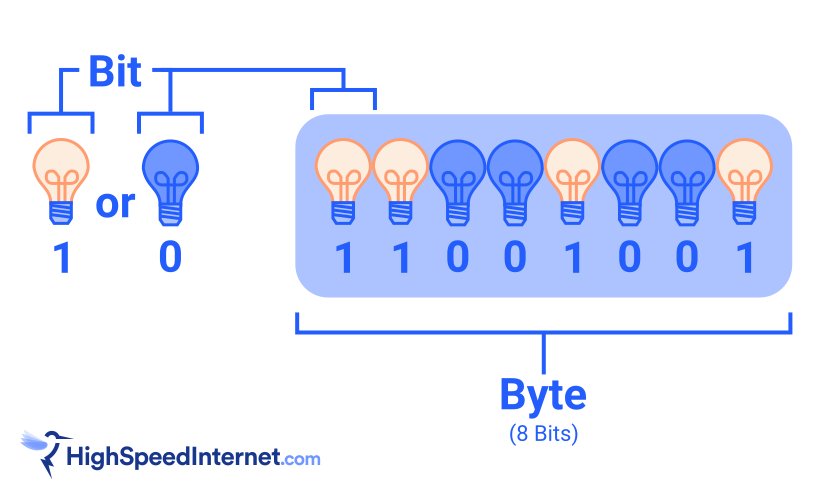
What are bits and bytes used for?
So, let’s do a quick recap:
- Bit – a single unit of data represented as a one or a zero.
- Byte – a combination of eight bits, like 11001100.
Simple enough, right? Now, let’s look at how we use the two terms.
Bit
Uses: networking and computing
We typically use bits to define the amount of data you can transfer in one second. Why? Because measuring data in motion (downloading and streaming) is trickier than measuring data at rest (files, programs, etc.).
For instance, everything you download—websites, pictures, emails, software, cat videos, and so on—divides into packets and transmits in several different directions, often arriving on your device out of order (and then reorganized). This erratic flow of data isn’t always easy to divide into bytes, so we use bits instead.
So, what does Mbps mean?
Bits per second (bps) is the number of bits moving between two points in a single second. Data transfer rates, upload speeds, download speeds, and bandwidth are almost always measured this way.
So, we obviously don’t want to say or write that our internet connection is 500,000,000 bits per second—500Mbps per second is far shorter.
When we apply this measurement to an internet connection, the most you can download at any given second from a 500Mbps plan is 500 megabits. Plus, we generally think of this number as our top speed, but it’s really the full bandwidth set by your internet provider.
Clear as mud? Read this quick primer on speed vs bandwidth from our expert archives.
Byte
Uses: storage and software
A byte is the smallest storage unit. Hard drives, SSDs, USB sticks, and system memory have almost always listed their maximum capacity, read and write speeds, and transfer speeds in bytes.
Software size is also measured in bytes. One standard character requires a single byte of storage, so storing the word “hello” needs five bytes, one for each letter. This is why all forms of device storage—from RAM to hard drives—are generally measured in bytes.
So, what does MBps mean?
Generally, megabits per second describe the data transfer rate between an internal component and its parent device. For example, a WD Black SSD may have a set storage capacity, but the specifications also list a transfer rate of up to 7,300MB per second. If we wrote that in megabits, the number would be a longer 58,400Mbps, so manufacturers list the shorter number.
You can technically measure speed in bytes per second simply by taking the speed in bits per second and dividing by eight. For example, a 1,000Mbps internet speed converts to 125MB/s. But network speed is almost never measured in bytes, so if you see a speed listed for an internet connection, it’s safe to say that it’s using bits per second.
Megabits vs. megabytes: Why it matters
These subtle differences in units make it easy to flub your math when dealing with your internet speed. If you happen to get them mixed up, your calculations will be off. Way off.
For example, let’s say you want to download a 500MB file, and you have a 100Mbps internet connection. If you don’t notice the capital B in the file size, you might estimate that this download would take five seconds. However, the units don’t match up. The file size is measured in megabytes, while the connection speed is measured in megabits. Since the file size is eight times larger than you originally estimated, it actually takes eight times as long to download—40 seconds.
Now, waiting 35 seconds longer than you expected isn’t too bad, but waiting an extra 35 minutes on a download that was supposed to take only five is more of an inconvenience. This can also be frustrating if you realize you’re paying for an internet connection that gives you a lot less speed than you thought.
Megabits vs. megabytes: Why it doesn’t matter
If you’re having trouble keeping track of all these numbers, relax. Take a deep breath, and get yourself a snack. While it’s important to know the difference between bits and bytes (and to know that there is a difference), you don’t have to worry about making an expensive blunder.
Bits and bytes are used in different contexts
Generally speaking, network speed always uses bits, and storage capacity and speed always use bytes. More specifically, all internet providers list plans in megabits and gigabits, like 500Mbps and 5Gbps. All storage drive manufacturers list capacities and transfer speeds in megabytes, like 500MB and 7,500MB/s, respectively.
You never have to worry about converting between units. Even if a provider wanted to be sneaky and measure its speed in MBps instead of the standard Mbps, it would only make their connection look eight times slower than competing plans. What looks faster to you? 1,000Mbps or 125MBps?
Even the exact size of a megabyte isn’t always exact
For example, Microsoft Windows still defines “kilobyte” as 1,024 bytes (220) and “megabyte” as 1,024 kilobytes, although the proper terms are “kibibyte” and “gibibyte.”
You’ll never need to calculate exact download times
When you download a large file, modern browsers calculate the download time for you automatically. But even these exact calculations are rarely spot-on because there are so many other factors that impact how long it takes your data packets to download.
The important thing to know about your internet speed is not what volume of data it could download in an ideal situation, but whether or not it’s fast enough to do what you want it to do.
Do you have enough speed for what you need to do?
Is your connection fast enough to stream HD video, play games online, or work from home? If not, enter your zip code below to find better plans that are offered in your area.
Our verdict: Knowing the difference can be useful
Megabits are used to measure wired and wireless speeds (Mbps). Megabytes are used to measure storage capacity and how fast storage devices transfer data (MB/s). Bytes are made up of eight bits, so to convert a value in bits to bytes (or Mbps to MBps, Gbps to GBps, etc.), simply divide the value by eight:
- 1,000 megabits per second ÷ 8 = 125 megabytes per second
- 250 megabytes per second x 8 = 2,000 megabits per second
Knowing the difference between bits and bytes is useful for navigating discussions about internet technology and other digital devices. It can also help you ask more useful questions when dealing with tech support or customer service.
Fortunately, in this case, knowing is significantly more than half the battle. Situations where you have to actually do the math rarely pop up outside of a computer science quiz. But now that you can do the math if you need to, get ready to amaze your friends next time this category pops up on Jeopardy!
An internet speed of 100Mbps is fast—but it’s not extremely fast. In fact, it’s the bare minimum requirement for qualifying as “broadband internet.” And it’s just above average for most internet users.
While 100Mbps is enough to stream, game, and Zoom with ease, some users don’t need internet that fast, while others need something much faster. See below for tips on how broadband internet speed works and what internet speed you need.
What is a good internet speed?
| Internet speed | What you can do |
|---|---|
| 0–5Mbps | Send emails, search Google, stream in HD on a single device |
| 5–40Mbps | Stream in HD on a few devices, play online games, run 1–2 smart devices |
| 40–100Mbps | Stream in 4K on 2–4 devices, play online games with multiple players, download big files quickly (500MB to 2GB), run 3–5 smart devices |
| 100–500Mbps | Stream in 4K on 5+ devices, download very big files very quickly (2–30GB), run 5+ smart devices |
| 500–1,000+Mbps | Stream in 4K on 10+ devices, download and upload gigabyte-plus–sized files at top speed, do basically anything on lots of devices with no slowdowns |
Speed requirements taken from HighSpeedInternet.com’s How Much Internet Speed Do I Need? guidelines.
A good internet speed is about 100–200 Mbps. That’s enough bandwidth to let you stream videos, play games online, and participate in video chat meetings on a range of devices. And it will promise fast internet even when there are several people on your Wi-Fi.
Granted, you won’t always need internet that fast, especially if you mostly go online to check email, read headlines, and do a bit of streaming in HD. The Federal Communications Commission defines broadband internet as anything that can achieve a minimum of 100 Mbps download speeds and 20 Mbps upload speeds—which is more speed than most low-key internet surfers will use.
How much speed do you need?
Take a spin through our How Much Internet Speed Do I Need? tool to see if you’re getting the best speeds to meet your everyday Wi-Fi needs.
On the other hand, 100–200Mbps is hardly the max connection speed you can get from an internet package. These days the fastest internet plans frequently top out at 1,000Mbps. Xfinity even has a fiber plan that delivers 6,000Mbps download speeds, which is not necessary for most people (and is ridiculously expensive).
Still, plans in the range of 500–1,000Mbps are useful if you live with a lot of people and everyone is on the internet at the same time. You’ll require a ton more bandwidth as you have more users doing speed-intensive stuff like streaming movies, playing online games, and/or making calls on video-chat apps.
Is 100Mbps fast enough for you?
| Download | Time it takes with 100 Mbps |
|---|---|
| Small PDF (50 KB) | Less than a second |
| Ebook (2.5 MB) | Less than a second |
| ZIP file of .jpgs (425 MB) | 34 seconds |
| HD video file (2 GB) | 2.7 minutes |
| Video game (30 GB) | 40 minutes |
| iPhone backup (256GB) | 5.7 hours |
| Terabyte cloud drive (1 TB) | 22 hours |
*We calculated these download speeds using the download calculator from OmniCalculator.com.
A connection speed of 100 Mbps will be fast enough for you to download small files quickly, stream movies in HD, play online games on a handful of devices, and operate a few smart-home devices.
But 100 Mbps won’t be fast enough if you live in a large household and a lot of people are using your Wi-Fi to do high-bandwidth activities at the same time. Also, 100 Mbps speeds will require longer wait times to download large files.
To make sure your internet speeds are fast enough, consider ordering an internet package that sets aside 25 Mbps for each person living in your household. If you’re living alone, then 25 Mbps may be enough. But if you’re living with three others, then 100 Mbps will be right on the money. However, any more roommates than that and you may want to upgrade to 200 Mbps, 500 Mbps or even 1,000 Mbps speeds depending on what you use your internet for.
What you can do with 100Mbps:
- Stream HD video on several devices
- Play multiplayer games online with two or three devices
- Run three to five smart-home devices
- Participate in group Zoom meetings with HD video switched on
What you can do with speeds faster than 100Mbps:
- Stream 4K video on half a dozen devices or more
- Play multiplayer games online with four to ten devices
- Run five or more smart-home devices
- Participate in group Zoom meetings while three or four housemates also do any of these activities
Are you looking for fast internet with at least 100Mbps speeds?
Run a search with your zip code below to see what kind of internet packages are available in your area.
What’s the best 100Mbps internet plan?
| Plan | Price | Speed (download/upload) | View plans |
|---|---|---|---|
| T-Mobile Rely Internet | $50.00/mo. w/ Auto Pay | 87–318Mbps/14–56Mbps | |
| AT&T Internet 100 | $60.00/mo.† | 100Mbps | |
| EarthLink Fiber 100 | $39.95/mo.‡ | 100Mbps | View CenturyLink Plan |
See disclaimers.
Plenty of internet service providers have 100Mbps plans, or plans that hit speeds in the ballpark of 100Mbps. We like T-Mobile’s 5G Home Internet plan because it’s cheap and runs over a fast 5G connection, which means you’ll have solid speeds and performance. T-Mobile has top-tier price and customer service ratings and it folds the usual extra prices (for equipment and installation) into the overall bill, so you’re getting a straight deal.
What’s the best router for fast internet?
The best router for fast internet is the TP-Link Archer AX11000. It’s a supercharged, tri-band Wi-Fi 6 router packing eight Gigabit Ethernet ports, multigig internet support, 12 streams, and loads of extras like free security and parental controls. It offers great W-Fi speeds at a great price that just can’t be beat.
If you don’t have a multigig connection (1.1Gbps+), don’t fret—any router with a Gigabit Ethernet internet port will do. We suggest going with a Wi-Fi 6 router since it’s newer, supports more devices, faster speeds, and better data management. But there are still plenty of great Wi-Fi 5 routers you can get.
For more router recommendations, check out these lists:
- Best Gigabit Routers for Superfast Wi-Fi
- Best Long-Range Routers for Extended Wi-Fi
- Best Routers for Gaming
- Best Routers for Streaming
Amazon.com Price (as of 6/28/23 10:15 MST). See full disclaimer.
What are the fastest internet providers?
| Provider | Avg. download speeds* | Fastest advertised speed | Plan prices (for all plans available) | View plans |
|---|---|---|---|---|
|
| 167.1Mbps | 8,000Mbps | $70.00–$150.00/mo.† | View Plans |
|
| 158.6Mbps | Up to 1,500-2,300Mbps | $49.99–$109.00/mo.‡ | View Plans |
|
| 155.7Mbps | 2,000Mbps | Starting at $35.00/mo.§ | |
|
| 139.5Mbps | 1,500Mbps | $20.00–$70.00/mo.|| | View Plans |
|
| 136.8Mbps | Up to 2,000Mbps | $50.00–$150.00/mo.** |
* Speed based on our Fastest Internet Providers report.
† See Google Fiber disclaimer.
‡ See Verizon Fios disclaimers.
§ See Xfinity disclaimers.
|| See Astound Broadband disclaimers.
** for 12 months with 1-yr. term agreement.
Based on results from millions of internet customers who’ve used our speed test, Google Fiber has the fastest internet speeds in America. Although Google Fiber’s fastest-possible plans hit much higher speeds, the average customer gets upload and download speeds of around 167.1Mbps.
Verizon Fios, Xfinity, and Astound Broadband all come in close behind Google Fiber. Customers of these providers get average download speeds of well over 100Mbps—and they each sell internet packages with much faster, gigabit speeds. These speed test results suggest that 100Mbps (or slightly faster) is a solid speed for most internet users nationwide.
How does internet speed work?
Internet speed is commonly measured in terms of megabits per second, or Mbps.
A “bit” is the smallest unit of data in digital networking, equal to a single 1 or 0 in binary code. Websites, emails, videos, and other online things typically travel over an internet connection in large packets of bits—and a megabit equals one million individual bits.
Most internet connections typically fall in the range of 1–1,000Mbps, making Mbps the most common measurement you’ll see advertised by internet service providers (ISP). But there’s a pretty wide gulf between 1Mbps (really slow) and 1,000Mbps (way fast).
You may notice some other terms too:
- Kilobits per second, or kbps.
These are the slowest internet speeds possible, covering everything under 1Mbps. You’ll see kbps only in reference to the slowest DSL connections and older systems like dial-up.
- Gigabits per second, or Gbps.
These are extremely fast speeds, covering 1,000Mbps and up. The fastest internet plans, which run over cable and fiber networks, usually top out at 1Gbps. Internet experts often refer to 1,000Mbps–plus speeds as “gigabit internet.”
What’s the difference between upload and download speeds?
| Connection type | Download speeds | Upload speeds |
|---|---|---|
| Fiber internet | 100–10,000Mbps | 100–10,000Mbps |
| Cable internet | 25–1,200Mbps | 5–500Mbps |
| DSL internet | 0.5–140Mbps | Up to 1.5Mbps |
| Satellite internet | Up to 100Mbps | Up to 3Mbps |
Upload and download speeds refer to different types of internet activities you do and how fast you can do them.
A download is data you receive from the internet, while an upload is data you send to the internet. Here’s a quick breakdown of examples:
Downloads
- Reading articles on news websites
- Downloading files from the cloud
- Streaming movies from Netflix
Uploads
- Posting on social media
- Uploading files to the cloud
- Sharing your screen over Zoom
In almost all cases, download speeds are a lot faster than upload speeds. Most of what we do online involves downloading data, so cable, DSL, and satellite internet providers have put a lot more effort into boosting download speeds while upload speeds have straggled far behind. Sometimes your upload speed could be as much as 10 times slower than your download speed.
The one exception is with fiber internet service providers like AT&T and Google Fiber , which deliver symmetrical speeds. That means your upload speed will be just as fast as your download speed, making it an ideal choice if you depend heavily on using things like Google Drive and Zoom, post a lot of stuff on TikTok and YouTube, or frequently host livestreams.
Pro tip:
Remember, you can always take a speed test to see what kind of connection speed you have. Then you can decide whether you’re good or if your Wi-Fi could use an upgrade.
What is a good download speed?
Anything in the range of 100–200Mbps is a good download speed.
A slower download speed than 100Mbps can still be good. But a faster speed might be necessary if you live with a lot of people and everyone frequently uses the internet on multiple devices all at once—a common occurrence in this day and age.
What is a good upload speed?
A good upload speed is 5Mbps or faster.
Since most of what we do online involves downloading data, you don’t need to worry too much about whether you have adequate upload speeds. Many DSL internet plans give you a max of just 1.5Mbps for uploads, which is enough to support activities like Zoom group calls with your video switched on.
However, consider upgrading your upload speed if you struggle with long loading times or disconnections while you’re uploading files, attending a Zoom meeting, or hosting a livestream. You can also switch to a fiber package, if it’s available, which will give your uploads a Superman–style speed boost.
You can see what kinds of speeds internet providers offer in your area by searching with your zip code below.
What kind of speeds can you get where you live?
Enter your zip code below to see what’s available to you.
Is 100 Mbps good for gaming?
Yes, 100 Mbps is a solid speed for gaming online. But you may need faster speeds depending on how often you play and what else you do online between runs on games like Fortnite and Overwatch.
A lot of games you can play online still work well even when you have relatively slow internet speeds. But having a plan that’s 100 Mbps or faster leaves enough bandwidth for downloading big video game files, chatting on gamer-friendly apps like Discord, and doing other tasks while you’re playing games.
Gaming and latency
| Connection type | Latency (in ms)* |
|---|---|
| Fiber | 5–12 |
| Cable | 18–24 |
| DSL | 27–55 |
*Data from the Federal Communications Commission’s “Ninth Measuring Broadband America Fixed Broadband Report.”
While speed is important for online gamers, low latency is also central to having a good gaming experience.
Latency refers to the slight delay (measured in milliseconds) when a signal is sent back and forth between a device to the network’s servers. Higher rates of latency lead to lag, which will cause headaches in fast-paced games like Call of Duty or Halo, slowing your controller’s response time as you fire weapons and maneuver your player.
Having a faster internet speed also often correlates to lower latency, but the best way to really reduce your latency is to get a fiber internet plan. A fiber-optic connection reduces the amount of interference you can get over a connection, bringing down your latency significantly.
Pro tip:
Take a look at our best internet for gaming guide for recommendations on the most gamer-friendly Wi-Fi plans. It’s also got tips on how to ensure a speedy and responsive connection during your gameplay.
FAQ about 100 Mbps speeds
Is 100 Mbps fast enough for me?
An internet speed of 100 Mbps is fast enough for a household of up to four people if they’re streaming videos in HD, participating in video chat meetings over Skype or Zoom, and playing multiplayer online games. You’ll likely need a faster speed if you have more people in your household or more Wi-Fi devices that you’re using all at once.
How fast do I need my internet?
You need your internet to be at least 25 Mbps (for download speed) and 3 Mbps (for upload speed) to do things like streaming, gaming, and attending video-chat meetings on one or two devices with minimal slowdowns. You’ll probably need your internet to be at least 100 Mbps if four or more people use your Wi-Fi on multiple devices at the same time.
Disclaimers
What’s the best 100Mbps internet plan? (return to top)
*w/ Auto Pay. Regulatory fees included in monthly price for qualified accounts. See full terms. Delivered via 5G cellular network; speeds vary due to factors affecting cellular networks, including data prioritization.
†Above pricing is after $10/mo Autopay & Paperless bill discount with a debit card or bank account; if using a credit card, then price is $5/mo more. Pricing includes Equipment Fee. Up to $99 install fee may apply, plus tax where applicable.
‡with a 12 month contract. Actual speeds may vary depending on the distance, line-quality, phone service provider, and number of devices used concurrently. All speeds not available in all areas. DSL and Fiber Plans require a 12 month contract and may have a cancellation fee to be determined upon cancellation.
Google Fiber disclaimer
Terms and Conditions: Plus taxes and fees. Service not available in all areas. If you live in an apartment or condo, Google Fiber’s ability to construct and provide Fiber is subject to the continued agreement between Google Fiber and the property owner. Upload/download speed and device streaming claims are based on maximum wired speeds. Actual Internet speeds are not guaranteed and may vary based on factors such as hardware and software limitations, latency, packet loss, etc.
Available in select markets only. Plus taxes and fees. Upload/download speed and device streaming claims are based on maximum wired speeds. Actual Internet speeds are not guaranteed and may vary based on factors such as hardware and software limitations, latency, packet loss, etc.
Verizon Fios disclaimers
- w/ Auto Pay. Available in select areas. Consumer data usage is subject to the usage restrictions set forth in Verizon’s terms of service; visit: https://www.verizon.com/support/customer-agreement/ for more information about 5G Home and LTE Home Internet or https://www.verizon.com/about/terms-conditions/verizon-customer-agreement for Fios internet.
- w/ Auto Pay and select 5G mobile plans. Available in select areas. Consumer data usage is subject to the usage restrictions set forth in Verizon’s terms of service; visit: https://www.verizon.com/support/customer-agreement/ for more information about 5G Home and LTE Home Internet or https://www.verizon.com/about/terms-conditions/verizon-customer-agreement for Fios internet.
- Available in select areas only. Price per month with Auto Pay & without select 5G mobile plans. Fios plan prices include taxes & fees. Consumer data usage is subject to the usage restrictions set forth in Verizon’s terms of service; visit: https://www.verizon.com/support/customer-agreement/ for more information about 5G Home and LTE Home Internet or https://www.verizon.com/about/terms-conditions/verizon-customer-agreement for Fios internet.
Xfinity disclaimers
-
Pricing and plan names may vary by region. For 12 month, no term contract. Taxes and equipment not included. Incl. up to $10/mo. auto-pay & paperless bill discount.
Astound Broadband disclaimers
- No contract required. 24 Month Internet Pricing. Equipment priced separately. Includes $5 discount w/ ebill & autopay. Observed speeds may vary. Excludes surcharges and fees. New residential customers only.
Cox disclaimers
- Excludes taxes and fees. No annual contract. For 24 mos.
Amazon disclaimer
Product prices and availability are accurate as of the date/time indicated and are subject to change. Any price and availability information displayed on Amazon.com at the time of purchase will apply to the purchase of this product. HighSpeedInternet.com utilizes paid Amazon links.
CERTAIN CONTENT THAT APPEARS ON THIS SITE COMES FROM AMAZON. THIS CONTENT IS PROVIDED ‘AS IS’ AND IS SUBJECT TO CHANGE OR REMOVAL AT ANY TIME.
Let’s cut to the chase: Each person working from home needs at least 100Mbps in download speed and 20Mbps in upload speed. That will be plenty of speed for video calls, streaming, handling large files, and even running a VPN.
That’s a good rule of thumb, but you may be able to get away with less. It all depends on what you’re doing online, how many connected devices share a connection, whether you’re hardwired via Ethernet, and more.
We’ll break down how much bandwidth you need for smooth sailing on conference calls, staying on top of emails, and keeping up with the office gossip. Then, we’ll show you what to do if your internet connection isn’t fast enough.
Do you have the speed you need to work from home?
Find out how much speed you’re getting on your current internet connection so you can decide whether it’s time to upgrade.
Download speed
000 Mbps
Upload speed
000 Mbps
Latency (ping)
00 ms
Jitter
00 ms
Which internet providers are best for working from home?
Fiber internet providers like AT&T, Google Fiber, and Verizon are the best for working from home. You get equally fast upload and download speeds, which are especially great if you need to transfer large files to a remote server or be on video calls.
Here’s a list of fiber internet providers and the speed ranges they offer:
| Fiber Provider | Speeds |
|---|---|
| Astound Broadband | 300–5,000Mbps |
| AT&T Fiber | 300–5,000Mbps |
| Brightspeed Fiber | 300–2,000Mbps |
| CenturyLink | 500–940Mbps |
| Cox | 1,000–2,000Mbps |
| EarthLink | 300–5,000Mbps |
| Frontier | 200–7,000Mbps |
| Google Fiber | 1,000–8,000Mbps |
| Optimum | 300–8,000Mbps |
| T-Mobile Home Internet | 300–2,000Mbps |
| Verizon Fios | 300–2,300Mbps |
| Ziply Fiber | 100–52,119Mbps |
We rank Google Fiber as the best fiber internet provider of 2025 in overall satisfaction, reliability, and customer feedback. However, regional provider Brightspeed Internet was even faster in actual recorded speeds, and big players T-Mobile, Verizon and AT&T generally hover in the top half of every category.
Google Fiber has the best scores of all the internet providers in our survey, but it offers service to only about 1.2% of the country, so it’s difficult to find for now.
Meanwhile, you can get fiber internet from T-Mobile in a few areas, or try 5G home internet from T-Mobile in nearly 60% of areas tracked by the Federal Communications Commission. With fiber speeds up to 2,000Mbps and 5G speeds up to 415Mbps, it’s a great option for remote workers.
Get Your Internet Speed Recommendation
Est. time: 60 seconds
Answer 6 questions and get your personalized results!
How many people in your household use the internet/WiFi on a daily basis?
How many devices in your home connect to the internet, including tablets, gaming consoles, and smart devices?
How many people in your household work from home?
What video quality do you use for streaming TV and movies?
How intensely does your household participate in online gaming?
Does your household download large files from the cloud or via the internet?
No fiber in your area? Go with cable internet
If you can’t get fiber internet, cable is the next best option for working from home. Download speeds range from 25–2,100Mbps, but for now, upload speeds are slower than what you get with fiber internet. For instance, your cable plan may support download speeds of up to 400Mbps, but the upload max may be 30Mbps.
Here is a list of cable internet providers for working from home:
| Cable Provider | Speed |
|---|---|
| Astound Broadband | 300–940Mbps |
| Buckeye | 200–600Mbps |
| Cox | 300–2,000Mbps |
| Mediacom | 300–1,000Mbps |
| Optimum | 300–940Mbps |
| Sparklight | 100–2,000Mbps |
| Spectrum | 300–1,000Mbps |
| WOW! | 100–1,200Mbps |
| Xfinity | 150–2,100Mbps |
Are any of these providers in your area?
Enter your zip code below to see what internet connection types and speed tiers are available to you.
How much internet speed you need for Zoom and other video conferencing applications
Microsoft recommends 250Mbps of download speed to use Microsoft Teams in group meetings. Even if you don’t use video screen sharing, 10Mbps per person ensures that your conferencing application has enough breathing room to function without kicking you out of the audio call mid-sentence.
| Video chat application | Minimum speed | Recommended speed |
|---|---|---|
| Zoom | 600Kbps | 3.8Mbps |
| Google Meet | 2.6Mbps | 4.0Mbps |
| Slack | 200Mbps | 2Mbps |
| Video chat application | Zoom |
| Minimum speed | 600Kbps |
| Recommended speed | 3.8Mbps |
| Video chat application | Google Meet |
| Minimum speed | 2.6Mbps |
| Recommended speed | 4.0Mbps |
| Video chat application | Slack |
| Minimum speed | 200Mbps |
| Recommended speed | 2Mbps |
Video calls require you to send and receive real-time video simultaneously, so there are a few internet speed factors you should keep in mind to get the most out of your remote meetings: download speed, upload speed, and latency.
Here’s more on each:
- Download speed affects how well your connection receives video from other people on the call.
- Upload speed affects how well your connection can send your video stream to others.
- Latency affects how well your connections synchronize with each other, and high latency can distort calls and cause lag.
Most video conferencing applications work best with less than 150 ms of latency. You can’t control your connection’s latency as directly as you can improve your speed by upgrading, but lower latency is better. Moreover, certain types of internet connections (like fiber) tend to have lower latency than others (like satellite internet).
Video calling apps don’t require very much speed. Most households with an internet connection can manage at least the minimum requirements. That’s great because it means we can all stay connected.
If you run into issues, your upload speed is the most likely culprit. Cable and DSL internet providers give customers much less upload speed than download. So even if your download speed is safely in the clear for video calls, your upload speed might not be up to par for big group calls. Turn off your video or switch to a wired connection for better results.
How much internet speed you need for email and chat applications
You need only about 1Mbps of download speed per instance for chat and email.
However, you may need more bandwidth when you share photos or videos in conversations and when you download larger assets (like images and attachments) from emails.
Thankfully, you can carry on with your chat and email conversations while you work on other projects without worrying about internet interruptions. That’s because Microsoft Teams, Facebook Messenger, Slack, and similar applications usually don’t use a lot of bandwidth.
How much internet speed you need for web browsing
We recommend about 5Mbps of download speed for heavy web browsing and jumping between sites.
Browsing the internet doesn’t take too much data unless you visit pages with a lot of uncompressed images or video content. If you’re scrolling through social media, we suggest slightly higher speeds than our general recommendation, especially if you have video autoplay enabled.
The average web page uses about 3MB (megabytes) of data. That translates to 24Mb (megabits) because there are eight bits in one byte. So if you want a whole web page to load within a second, 24Mbps of download speed would be great.
You don’t always need to load all assets on a web page to start getting to the content you want, and loading a web page doesn’t take a continuous stream of data—you just download the content once, and that’s all you need as long as you keep that web page in your browser’s cache.
How much internet speed you need to stream media
We recommend 5Mbps of download speed at a minimum per person for streaming media.
If you stream music or have a show streaming in the background while you work (or someone else in your house is binge-watching all of The Boys on Prime Video), make sure to factor that into how much bandwidth you need to work from home effectively. This is especially important for video services like YouTube or Netflix because video can be a bit of a bandwidth hog.
| Activity | Min. download speed |
|---|---|
| Streaming music on Pandora or Spotify | 1Mbps |
| Streaming music or video on YouTube | 2Mbps |
| Streaming video on Netflix, Hulu, etc. | 5Mbps |
If you want to use YouTube or a streaming service like Netflix while working from home but run into bandwidth issues like buffering, check your video quality settings. YouTube videos can run on as little as 0.7Mbps at 360p, but they can use up to 20Mbps if you’re watching in 4K.
Similarly, standard-definition Netflix can work with as little as 0.5Mbps, but Netflix in 4K uses up to 25Mbps. And if you’re using it only as background noise, you don’t need 4K.
Fortunately, most video apps can automatically detect your bandwidth availability and adjust resolution on the fly.
How much internet speed you need for sharing large files
We recommend at least 10Mbps of download and upload speeds for sharing large files.
For jobs that necessitate a large amount of file sharing, the faster your internet is, the better. That’s not to say you absolutely need fast internet speeds to download and upload large files, but it makes things go much faster and more smoothly.
Here are a few examples of how long it would take to transfer various sizes of files using common internet speeds.
| 25Mbps down/3Mbps up | 100Mbps down/10Mbps up | 1,000Mbps down/1,000Mbps up | |
|---|---|---|---|
| Downloading a hi-res image file (5 MB) | 1 second | Less than 1 second | Less than 1 second |
| Downloading a small video file (300 MB) | 1 minute, 45 seconds | 26 seconds | 2 seconds |
| Downloading a large video file (10 GB) | 1 hour | 15 minutes | 1 minute, 30 seconds |
| Uploading a hi-res image (5 MB) | 14 seconds | 4 seconds | Less than 1 second |
| Uploading a small video file (300 MB) | 14 minutes, 40 seconds | 4 minutes, 24 seconds | 2 seconds |
| Uploading a large video file (10 GB) | 8 hours, 20 minutes | 2 hours, 30 minutes | 1 minute, 30 seconds |
| Downloading a hi-res image file (5 MB) | |
| 25Mbps down/3Mbps up | 1 second |
| 100Mbps down/10Mbps up | Less than 1 second |
| 1,000Mbps down/1,000Mbps up | Less than 1 second |
| Downloading a small video file (300 MB) | |
| 25Mbps down/3Mbps up | 1 minute, 45 seconds |
| 100Mbps down/10Mbps up | 26 seconds |
| 1,000Mbps down/1,000Mbps up | 2 seconds |
| Downloading a large video file (10 GB) | |
| 25Mbps down/3Mbps up | 1 hour |
| 100Mbps down/10Mbps up | 15 minutes |
| 1,000Mbps down/1,000Mbps up | 1 minute, 30 seconds |
| Uploading a hi-res image (5 MB) | |
| 25Mbps down/3Mbps up | 14 seconds |
| 100Mbps down/10Mbps up | 4 seconds |
| 1,000Mbps down/1,000Mbps up | Less than 1 second |
| Uploading a small video file (300 MB) | |
| 25Mbps down/3Mbps up | 14 minutes, 40 seconds |
| 100Mbps down/10Mbps up | 4 minutes, 24 seconds |
| 1,000Mbps down/1,000Mbps up | 2 seconds |
| Uploading a large video file (10 GB) | |
| 25Mbps down/3Mbps up | 8 hours, 20 minutes |
| 100Mbps down/10Mbps up | 2 hours, 30 minutes |
| 1,000Mbps down/1,000Mbps up | 1 minute, 30 seconds |
What else affects how much speed you need to work from home?
Many factors play into your internet connection needs, including your job, the applications you use for work, and, most importantly, how many other people are using your home internet.
You’ll need more internet speed if, for instance, your kids, partner, or roommates are also online playing games, watching Netflix, or working from home. And you’ll want faster speeds if you handle a lot of large files and media (like uploading video) or if your job requires a VPN.
Our internet speed recommendations are generalized. You may need less or want much more. Many internet service providers offer customers speeds much higher than this recommendation—all the way up to 50,000Mbps (50Gbps).
Beyond the speeds you get from your internet provider, older home networking equipment, your network layout, and inefficient connections in your home can also affect your internet speeds. If your internet speed woes stem from something in your network rather than the speeds from your provider, check out our guide to faster internet in your home.
Need more speed?
Use our How Much Speed Do I Need tool below if you’re looking for more internet speed recommendations for online activities like gaming or streaming video.
Get Your Internet Speed Recommendation
Est. time: 60 seconds
Answer 6 questions and get your personalized results!
How many people in your household use the internet/WiFi on a daily basis?
How many devices in your home connect to the internet, including tablets, gaming consoles, and smart devices?
How many people in your household work from home?
What video quality do you use for streaming TV and movies?
How intensely does your household participate in online gaming?
Does your household download large files from the cloud or via the internet?
What to do if your internet speeds aren’t fast enough
If you’re running into problems with your internet connection and slow speeds are to blame, the first thing you should do is run a wired speed test from your modem or ONT to rule out your internet connection. If it’s slower than advertised, contact your internet provider.
If your actual internet speed isn’t an issue, connect your work device to the router using an Ethernet cable and recheck your speeds. You shouldn’t see a major difference, but if you do, you may need a replacement. We have dozens of upgrade suggestions based on routers we’ve tested and reviewed.
But if your work device’s wired connection to the router checks out, try the following to alleviate your speed woes:
- Reposition the router to a better location
- Limit nonessential internet traffic during work hours
- Get a Wi-Fi extender and place it close to your work area
- Add another satellite if you have a mesh system
- Make sure each external is vertical if your router only covers one floor
Do you need more speed than what you pay for?
Sometimes the only thing you can do to fix internet speed shortages is ration out your internet bandwidth. If that’s not practical, check out the internet providers in your area to find a plan that better fits your needs.
FAQ about internet for work from home use
What is a good internet speed to work from home?
What is a fast internet speed?
What is the average internet speed in the US?
Does shutting off video help meetings?
Why does my internet slow down at certain times?
You need download speeds of at least 5Mbps to watch Disney+ in HD, but that requirement jumps to 25Mbps if you want to watch in 4K.
In the U.S., most internet providers offer plans that are fast enough for Disney+ and other streaming services such as Hulu, Netflix, and YouTube TV. Data limits can be a much bigger (and more expensive) problem for binge-happy homes.
We’ll get into the speed and equipment you need to stream Disney+ and give you some options for internet providers that make it possible. Then, we’ll offer ideas for what to do if you have limited monthly data and show you how to make manual adjustments.
Disney+ speed basics
It’s important to understand the basics of video streaming when you’re shopping for internet plans that can support Disney+. Here’s a quick rundown:
- You need faster speeds the more devices you have on your home Wi-Fi.
- Streaming in 4K uses a lot of data, but you can adjust your resolution manually if you’re on a data budget.
- Cable and fiber internet are your best options for streaming because of their speed, reliability, and generous data limits.
Does your Wi-Fi have what it takes?
Run our speed test to see if your internet is fast enough for Disney+.
Download speed
000 Mbps
Upload speed
000 Mbps
Latency (ping)
00 ms
Jitter
00 ms
Is the minimum Disney+ recommendation fast enough?
Disney+ is transparent about the speeds you need to stream on the service. Lucky for you, these are on the low end compared to what other streaming services require.
Speed requirements from Disney+
| Resolution | Minimum speed requirement |
|---|---|
| Standard Definition (SD) | 3Mbps |
| High Definition (HD) | 5Mbps |
| 4K Ultra HD | 25Mbps |
As you can see, streaming just one show at a time on Disney+ doesn’t take much speed. However, you’re probably using your Wi-Fi for many other tasks at the same time. You’ll need additional speed for the following:
- Browsing on other devices
- Checking email
- Scrolling on social media
- Simultaneous streaming on any other TVs and tablets
- Security cams (especially if they have cloud storage)
For most households, we recommend about 100Mbps of speed per person. But every household is different. Click below and answer six quick questions for a personalized speed recommendation.
How Much Internet Speed Do You Need?
Est. time: 60 seconds
Answer 6 questions and get a personalized internet speed recommendation!
How many people in your household use the internet/WiFi on a daily basis?
How many devices in your home connect to the internet, including tablets, gaming consoles, and smart devices?
How many people in your household work from home?
What video quality do you use for streaming TV and movies?
How intensely does your household participate in online gaming?
Does your household download large files from the cloud or via the internet?
What happens when your internet is too slow to stream Disney+?
Disney+ automatically adjusts to the best possible resolution based on the device you’re using and your internet speed. If you don’t have enough speed to stream smoothly, here’s what you’ll see:
- Stuttering audio
- Poor picture quality
- Frequent pauses for buffering
- Videos that won’t play
If this happens to you, try the time-tested trick of restarting your streaming device and your router. If that doesn’t help, log in to your router interface to disconnect bandwidth-hogging devices you aren’t using. If that still doesn’t work, you might need to upgrade your internet speed or switch providers.
Tired of buffering on Disney+?
It might be time to shop for a new internet provider. Get started with a list of providers in your area by entering your zip code below.
Watch your data budget while streaming Disney+
Internet speed is only half the equation when it comes to choosing a great internet plan for streaming Disney+. Streaming also eats up data.
If you’re streaming on a cell phone, this can be a huge issue. We’ve seen plans with limits of 100GB per month on the high end, but some cheap plans offer as little as 10GB. Satellite internet usually caps high-speed data too.
Home internet providers usually offer much bigger buckets of data. The standard cap for cable providers and fixed 5G home internet is 1.2TB, but you may find truly unlimited data from some cable providers. If you have fiber or DSL internet, you’re in luck! Data limits are rare.
If your plan has strict data limits—whether you’re on a cell network or home Wi-Fi—you need to either adjust your Disney+ resolution manually or limit your viewing hours so you don’t run out of data.
Here’s a look at how long you can stream on Disney+ by resolution and data cap.
Data usage for Disney+
| Resolution | Data usage on a mobile device* | Viewing time with a 10GB cap | Data usage on a TV* | Viewing time with a 1.2TB cap |
|---|---|---|---|---|
| SD | 0.6GB per hour | 16 hours, 40 minutes | 0.7GB per hour | 1,714 hours, 17 minutes |
| HD | 2.5GB per hour | 4 hours | 2GB per hour | 600 hours |
| 4K UHD | N/A | N/A | 7.7GB per hour | 155 hours, 53 minutes |
*Based on recommendations from Disney+
It’s important to remember that you use data for a lot of things other than streaming—think file uploads, photo editing in the cloud, browsing, app updates, and more. Your max data allocations won’t be available for streaming, so budget accordingly.
Learn more about managing data usage in our expert resource library.
Device requirements for streaming Disney+
Disney+ works on a wide variety of mobile devices, streaming sticks, smart TVs, and browsers, plus HDMI and AirPlay. If you’re having trouble with your stream, make sure all your apps and devices have the latest software updates.
If that doesn’t work, check the list of supported devices from Disney+, and consider trying a different device or browser if yours isn’t listed.
What do you need to stream Disney+ in 4K?
All Disney+ plans include 4K streaming, and it’s great! You can watch in Disney’s version of Ultra HD 4K (with support for HDR10 and Dolby Vision) plus Dolby Atmos and IMAX Enhanced without paying extra.
However, you need the right devices to stream in 4K. First, you need a 4K-capable TV. Next, you need a streaming device capable of handling 4K. Our top picks for the price are the Apple TV 4K (for Apple fans) and the Chromecast with Google TV (for Android users).
If you want to enjoy IMAX Enhanced, you’ll need a suitable Android TV.
Learn more about how to stream any video in 4K in our expert resource library.
Best internet plans for streaming Disney+
You need fast, reliable internet for streaming video. If fiber internet is an option where you live, that’s your best bet. Otherwise, look for your local cable internet provider or give a 5G home internet provider a try.
Here’s a look at some of the most affordable internet plans with speeds fast enough to stream Disney+.
Chart data as of 4/24/2025. Prices and availability may vary and are subject to change.
See disclaimers.
If you can’t get these providers where you live, don’t sweat it! Look for plans with speeds of at least 100Mbps from any providers that reach your front door.
Looking for Wi-Fi fast enough to stream Disney+?
Enter your info below to get a list of providers that offer internet service in your neighborhood.
What if you have slow internet?
Having slow internet or a low data cap doesn’t mean you can’t enjoy Disney+. The service will automatically adjust resolution based on your device and your internet connection, but you can dive into the settings to make manual adjustments as needed.
You can even watch Disney+ without an internet connection if you don’t have Wi-Fi and you’re running out of mobile data on your device. Let’s get into the details.
Can you watch Disney+ without internet?
You need an internet connection to access Disney+ content. However, you can download Disney+ shows onto your devices and watch them later without a connection as long as you subscribe to the Disney+ Premium, Disney Bundle Trio Premium, or Legacy Disney Bundle. Unfortunately, ad-supported plans don’t allow downloads.
You can download shows on up to 10 devices on a single plan. To manage how much storage space each download takes up, you can choose among low, medium, and high resolutions. Your recordings will work unless you fail to connect to the internet for a 30-day stretch.
Learn more about downloading Hulu and Disney+ shows on your mobile device.
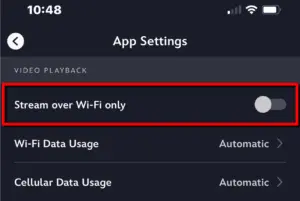
How to restrict Disney+ streaming to Wi-Fi connections
If you have a low data limit on your cellular plan, you might want to prevent Disney+ from streaming unless your device is connected to Wi-Fi. Here’s how:
Step 1: In the Disney+ app, tap on your profile icon in the bottom right corner.
Step 2: Tap App Settings in the list of options.
Step 3: Under Video Playback, tap the gray toggle next to Stream over Wi-Fi only. The toggle turns blue when active.
How to put Disney+ on a data diet
You might need to adjust your resolutions on Disney+ to save on data. Here’s where to find the settings on all the ways you can watch.
How to manually adjust the resolution on Disney+ on mobile
To adjust the resolution of the Disney+ app for mobile, do the following:
Step 1: In the Disney+ app, tap on your profile icon in the bottom right corner.
Step 2: Tap App Settings in the list of options.
Step 3: Tap on Wi-Fi Data Usage and select Automatic (up to HD) or Save Data (SD only).
Step 4: Tap on Cellular Data Usage and select Automatic or Save Data.
How to manually adjust Disney+ resolution on your browser
To adjust the video setting of Disney+ in a desktop browser, do the following:
Step 1: Navigate to disneyplus.com and enter your login credentials.
Step 2: Select the profile you want to edit.
Step 3: Hover the cursor over your profile icon in the top right corner.
Step 4: Click the App Settings link on the drop-down menu.
Step 5: Choose a setting: Automatic (up to 4K UHD), Moderate (up to HD), or Save Data (SD only).
How to manually adjust Disney+ resolution on your TV
To adjust the resolution of the Disney+ app for Smart TVs and streamers, do the following:
Step 1: Open the Disney+ app on your Smart TV, streamer, or game console.
Step 2: Select the profile you want to edit.
Step 3: Select Settings (the gear icon) listed on the rollout menu on the left.
Step 4: Select App Settings.
Step 5: Choose a setting: Automatic (up to 4K UHD), Moderate (up to HD), or Save Data (SD only).
Disney+ FAQ
How much should internet for Disney+ cost?
Can I download shows to watch later on Disney+?
Can you watch Disney+ with a VPN?
Disclaimers
CERTAIN CONTENT THAT APPEARS ON THIS SITE COMES FROM AMAZON. THIS CONTENT IS PROVIDED ‘AS IS’ AND IS SUBJECT TO CHANGE OR REMOVAL AT ANY TIME.
* w/ Auto Pay. Regulatory fees included in monthly price for qualified accounts. See full terms. Delivered via 5G cellular network; speeds vary due to factors affecting cellular networks, including data prioritization.
† Pricing and plan names may vary by region. For 12 month, no term contract. Taxes and equipment not included. Incl. up to $10/mo. auto-pay & paperless bill discount.
‡Excludes taxes and fees. No annual contract. For 24 mos.
§Price after $5/mo Autopay & Paperless bill discount (w/in 2 bills). Plus taxes & fees. Monthly State Cost Recovery Charge in TX, OH, NV applies. One time install charge may apply. Ltd. avail/areas. Call or go to www.fiber.att.com to see if you qualify. Speeds based on wired connection. Actual speeds may vary. For more info, go to www.att.com/speed101.

Nearly every internet service provider (ISP) offers multiple plans, each offering different download and upload speeds. If you’re in the market for a new internet service, which one should you pick? Do you always pick the fastest you can afford?
Residential internet speeds have increased rapidly over the last few years, so for many people, top-tier internet plans offer more speed than they could possibly use. But what’s a good download and upload speed for you? You don’t want to pick a plan that’s faster than what you need, so we’ll break down the details so you can pick the plan that’s right for you.
What is a good download speed?
A good rule of thumb for how much internet download speed you need is 10Mbps per person. Of course, what a good download speed is for you heavily depends on what you do online and how many devices are on your home network. For basic web surfing or email, 10Mbps is enough to give you a seamless online experience.
Video streaming services like Netflix and Hulu, on the other hand, are some of the most bandwidth-intensive activities that people engage in. If you have several TVs streaming movies along with iPads streaming YouTube, you’re going to want a download speed that can do some heavy lifting if you want to avoid the wrath that buffering brings.
Not sure what speed your devices need to keep functioning smoothly?
You can use our How Much Speed Do I Need? Tool. It’ll help you know exactly how much download speed you need to have a seamless internet experience at home.
How Much Internet Speed Do You Need?
Est. Time: 60 seconds
Answer 6 questions and get a personalized internet speed recommendation!
How many people in your household use the internet/WiFi on a daily basis?
How many devices in your home connect to the internet, including tablets, gaming consoles, and smart devices?
How many people in your household work from home?
What video quality do you use for streaming TV and movies?
How intensely does your household participate in online gaming?
Does your household download large files from the cloud or via the internet?
What is a good upload speed?
For the average internet user, a good upload speed to shoot for is 5Mbps. Asymmetric DSL (ADSL) usually has speeds up to 1.5Mbps, while cable internet can have upload speeds from 5Mbps to 50Mbps.
For basic online activities like surfing the web and checking email, even ADSL’s 1.5Mbps is more than enough for a smooth internet experience. Upload speed becomes much more important if you want to use video chat, upload high-resolution images, or livestream video from your home.
If you use your home network for work, school, or watching video on a regular basis, ADSL’s low upload speeds are definitely going to be a problem. At the very minimum, you’re going to want to find a cable provider that has upload speeds on the high end, between 25Mbps and 50Mbps.
An even better solution for those who rely on uploading is fiber. Fiber-optic networks have symmetrical upload speeds, which means if you have a 1Gbps (1,000Mbps) connection, you have 1Gbps upload and 1Gbps download speeds. Fiber is also the most reliable type of connection, making your online experience much less likely to have issues—even if you stream at peak-use times. If you livestream on platforms like Twitch or YouTube, a fiber connection is a must.
While it’s tempting to dismiss upload bandwidth as something needed only by businesses and content creators, it’s worth noting that upload traffic increased dramatically after the COVID-19 outbreak as people had to figure out new ways to live their lives at a distance.1 For many households trying to keep up with work, school, and social connections, upload speed suddenly became the bottleneck.
New internet providers have arrived
The internet is changing quickly with new technologies like 5G home internet and high-speed satellite broadband. There’s a good chance you have access to some new ISPs—enter your zip code to find out.
What is a good Wi-Fi speed?
Many Wi-Fi routers boast incredibly high speeds due to having dual-band or tri-band technology, which essentially allows them to broadcast multiple Wi-Fi networks at the same time. This can be really important if you have a lot of devices on your home network. Multiple signal bands, along with other features like beamforming, MU-MIMO (multi-user, multiple input, multiple output), and other Wi-Fi 6 (and now Wi-Fi 7) technologies, can allow your devices to take maximum advantage of your high-speed internet connection.
For more information on how to get the most out of your Wi-Fi network, check out our look at the fastest gigabit routers and the fastest gigabit modems currently on the market.
What’s a good speed for my connection type?
| Connection type | Advertised download speeds | Advertised upload speeds |
|---|---|---|
| DSL | 3–145Mbps | 1–20Mbps |
| Cable | 25–1,000Mbps | 1–50Mbps |
| Fixed wireless | 25–300Mbps | 1–50Mbps |
| 4G LTE home | 9–60Mbps | 1–30Mbps |
| Fiber | 30–5,000Mbps | 30–5,000Mbps |
| Satellite | 12–350Mbps | 3Mbps |
Based on advertised speeds. Data as of 6/29/2023.
Providers offer different speeds at different price points, but these speeds also depend upon the constraints of the internet technology they’re using. For example, if you regularly make YouTube videos and want to upgrade your internet so you don’t have to wait so long when uploading them, you’re not going to be able to cut down your wait times by much with your current provider if they only offer DSL. On the other hand, even the slowest fiber plans offer higher upload speeds than DSL, so you might even be able to save money on your monthly bill by switching.
It’s important to note that speed isn’t the only thing that you’re paying for with an internet plan. Some plans charge more for higher monthly data caps, while others charge extra to avoid long-term contracts. Speed is an important factor in choosing an internet plan, but it’s not the only one.
What is download speed?
Download speeds determine how fast information can travel from the internet to your home. Whether you’re pulling up a website, watching Netflix, or updating your OS, all that information is coming from a server somewhere and traveling across your connection into your house. For most every activity you do on the internet, download speed is going to be the most important factor.
Download speed is also referred to as bandwidth, or the amount of data transmitted over a connection over a certain amount of time. You can think of downloading data like filling a swimming pool with a hose. A bigger hose allows more water to flow through it, and the pool fills more quickly. Likewise, a connection with more bandwidth will download files much more quickly.
Most of the time when people talk about internet speed, they’re talking about download speed or bandwidth. This is also the speed that providers generally refer to with their advertised speeds.
Pro Tip:
Faster download speeds are great, but faster speeds mean more data traveling through your connection. Be aware if your provider has data caps, as a faster connection means you will hit those limits sooner.
What is upload speed?
Upload speeds are used when you want to send information from your device to another location on the internet. Although we don’t think about it as much as we think about downloading information, we upload information all the time. We use our upload speed when we want to post a video to Facebook, or send a picture from our phone to a friend. We also use it every time we click on a link or type a search term into Google. That information has to travel from our browser to the appropriate server in order to tell it which information it needs to send us. Uploading is an essential part of using the internet.
We all use upload speed, but some people rely on it heavily. If you’re a content creator that works with video, audio, or other media with large file sizes, slow upload speeds could mean waiting for hours to post your content online or store it on a cloud-based server. If you livestream video or use video chat like Zoom or Skype, you won’t even be able to connect if your bandwidth is too low.
Most ISPs advertise only download speeds, so you might not even realize that upload speeds are a separate thing. Download speeds are also generally the faster of the two speeds, so most advertisements tend to focus on them.
Download speed is generally more important than upload speed
Although we constantly both download and upload information online, for most of us, the information we upload is generally much smaller. If you’re looking for a new hat on Amazon, for example, your browser is constantly downloading images and text as you browse, as well as downloading the advertisements that pop up alongside your search results. By contrast, the only information that needs to be uploaded are the search terms you look up and the information from the links and buttons you click. This is why upload speeds usually don’t need to be as fast as download speeds.
How do I know if I need more speed?
The surest sign that your internet speed isn’t meeting your needs is when you face long loading times, unexpected pauses, and crashed programs when using the internet. Most of us have had to deal with slow download speeds at one point or another, which often involves waiting for images to appear on a web page or a video stopping in the middle of playback to buffer.
If you don’t have enough upload speed, you might get an unusually long wait time when uploading a video to Facebook or you might have your call dropped when trying to use video chat. Since many types of internet connection heavily favor download speeds, it often doesn’t take much to overwhelm your upload bandwidth.
Just because you experience a slowdown in your connection doesn’t necessarily mean it’s time to upgrade your internet service. There are several reasons why your internet speed might dip temporarily due to traffic or routine maintenance. There are also a few steps you can take to troubleshoot a slow connection. But if these delays are a common occurrence that’s starting to interfere with your life, it might be worth it to switch to a faster, more reliable connection.
Bottom line: Pay only for speed you’re going to use
Fast internet is great, but paying for a faster connection than you can actually use won’t make any difference in your online experience. Choose an internet provider that meets your maximum speed requirements to avoid paying for bandwidth that you’re not going to use.
Thinking of switching to a faster plan? Enter your zip code to see which providers are available in your area.
What Is a Good Download and Upload Speed FAQ
How can I increase my download speed?
Source
- Doug Dawson, CircleID, “The Upload Crisis” May 13, 2020. Accessed June 16 2021.
-
Fastest speeds
- Fastest fiber speeds on our speed test
- Limited nationwide availability
- Speeds: 1,000–8,000 Mbps
- Prices: $70.00–$150.00mo.
-
Lowest latency
- Widely available fast speeds
- Higher pricer for the faster plans
- Speeds: 300–2,300Mbps
- Prices: $49.99–$109.99/mo.
-
Wide availability of fast speeds
- Wide availability nationwide
- Contracts and data caps
- Speeds: Starting at 150Mbps
- Prices: Starting at $35.00/mo.
-
Best deals
- No contracts or installation/equipment fees
- Limited nationwide availability
- Speeds: 72–415Mbps
- Prices: $50.00–$70.00/mo.
-
Best multigigabit packages
- Multiple fiber multigigabit plans to choose from
- Lower availability for top speeds
- Speeds: 300–5,000 Mbps
- Prices: $55.00–$245.00/mo.
See disclaimers.
Your internet speed is one of the most important aspects of your home network. Not everyone needs the fastest Wi-Fi speed around, but it’s still important to have enough bandwidth to meet your household needs.
At HighSpeedInternet.com, we spend a lot of time focused on internet speed—it’s literally in our name, after all. We know all the facts on how internet and Wi-Fi speed works and why it matters, so read on to have all your questions answered.
First things first—How do you check your internet speed?
Take our speed test below to check your internet speed. The quick test gives you a full readout of your download speed, upload speed, and latency.
Download speed
000 Mbps
Upload speed
000 Mbps
Latency (ping)
00 ms
Jitter
00 ms
Find out your internet speed, find fast internet providers, and more
We have tons of pages on our site devoted to all things Wi-Fi speed. We’ve compiled the most important pieces here to help you find what you’re looking for.
| Take a speed test | Take our speed test to see how much bandwidth you have. | Take Speed Test |
| Understand your speed test | Learn how to read speed test results, including the meaning of “Mbps” and “latency.” | Understand Internet Speed |
| Improve your speed | Find ways to improve your internet connection, from simple fixes to big upgrades. | Improve Internet Speed |
| Know why your speed is slow | Understand common factors that slow your internet down. | Troubleshoot Slow Internet |
| See fastest internet providers | Find out which internet service providers deliver the fastest-possible speeds. | View Providers |
What does internet speed mean?
Internet speed is the measure of how much time it takes a certain amount of data to transfer from a server to your device and vice versa.
Whether you’re streaming videos on Netflix, posting on Twitter, or attending a Zoom meeting, you’re using your device to download and upload packets of data. The rate at which you can transfer all of this data depends on your internet connection’s bandwidth, measured in Mbps.
On a home Wi-Fi network, your internet provider determines your Wi-Fi speed. What you can get depends on the provider’s technical capabilities and how much you’re willing to pay for higher speeds. Naturally, faster connections come with a higher monthly bill in most cases.
Find fast internet
Search your zip code below to see which internet providers operate in your area. Hopefully you can find top-speed Wi-Fi.
What is a good internet speed?
According to the latest proposals from the Federal Communications Commission, a good internet speed is a connection that gives you downloads of at least 100Mbps and uploads of at least 20Mbps. That’s the new benchmark that FCC Chairwoman Jessica Rosenworcel plans to set for broadband internet providers, customers, and policymakers.
An internet speed of 100 Mbps is enough to let four or five Wi-Fi users play online games, stream video in HD, and attend Zoom meetings with minimal slowdowns or buffering. It’s great for most people, although some users may prefer a slower plan with a cheaper price, while others need faster speeds to handle heavier internet usage.
Of course, different households can have drastically different internet needs. Someone who lives alone and uses the internet for only small things like social media and web browsing doesn’t need as much internet speed as a family of five streaming Netflix in every room. But a faster connection is often better, especially if you spend a lot of time on the internet or share Wi-Fi with multiple users (or both).
| Internet speed | Ideal number of users | What you can do |
|---|---|---|
| 0–5 Mbps | 1–2 minimal internet users | ● Send emails ● Search Google ● Stream in HD on a single device |
| 5–40 Mbps | 1–2 moderate internet users | ● Stream in HD on a few devices ●Play online games ● Run 1–2 smart devices |
| 40–100 Mbps | 1–2 heavy internet users, or 3–4 moderate internet users | ● Stream in 4K on 2–4 devices ● Play online games with multiple players ● Download big files quickly (500 MB to 2 GB) ● Run 3–5 smart devices |
| 100–500 Mbps | 3–4 moderate to heavy internet users | ● Stream in 4K on 5+ devices ● Download very big files very quickly (2–30 GB) ● Run 5+ smart devices |
| 500–1,000+ Mbps | 5 or more heavy internet users | ● Stream in 4K on 10+ devices ● Download and upload gigabyte-plus–sized files at top speed ● Run 10 or more smart-home devices in your abode ● Do basically anything on multiple devices with no slowdowns |
Speed requirements taken from HighSpeedInternet.com’s How Much Internet Speed Do I Need? guidelines.
How fast does your internet need to be?
Your internet speed needs to be at least 25Mbps to work smoothly. That is the FCC’s current standard for minimum download speeds, although the commission is currently working to upgrade this minimum standard to 100Mbps.
Generally, you need internet that’s fast enough to support all of the activities that you tackle during your daily Wi-Fi usage. You also need internet with enough bandwidth to support other users on your Wi-Fi network. That ideal speed varies depending on the size of your household and what you do online, but if we’re talking in terms of speed needs, anywhere from 25Mbps to 100Mbps should be considered a baseline for you to use the internet smoothly.
What types of internet are there—and how fast are they?
There are several types of internet connections, and the type of connection you have plays a huge part in the speeds you can get.
Fiber and cable are the fastest and most popular types of internet connections, but many customers have also embraced 5G home internet in recent years thanks to its low prices.
In rural areas, satellite and fixed wireless internet are common picks. They’re slower and more expensive, but get you Wi-Fi in areas where networking infrastructure is limited.
| Internet type | Max download speed | Price | Availability* | Learn more |
|---|---|---|---|---|
| Fiber | 6,000 Mbps (6 Gbps) | $29.99–$299.95/mo. | 29.2% | View Providers |
| Cable | 1,000 Mbps (1 Gbps) | $19.99–$109.99/mo. | 88.5% | View Providers |
| DSL | 100 Mbps | $39.99–$55.00/mo. | 84.4% | View Providers |
| 5G | 1,000 Mbps | $25.00–$144.99/mo. | N/A | View Providers |
| 4G LTE | Typically 100 Mbps | $25.00–$149.95/mo. | N/A | View Providers |
| Fixed wireless | 50 Mbps | $25.00–$144.99/mo. | 38.8% | View Providers |
| Satellite | 100 Mbps | $30.00–$500.00/mo. | 99.9% | View Providers |
Data as of 7/28/23. Offers and availability may vary by location and are subject to change.
*Percentages are based on internet availability data from the Federal Communications Commission.
Fiber internet is the fastest internet you can get. It uses bundled fiber-optic strands wrapped in a reflective case to transmit large amounts of data with light signals. Most fiber internet plans give you 1,000 Mbps speeds, although some providers can get you speeds of up to 2,000 Mbps or even 6,000 Mbps. Fiber is also the only type of internet that gives you symmetrical upload speeds—so your uploads will be just as fast as your downloads.
Cable internet uses the same coaxial copper cables that transmit cable TV services. It can reach gigabit speeds and is more widely available than fiber, making it an excellent option for most customers looking to have high-speed internet in their homes.2 Cable internet plans often include bundle deals that let you pair Wi-Fi with a TV package.
DSL, short for digital subscriber line, uses the same wiring as landline telephone networks. It’s relatively slow (maxing out at 100 Mbps) and is becoming somewhat obsolete, since most DSL providers also offer fiber and have focused more on expanding their fiber services in recent years.
5G home internet is a relatively new internet type that provides internet over a fixed wireless connection. This type’s speeds range from 30–1,000 Mbps. 5G networks are still in the process of coming together, so 5G home internet isn’t widely available yet. The technology works best in densely populated areas, so 5G is mostly available in towns and cities—for now at least.
4G LTE home internet uses similar technology as 5G internet, but over 4G networks. It delivers slower speeds, usually dependent on what kind of cell service is available in the area. But it’s a great option for rural users whose other options might be limited to satellite internet.
Fixed wireless is a wireless, cellular–based type of internet connection. Most fixed wireless plans give you max speeds of 25–50 Mbps, making it a solid fallback option if you can’t find something faster or cheaper.
Satellite internet is available almost anywhere in the United States, but it’s the slowest kind of internet you can get. Most satellite customers live in rural areas where you can’t get any other type of internet connection.
How can you improve your internet speed?
You can improve your internet speed by upgrading to a faster plan, updating your equipment, or taking simpler measures like closing out apps and browser windows.
Internet can be slow for all sorts of reasons—and not just because you have a slow plan. So read on for common solutions and home remedies to put some pep in your Wi-Fi’s step. You can find more detailed explanations in our 10-step guide to improving internet speeds.
Update your modem and router. Outdated equipment can impede your Wi-Fi speeds, keeping you from hitting the speeds you’re paying for. To stay up to date, get a modem and router that meet wireless standards for Wi-Fi 5 (802.11ac) or Wi-Fi 6 (802.11ax). And if you have a cable gigabit plan, make sure you have a DOCSIS 3.1 gigabit modem.
Move your router to a better location. Your router dispatches a Wi-Fi signal to all the connected devices in your home, so make sure it’s in a centralized location (like your living room) and away from any obvious obstructions. Bulky furniture or electronic appliances like microwaves can block its signal.
Plug your computer directly into your router. Use an Ethernet cable to give your computer a more direct line to your home network. Wired connections improve your speeds and reduce the chance of signal interference.
Regulate other users’ online activity. If you have an important Zoom meeting, ask your kids to switch off the Xbox to free up more bandwidth. Some routers have Quality of Service (QoS) settings that let you put limits on certain users and online activities.
Close out unnecessary tabs and apps. Got two dozen tabs open on your browser? Clear the air by closing the ones you’re not using.
Upgrade your internet. If all else fails, you can always look into upgrading your internet speed. You may even consider switching providers if the service you have now just doesn’t cut it.
Search your zip code below to see what kind of internet speeds are available in your area.
Download speed vs. upload speed—what’s the difference?
There are two types of internet speeds you should know: downloads and uploads.
Download speed is the speed at which information travels from various servers on the internet to your own, internet-connected device. Upload speed is the rate at which information travels from your internet-connected device to the internet.
Most internet connections have faster download speeds than upload speeds. But fiber internet gives you “symmetrical” internet speeds, meaning your uploads are just as fast as your downloads.
Activities that require download bandwidth:
- Streaming videos or music
- Reading an article or blog post
- Scrolling through your social media feed
- Downloading files
Activities that require upload bandwidth:
- Participating in a Zoom call
- Writing an article or blog post on Google Docs
- Posting to social media
- Hosting a livestream
Most internet users download much more information than they upload, so internet providers have traditionally allocated less bandwidth to uploads.
But upload speeds are still important, especially as more people depend on Zoom, Google Docs, and other interactive applications to work from home. Video conferencing, online gaming, social media, and sharing large files all require upload bandwidth—and fast upload speeds reduce the chance of choppy video calls and long load times. To get fast upload speeds, look for a fiber internet provider.
How do you get fast upload speeds?
To get fast uploads, look for a fiber internet plan. Fiber is the only type of internet you can get that has equal upload and download speeds—also called symmetrical speeds.
If fiber isn’t available in your area, you can also get faster upload speeds by upgrading your current internet package—you won’t see as huge of a speed jump, but it could make a difference.
What is latency?
| Connection type | Latency (in ms)* |
|---|---|
| Fiber | 8–13 |
| Cable | 12–26 |
| DSL | 21–37 |
*Data from the Federal Communications Commission’s “Measuring Fixed Broadband—Eleventh Report.”
Latency (or ping rate) is the time required for a signal to travel from your computer to a remote server and back.
It’s a different measure of internet speed, and it’s just as important for the performance of your home network. High latency can lead to choppy video over Zoom, audio/video delays in livestreams, and laggy gameplay. Having low latency is particularly crucial in fast-paced online gaming because it enables quick response times and instantaneous action.
Get fiber internet for low latency—and faster online gaming
Out of all internet connection types, fiber internet has the lowest latency. Fiber-optic light signals work more efficiently than the electrical signals more commonly used with cable and DSL internet, which both have higher ping rates.
Cable has higher latency rates than fiber, while DSL’s latency is higher than cable. But the highest by far is satellite internet—which makes sense, considering its signal must travel all the way to a satellite orbiting dozens of miles above Earth and back.
Why is internet speed important?
Internet speed matters because it sets the parameters for what you can do online. Internet service providers sell plans that range anywhere from less than 1 Mbps (incredibly slow) to 5,000 Mbps (insanely fast), but most netizens would be happy with 100 Mbps download speeds.
Having a sufficiently fast internet or Wi-Fi speed makes it easier to do high-bandwidth activities (like streaming in 4K or downloading a large video game file) without worrying about long load times, buffering, or a dropped connection.
Fast internet also ensures you can multitask over Wi-Fi on the same device or use multiple Wi-Fi devices at the same time. In that way, a faster internet connection isn’t just about speed—it’s also about capacity. More bandwidth can efficiently support a variety of users and tasks at the same time.
Benefits of high-speed internet:
- Quick downloads
- Fast load times
- Lower chance of buffering or dropped connections
- Smoother connection on Zoom calls and livestreams
- Better support for multiple users on the same Wi-Fi network
Think of having fast Wi-Fi as using a pickup truck or SUV instead of a two-door sedan when you’re moving to a new apartment. With a larger vehicle, you can move more stuff to your place in fewer trips, saving you time and energy.
How is internet speed measured?
Internet speeds are measured in bits per second. A bit (short for binary digit) is the most basic unit of digital data. Internet service providers (ISPs) usually advertise their services using three metric bit measurements: Kbps, Mbps, or Gbps.
- Kbps means kilobits per second (1,000 bits per second)
- Mbps means megabits per second (1,000,000 bits per second)
- Gbps means gigabits per second (1,000,000,000 bits per second)
Mbps is the most common term you’ll see—most internet plans range in speed from 1–1,000 Mbps. A Wi-Fi speed represented in Kbps is usually super slow because it means it’s less than 1 Mbps.
Internet that reaches Gbps is often referred to as gigabit internet. While it’s not crucial for everybody to have gigabit internet speeds, it might benefit you if you live with a lot of people or regularly do high-bandwidth activities like streaming movies in 4K.
Is Wi-Fi speed the same as internet speed?
We’re splitting hairs a little bit here, but Wi-Fi speed is a slightly different thing than internet speed.
Wi-Fi as a term is often used interchangeably with internet (in fact, we do so on this very page). Technically, though, Wi-Fi refers specifically to a wireless internet connection carried over a router or mobile hotspot. Wi-Fi speeds can be slightly slower than a wired internet speed directly from your modem because a Wi-Fi signal can face interference over the airwaves, even in a contained area such as your home.
Pro tip:
If you’re looking for the fastest possible internet connection, take a look at the fastest internet providers in the US.
Run a search with your zip code to see if you can find faster internet in your area.
FAQ about internet speed
What is bandwidth?
What is broadband internet?
What is Wi-Fi speed?
Sources
- Molly Wood, Marketplace, “There’s a New Boss at the FCC. Let’s Talk About the Internet, Shall We?” May 5, 2021. Accessed February 8, 2022.
- Federal Communications Commission, “Fixed Broadband Deployment: Area Summary,” June 2020. Accessed February 9, 2022.
- David Pogue, Scientific American, “What WI-FI Stands For—and Other Wireless Questions Answered,” May 1, 2012. Accessed February 15, 2022.
Disclaimers
Google Fiber
* Plus taxes and fees. Upload/download speed and device streaming claims are based on maximum wired speeds. Actual Internet speeds are not guaranteed and may vary based on factors such as hardware and software limitations, latency, packet loss, etc.
† Available in select markets only. Plus taxes and fees. Upload/download speed and device streaming claims are based on maximum wired speeds. Actual Internet speeds are not guaranteed and may vary based on factors such as hardware and software limitations, latency, packet loss, etc.
Verizon
* Price per month with Auto Pay & without select 5G mobile plans. Fios plan prices include taxes & fees
† Available in select areas only. Price per month with Auto Pay & without select 5G mobile plans. Fios plan prices include taxes & fees
Xfinity
- Pricing and plan names may vary by region. For 12 month, no term contract. Taxes and equipment not included. Incl. up to $10/mo. auto-pay & paperless bill discount.
T-Mobile 5G Home Internet
* w/ Auto Pay. Regulatory fees included in monthly price for qualified accounts. See full terms.
AT&T
* Price after $5/mo Autopay & Paperless bill discount (w/in 2 bills). Plus taxes & fees. Monthly State Cost Recovery Charge in TX, OH, NV applies. One time install charge may apply. Ltd. avail/areas. Call or go to www.fiber.att.com to see if you qualify. Speeds based on wired connection. Actual speeds may vary. For more info, go to www.att.com/speed101.
† Price after $5/mo Autopay & Paperless bill discount (w/in 2 bills). Plus taxes & fees. Monthly State Cost Recovery Charge in TX, OH, NV applies. Ltd. availability/areas. Speeds based on wired connection. Actual speeds may vary. For more info, go to www.att.com/speed101.
†Above pricing is after $10/mo Autopay & Paperless bill discount with a debit card or bank account; if using a credit card, then price is $5/mo more. Pricing includes Equipment Fee. Up to $99 install fee may apply, plus tax where applicable.